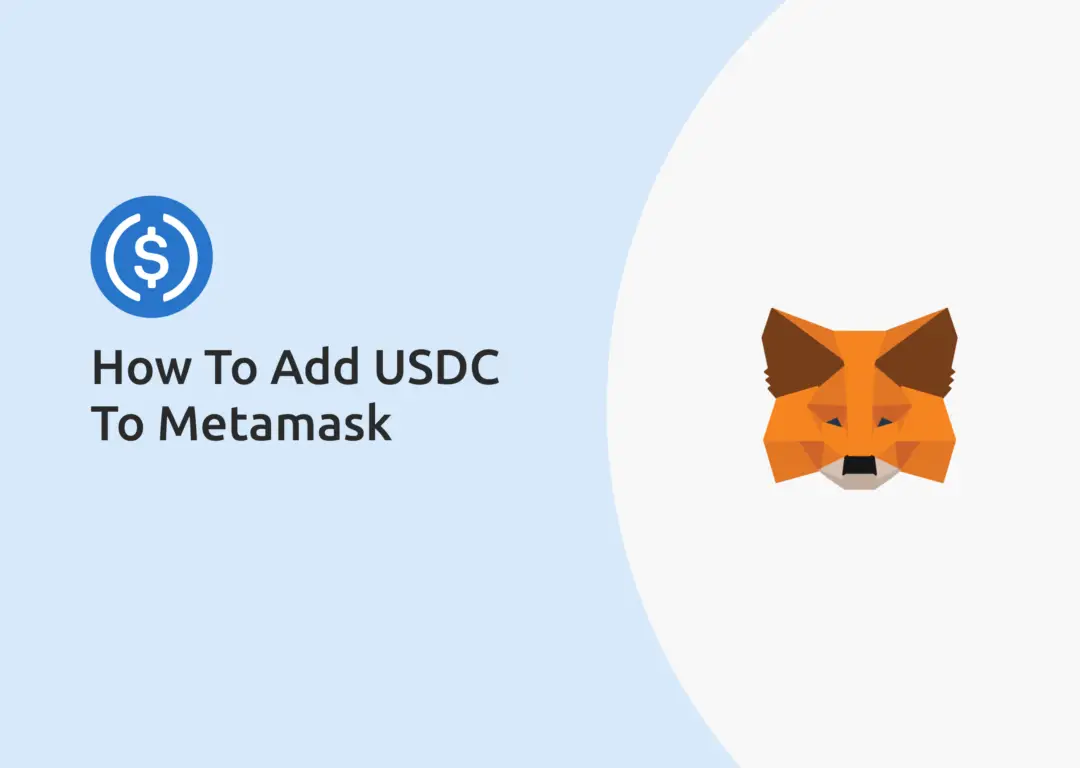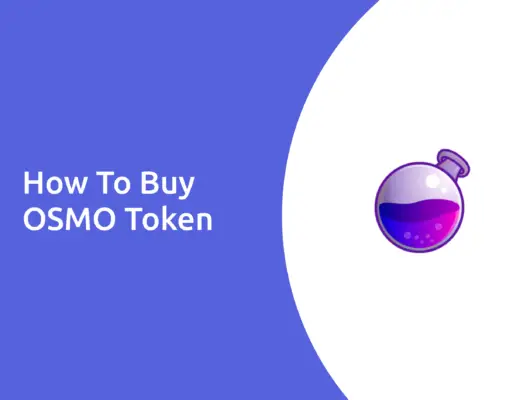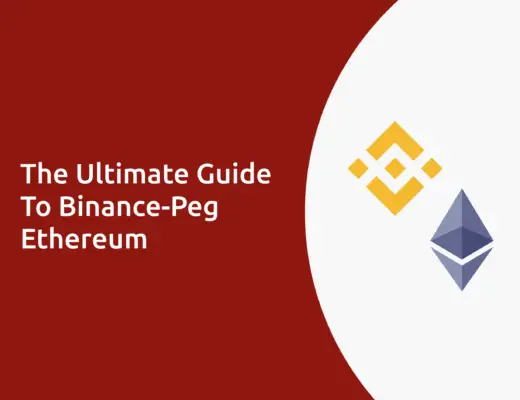Last updated on March 2nd, 2023
USDC is one of the stablecoins that is pegged to the US dollar, and it is a rather versatile currency that can be used on multiple networks.
If you are looking to add USDC to your Metamask wallet, there are actually quite a lot of ways you can do so!
Here’s what you need to know.
Contents
- 1 Can I add USDC to my Metamask wallet?
- 2 How to add USDC to Metamask on the ERC20 network
- 3 How to add USDC to Metamask on the Polygon Network
- 4 How to add USDC to Metamask on the Cronos network
- 5 How to add USDC to Metamask on the Harmony ONE Network
- 6 How to add USDC (USDC.e) to Metamask on the Avalanche Network
- 7 Conclusion
- 8 👉🏻 Referral Deals
Can I add USDC to my Metamask wallet?
You are able to add USDC to your Metamask wallet on any networks that are compatible with the Ethereum network (e.g. Polygon and Cronos). However, you aren’t able to add USDC to your Metamask wallet using networks that are not compatible with the Ethereum network (e.g. Solana, Terra or Algorand).
There are many networks that you can add USDC to, which you can view on the USDC page on CoinMarketCap.
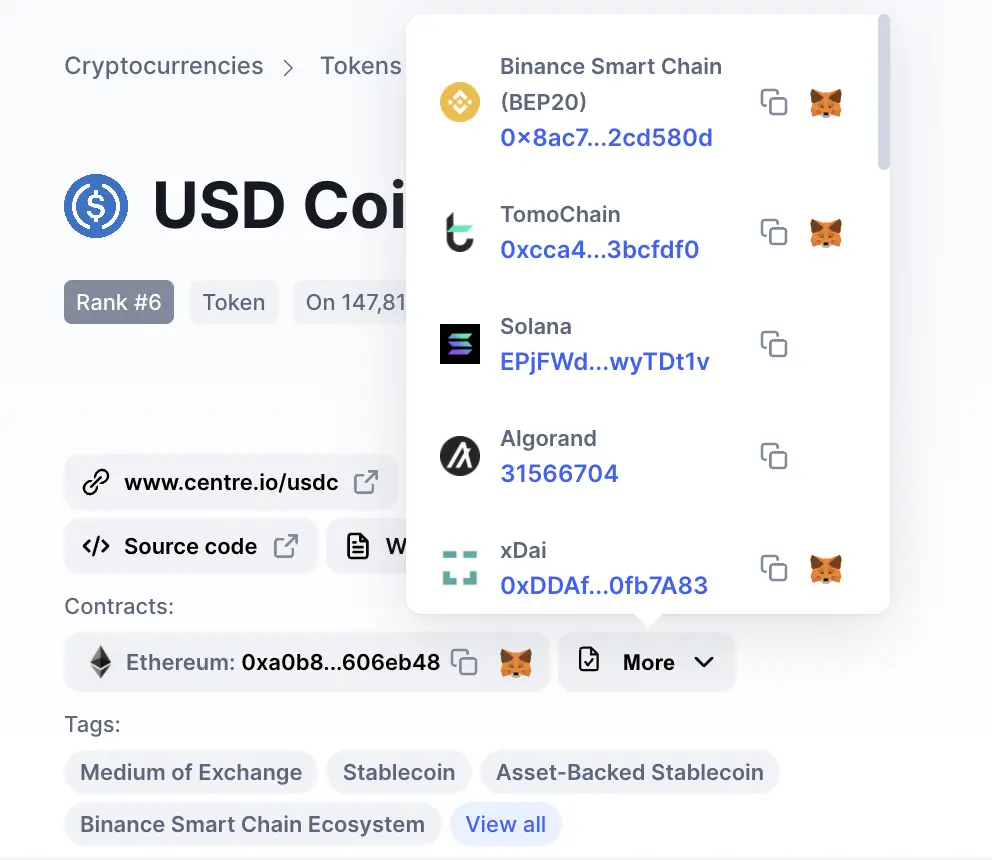
You are able to add USDC to networks that are supported by Metamask, which are mainly those which are compatible with the Ethereum network.
However, USDC can exist on other networks, such as Solana and Tron (TRC20). You will not be able to add these versions of USDC to your Metamask wallet since Metamask does not support them.
If you’re looking to send USDC to your Metamask wallet, you can check out my video guide here:
How to add USDC to Metamask on the ERC20 network
Here are 3 steps to add USDC to Metamask on the ERC20 network:
- Go to your Metamask wallet and ensure that you are using the Ethereum Mainnet
- Select ‘Import Tokens’, and then search for USDC
- Confirm the addition of USDC to your Metamask wallet
Go to your Metamask wallet and ensure that you are using the Ethereum Mainnet
The first thing you’ll need to do is to ensure that you are using the Ethereum Mainnet on Metamask.
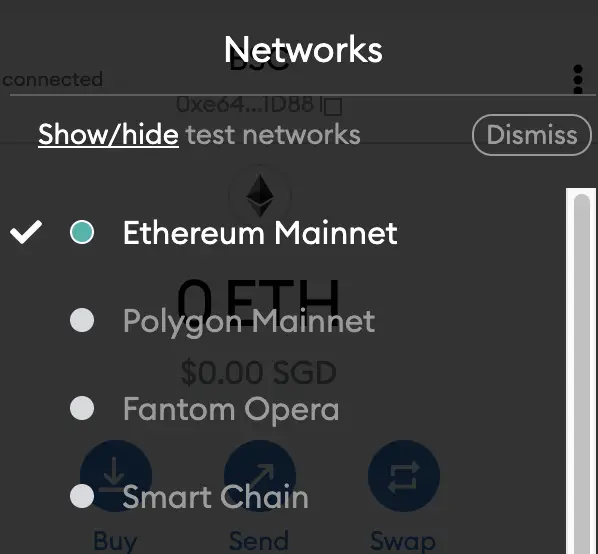
This is the default network for all Metamask wallets. However, you are also able to connect Metamask to other blockchain networks, such as:
As such, do remember to be on the Ethereum Mainnet before moving on to the next step.
Select ‘Import Tokens’, and then search for USDC
Once you’re on the Ethereum Mainnet, the next step will be to select ‘Import Tokens‘.
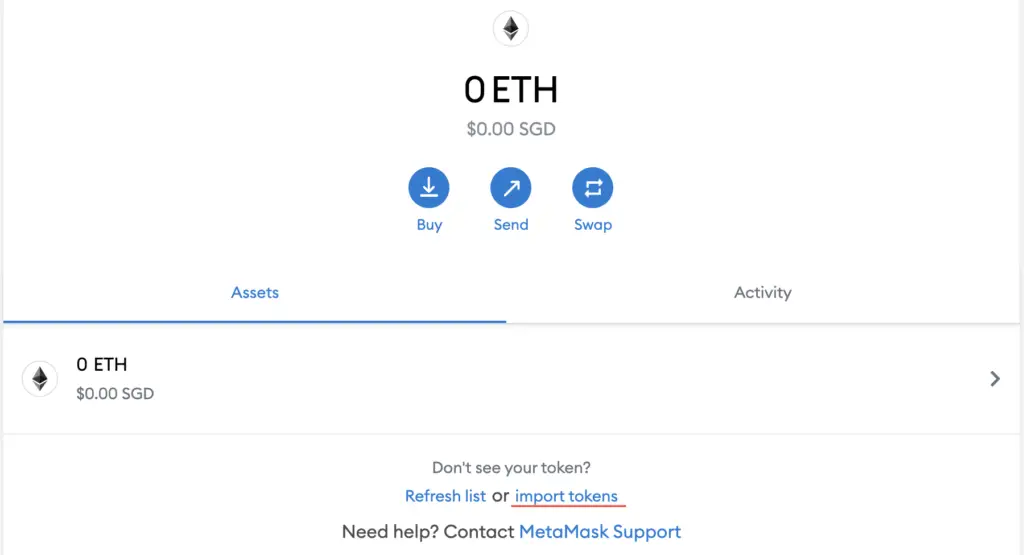
On the ‘Search‘ tab, you can search and select USDC as the token that you wish to import.
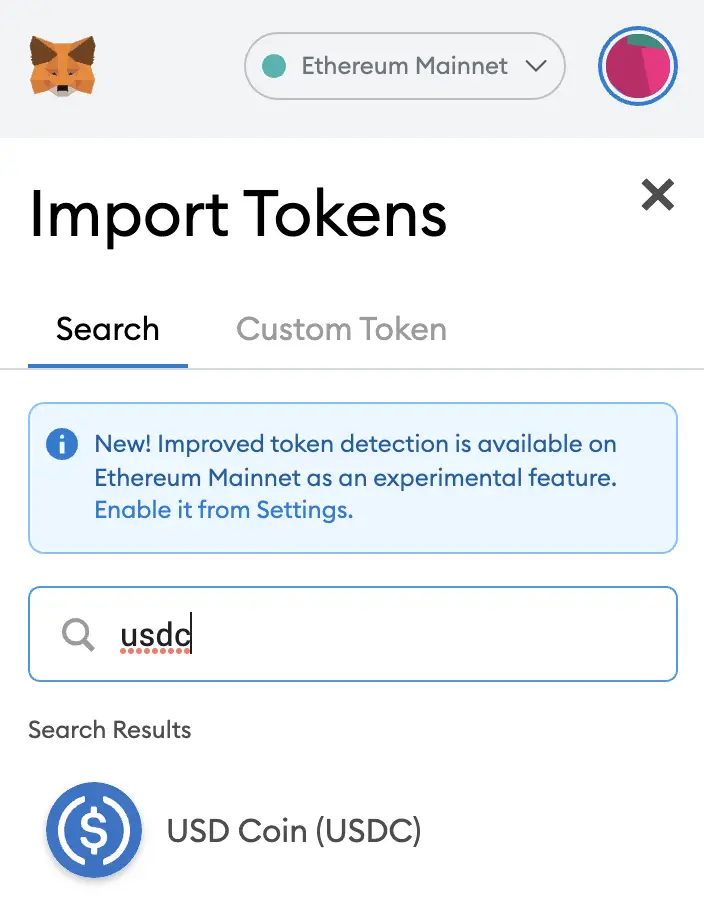
Confirm the addition of USDC to your Metamask wallet
The last step you will need to do is to confirm importing USDC one more time.
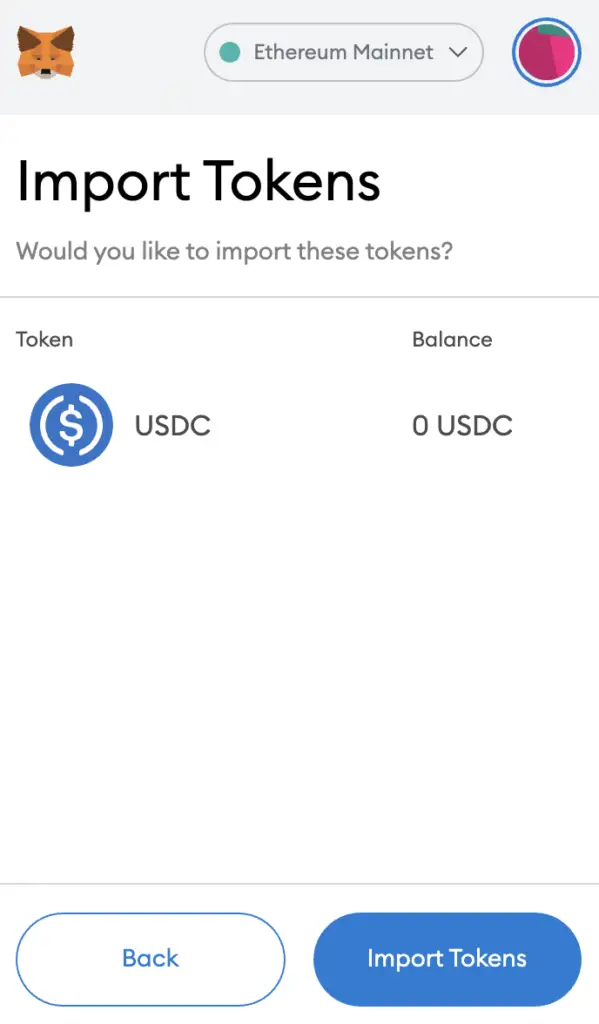
Once you’ve successfully imported USDC to your Metamask wallet, you should see it as one of your assets under the Ethereum Mainnet.
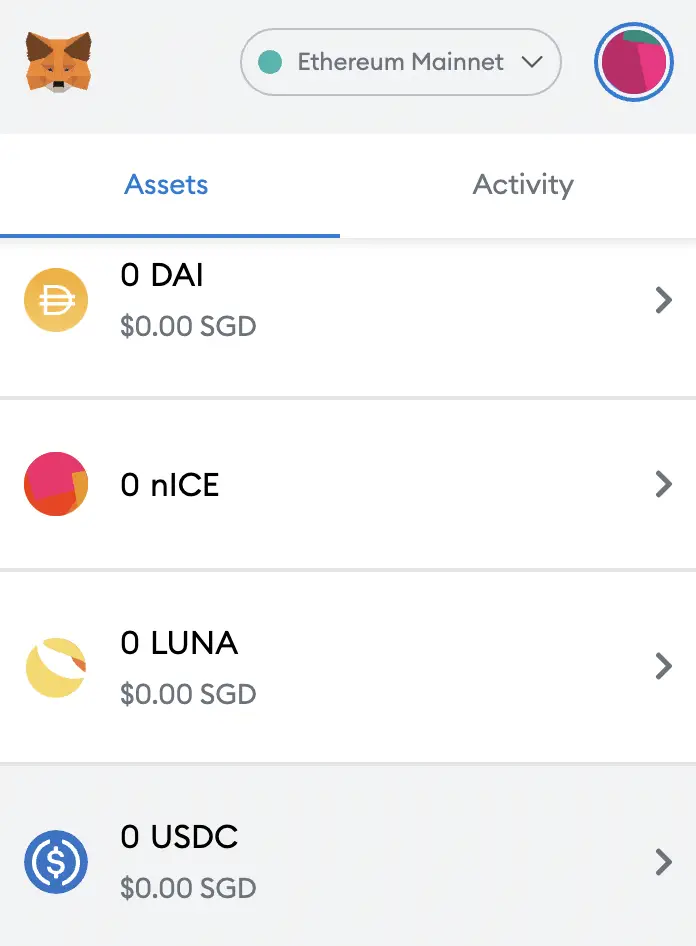
This process is similar to adding other tokens, such as RARI or MANA.
How to add USDC to Metamask on the Polygon Network
Here are 4 steps to add USDC to Metamask on the Polygon Network:
- Go to Metamask and ensure that you are using the Polygon Mainnet
- Select ‘Import Tokens’, and then ‘Import Custom Token’
- Copy the Polygon contract from CoinMarketCap
- Double check that USDC is detected and select ‘Add Custom Token’
And here is each step explained:
Go to Metamask and ensure that you are using the Polygon Mainnet
The first thing you’ll need to do is to ensure that you are using the Polygon Mainnet on Metamask.
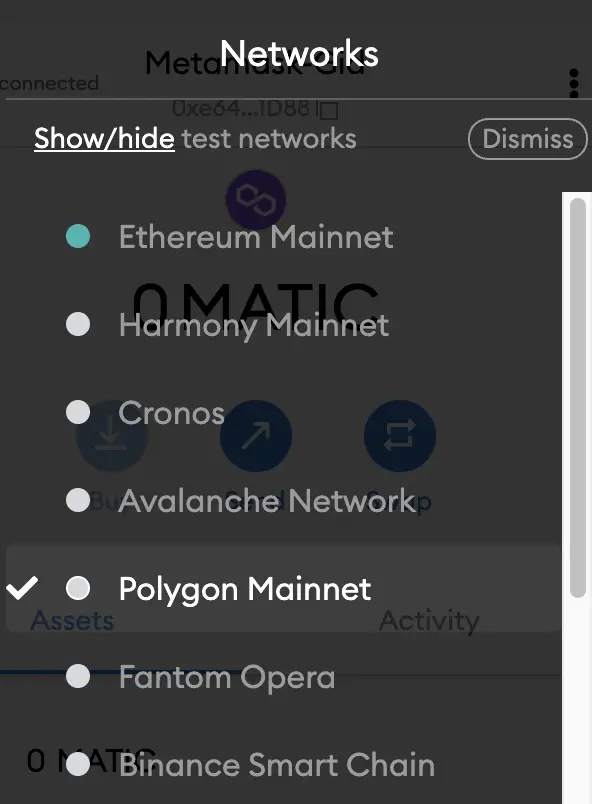
If you have not set up the Polygon Mainnet on your Metamask wallet, you can check out this step-by-step guide here.
Alternatively, you can view this video on how to add any new networks automatically with just one click:
Select ‘Import Tokens’, and then ‘Import Custom Token’
Once you’re on the Polygon Mainnet, the next step will be to select ‘Import Tokens‘.
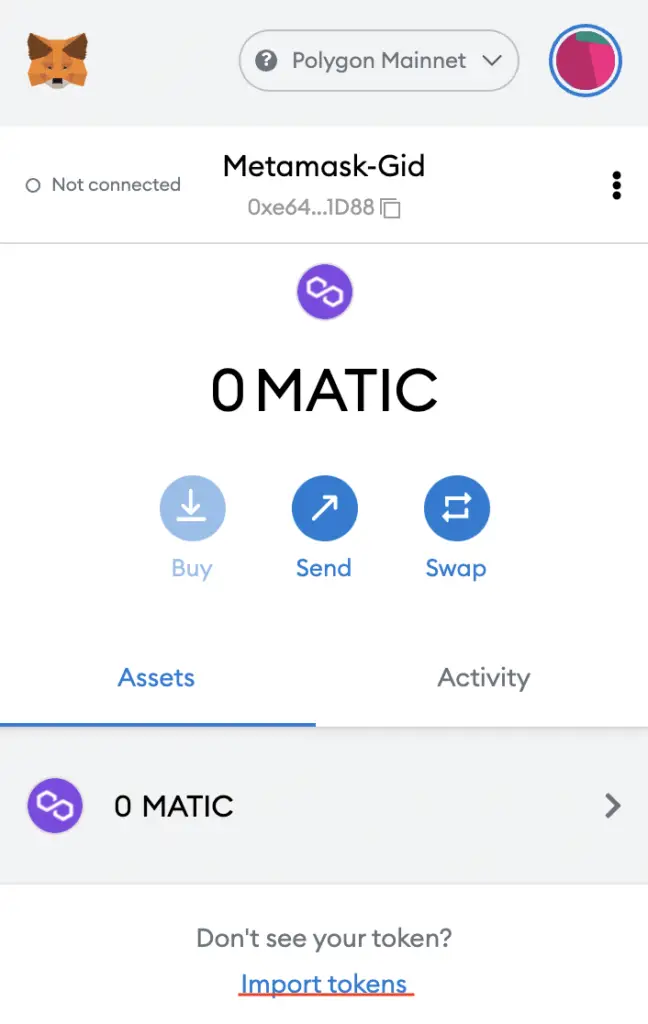
On the Polygon network, you are only able to import custom tokens.

Copy the Polygon contract from CoinMarketCap
For the next part, you can go to the USDC page on CoinMarketCap.
There is a section called ‘Contracts‘, where you’ll see the Polygon contract for USDC by clicking on ‘More’.
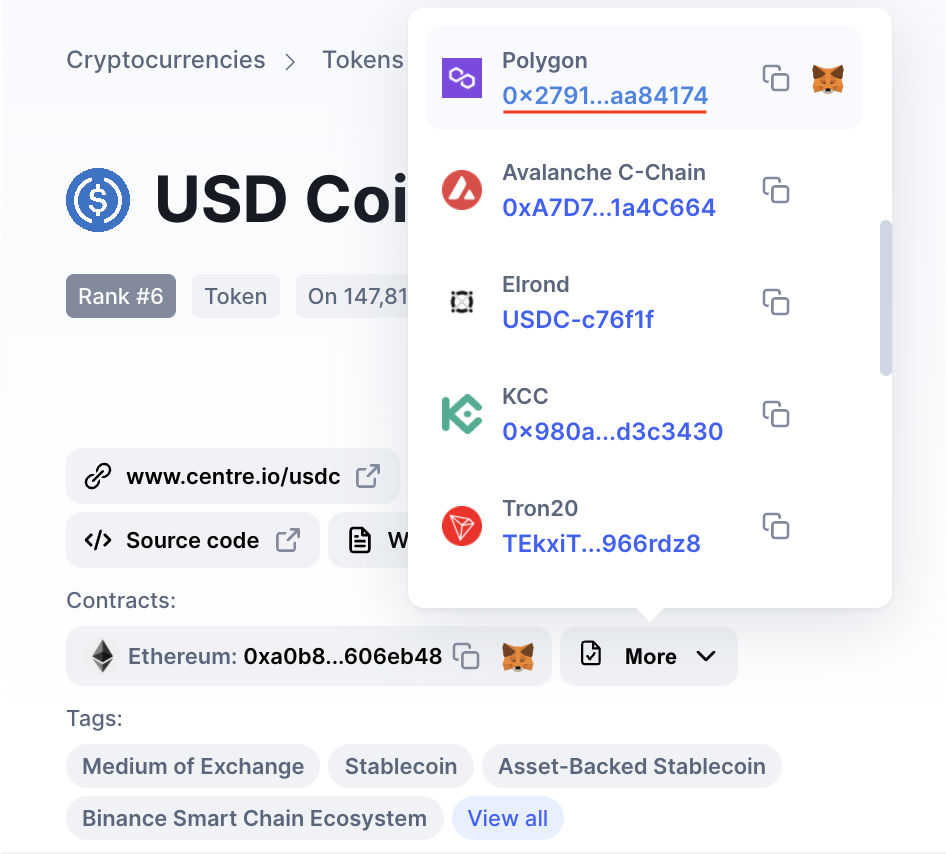
You can click on the contract and it will be copied to your clipboard.
Double check that USDC is detected and select ‘Add Custom Token’
Once you’ve copied the Contract Address, you can paste it in the ‘Token Contract Address‘ field in Metamask.
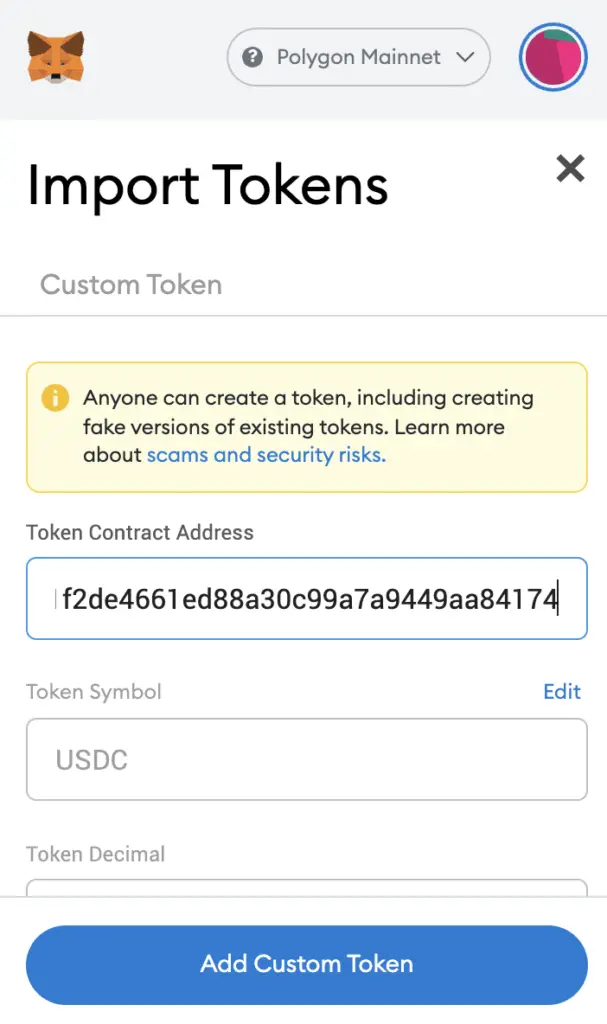
If you pasted the correct contract address, USDC should automatically appear as the Token Symbol.
After selecting ‘Add Custom Token‘, you will need to confirm importing USDC one more time.
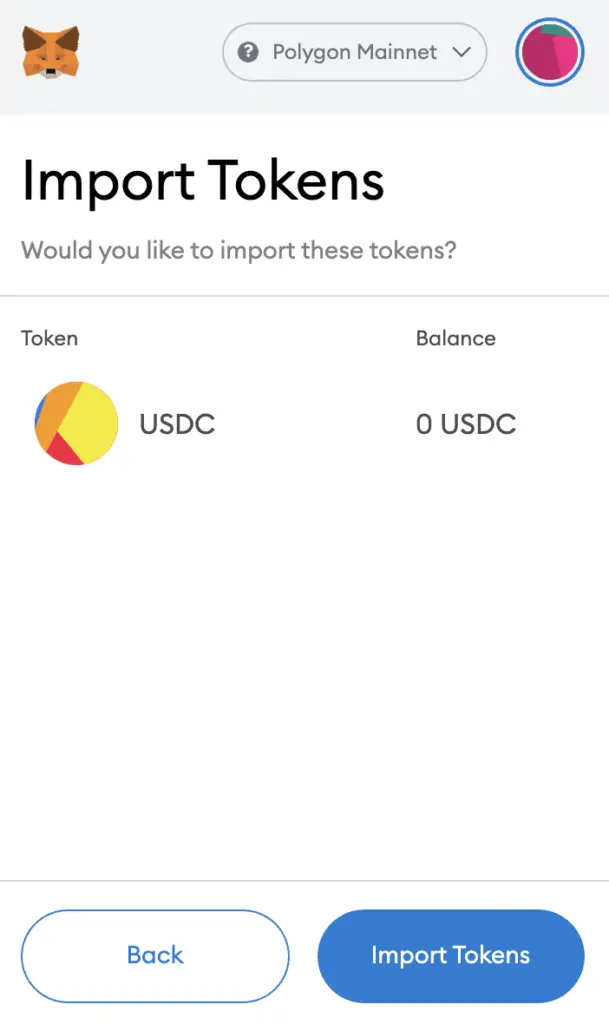
Once you’ve successfully imported USDC to your Metamask wallet, you should see it as one of your assets under the Polygon Mainnet.
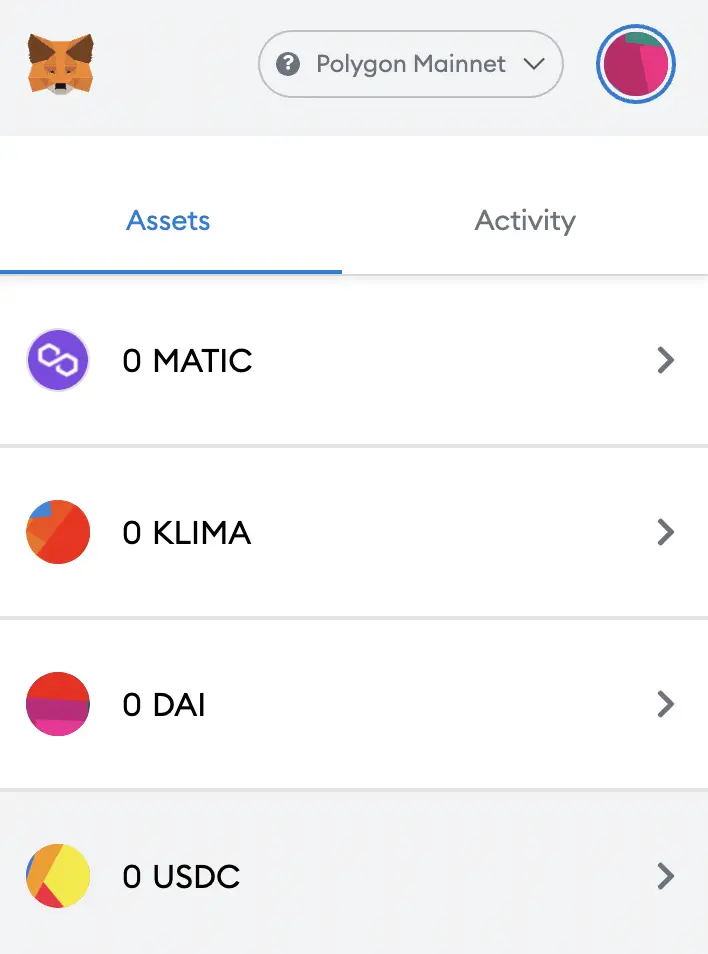
This is similar to how you would add KLIMA to Metamask.
How to add USDC to Metamask on the Cronos network
Here are 4 steps to add USDC to Metamask on the Cronos network:
- Go to Metamask and ensure that you are using the Cronos Network
- Select ‘Import Tokens’, and then ‘Import Custom Token’
- Copy the Cronos contract from CoinMarketCap
- Double check that USDC is detected and select ‘Add Custom Token’
And here is each step explained:
Go to Metamask and ensure that you are using the Cronos Network
The first thing you’ll need to do is to ensure that you are using the Cronos Network on Metamask.
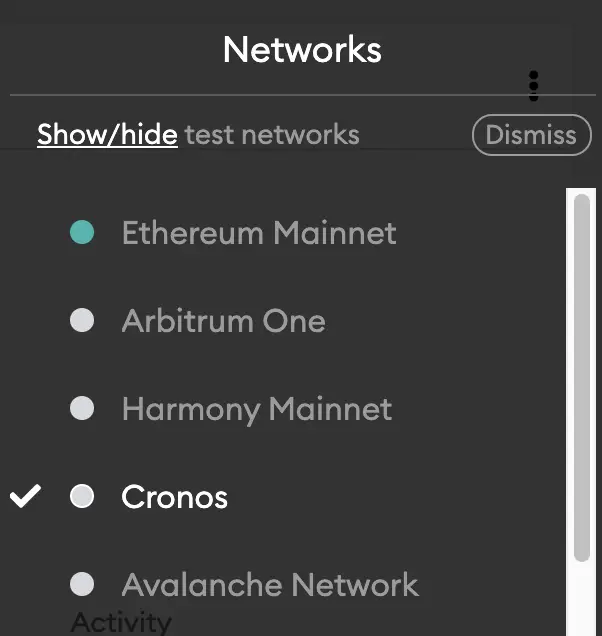
If you have not set up the Cronos Network on your Metamask wallet, you can check out this step-by-step guide here.
Select ‘Import Tokens’, and then ‘Import Custom Token’
Once you’re on the Cronos Network, the next step will be to select ‘Import Tokens‘.
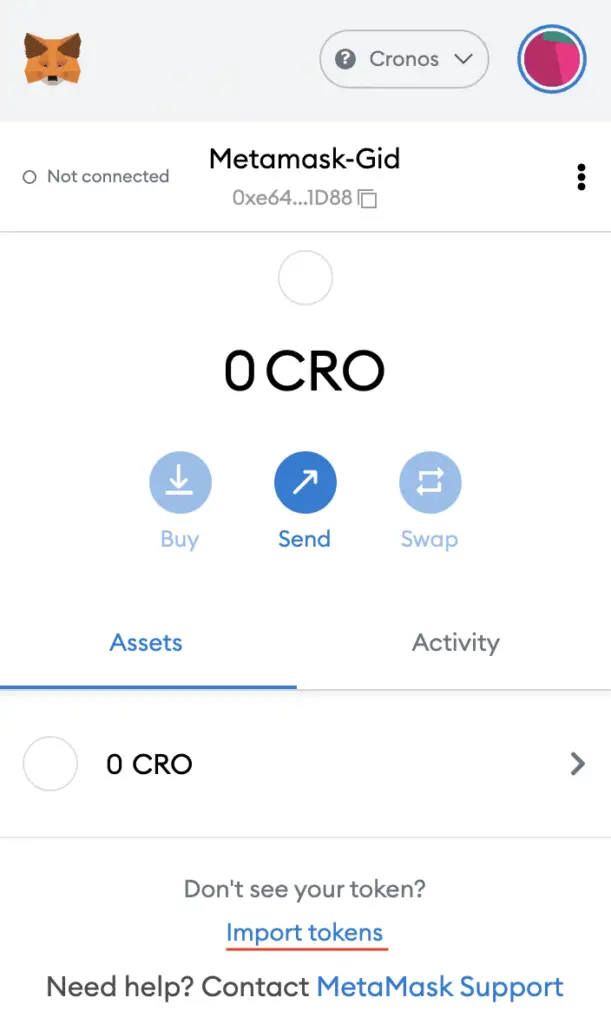
On the Cronos network, you are only able to import custom tokens.

Copy the Cronos contract from CoinMarketCap
For the next part, you can go to the USDC page on CoinMarketCap.
You will need to search for the Cronos contract for USDC by clicking on ‘More‘.
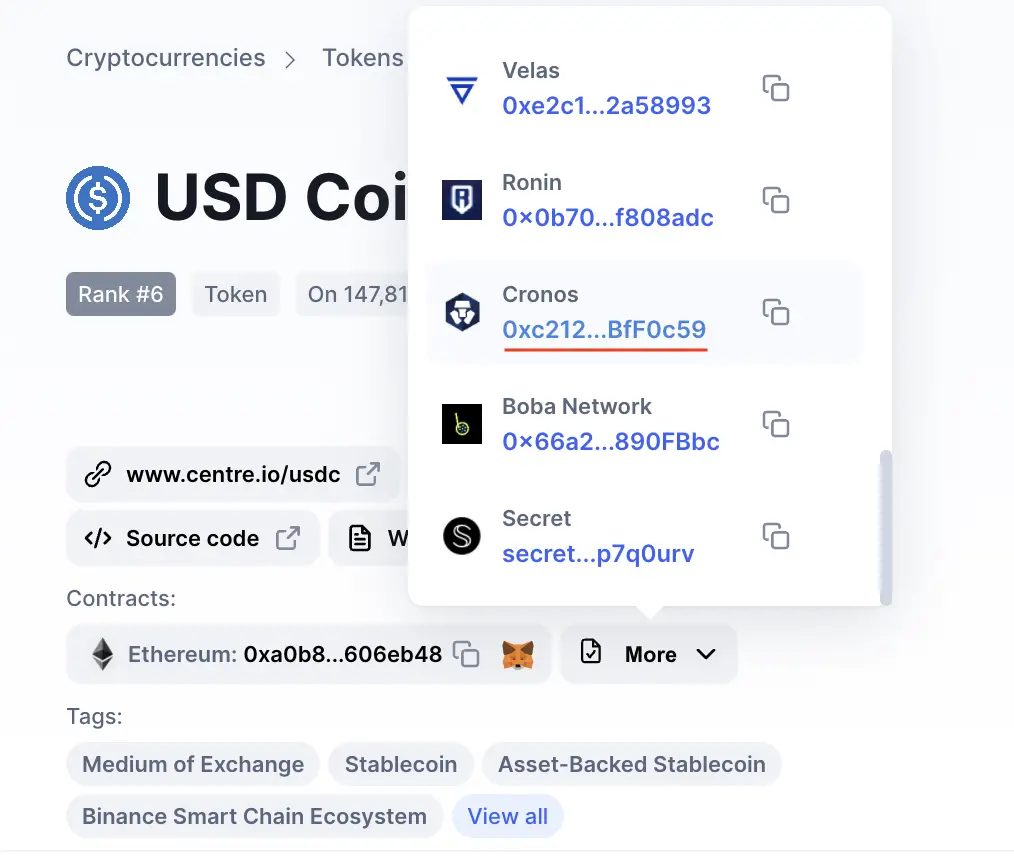
You can click on the contract and it will be copied to your clipboard.
Double check that USDC is detected and select ‘Add Custom Token’
Once you’ve copied the Contract Address, you can paste it in the ‘Token Contract Address‘ field in Metamask.
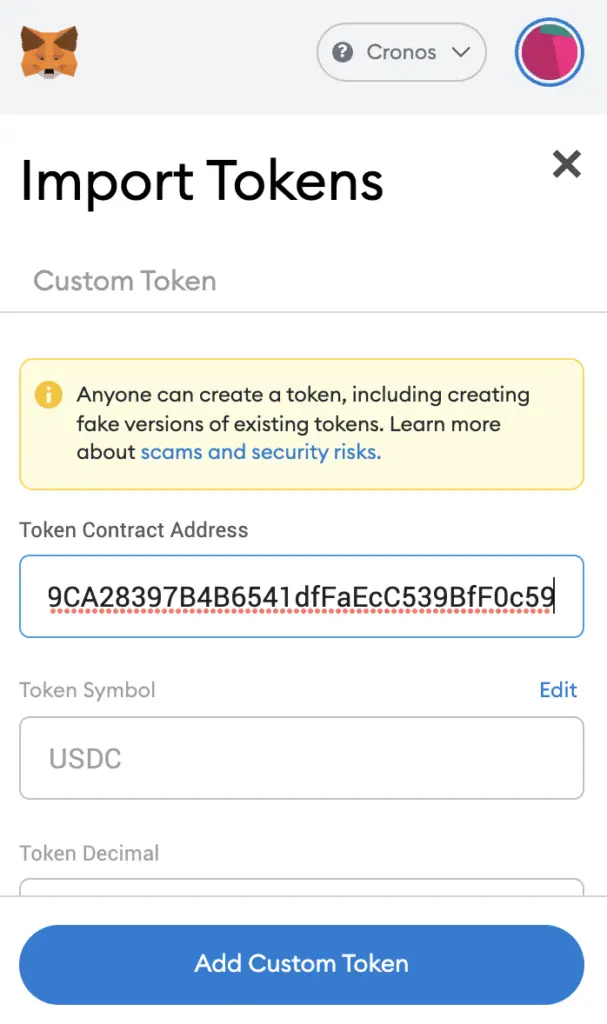
If you pasted the correct contract address, USDC should automatically appear as the Token Symbol.
After selecting ‘Add Custom Token‘, you will need to confirm importing USDC one more time.
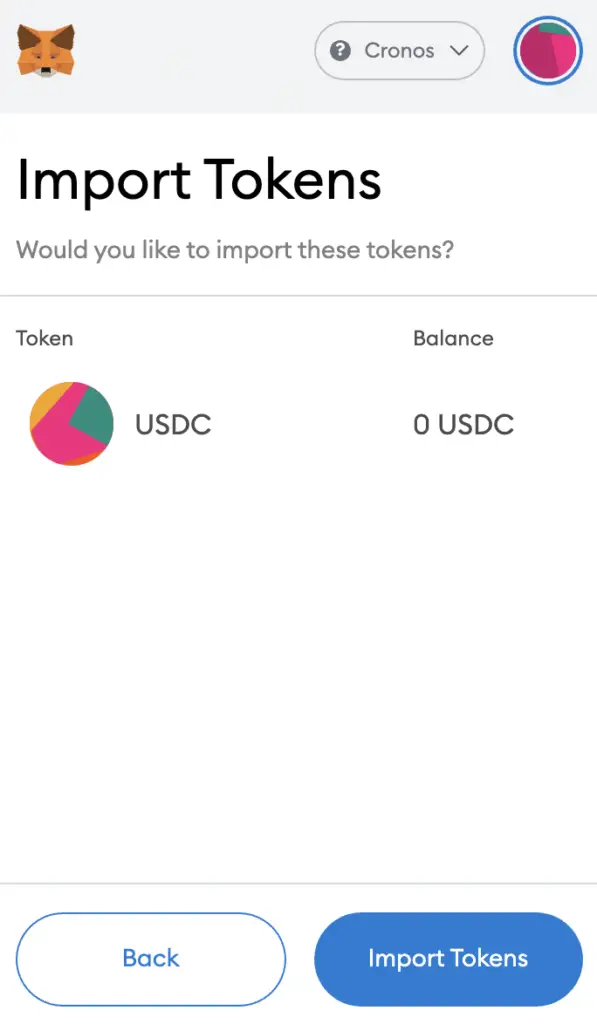
Once you’ve successfully imported USDC to your Metamask wallet, you should see it as one of your assets under the Cronos Network.
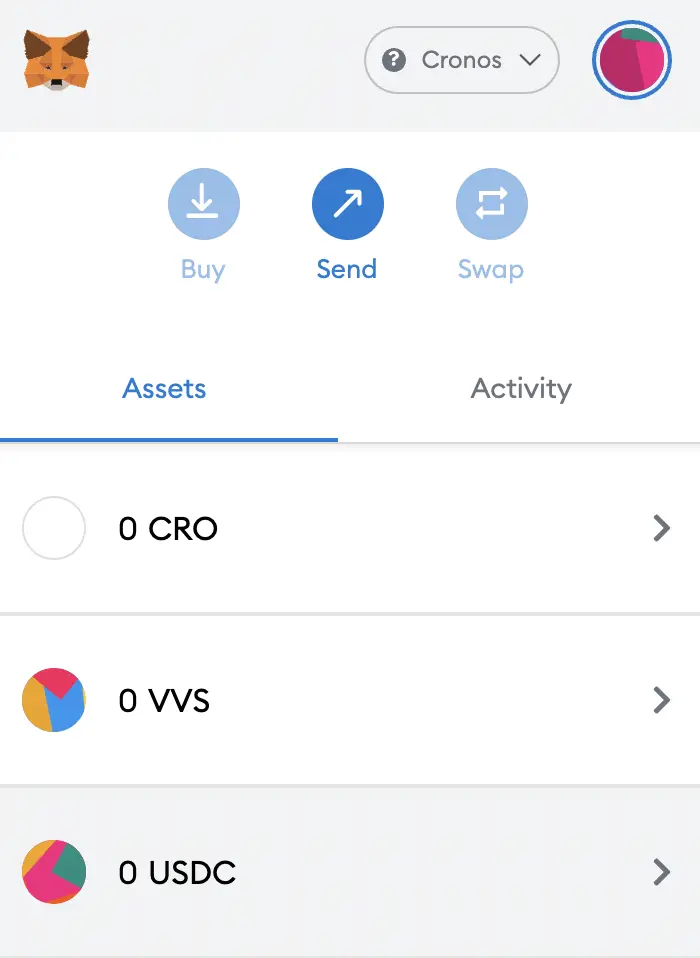
This is similar to how you would add VVS to your Metamask wallet.
You can find out the differences between the CRO, ERC20 and Cronos networks.
How to add USDC to Metamask on the Harmony ONE Network
Here are 4 steps to add USDC to Metamask on the Harmony ONE Network:
- Go to Metamask and ensure that you are using the Harmony Mainnet
- Select ‘Import Tokens’, and then ‘Import Custom Token’
- Copy the Harmony contract from CoinMarketCap
- Double check that USDC is detected and select ‘Add Custom Token’
And here is each step explained:
Go to Metamask and ensure that you are using the Harmony Mainnet
The first thing you’ll need to do is to ensure that you are using the Harmony Mainnet on Metamask.
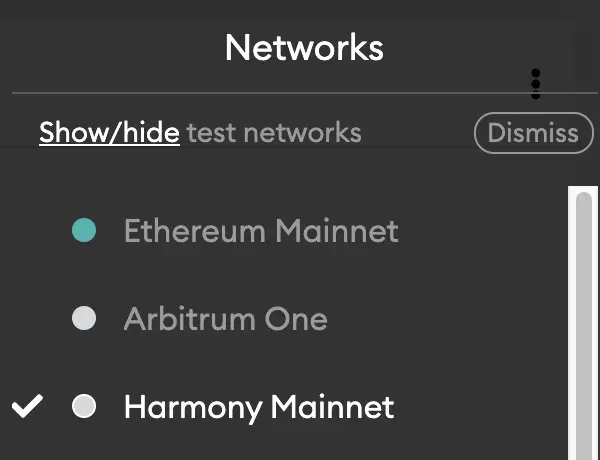
If you have not set up the Harmony Network on your Metamask wallet, you can check out this step-by-step guide here.
Select ‘Import Tokens’, and then ‘Import Custom Token’
Once you’re on the Harmony Mainnet, the next step will be to select ‘Import Tokens‘.
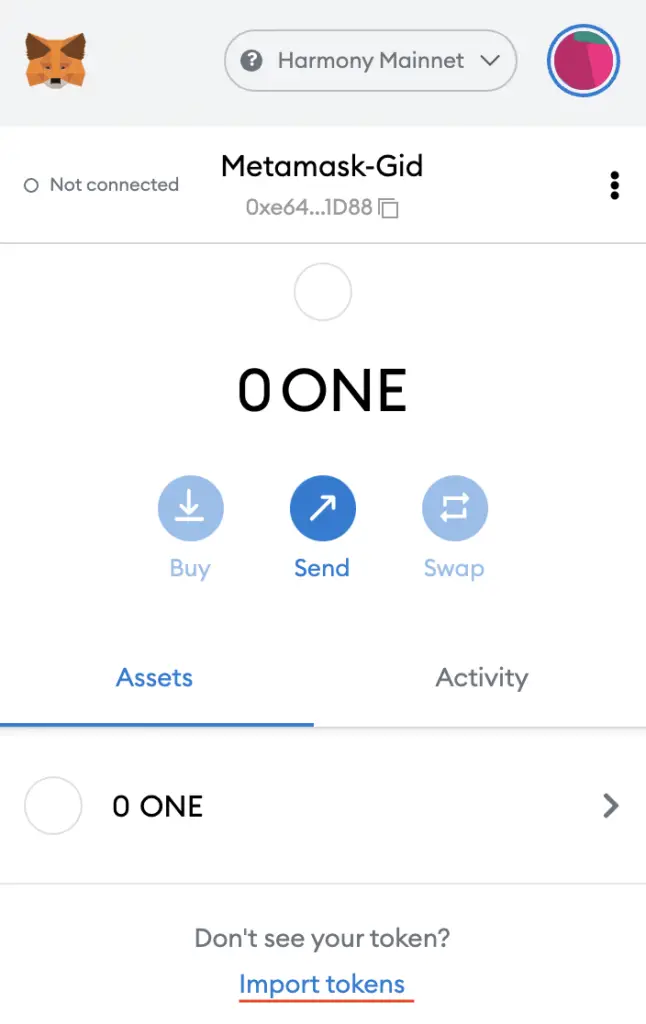
On the Harmony network, you are only able to import custom tokens.

Copy the Harmony contract from CoinMarketCap
For the next part, you can go to the USDC page on CoinMarketCap.
There is a section called ‘Contracts‘, where you’ll see the Harmony contract for USDC.
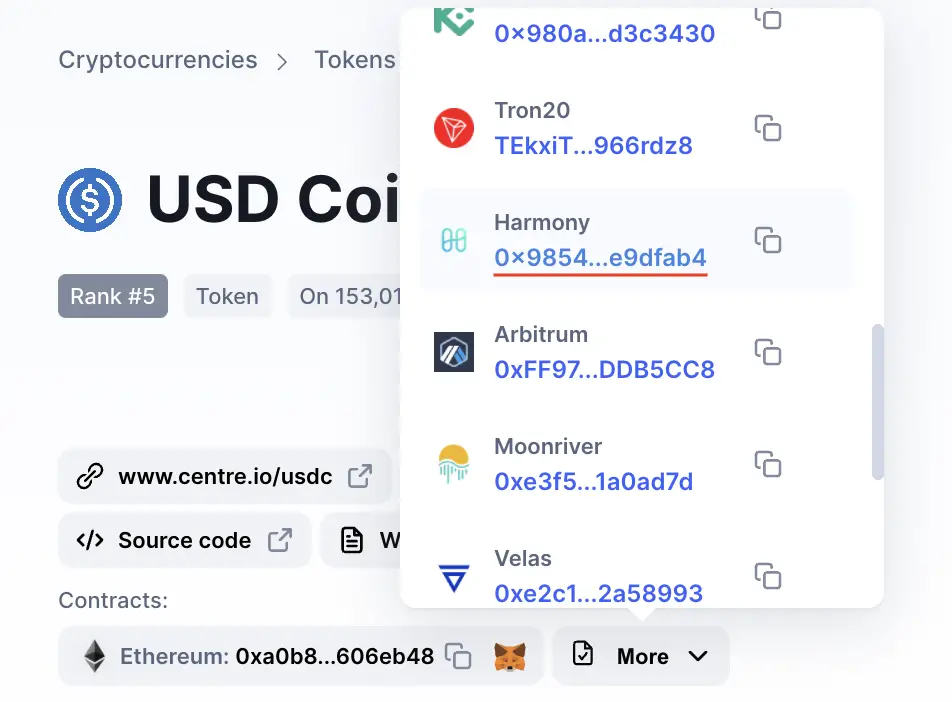
You can click on the contract and it will be copied to your clipboard.
Double check that USDC is detected and select ‘Add Custom Token’
Once you’ve copied the Contract Address, you can paste it in the ‘Token Contract Address‘ field in Metamask.
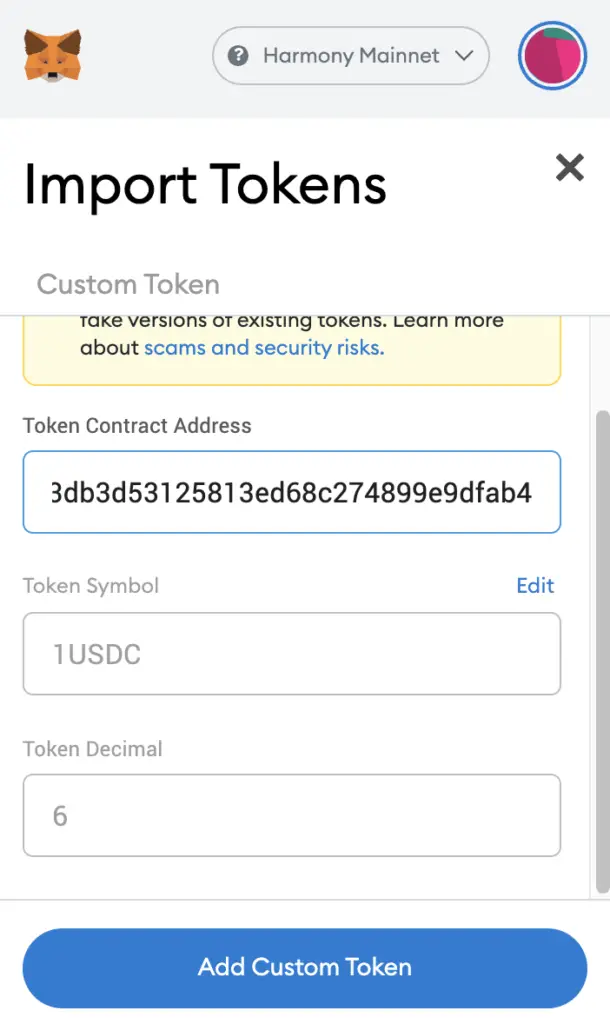
If you pasted the correct contract address, 1USDC should automatically appear as the Token Symbol.
After selecting ‘Add Custom Token‘, you will need to confirm importing USDC one more time.
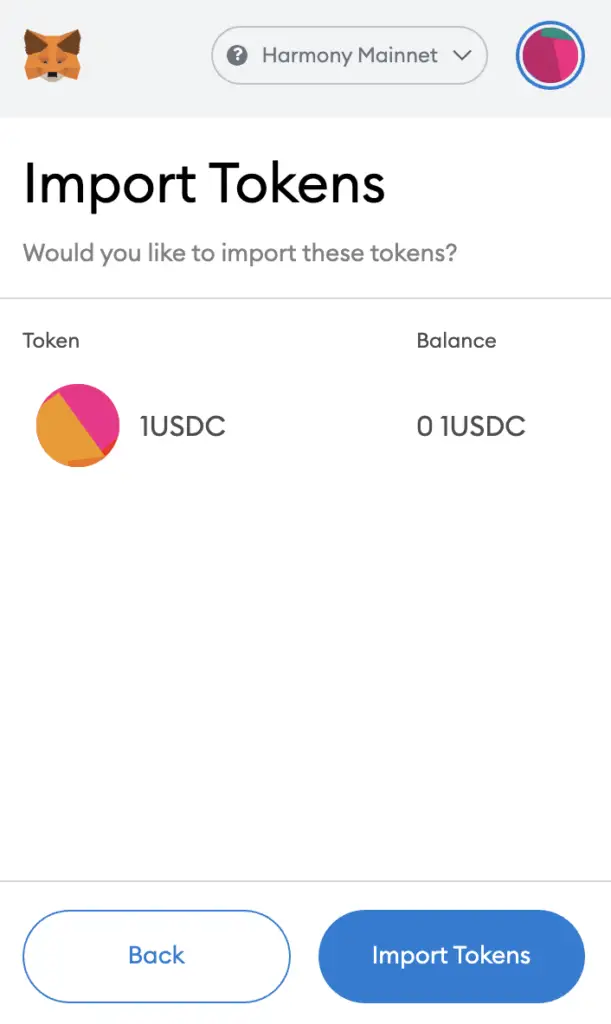
Once you’ve successfully imported USDC to your Metamask wallet, you should see it as one of your assets under the Harmony Mainnet.
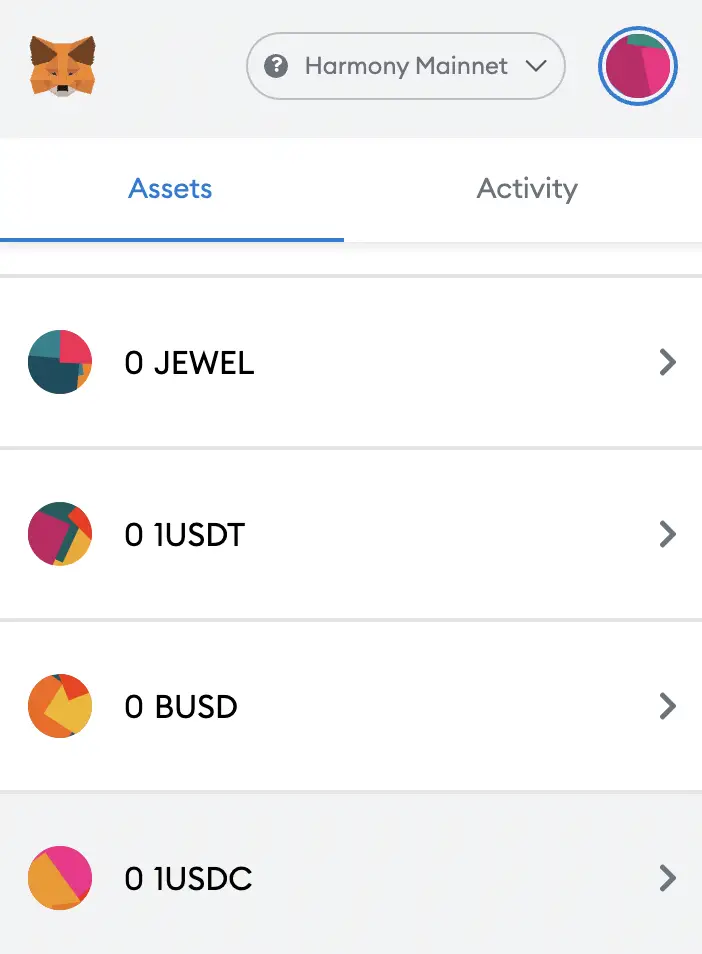
This is similar to how you would add JEWEL to your Metamask wallet.
How to add USDC (USDC.e) to Metamask on the Avalanche Network
Here are 4 steps to add USDC (USDC.e) to Metamask on the Avalanche Network:
- Go to Metamask and ensure that you are using the Avalanche Network
- Select ‘Import Tokens’, and then ‘Import Custom Token’
- Copy the Avalanche C-Chain contract from CoinMarketCap
- Double check that USDC is detected and select ‘Add Custom Token’
Go to Metamask and ensure that you are using the Avalanche Network
The first thing you’ll need to do is to ensure that you are using the Avalanche Network on Metamask.
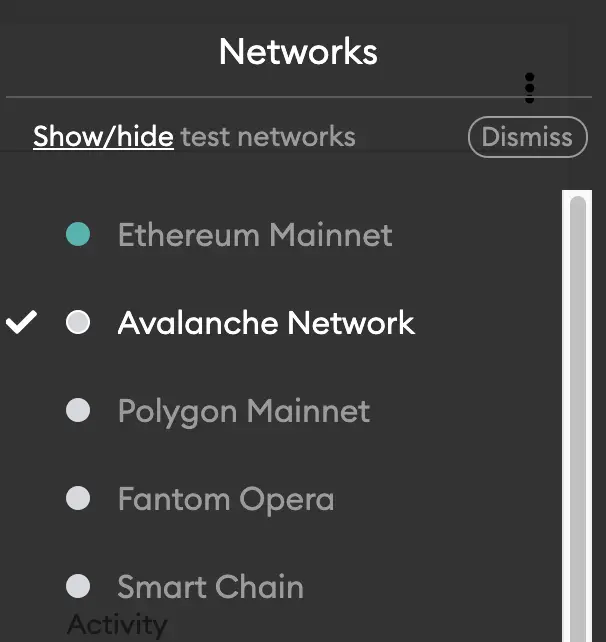
If you have not set up the Avalanche Network on your Metamask wallet, you can check out this step-by-step guide here.
Select ‘Import Tokens’, and then ‘Import Custom Token’
Once you’re on the Avalanche Network, the next step will be to select ‘Import Tokens‘.
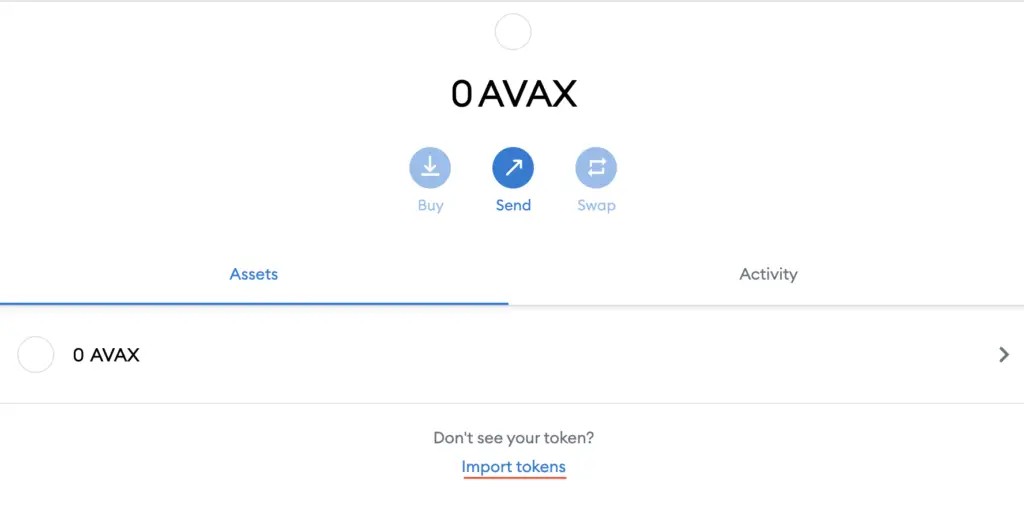
On the Avalanche network, you are only able to import custom tokens.

Copy the Avalanche C-Chain contract from CoinMarketCap
For the next part, you can go to the USDC page on CoinMarketCap.
There is a section called ‘Contracts‘, where you’ll need to view the Avalanche contract for USDC after clicking on ‘More‘.
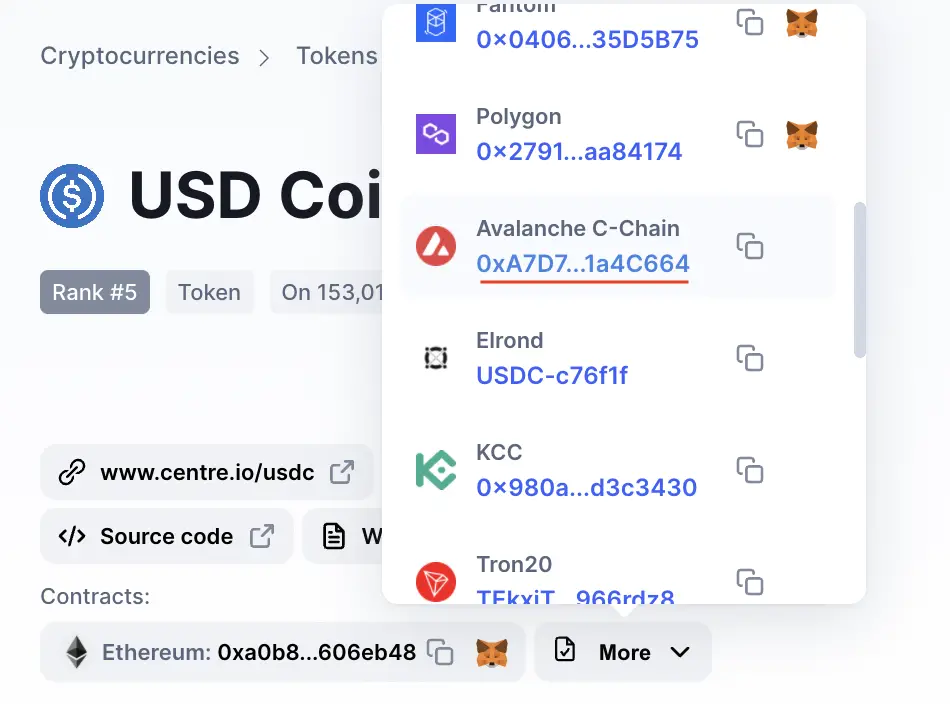
You can click on the contract and it will be copied to your clipboard.
Double check that USDC is detected and select ‘Add Custom Token’
Once you’ve copied the Contract Address, you can paste it in the ‘Token Contract Address‘ field in Metamask.
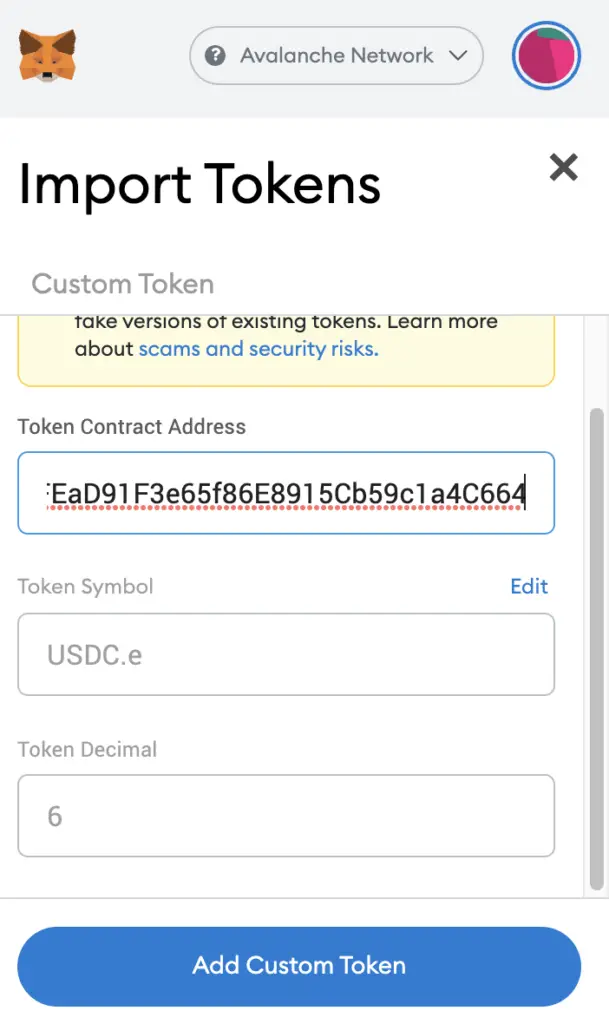
If you pasted the correct contract address, USDC.e should automatically appear as the Token Symbol.
USDC.e is the USDC token that has been migrated to the Avalanche network.
After selecting ‘Add Custom Token‘, you will need to confirm importing USDC.e one more time.
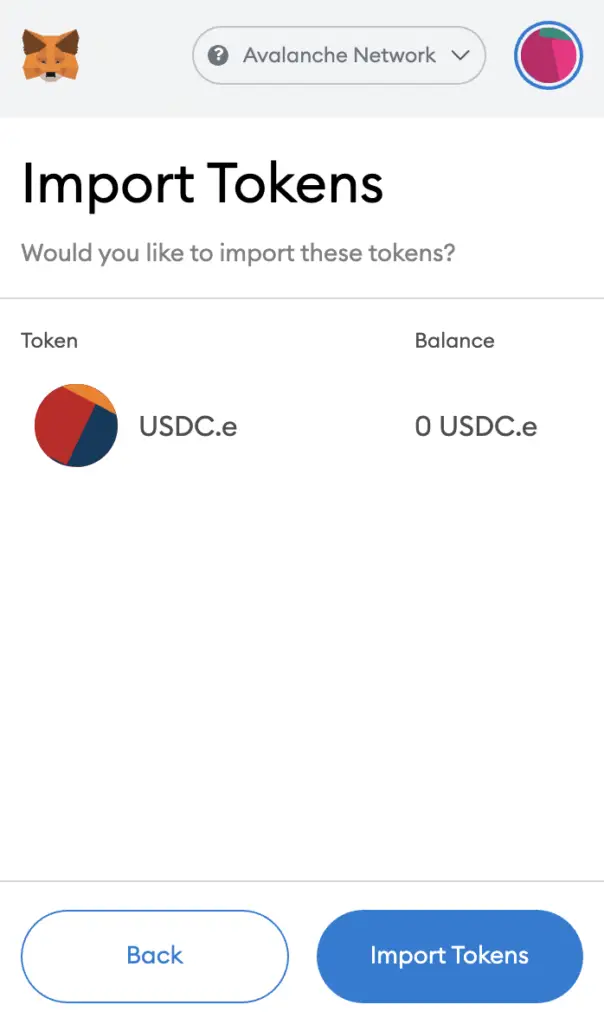
Once you’ve successfully imported USDC.e to your Metamask wallet, you should see it as one of your assets under the Avalanche Network.
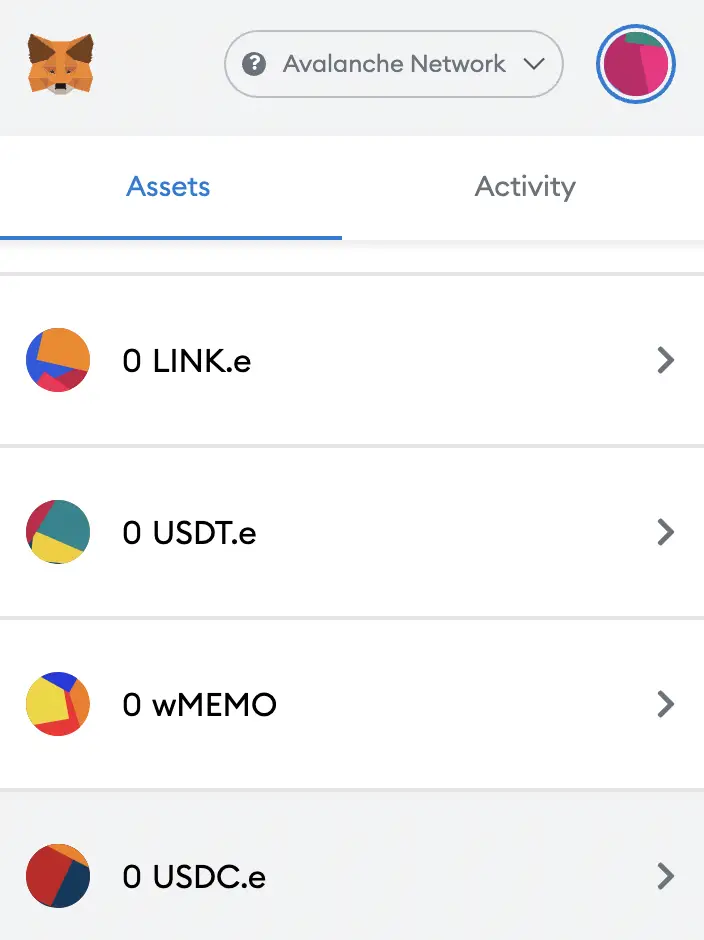
This is similar to how you would add JOE, TIME or MEMO to your Metamask wallet.

Conclusion
There are quite a few ways for you to add USDC to your Metamask wallet. Depending on which network you intend to use USDC on, the process is rather similar.
You can use the same methods to add USDT, ETH or DAI to your Metamask wallet, since you are able to add the same currency under different networks.
However, there are still some versions of USDC (such as the TRC20 version) which can’t be added to Metamask. These are non-EVM-compatible networks, and you can find out more about them here.
👉🏻 Referral Deals
If you are interested in signing up for any of the products mentioned above, you can check them out below!
ZenGo Referral (Get $10 Cashback)
If you are looking for an alternative wallet to Metamask, one of the options you can consider is ZenGo. What’s more, you’d be able to receive $10 cashback, and here’s what you’ll need to do:
- Sign up for a ZenGo wallet using this link
- Enter the Referral Code ‘ZENX0B4G’ when you are entering your email
- Purchase $200 worth of crypto via MoonPay in the ZenGo app
Once this is done, you will receive $10 cashback in BTC.
Are you passionate about personal finance and want to earn some flexible income?