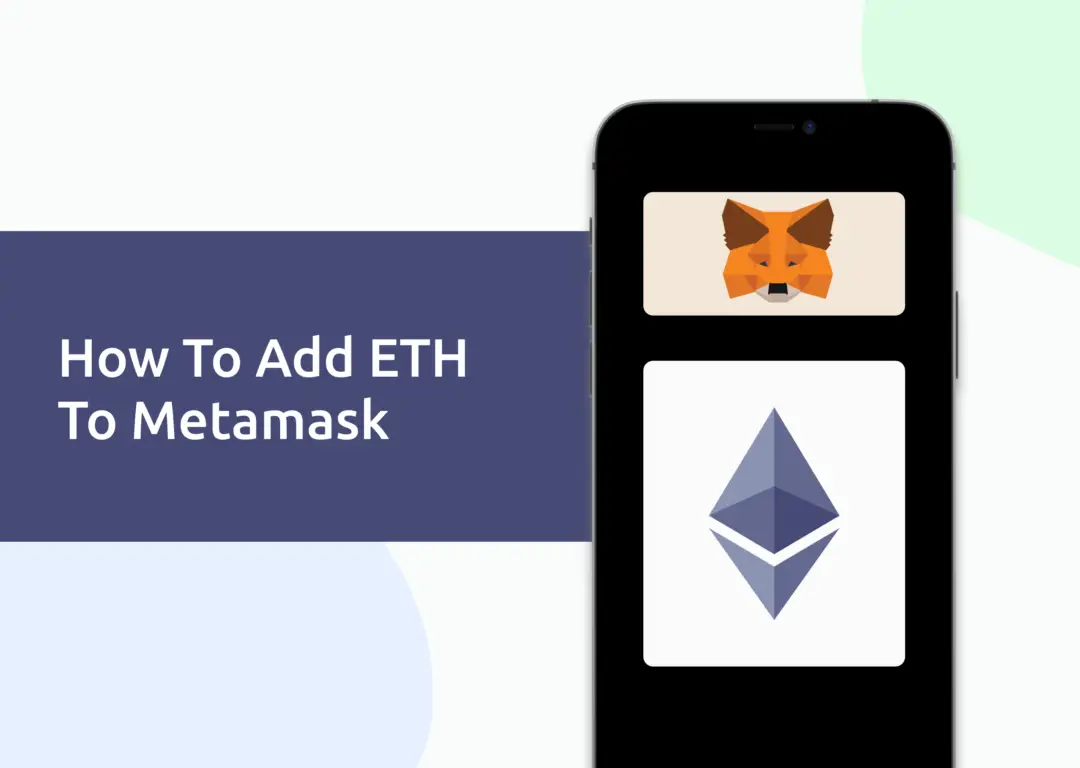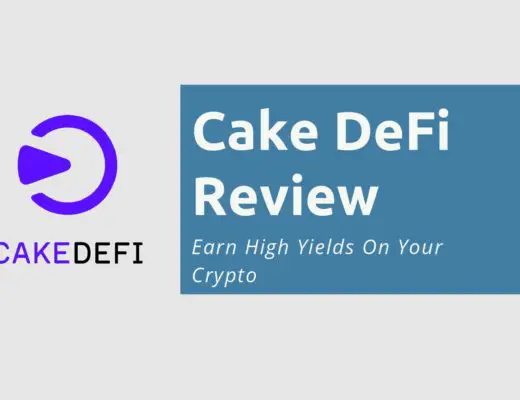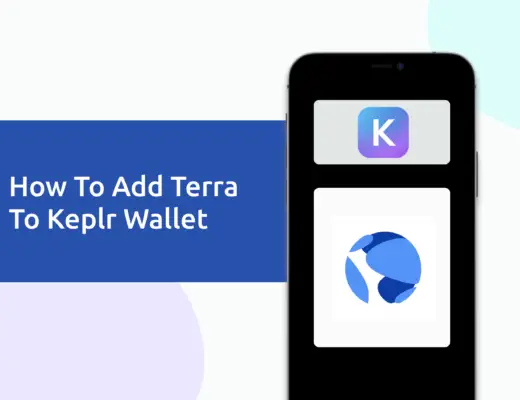Last updated on April 11th, 2022
When you create a Metamask wallet, the default network on the wallet is the Ethereum Mainnet, and you will have Ethereum added to your wallet by default.
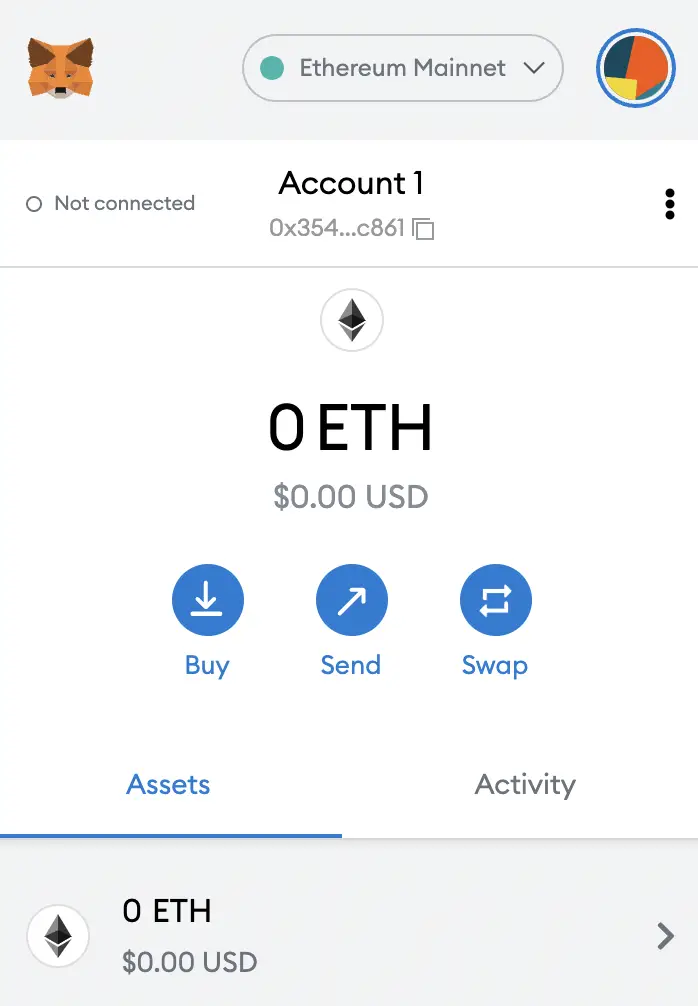
However, you are able to add ETH to other networks apart from the ERC20 network (e.g. BSC and AVAX), and here’s how you can do so:
Contents
How to add ETH to Metamask on the Binance Smart Chain
Here are 4 steps to add ETH to Metamask on the Binance Smart Chain:
- Go to Metamask and ensure that you are using the Binance Smart Chain
- Select ‘Import Tokens’, and then ‘Import Custom Token’
- Copy the Binance Smart Chain contract from CoinMarketCap
- Double check that ETH is detected and select ‘Add Custom Token’
Go to Metamask and ensure that you are using the Binance Smart Chain
The first thing you’ll need to do is to ensure that you are using the Binance Smart Chain on Metamask.
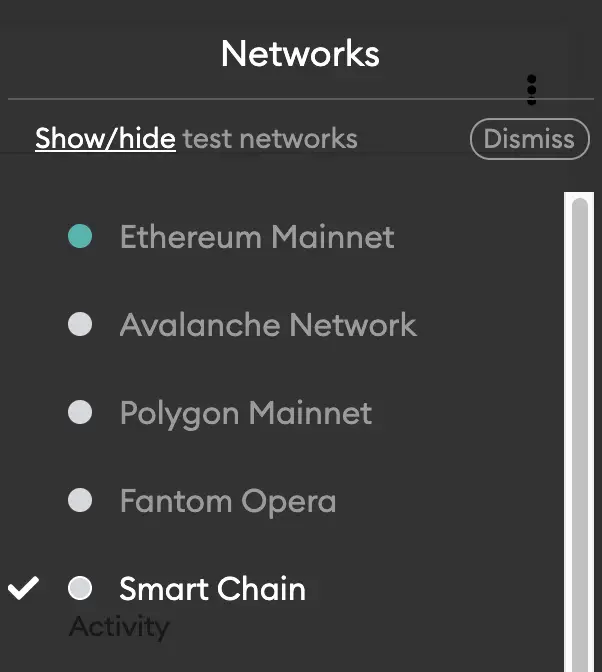
If you have not set up the Binance Smart Chain on your Metamask wallet, you can check out this step-by-step guide here.
Alternatively, you can view this video on how to add any new networks automatically with just one click:
Select ‘Import Tokens’, and then ‘Import Custom Token’
Once you’re on the Binance Smart Chain, the next step will be to select ‘Import Tokens‘.
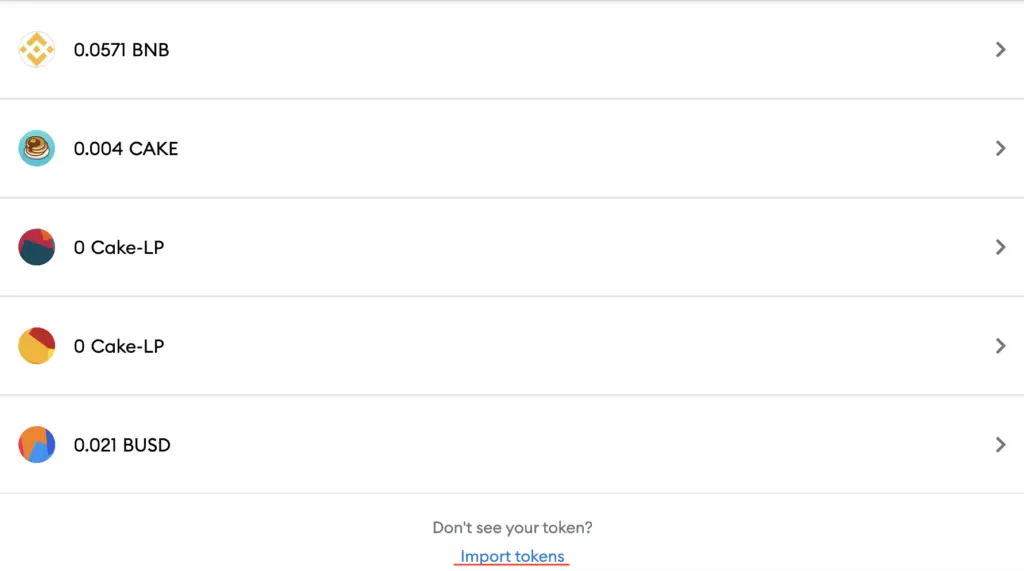
On the Binance Smart Chain network, you are only able to import custom tokens.

This is different from adding tokens to the Ethereum Mainnet, where you can search for and automatically add tokens like MANA or SAND.
Copy the Binance Smart Chain contract from CoinMarketCap
For the next part, you can go to the ETH page on CoinMarketCap.
I prefer using CoinMarketCap to obtain the contract address, as it is one of the most reliable sites with regards to cryptocurrencies.
It is important that you ensure that the site where you’re obtaining the contract address from is a credible source!
There is a section called ‘Contracts‘, where you’ll see the BSC contract for ETH.
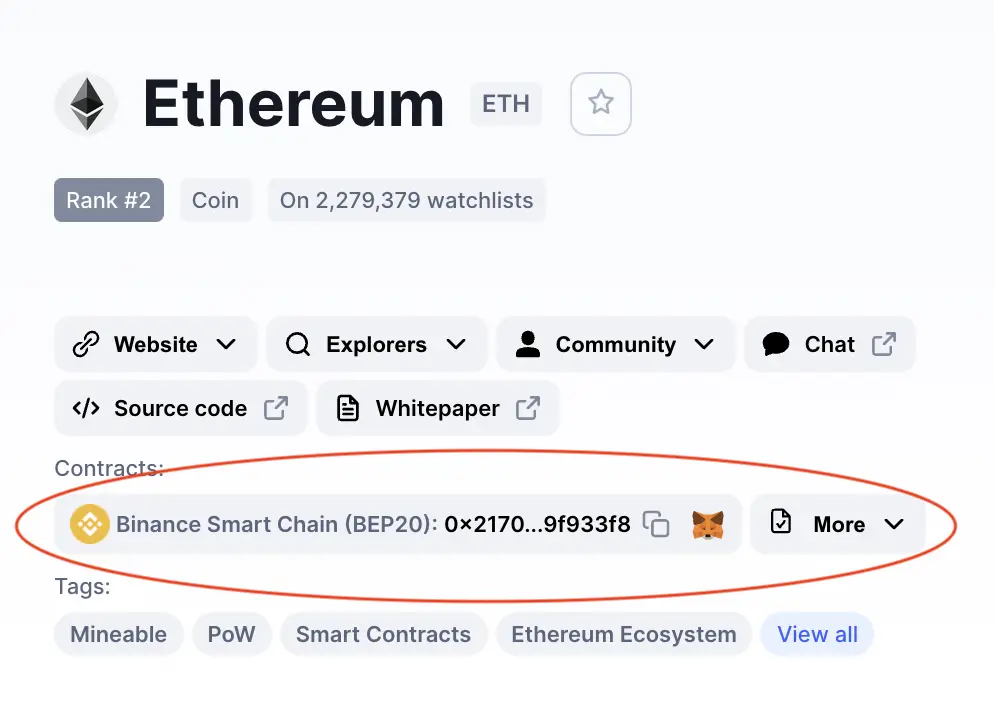
You can click on the contract and it will be copied to your clipboard.
Double check that ETH is detected and select ‘Add Custom Token’
Once you’ve copied the Contract Address, you can paste it in the ‘Token Contract Address‘ field in Metamask.
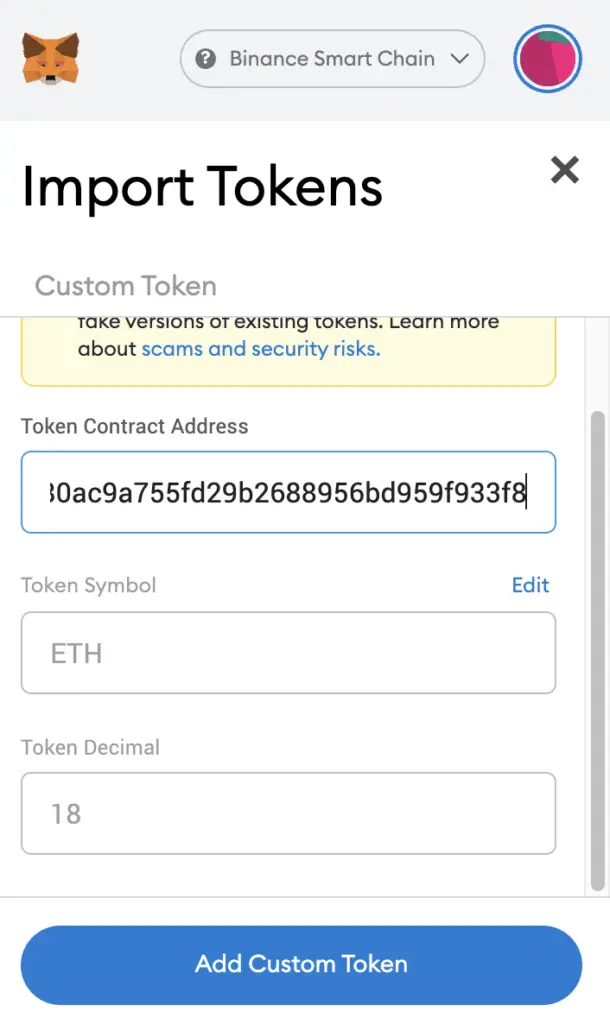
If you pasted the correct contract address, ETH should automatically appear as the Token Symbol.
After selecting ‘Add Custom Token‘, you will need to confirm importing ETH one more time.
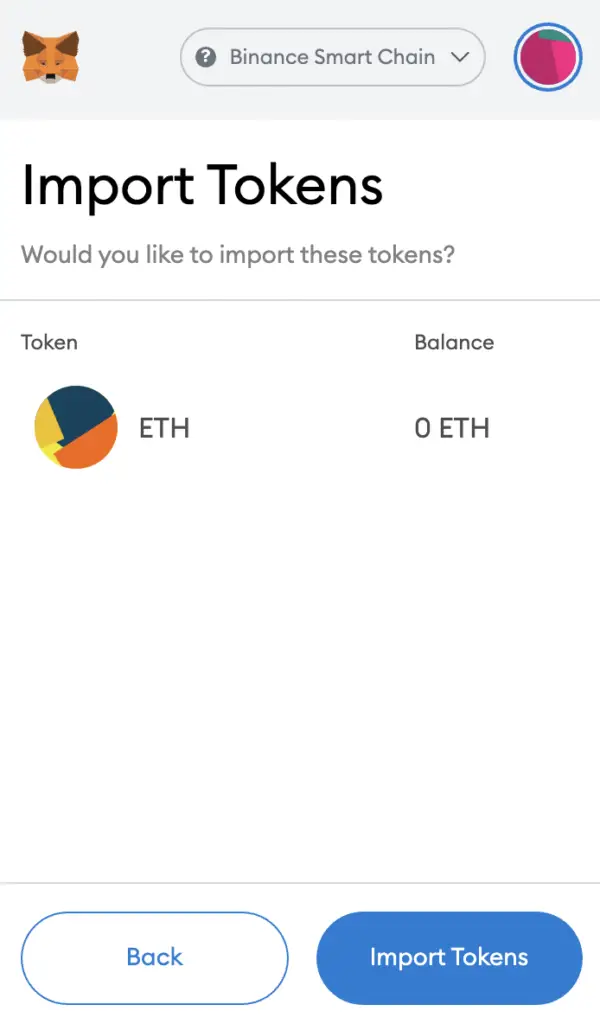
Once you’ve successfully imported ETH to your Metamask wallet, you should see it as one of your assets under the Binance Smart Chain.
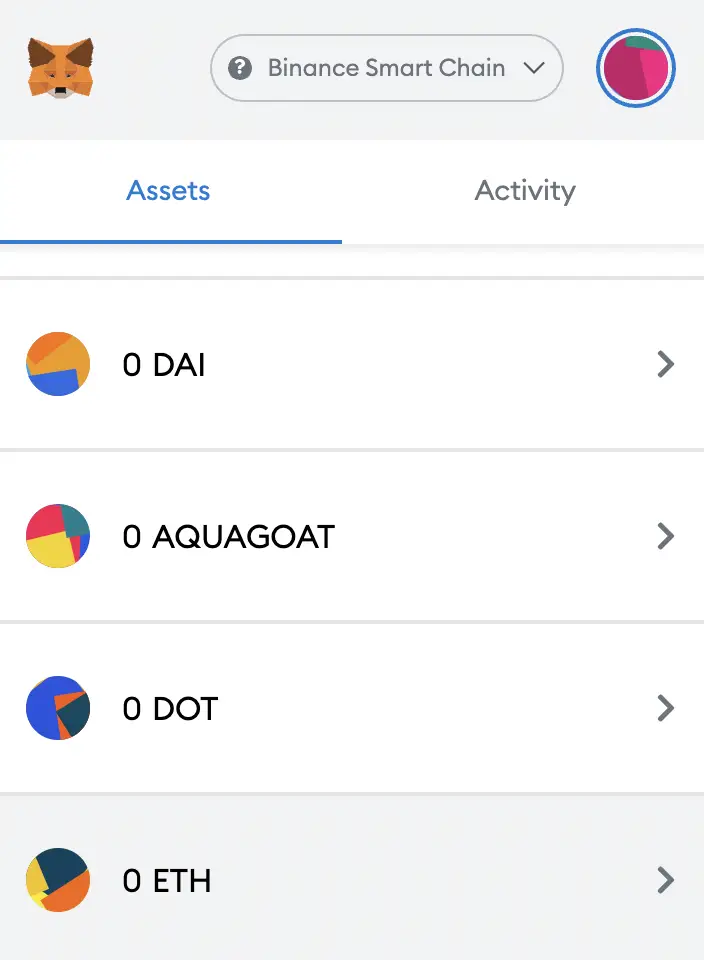
This will allow you to view any ETH that you’ve deposited via the BSC!
How to add ETH to Metamask on the Avalanche network
Here are 4 steps to add ETH to Metamask on the Avalanche Network:
- Go to Metamask and ensure that you are using the Avalanche Network
- Select ‘Import Tokens’, and then ‘Import Custom Token’
- Copy the Avalanche C-Chain contract from CoinMarketCap
- Double check that ETH is detected and select ‘Add Custom Token’
Go to Metamask and ensure that you are using the Avalanche Network
The first thing you’ll need to do is to ensure that you are using the Avalanche Network on Metamask.
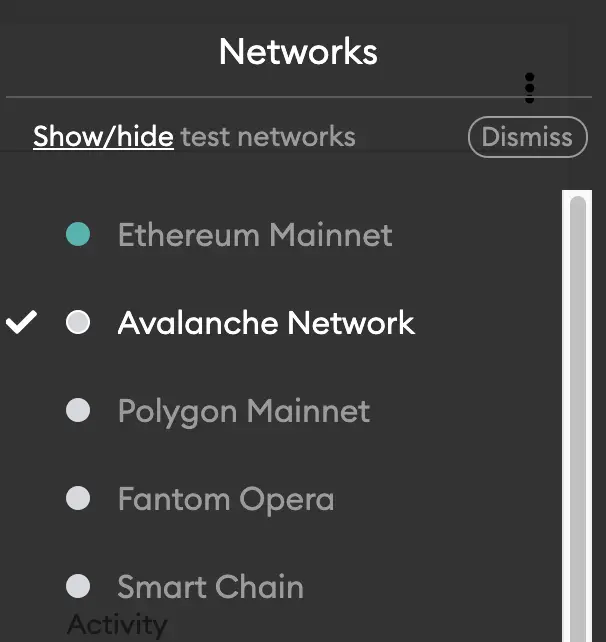
If you have not set up the Avalanche Network on your Metamask wallet, you can check out this step-by-step guide here.
Select ‘Import Tokens’, and then ‘Import Custom Token’
Once you’re on the Avalanche Network, the next step will be to select ‘Import Tokens‘.
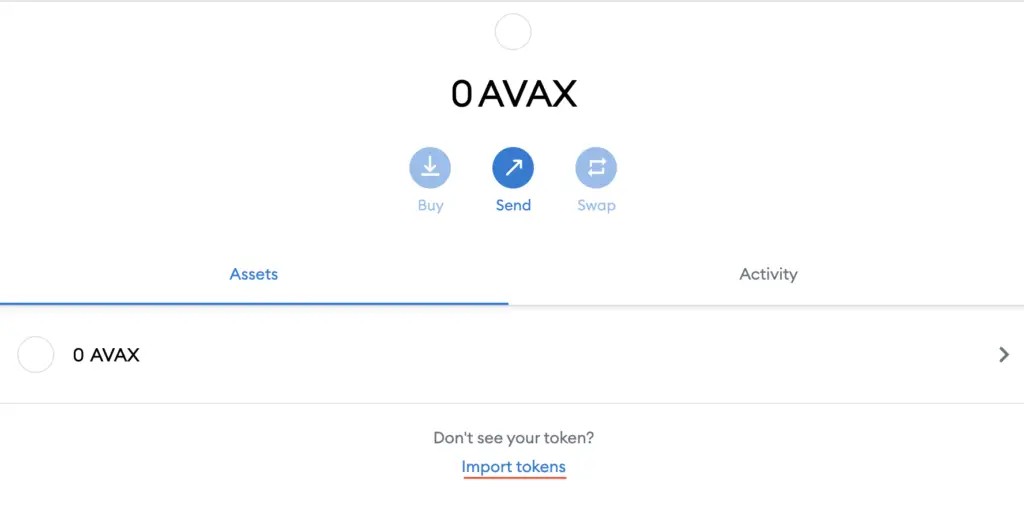
On the Avalanche network, you are only able to import custom tokens.

Copy the Avalanche C-Chain contract from CoinMarketCap
For the next part, you can go to the ETH page on CoinMarketCap.
There is a section called ‘Contracts‘, where you’ll need to view the Avalanche contract for ETH after clicking on ‘More‘.
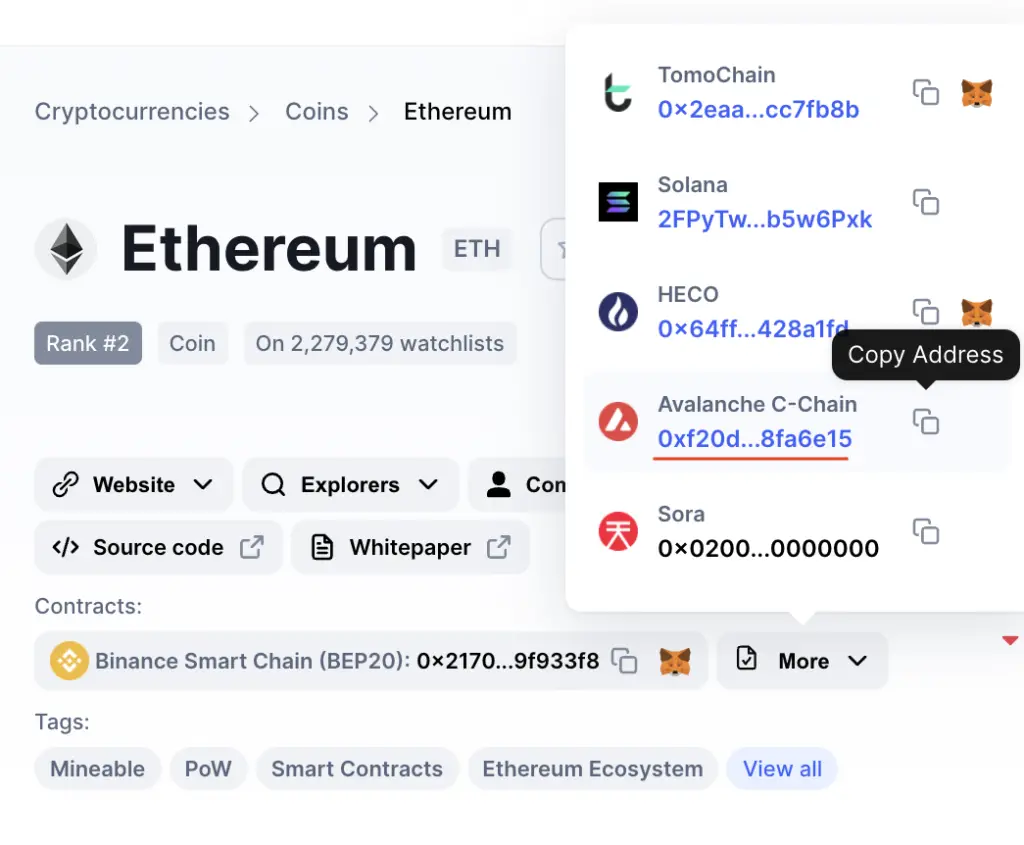
You can click on the contract and it will be copied to your clipboard.
Double check that ETH is detected and select ‘Add Custom Token’
Once you’ve copied the Contract Address, you can paste it in the ‘Token Contract Address‘ field in Metamask.
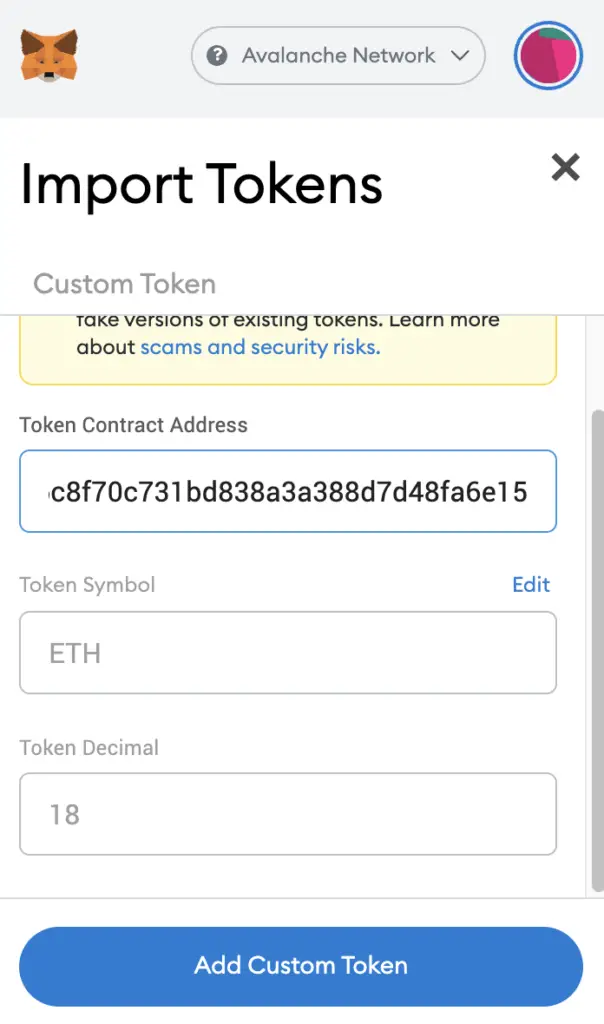
If you pasted the correct contract address, ETH should automatically appear as the Token Symbol.
After selecting ‘Add Custom Token‘, you will need to confirm importing ETH one more time.
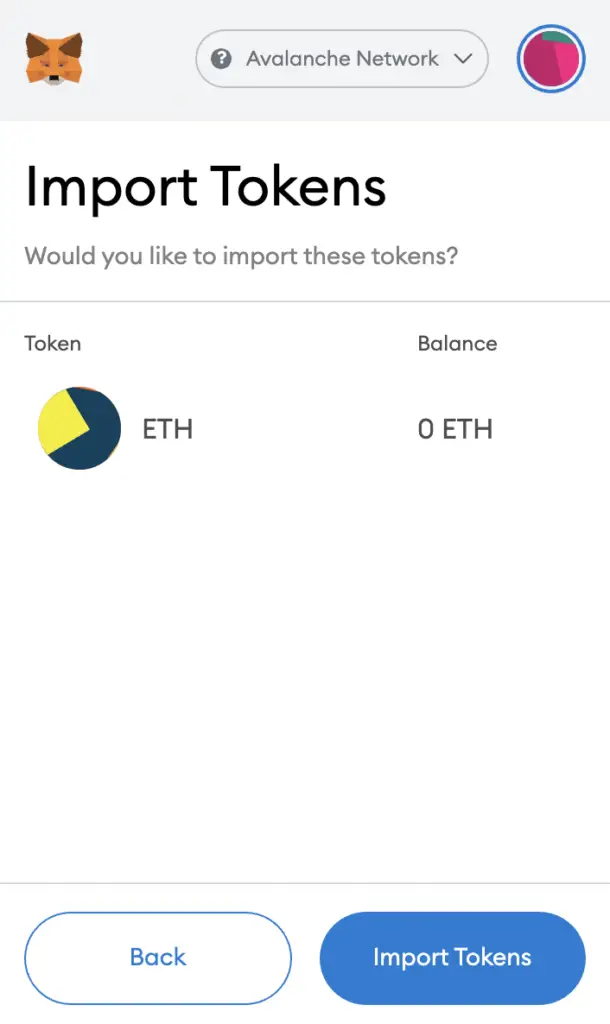
Once you’ve successfully imported ETH to your Metamask wallet, you should see it as one of your assets under the Avalanche Network.
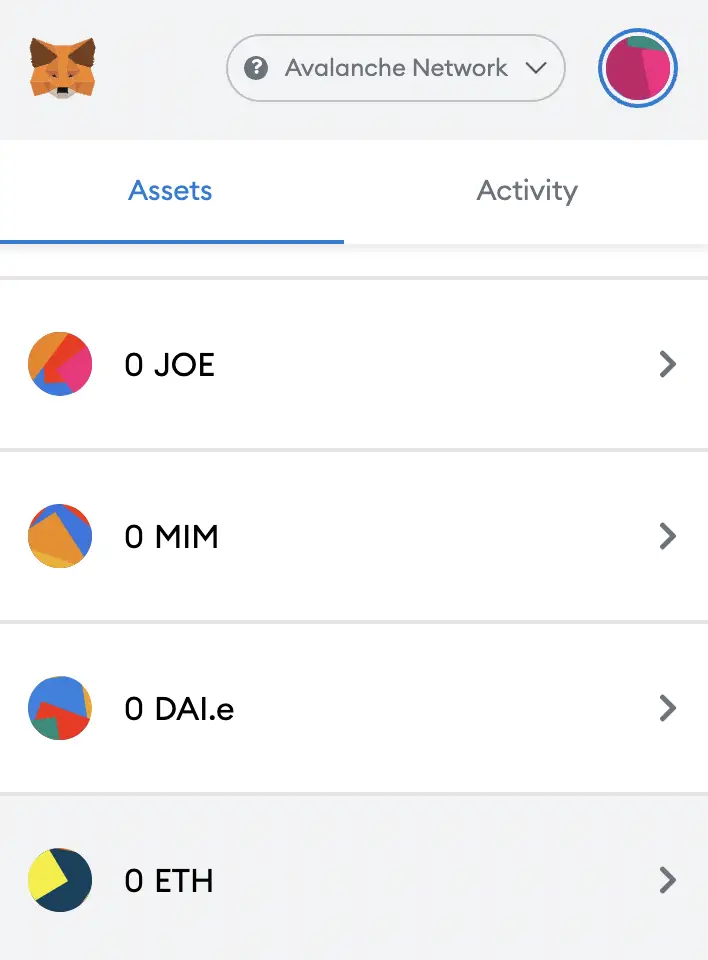
This is similar to how you would add JOE, TIME or MEMO to your Metamask wallet.
Conclusion
There are quite a few ways for you to add ETH to your Metamask wallet. Depending on which network you intend to use ETH on, the process is rather similar.
You can use the same methods to add DAI to your Metamask wallet, since you are able to add the same currency under different networks.
Don’t forget to check that the contract address that you’re copying matches the network that you’ve selected!
After adding and receiving your tokens to your Metamask wallet, you can consider using decentralised exchange (DEX) aggregators, including:
Since both platforms are DeFi aggregators, they will ensure that you will get the best rates for any swaps that you make!

Do you like the content on this blog?
To receive the latest updates from my blog and personal finance in general, you can follow me on my Telegram channels (Personal Finance or Crypto) and Facebook.
Are you passionate about personal finance and want to earn some flexible income?