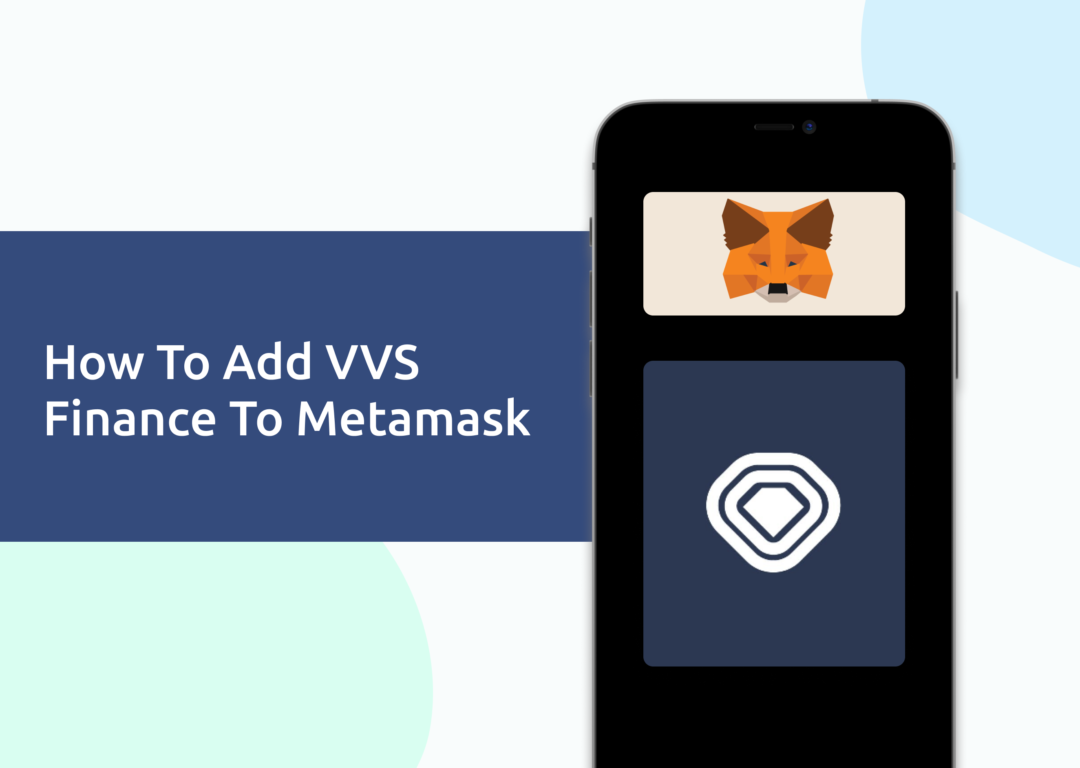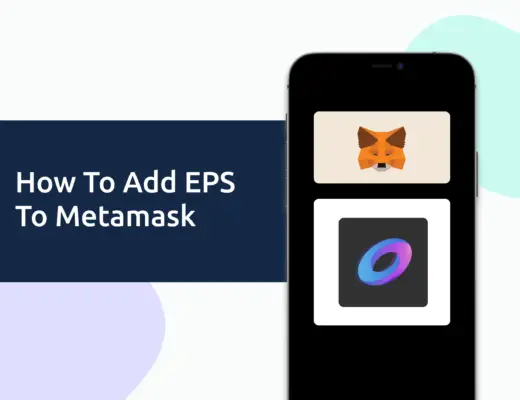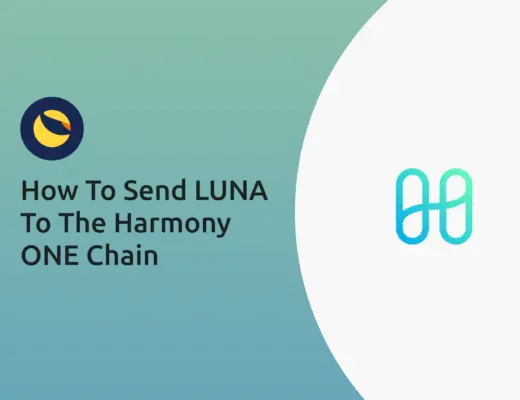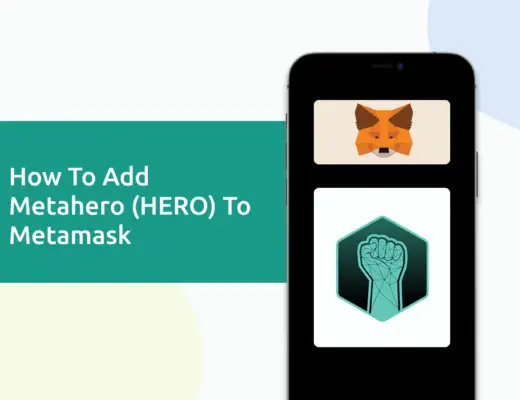Last updated on February 4th, 2022
If you’re looking to use the VVS Finance platform with your Metamask wallet, you may want to add the VVS token to view your balances in the wallet.
Since VVS is native to the Cronos network, you will need to import VVS as a custom token.
Here’s what you need to know.
How to add VVS Finance to Metamask
Here are 4 steps to add VVS to Metamask:
- Go to Metamask and ensure that you are using the Cronos Network
- Select ‘Import Tokens’, and then ‘Import Custom Token’
- Copy the Cronos contract from CoinMarketCap
- Double check that VVS is detected and select ‘Add Custom Token’
And here is each step explained:
Go to Metamask and ensure that you are using the Cronos Network
The first thing you’ll need to do is to ensure that you are using the Cronos Network on Metamask.
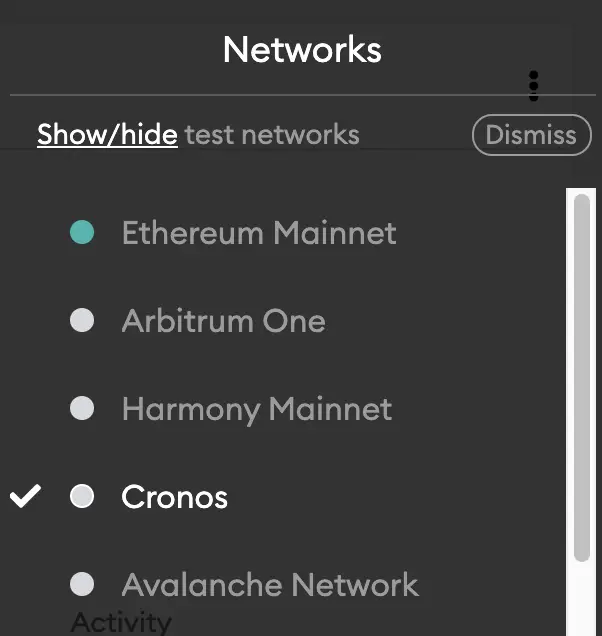
If you have not set up the Cronos Network on your Metamask wallet, you can check out this step-by-step guide here.
Select ‘Import Tokens’, and then ‘Import Custom Token’
Once you’re on the Cronos Network, the next step will be to select ‘Import Tokens‘.
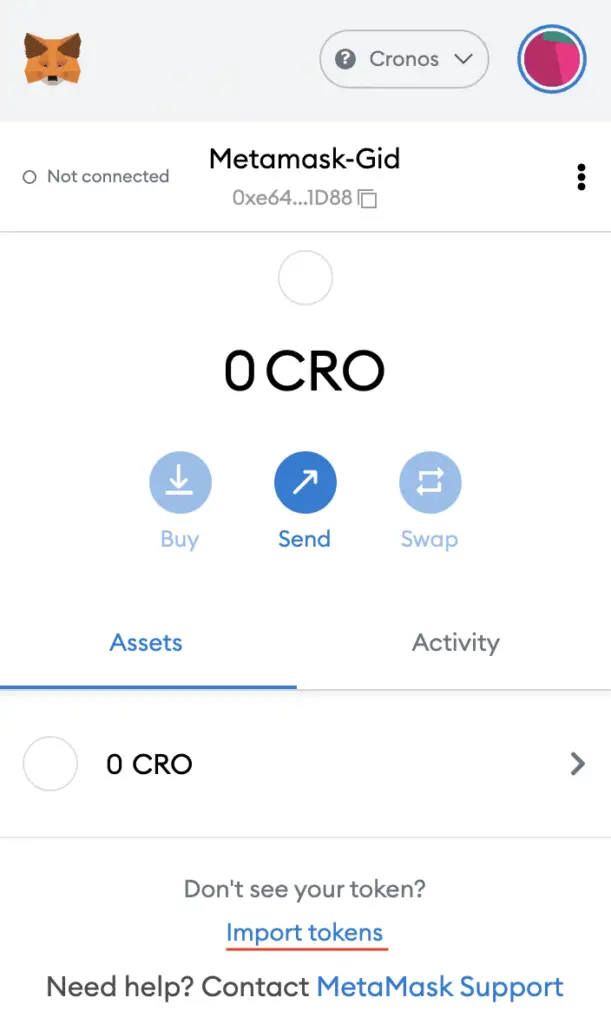
On the Cronos network, you are only able to import custom tokens.

This is different from adding tokens to the Ethereum Mainnet, where you can search for and automatically add tokens like AXS, MANA or SAND.
Copy the Cronos contract from CoinMarketCap
For the next part, you can go to the VVS page on CoinMarketCap.
I prefer using CoinMarketCap to obtain the contract address, as it is one of the most reliable sites with regards to cryptocurrencies.
It is important that you ensure that the site where you’re obtaining the contract address from is a credible source!
There is a section called ‘Contracts‘, where you’ll see the Cronos contract for VVS.
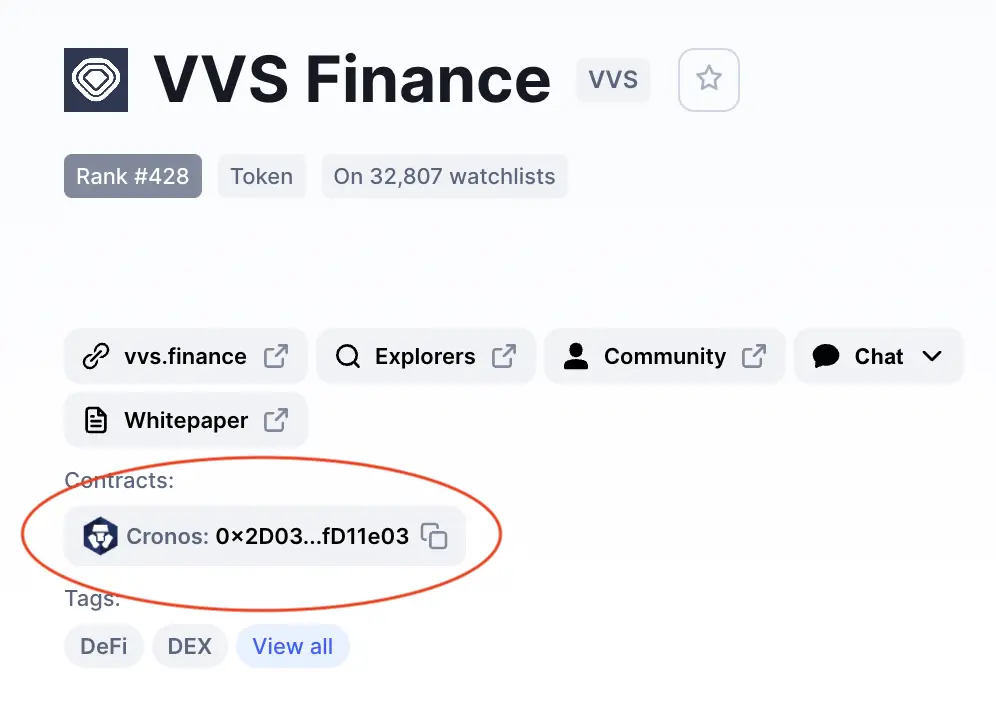
You can click on the contract and it will be copied to your clipboard.
Double check that VVS is detected and select ‘Add Custom Token’
Once you’ve copied the Contract Address, you can paste it in the ‘Token Contract Address‘ field in Metamask.
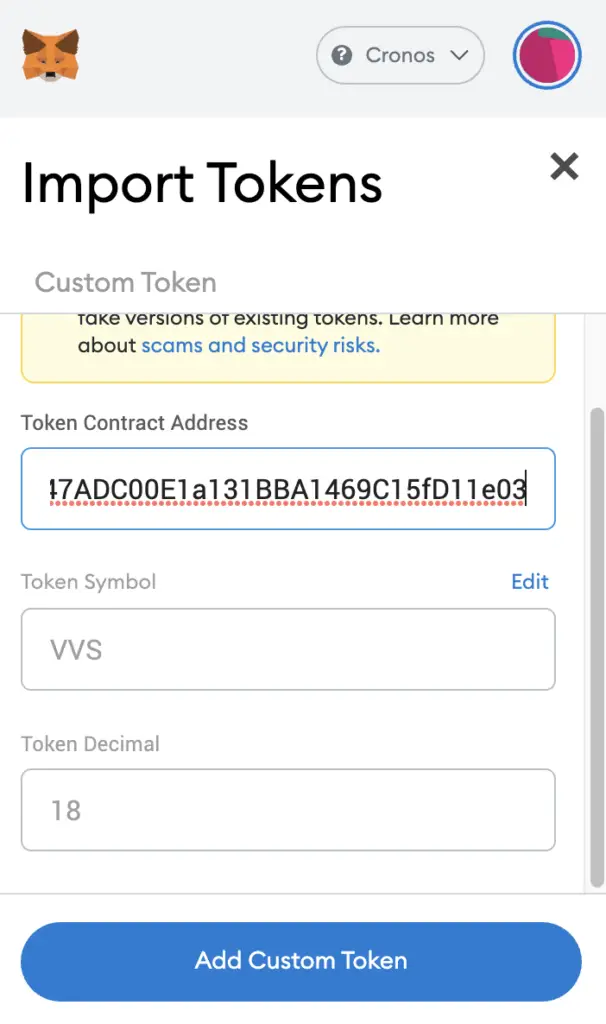
If you pasted the correct contract address, VVS should automatically appear as the Token Symbol.
After selecting ‘Add Custom Token‘, you will need to confirm importing VVS one more time.
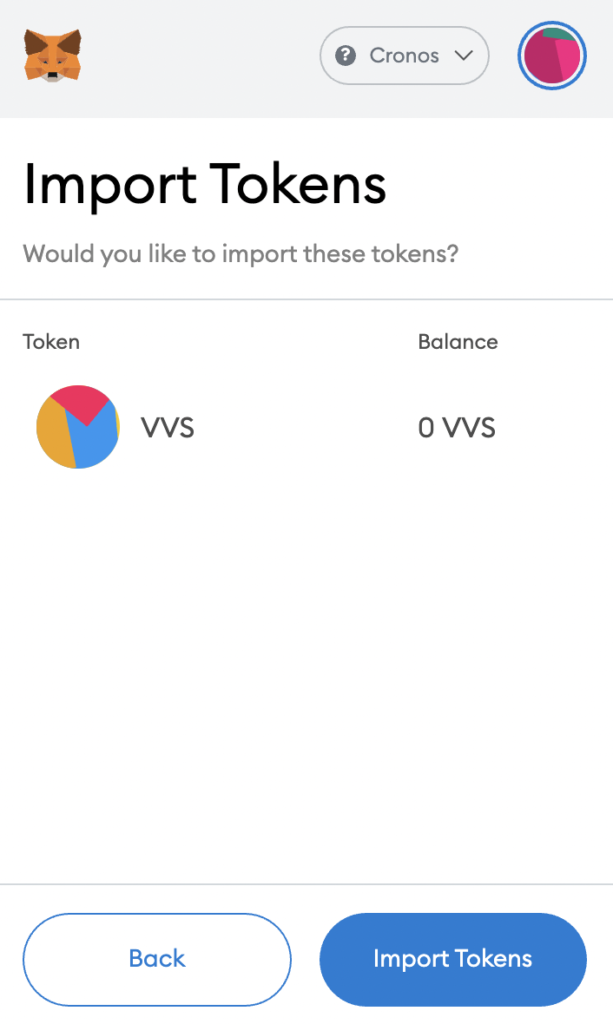
Once you’ve successfully imported VVS to your Metamask wallet, you should see it as one of your assets under the Cronos Network.
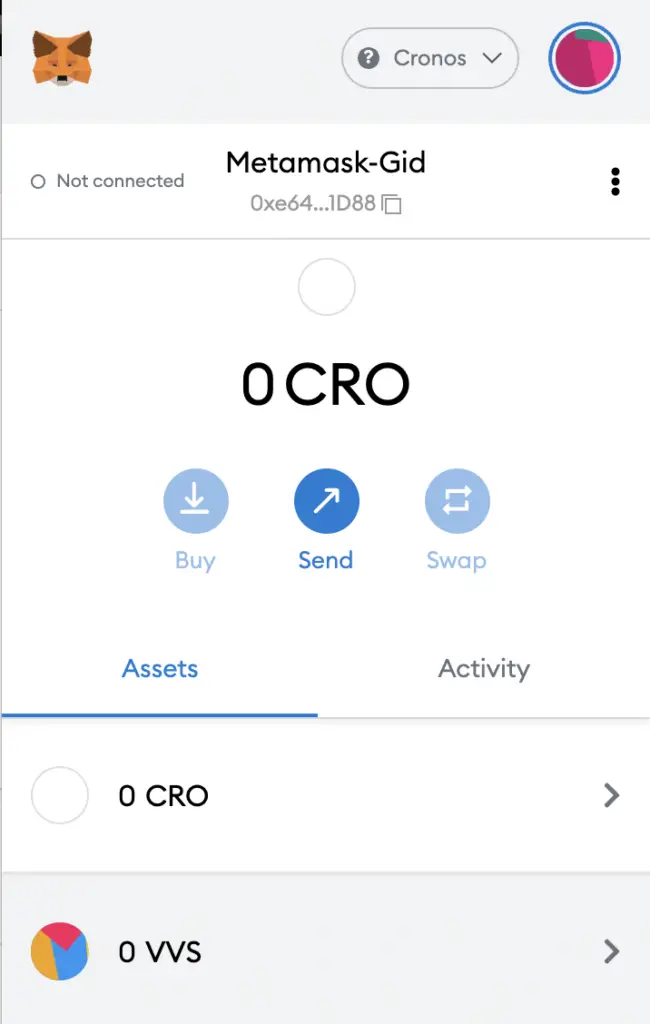
This will allow you to view any VVS that you’ve deposited via the Cronos Network!
Conclusion
VVS is a native token of the Cronos Network, hence you can deposit VVS to your Metamask wallet via this network.
However, you can’t import VVS directly using Metamask’s import token feature.
Instead, you will need to copy the VVS contract address from a trusted source like CoinMarketCap, and then paste it under the ‘Import Custom Token’ field on Metamask.
After adding and receiving your tokens to your Metamask wallet, you can consider using decentralised exchange (DEX) aggregators, including:
Since both platforms are DeFi aggregators, they will ensure that you will get the best rates for any swaps that you make!

Do you like the content on this blog?
To receive the latest updates from my blog and personal finance in general, you can follow me on my Telegram channels (Personal Finance or Crypto) and Facebook.
Are you passionate about personal finance and want to earn some flexible income?