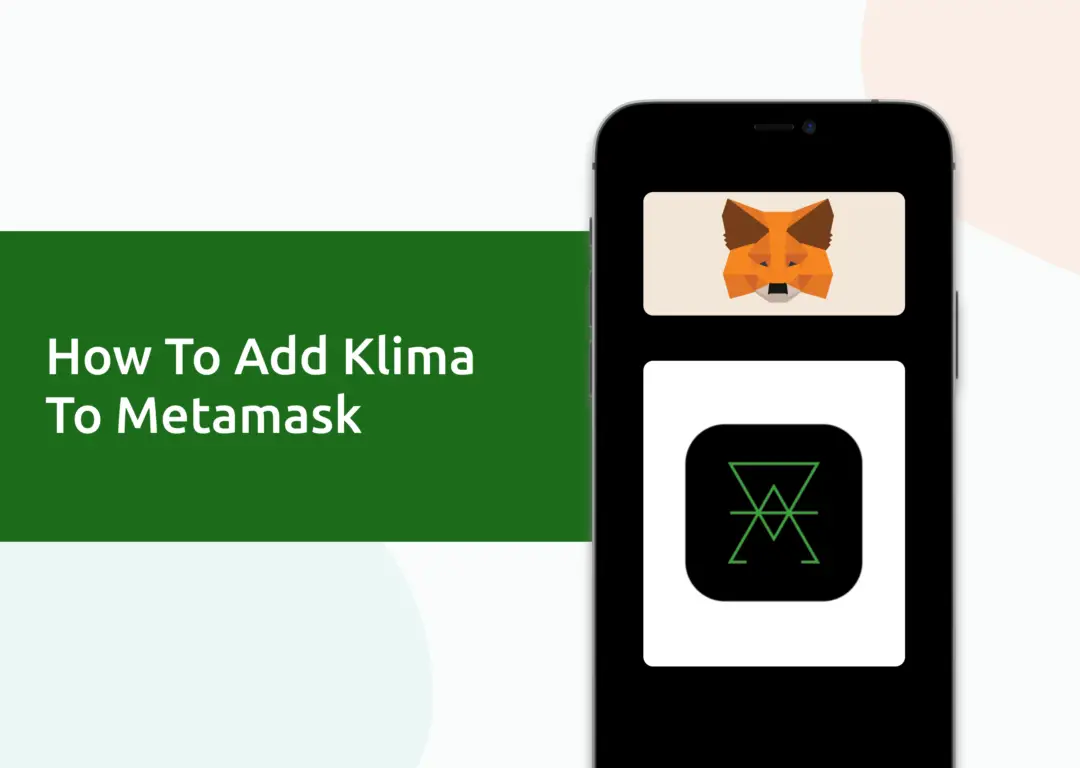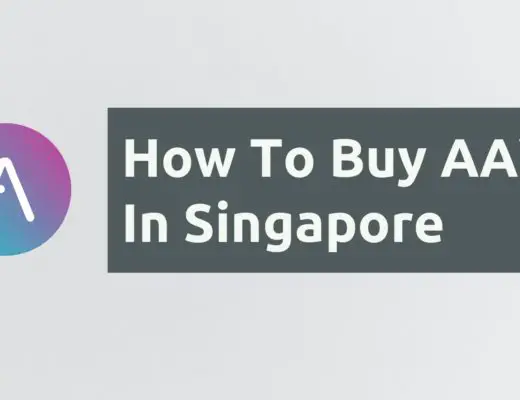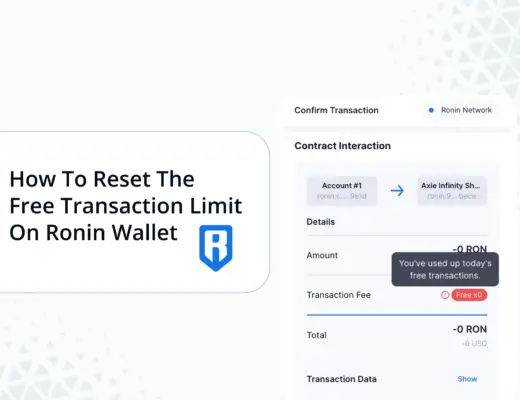Last updated on April 11th, 2022
You may want to stake KLIMA from your Metamask wallet to earn rewards on the KLIMA DAO platform.
However, you will need to import KLIMA as a custom token on the Polygon Mainnet.
Here’s what you need to know.
How to add KLIMA to Metamask
Here are 4 steps to add KLIMA to Metamask:
- Go to Metamask and ensure that you are using the Polygon Mainnet
- Select ‘Import Tokens’, and then ‘Import Custom Token’
- Copy the Polygon contract from CoinMarketCap
- Double check that KILMA is detected and select ‘Add Custom Token’
And here is each step explained:
Go to Metamask and ensure that you are using the Polygon Mainnet
The first thing you’ll need to do is to ensure that you are using the Polygon Mainnet on Metamask.
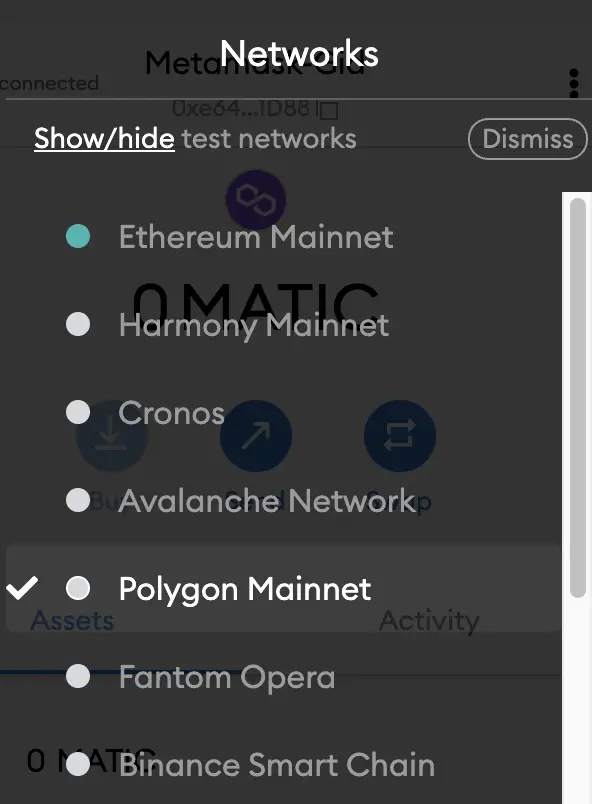
If you have not set up the Polygon Mainnet on your Metamask wallet, you can check out this step-by-step guide here.
Alternatively, you can view this video on how to add any new networks automatically with just one click:
Select ‘Import Tokens’, and then ‘Import Custom Token’
Once you’re on the Polygon Mainnet, the next step will be to select ‘Import Tokens‘.
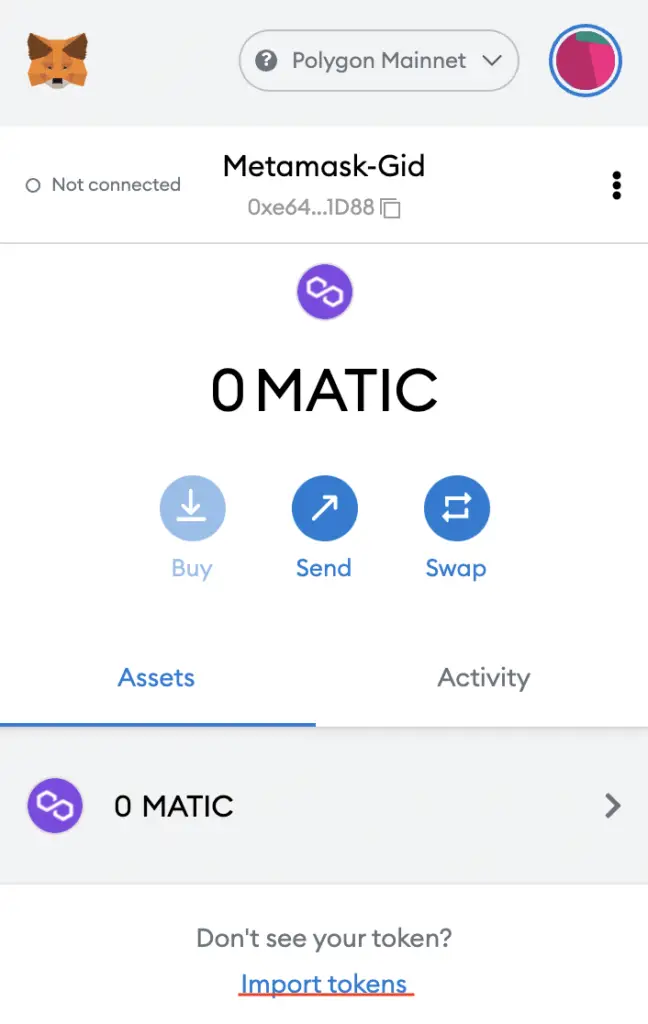
On the Polygon network, you are only able to import custom tokens.

This is different from adding tokens to the Ethereum Mainnet, where you can search for and automatically add tokens like MANA or SAND.
Copy the Polygon contract from CoinMarketCap
For the next part, you can go to the KLIMA page on CoinMarketCap.
I prefer using CoinMarketCap to obtain the contract address, as it is one of the most reliable sites with regards to cryptocurrencies.
It is important that you ensure that the site where you’re obtaining the contract address from is a credible source!
There is a section called ‘Contracts‘, where you’ll see the Polygon contract for KLIMA.
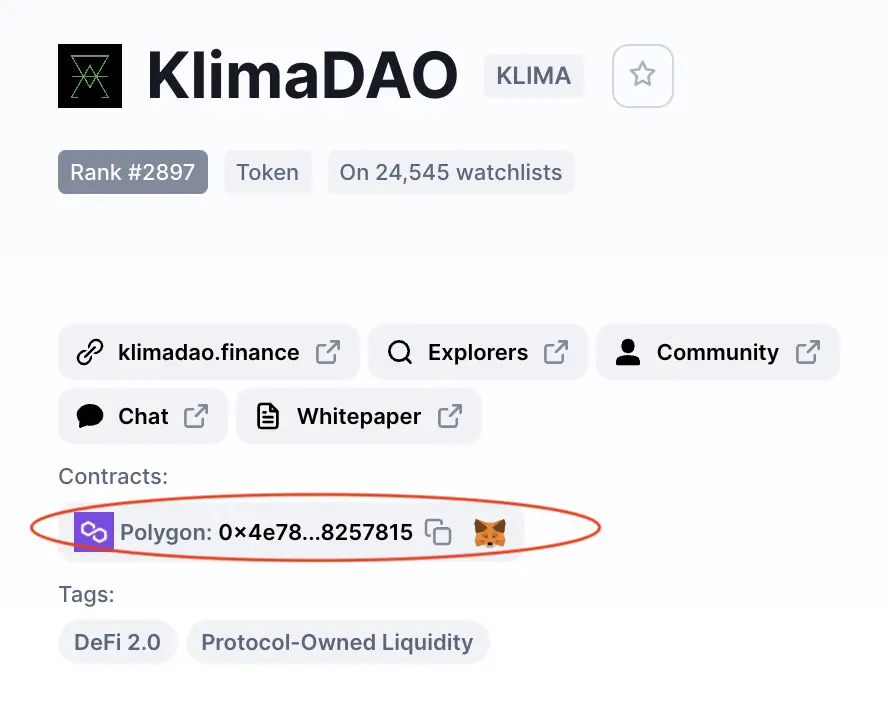
You can click on the contract and it will be copied to your clipboard.
Double check that KLIMA is detected and select ‘Add Custom Token’
Once you’ve copied the Contract Address, you can paste it in the ‘Token Contract Address‘ field in Metamask.
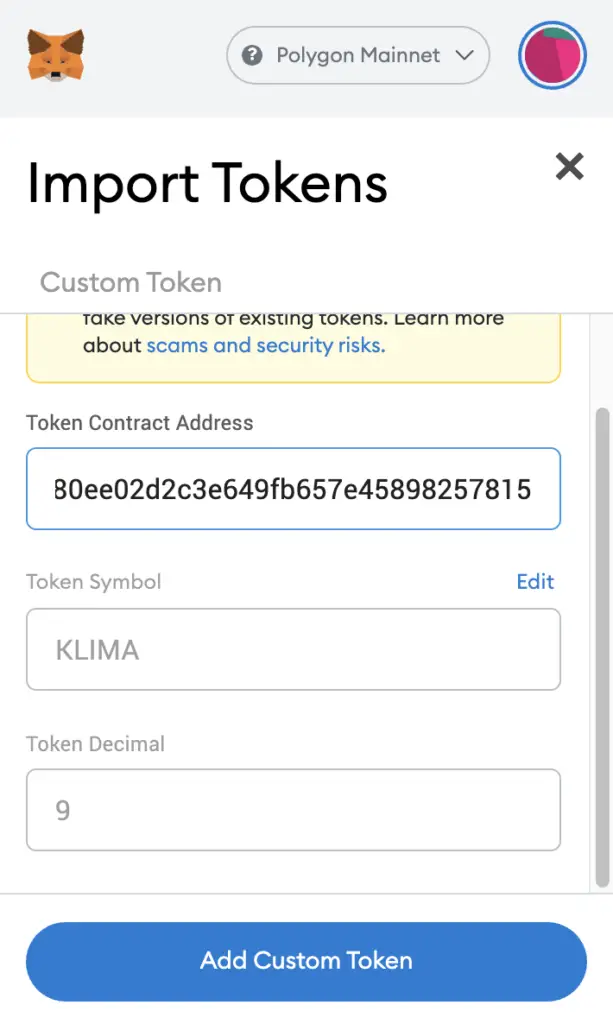
If you pasted the correct contract address, KLIMA should automatically appear as the Token Symbol.
After selecting ‘Add Custom Token‘, you will need to confirm importing KLIMA one more time.
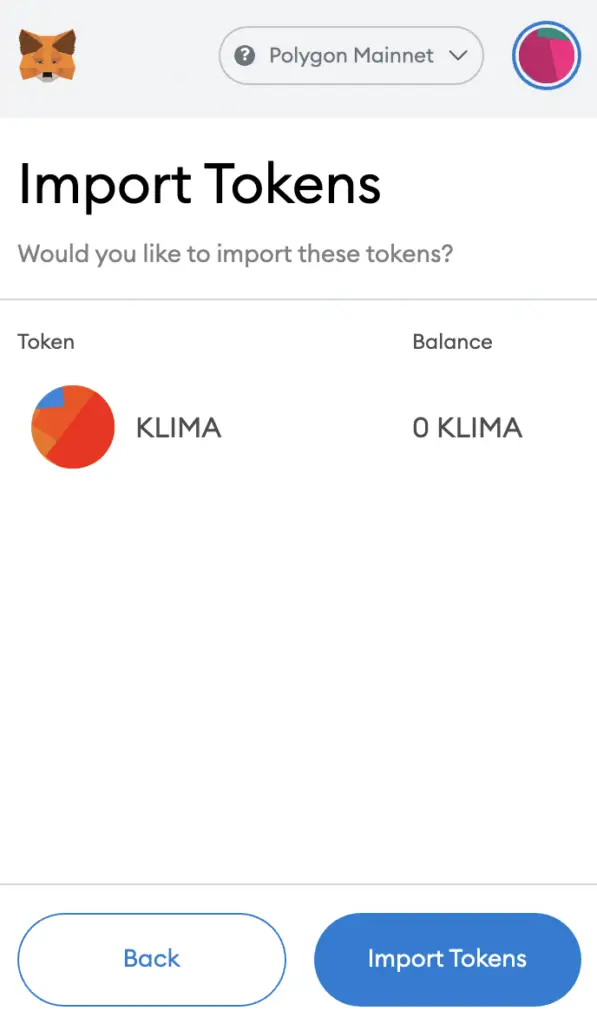
Once you’ve successfully imported KLIMA to your Metamask wallet, you should see it as one of your assets under the Polygon Mainnet.
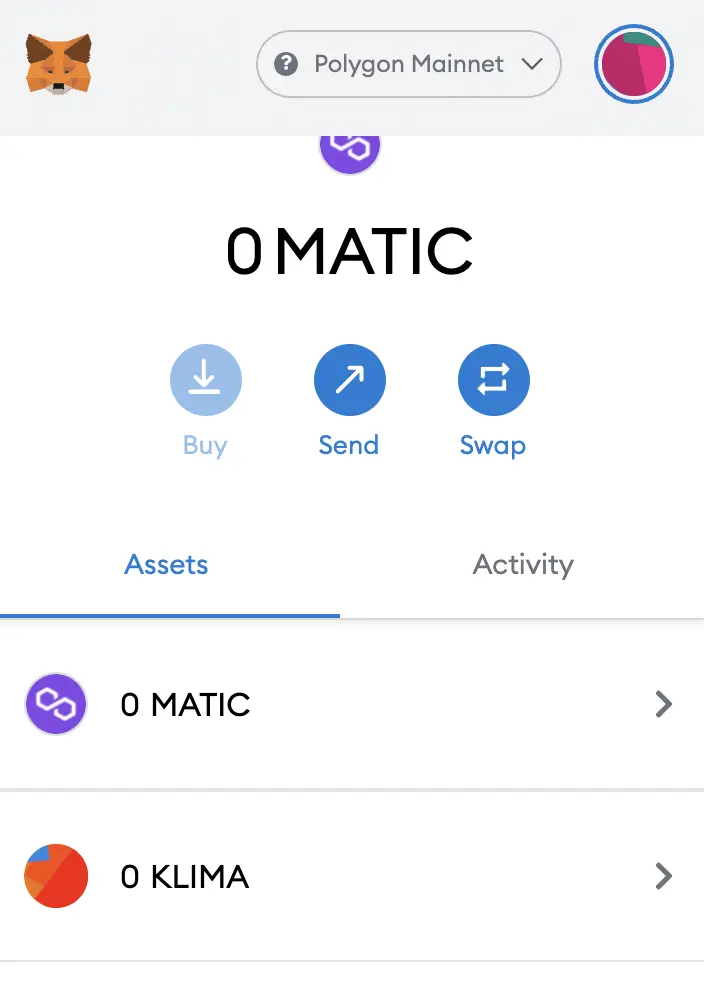
This will allow you to view any KLIMA that you’ve deposited via the Polygon Mainnet!
Conclusion
KLIMA is a native token of the Polygon Mainnet, hence you can deposit KLIMA to your Metamask wallet via this network.
However, you can’t import KLIMA directly using Metamask’s import token feature.
Instead, you will need to copy the KLIMA contract address from a trusted source like CoinMarketCap, and then paste it under the ‘Import Custom Token’ field on Metamask.
After adding and receiving your tokens to your Metamask wallet, you can consider using decentralised exchange (DEX) aggregators, including:
Since both platforms are DeFi aggregators, they will ensure that you will get the best rates for any swaps that you make!

Do you like the content on this blog?
To receive the latest updates from my blog and personal finance in general, you can follow me on my Telegram channels (Personal Finance or Crypto) and Facebook.
Are you passionate about personal finance and want to earn some flexible income?