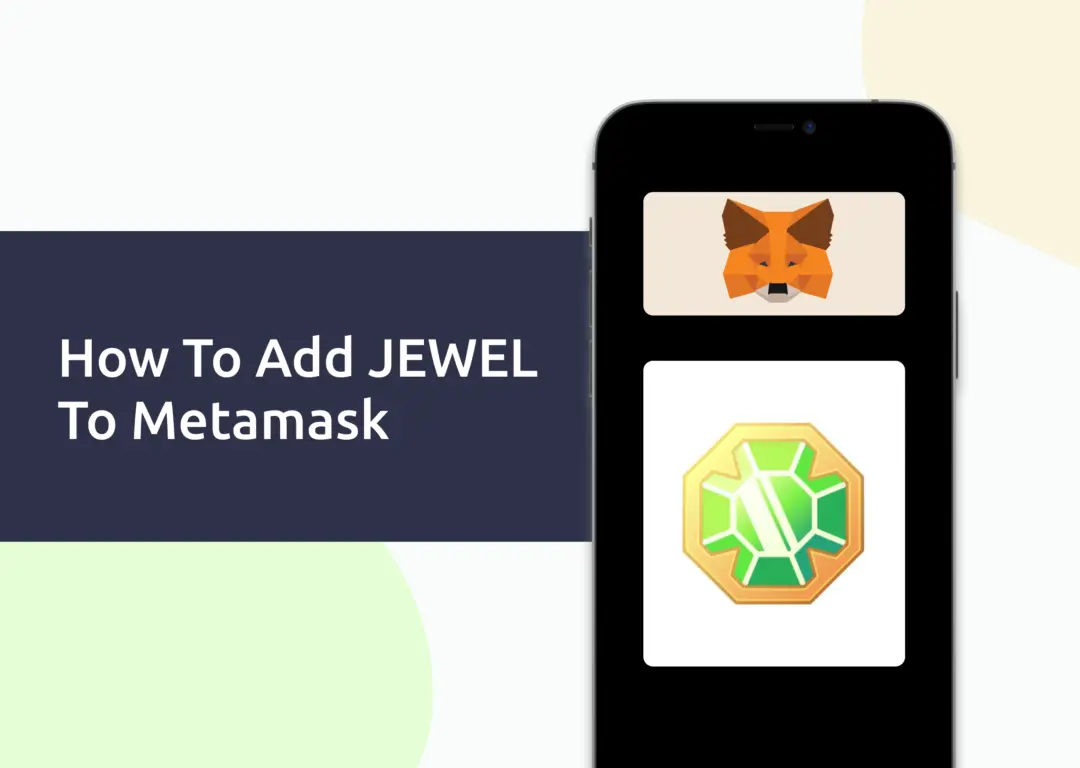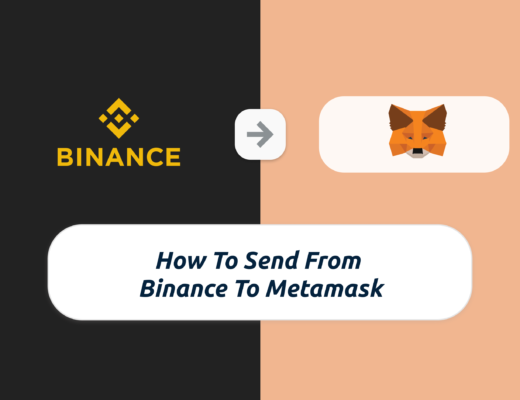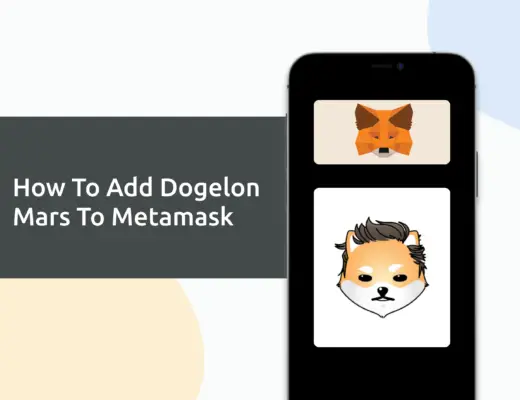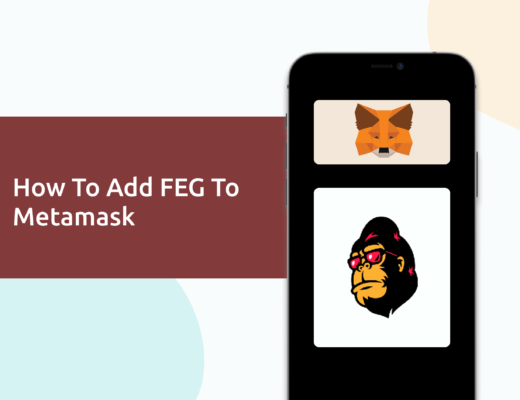Last updated on April 5th, 2022
If you’re looking to play DeFi Kingdoms on the Harmony ONE network, you may be looking to add JEWEL (the native token of the game) to your Metamask wallet.
Since JEWEL is native to the Harmony ONE network, you will need to import JEWEL as a custom token.
Here’s what you need to know.
How to add JEWEL to Metamask
Here are 4 steps to add JEWEL to Metamask:
- Go to Metamask and ensure that you are using the Harmony Mainnet
- Select ‘Import Tokens’, and then ‘Import Custom Token’
- Copy the Harmony contract from CoinMarketCap
- Double check that JEWEL is detected and select ‘Add Custom Token’
And here is each step explained:
Go to Metamask and ensure that you are using the Harmony Mainnet
The first thing you’ll need to do is to ensure that you are using the Harmony Mainnet on Metamask.
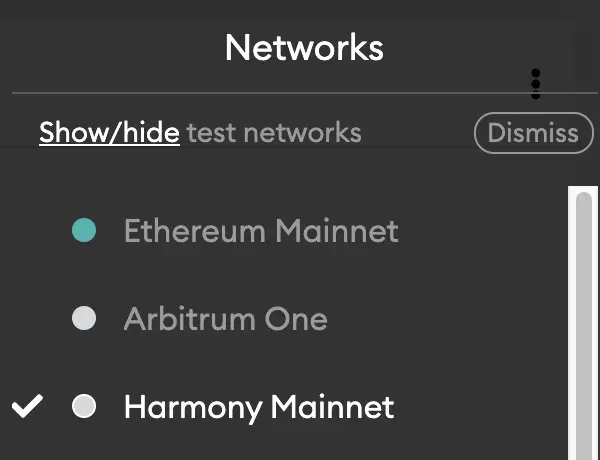
If you have not set up the Harmony Network on your Metamask wallet, you can check out this step-by-step guide here.
Select ‘Import Tokens’, and then ‘Import Custom Token’
Once you’re on the Harmony Mainnet, the next step will be to select ‘Import Tokens‘.
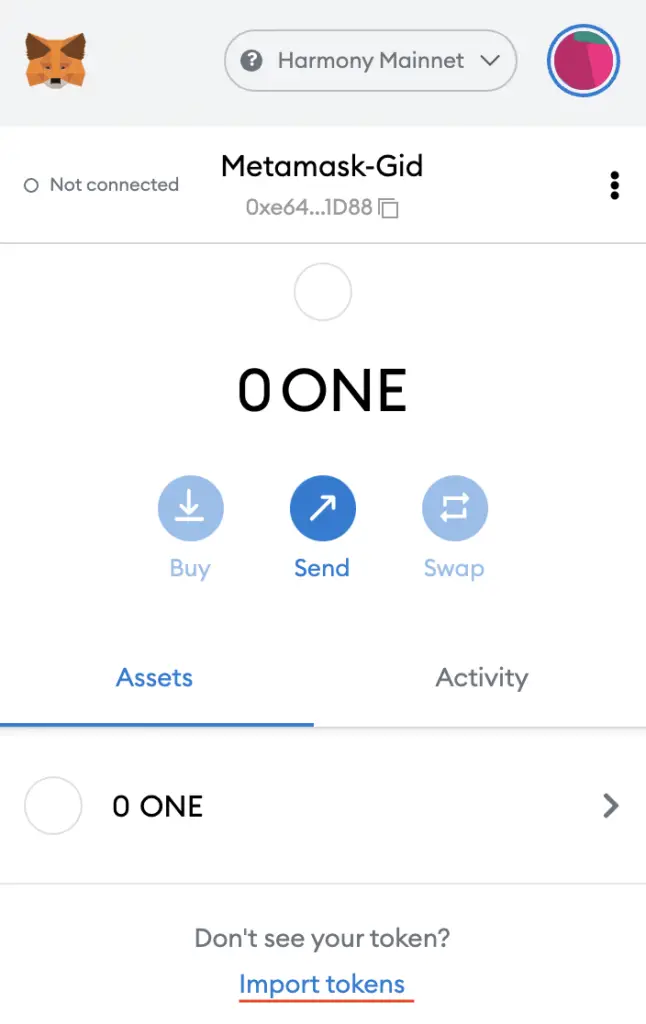
On the Harmony network, you are only able to import custom tokens.

This is different from adding tokens to the Ethereum Mainnet, where you can search for and automatically add tokens like MANA or SAND.
Copy the Harmony contract from CoinMarketCap
For the next part, you can go to the JEWEL page on CoinMarketCap.
I prefer using CoinMarketCap to obtain the contract address, as it is one of the most reliable sites with regards to cryptocurrencies.
It is important that you ensure that the site where you’re obtaining the contract address from is a credible source!
There is a section called ‘Contracts‘, and you will see the Ethereum contract for JEWEL.
However, if you want to add the Harmony ONE contract, you will need to select ‘More’.
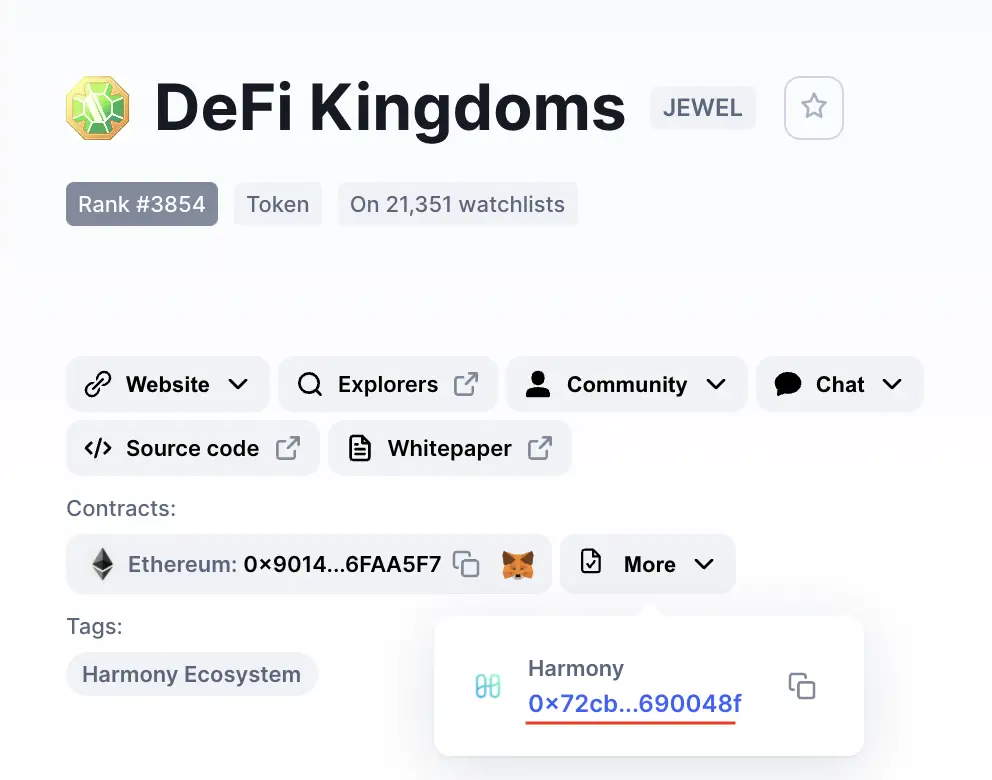
You can click on the contract and it will be copied to your clipboard.
Double check that JEWEL is detected and select ‘Add Custom Token’
Once you’ve copied the Contract Address, you can paste it in the ‘Token Contract Address‘ field in Metamask.
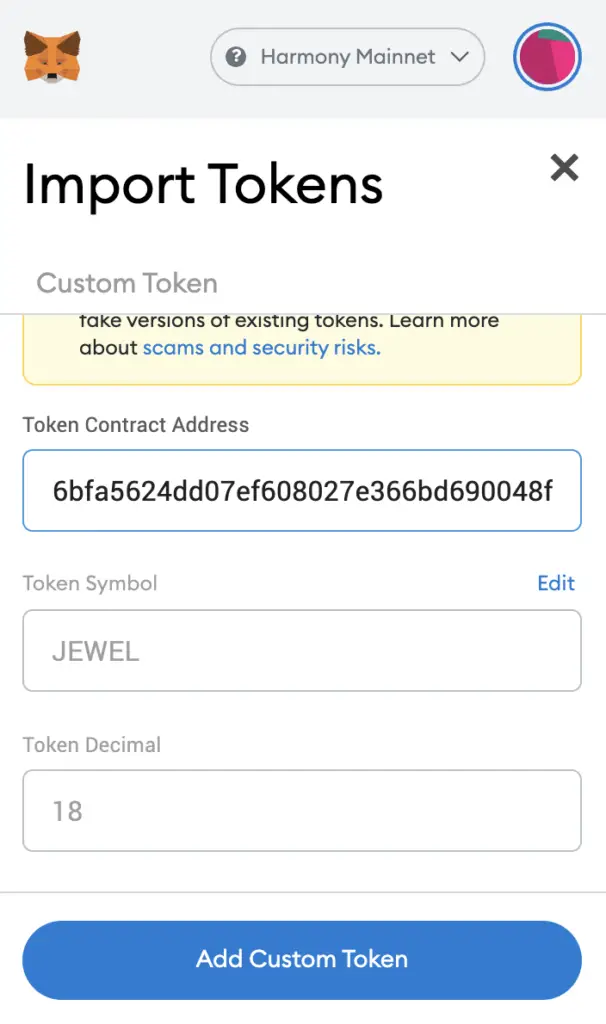
If you pasted the correct contract address, JEWEL should automatically appear as the Token Symbol.
After selecting ‘Add Custom Token‘, you will need to confirm importing JEWEL one more time.
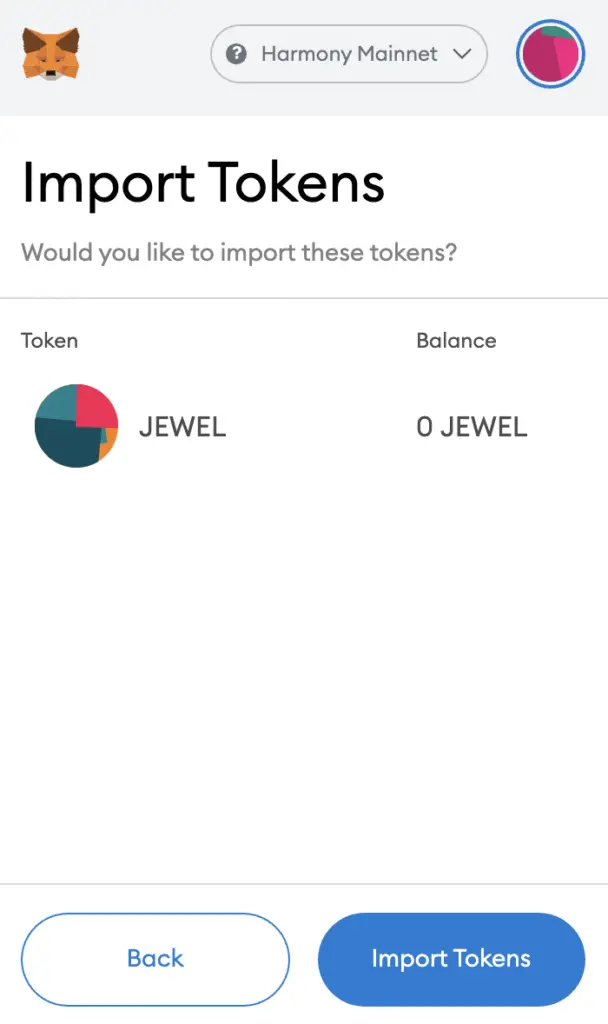
Once you’ve successfully imported JEWEL to your Metamask wallet, you should see it as one of your assets under the Harmony Mainnet.
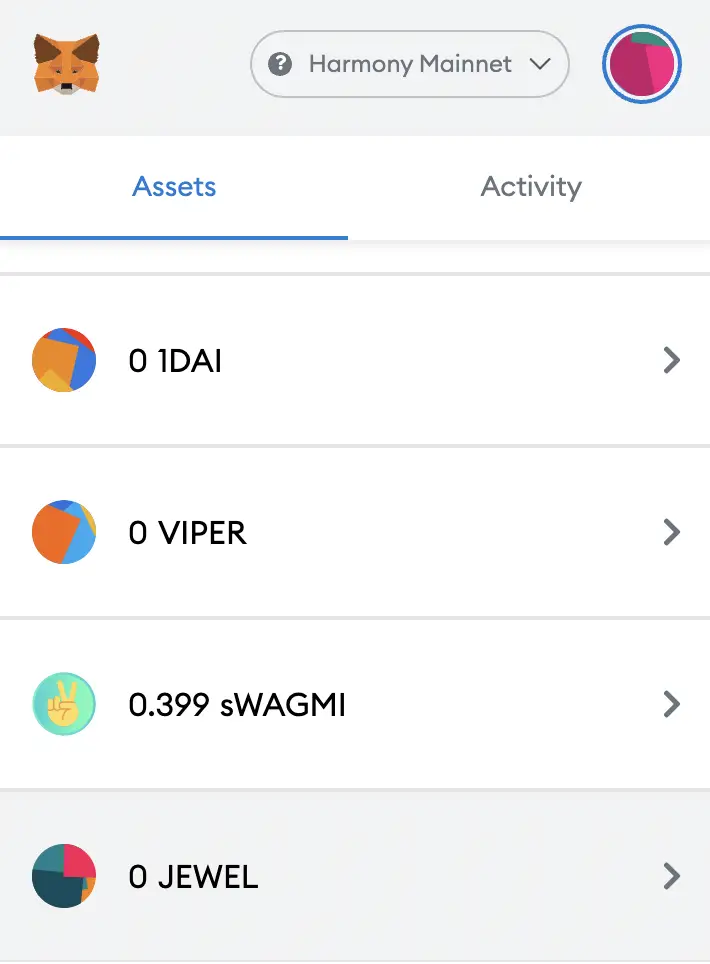
This will allow you to view any JEWEL that you’ve deposited via the Harmony Mainnet!
If you would like to add the Ethereum version of JEWEL to your Metamask wallet, you can use the Ethereum contract. However, don’t forget to switch your network to the Ethereum Mainnet!
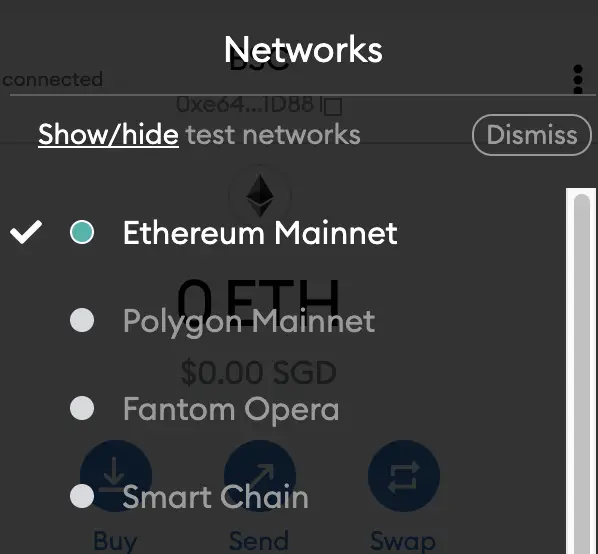
Conclusion
JEWEL is a native token of the Harmony Mainnet, so you can’t import JEWEL directly using Metamask’s import token feature.
Instead, you will need to copy the JEWEL contract address from a trusted source like CoinMarketCap, and then paste it under the ‘Import Custom Token’ field on Metamask.
This is similar to how you would add WAGMI to your Metamask wallet.

Do you like the content on this blog?
To receive the latest updates from my blog and personal finance in general, you can follow me on my Telegram channels (Personal Finance or Crypto) and Facebook.
Are you passionate about personal finance and want to earn some flexible income?