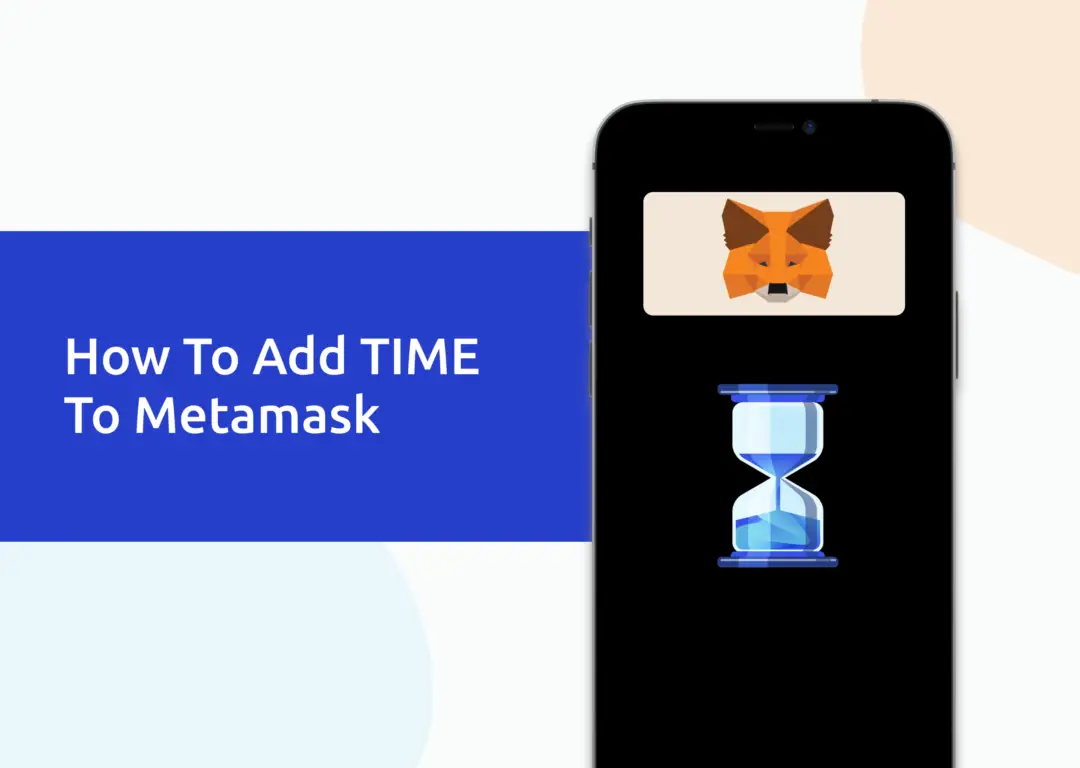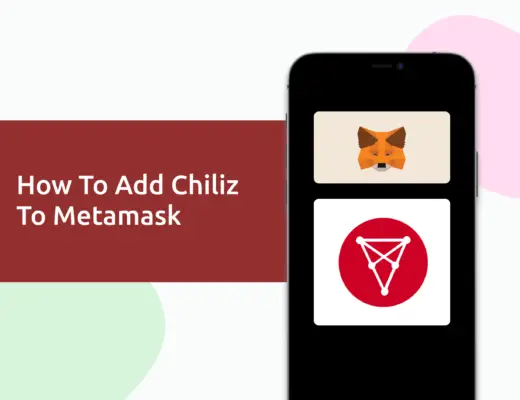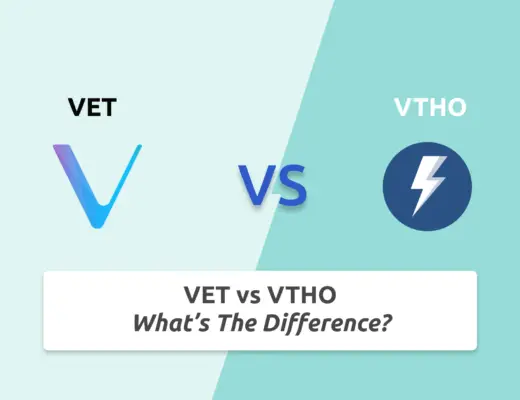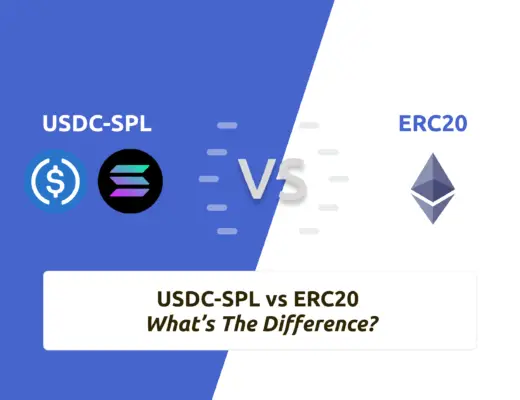Last updated on February 4th, 2022
You may want to transfer TIME tokens to your Metamask wallet so that you can stake them on the Wonderland app.
However, you will need to import TIME as a custom token to your Metamask wallet.
Here’s what you need to know.
How to add TIME to Metamask
Here are 4 steps to add TIME to Metamask:
- Go to Metamask and ensure that you are using the Avalanche Network
- Select ‘Import Tokens’, and then ‘Import Custom Token’
- Copy the Avalanche C-Chain contract from CoinMarketCap
- Double check that TIME is detected and select ‘Add Custom Token’
Go to Metamask and ensure that you are using the Avalanche Network
The first thing you’ll need to do is to ensure that you are using the Avalanche Network on Metamask.
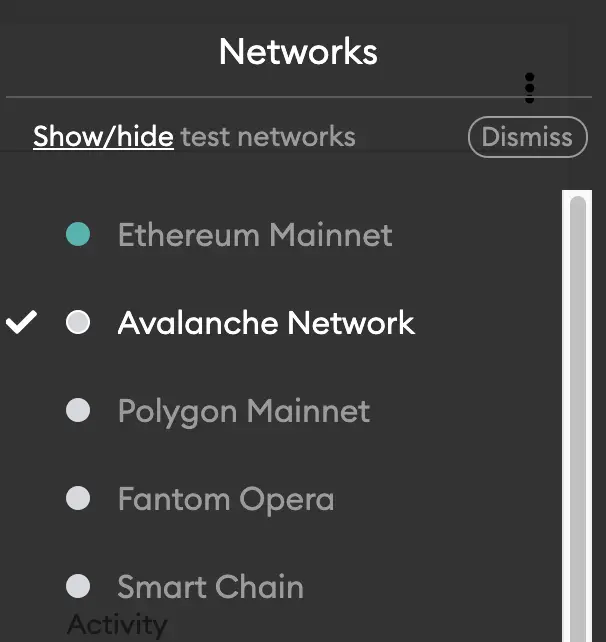
If you have not set up the Avalanche Network on your Metamask wallet, you can check out this step-by-step guide here.
Select ‘Import Tokens’, and then ‘Import Custom Token’
Once you’re on the Avalanche Network, the next step will be to select ‘Import Tokens‘.
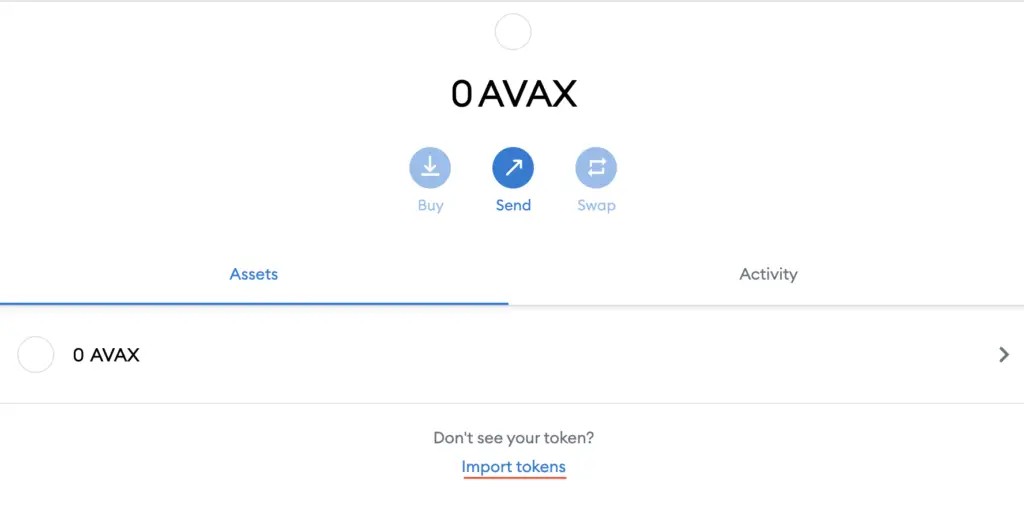
On the Avalanche network, you are only able to import custom tokens.

Copy the Avalanche C-Chain contract from CoinMarketCap
For the next part, you can go to the TIME page on CoinMarketCap.
I prefer using CoinMarketCap to obtain the contract address, as it is one of the most reliable sites with regards to cryptocurrencies.
It is important that you ensure that the site where you’re obtaining the contract address from is a credible source!
There is a section called ‘Contracts‘, where you’ll see the Avalanche contract for TIME.
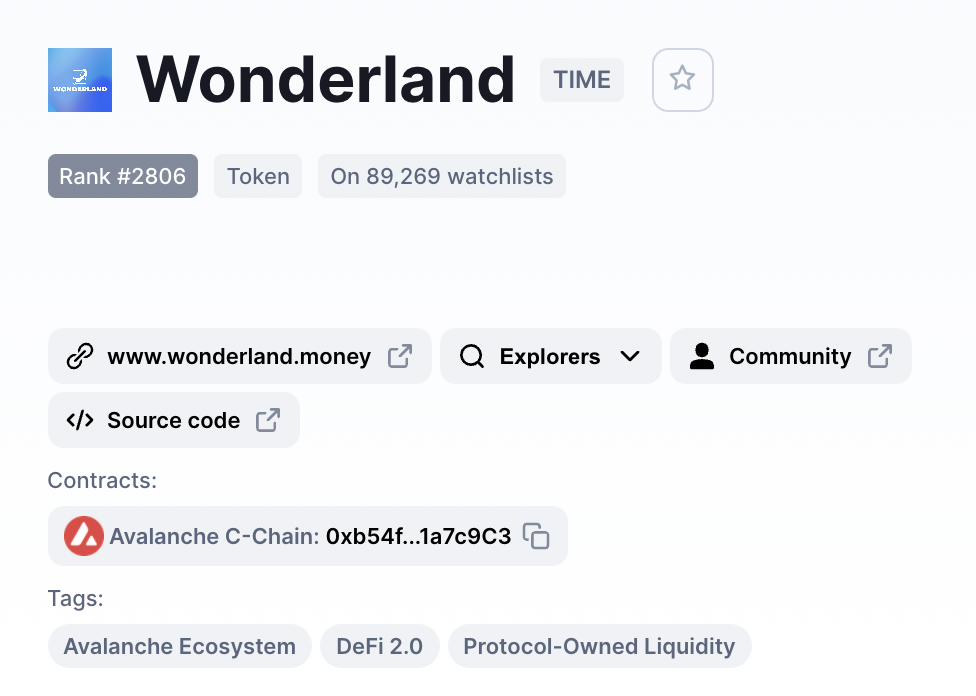
You can click on the contract and it will be copied to your clipboard.
Double check that TIME is detected and select ‘Add Custom Token’
Once you’ve copied the Contract Address, you can paste it in the ‘Token Contract Address‘ field in Metamask.
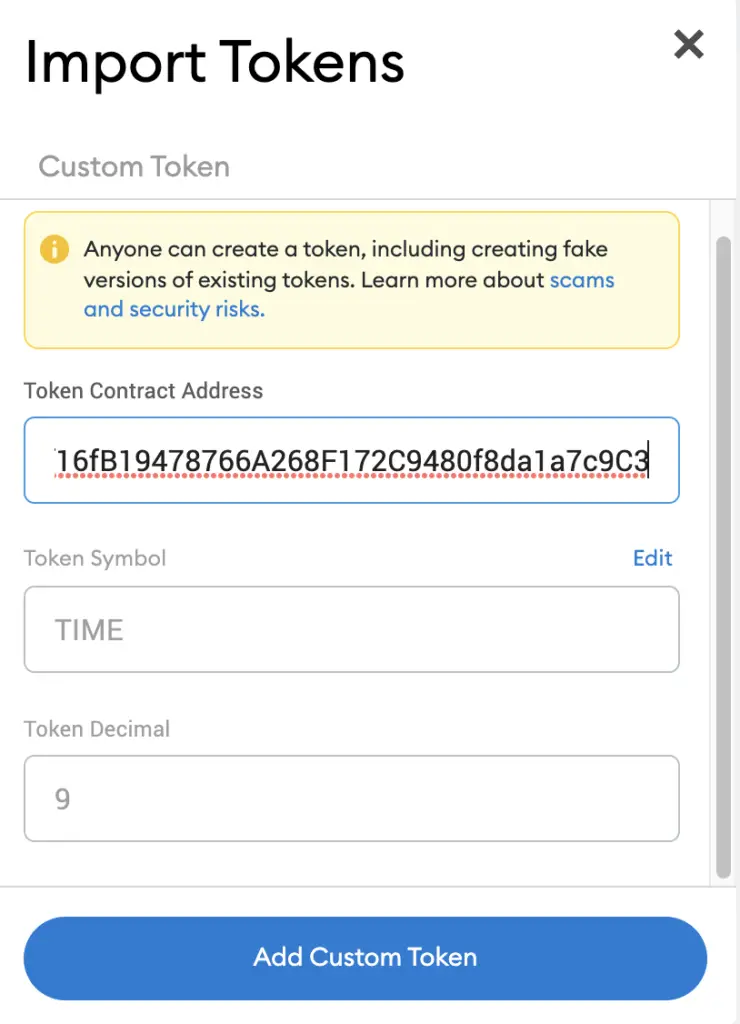
If you pasted the correct contract address, TIME should automatically appear as the Token Symbol.
After selecting ‘Add Custom Token‘, you will need to confirm importing TIME one more time.
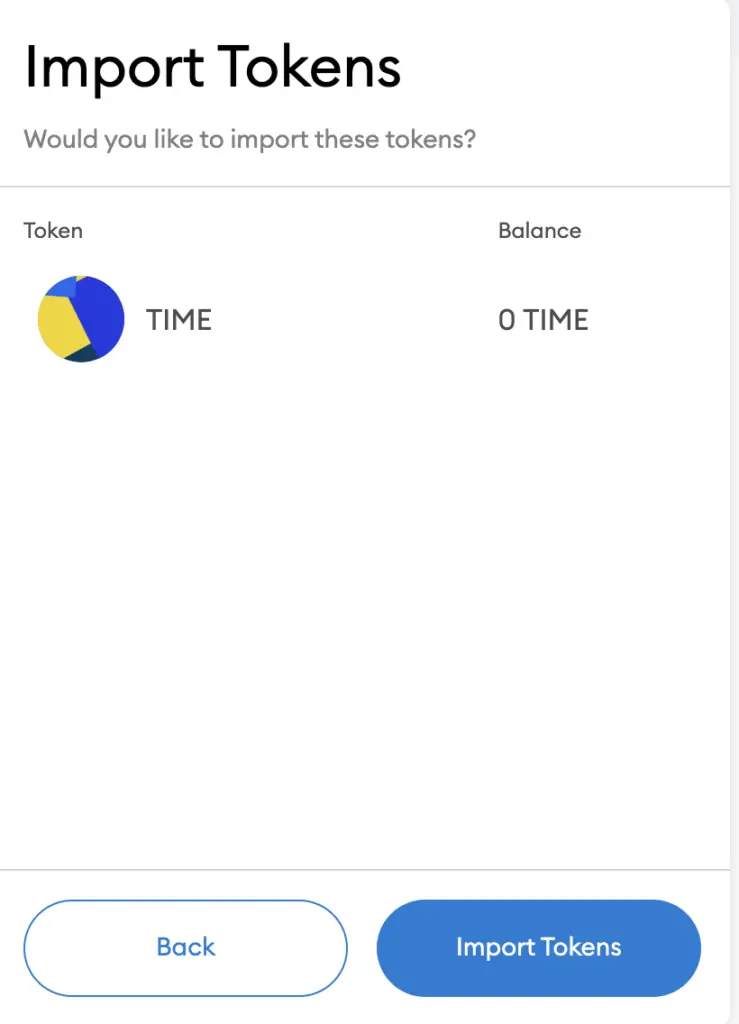
Once you’ve successfully imported TIME to your Metamask wallet, you should see it as one of your assets under the Avalanche Network.
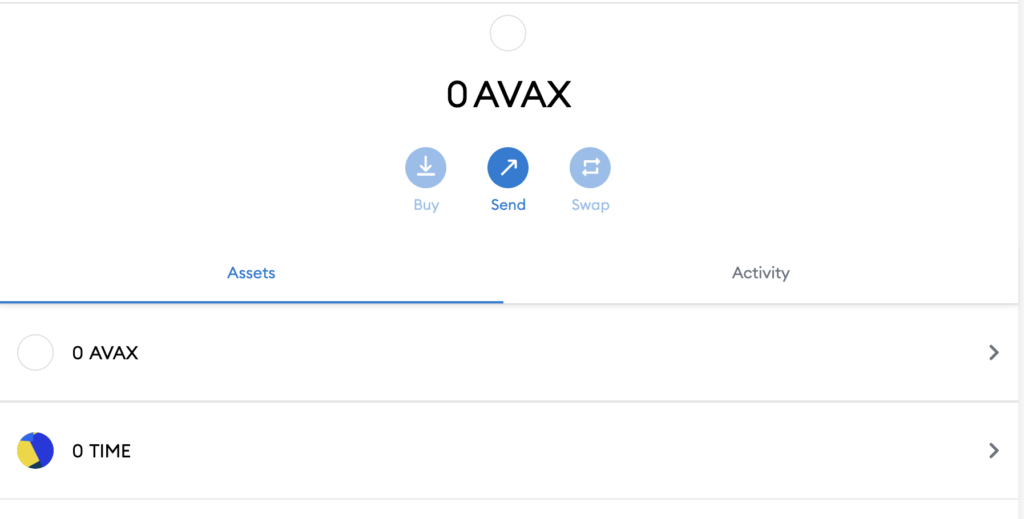
This will allow you to view any TIME that you’ve deposited via the Avalanche network!
Conclusion
TIME is a native token of the Avalanche Network, hence you can deposit TIME to your Metamask wallet via this network.
However, you can’t import TIME directly using Metamask’s import token feature.
Instead, you will need to copy TIME’s contract address from a trusted source like CoinMarketCap, and then paste it under the ‘Import Custom Token’ field on Metamask.
Once you have staked TIME on the Wonderland app, you can consider adding MEMO to your Metamask wallet to keep track of your staked assets!
After adding and receiving your tokens to your Metamask wallet, you can consider using decentralised exchange (DEX) aggregators, including:
Since both platforms are DeFi aggregators, they will ensure that you will get the best rates for any swaps that you make!

Do you like the content on this blog?
To receive the latest updates from my blog and personal finance in general, you can follow me on my Telegram channels (Personal Finance or Crypto) and Facebook.
Are you passionate about personal finance and want to earn some flexible income?