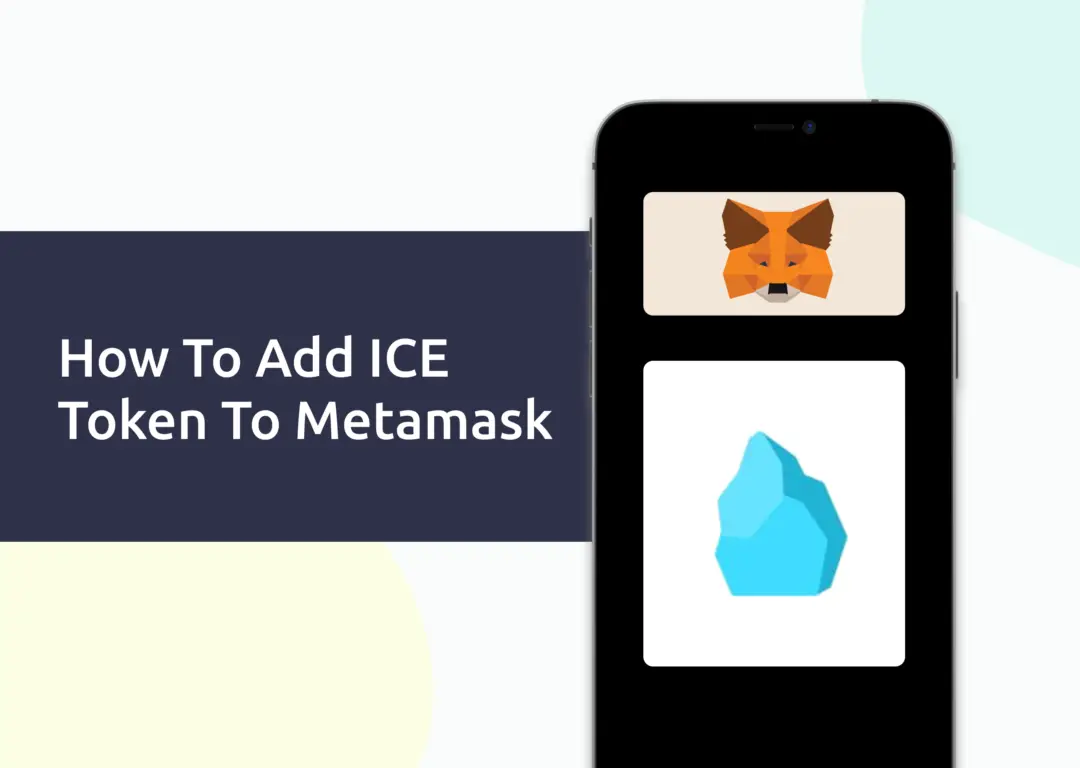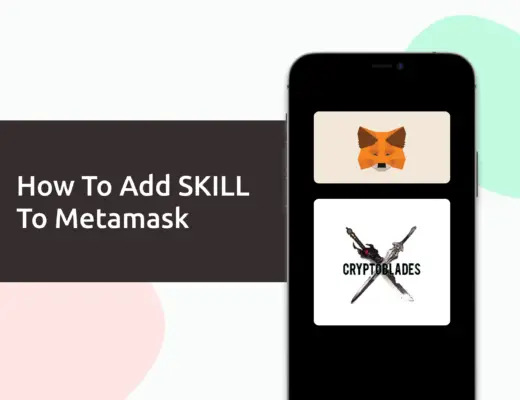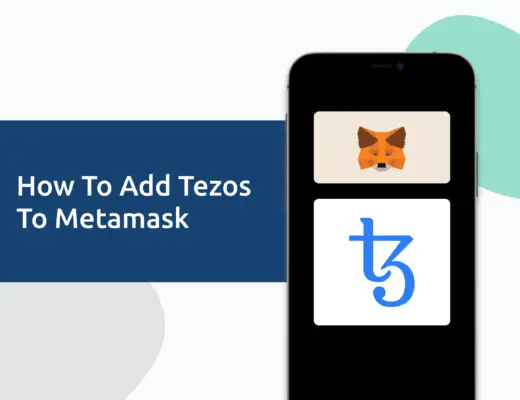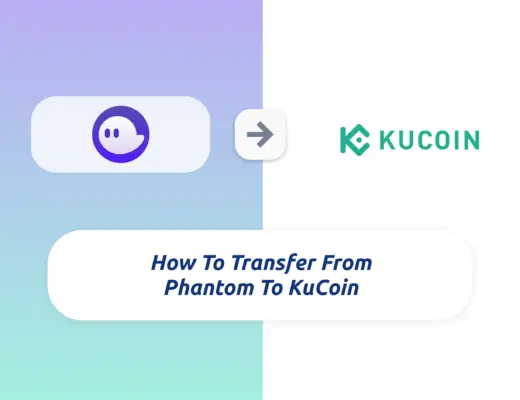You may want to add the ICE token to your Metamask wallet so that you can view your earnings on the Popsicle platform.
However, you will need to import ICE as a custom token to your Metamask wallet.
Here’s what you need to know.
How to add ICE to Metamask
Here are 4 steps to add ICE to Metamask:
- Go to Metamask and select the network which you wish to use ICE on
- Select ‘Import Tokens’, and then ‘Import Custom Token’
- Copy the contract that corresponds to the correct network from CoinMarketCap
- Double check that ICE is detected and select ‘Add Custom Token’
Go to Metamask and select the network which you wish to use ICE on
ICE can be added via 4 networks on Metamask:
Although ICE can be added on the Solana network, your Metamask wallet does not support this network!
As such, the first thing you will need is to ensure that you have selected the correct network that you wish to use ICE on.
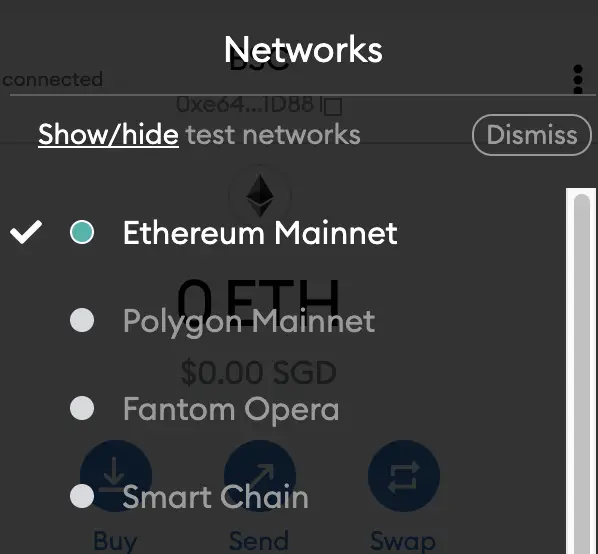
The Ethereum Mainnet is the default network for your Metamask wallet. If you want to add the other networks, you can view these guides on adding Avalanche, Fantom or the Binance Smart Chain.
Select ‘Import Tokens’, and then ‘Import Custom Token’
Once you’ve selected the network, the next step will be to select ‘Import Tokens‘.
In this example, I will be using the Avalanche network.
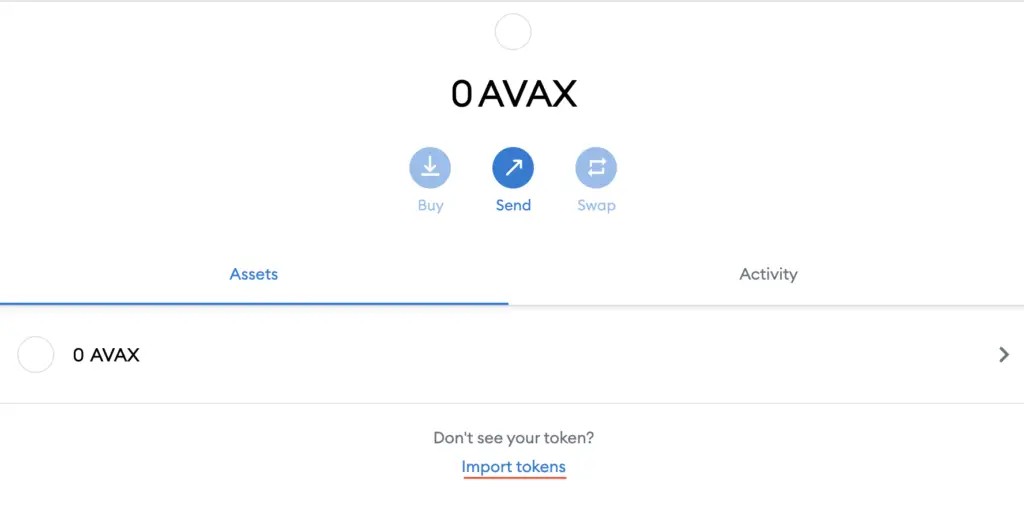
However, the same steps will apply if you’re using Ethereum, Fantom, or the BSC.
On any of these 4 networks, you will need to select ‘Custom Token‘.

Copy the contract that corresponds to the correct network from CoinMarketCap
For the next part, you can go to the ICE page on CoinMarketCap.
I prefer using CoinMarketCap to obtain the contract address, as it is one of the most reliable sites with regards to cryptocurrencies.
It is important that you ensure that the site where you’re obtaining the contract address from is a credible source!
There is a section called ‘Contracts‘, where you’ll see the Ethereum contract for ICE.
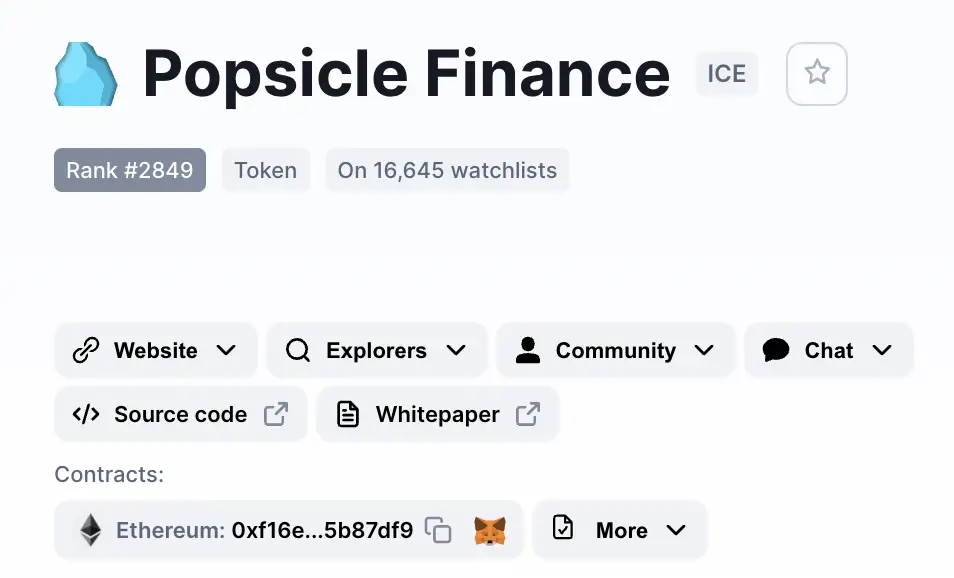
However, if you click on ‘More‘, you will be able to view the contracts for Fantom, Avalanche, or the Binance Smart Chain.
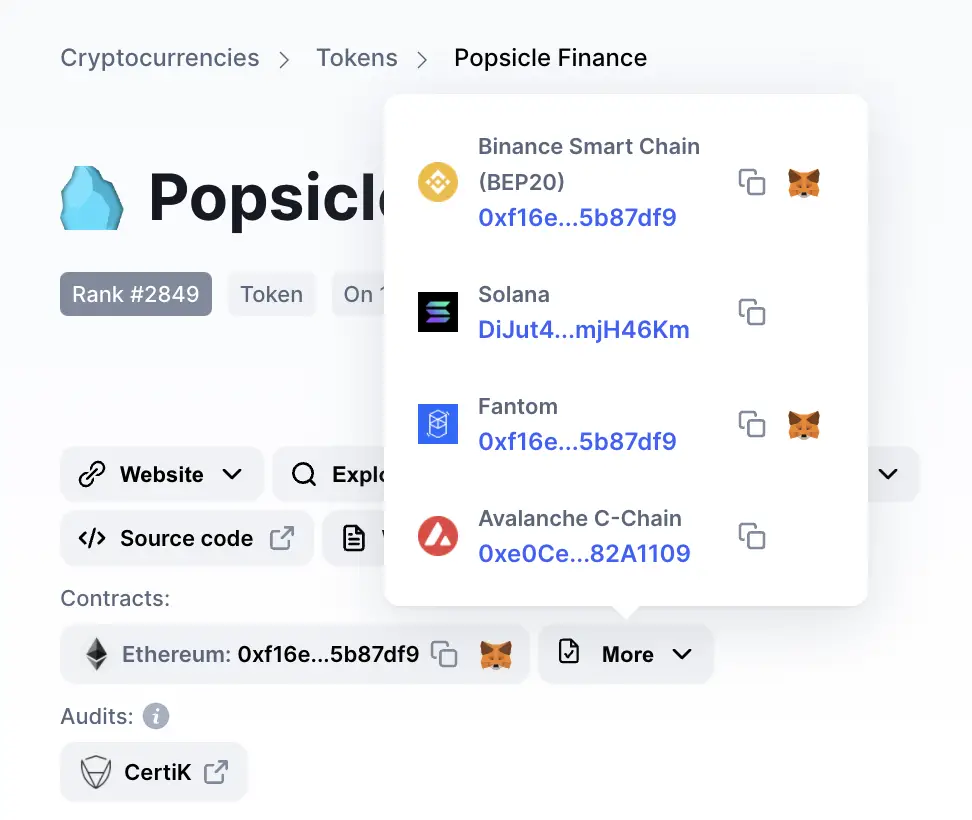
You can click on the contract and it will be copied to your clipboard.
Double check that ICE is detected and select ‘Add Custom Token’
Once you’ve copied the Contract Address, you can paste it in the ‘Token Contract Address‘ field in Metamask.
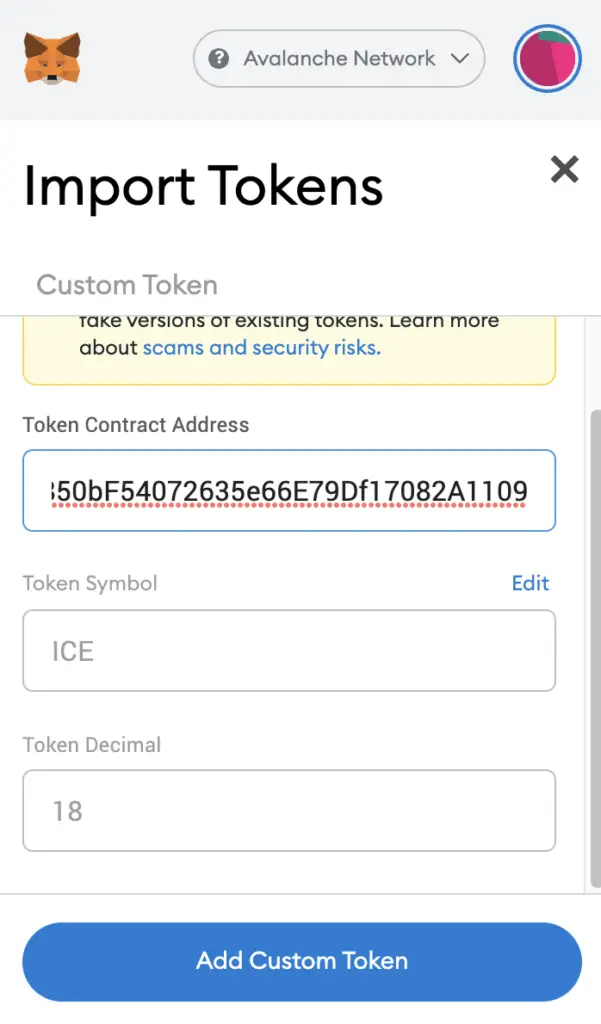
If you pasted the correct contract address, ICE should automatically appear as the Token Symbol.
After selecting ‘Add Custom Token‘, you will need to confirm importing ICE one more time.
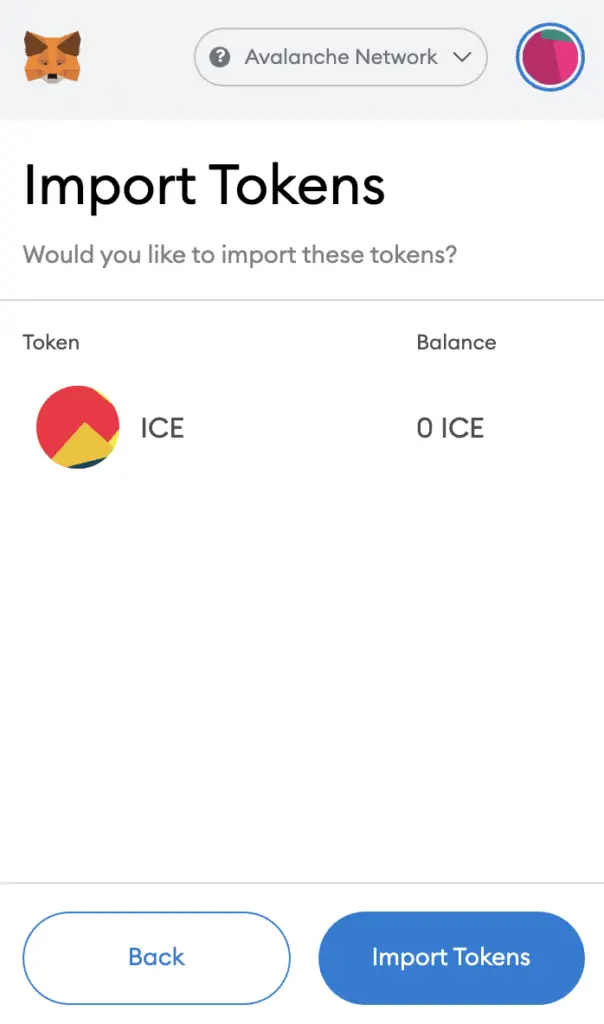
Once you’ve successfully imported ICE to your Metamask wallet, you should see it as one of your assets under the Avalanche Network.
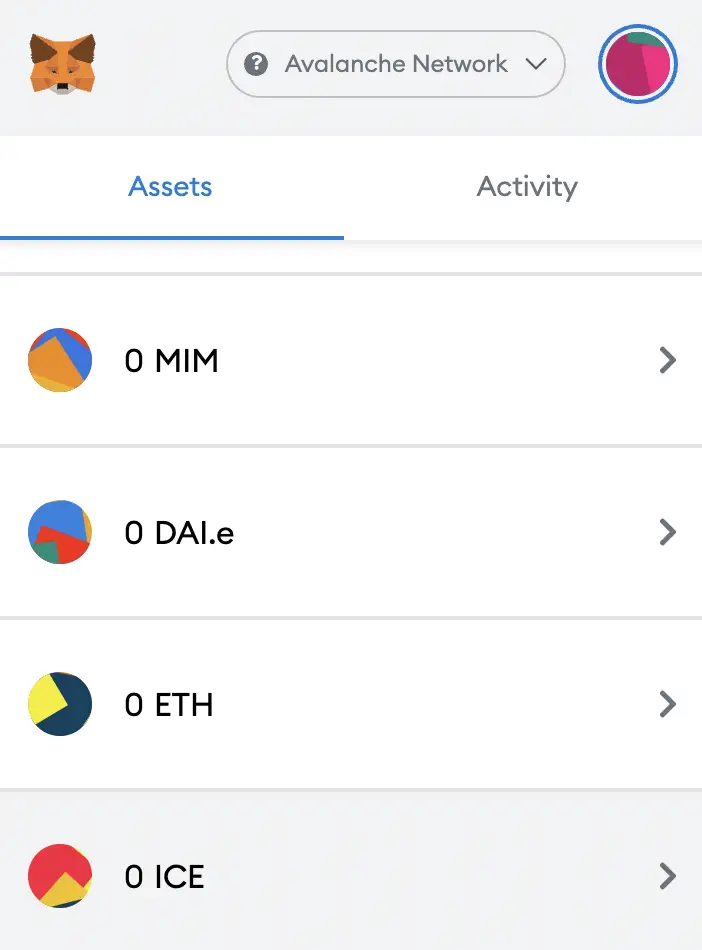
This is the same process if you wish to add TIME, MEMO or JOE to your Metamask wallet too.
Conclusion
ICE can be added to your Metamask wallet via Ethereum, Avalanche, Fantom, or the BSC. This is similar to other multi-chain cryptocurrencies, such as SPELL or MIM.
Before you import the ICE token to your Metamask wallet, don’t forget to add the corresponding network to your wallet!

Do you like the content on this blog?
To receive the latest updates from my blog and personal finance in general, you can follow me on my Telegram channels (Personal Finance or Crypto) and Facebook.
Are you passionate about personal finance and want to earn some flexible income?