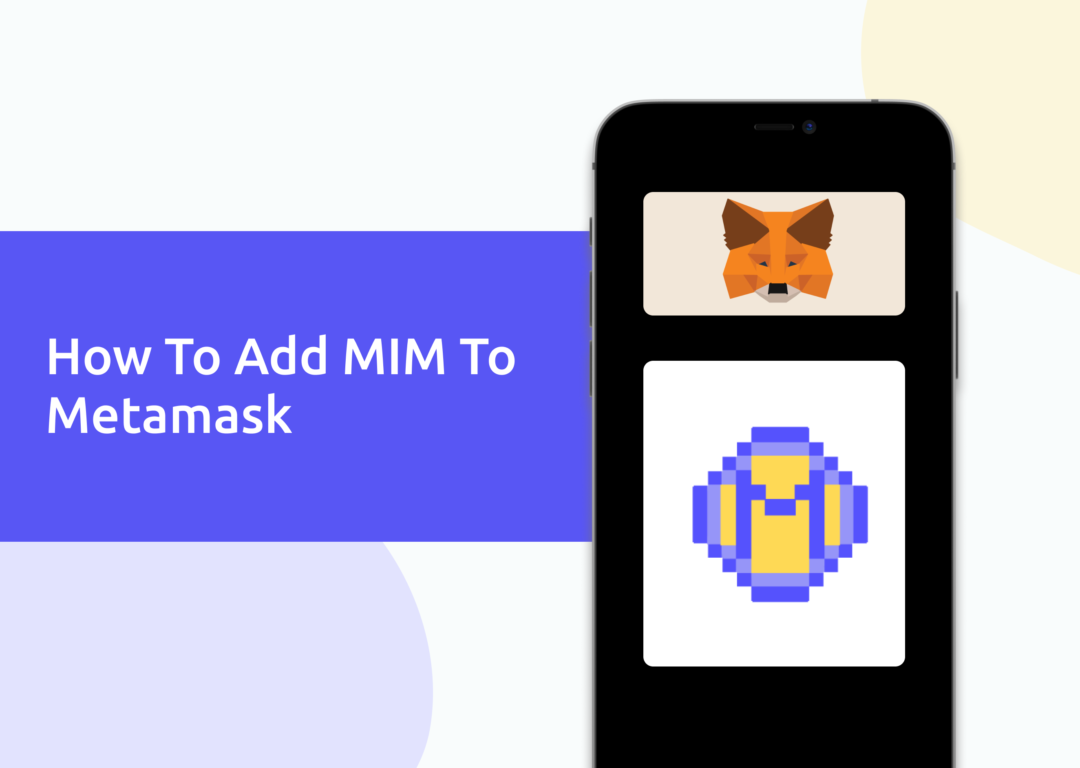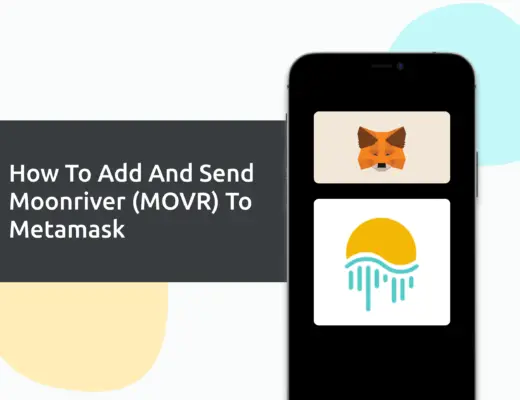Last updated on February 4th, 2022
You may want to add the MIM token to your Metamask wallet so that you can view your earnings on the Abracadabra platform.
However, you will need to import MIM as a custom token to your Metamask wallet.
Here’s what you need to know.
How to add MIM to Metamask
Here are 4 steps to add MIM to Metamask:
- Go to Metamask and select the network which you wish to use MIM on
- Select ‘Import Tokens’, and then ‘Import Custom Token’
- Copy the contract that corresponds to the correct network from CoinMarketCap
- Double check that MIM is detected and select ‘Add Custom Token’
Go to Metamask and select the network which you wish to use MIM on
MIM can be added via 5 networks on Metamask:
As such, the first thing you will need is to ensure that you have selected the correct network that you wish to use MIM on.
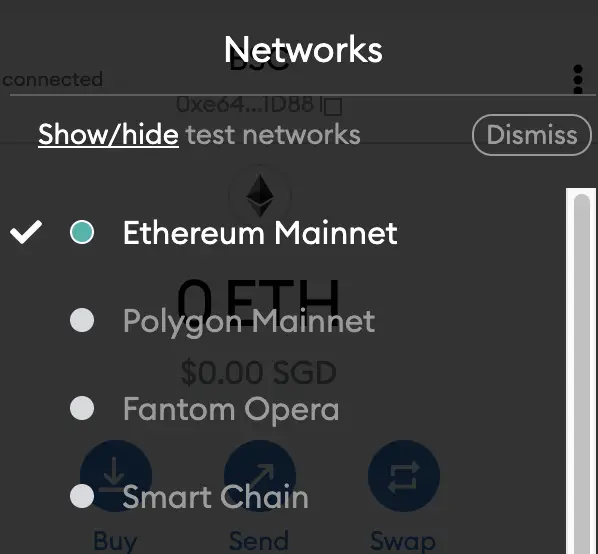
The Ethereum Mainnet is the default network for your Metamask wallet. If you want to add the other networks, you can view these guides on adding the Avalanche, Fantom, Binance Smart Chain or Arbitrum networks.
Select ‘Import Tokens’, and then ‘Import Custom Token’
Once you’ve selected the network, the next step will be to select ‘Import Tokens‘.
In this example, I will be using the Avalanche network.
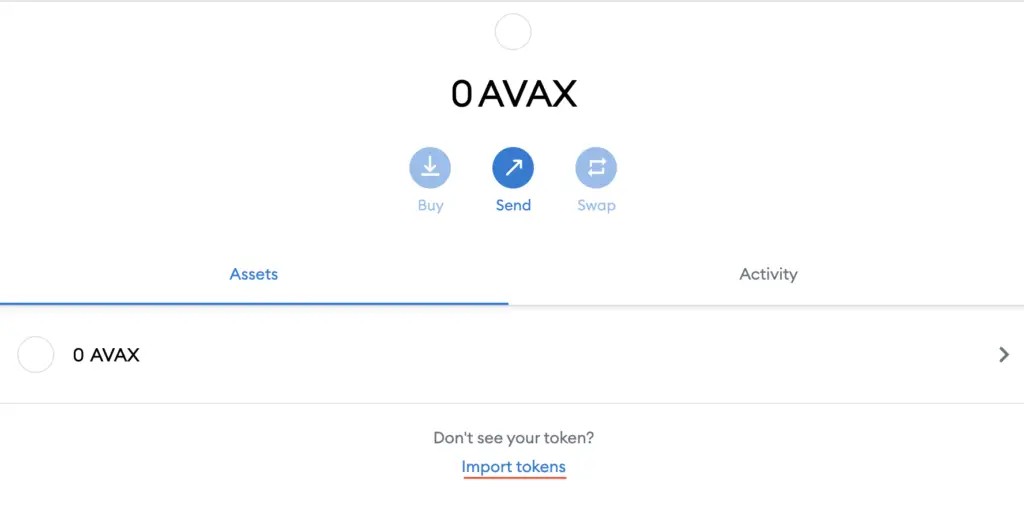
However, the same steps will apply if you’re using the Ethereum, Fantom, BSC or Arbitrum networks.
On any of these 4 networks, you will need to select ‘Custom Token‘.

Copy the contract that corresponds to the correct network from CoinMarketCap
For the next part, you can go to the MIM page on CoinMarketCap.
I prefer using CoinMarketCap to obtain the contract address, as it is one of the most reliable sites with regards to cryptocurrencies.
It is important that you ensure that the site where you’re obtaining the contract address from is a credible source!
There is a section called ‘Contracts‘, where you’ll see the Ethereum contract for MIM.
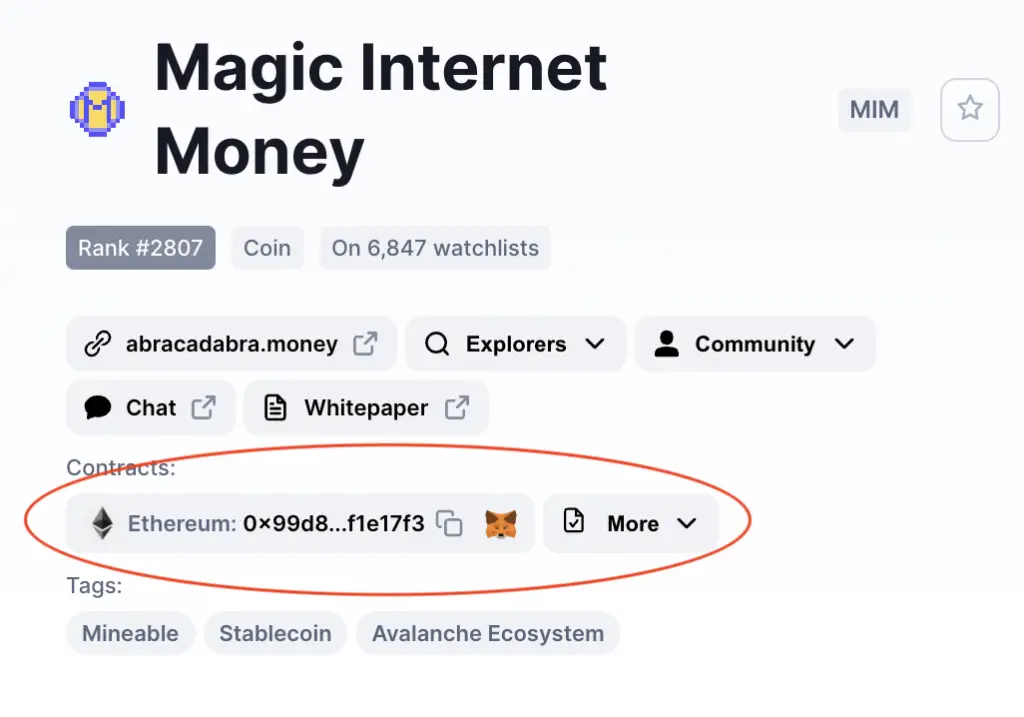
However, if you click on ‘More‘, you will be able to view the contracts for the Fantom, Avalanche, Binance Smart Chain or Arbitrum networks.
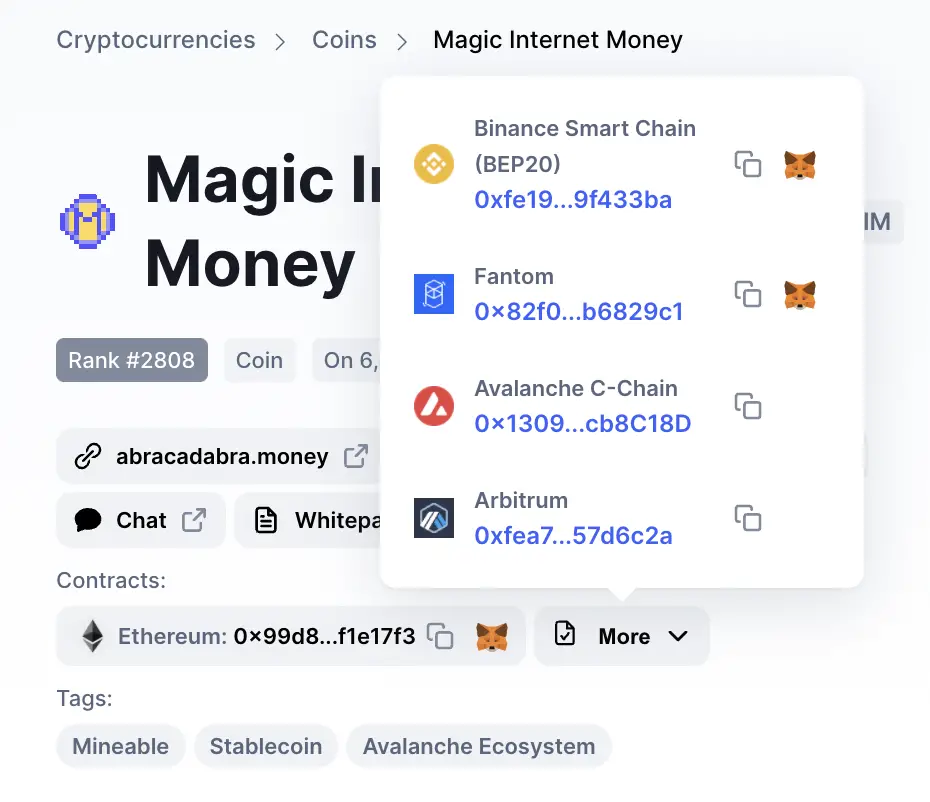
You can click on the contract and it will be copied to your clipboard.
Double check that MIM is detected and select ‘Add Custom Token’
Once you’ve copied the Contract Address, you can paste it in the ‘Token Contract Address‘ field in Metamask.
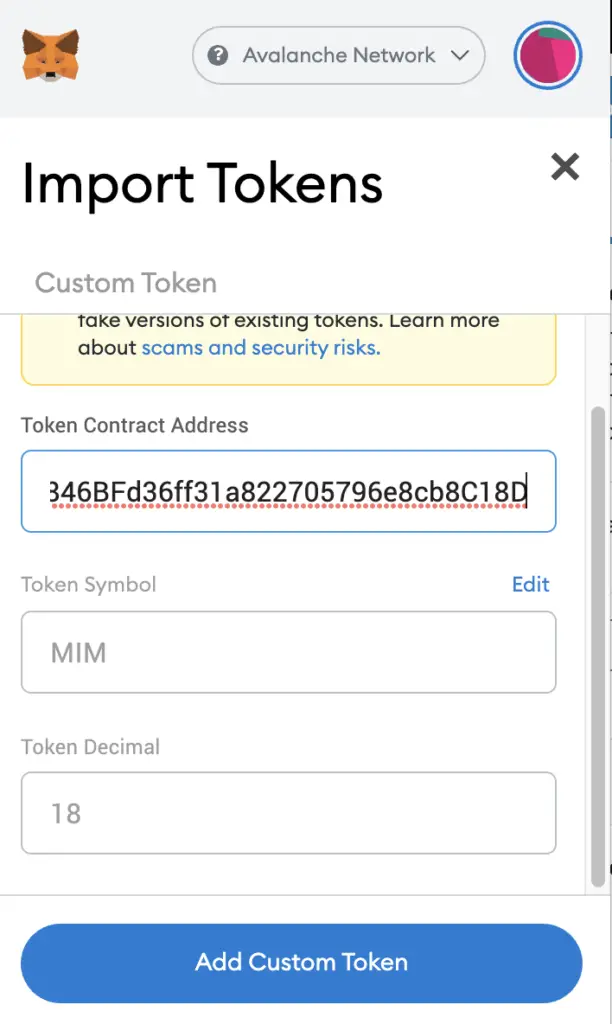
If you pasted the correct contract address, MIM should automatically appear as the Token Symbol.
After selecting ‘Add Custom Token‘, you will need to confirm importing MIM one more time.
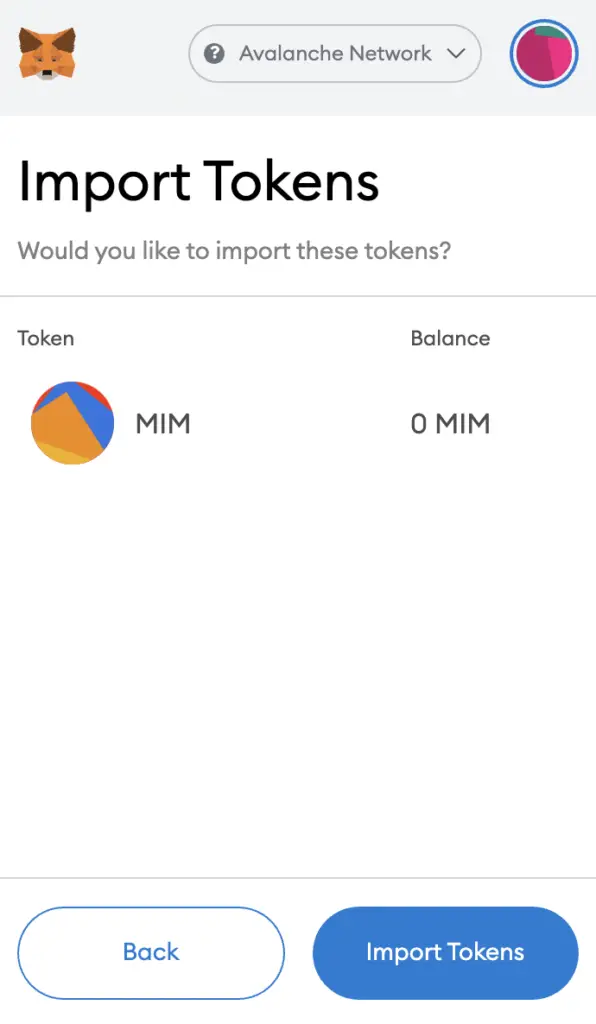
Once you’ve successfully imported MIM to your Metamask wallet, you should see it as one of your assets under the Avalanche Network.
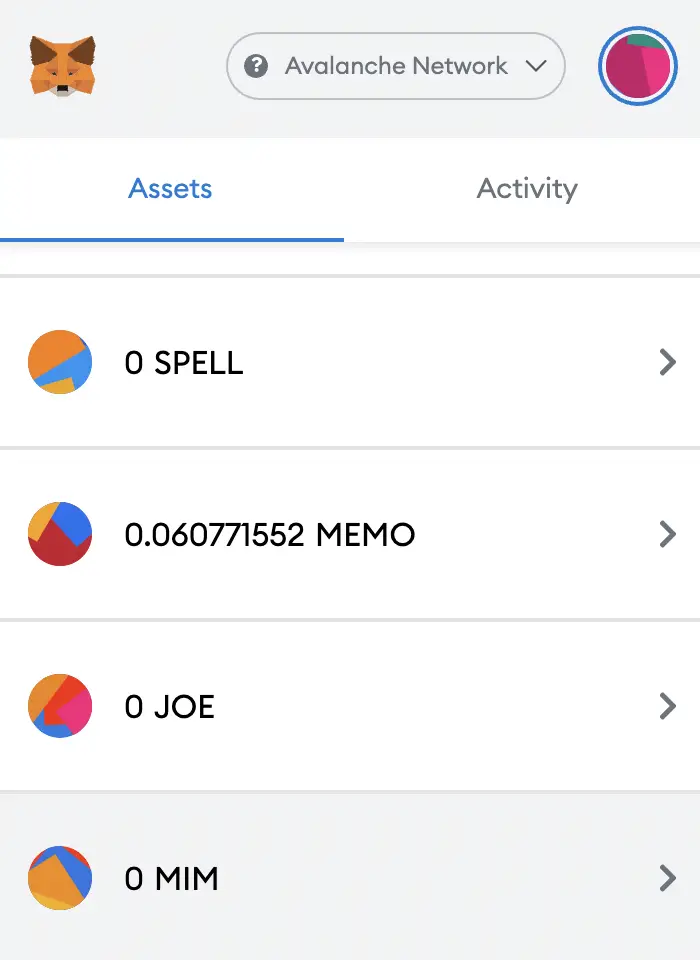
This is the same process if you wish to add TIME, MEMO or JOE to your Metamask wallet too.
Conclusion
MIM can be added to your Metamask wallet via the Ethereum, Avalanche, Fantom, BSC or Arbitrum networks. You can use these MIM tokens along with your SPELL tokens on the Abracadabra platform.
Before you import the MIM token to your Metamask wallet, don’t forget to add either the Avalanche, Fantom BSC or Arbitrum networks to your wallet!
After adding and receiving your tokens to your Metamask wallet, you can consider using decentralised exchange (DEX) aggregators, including:
Since both platforms are DeFi aggregators, they will ensure that you will get the best rates for any swaps that you make!

Do you like the content on this blog?
To receive the latest updates from my blog and personal finance in general, you can follow me on my Telegram channels (Personal Finance or Crypto) and Facebook.
Are you passionate about personal finance and want to earn some flexible income?