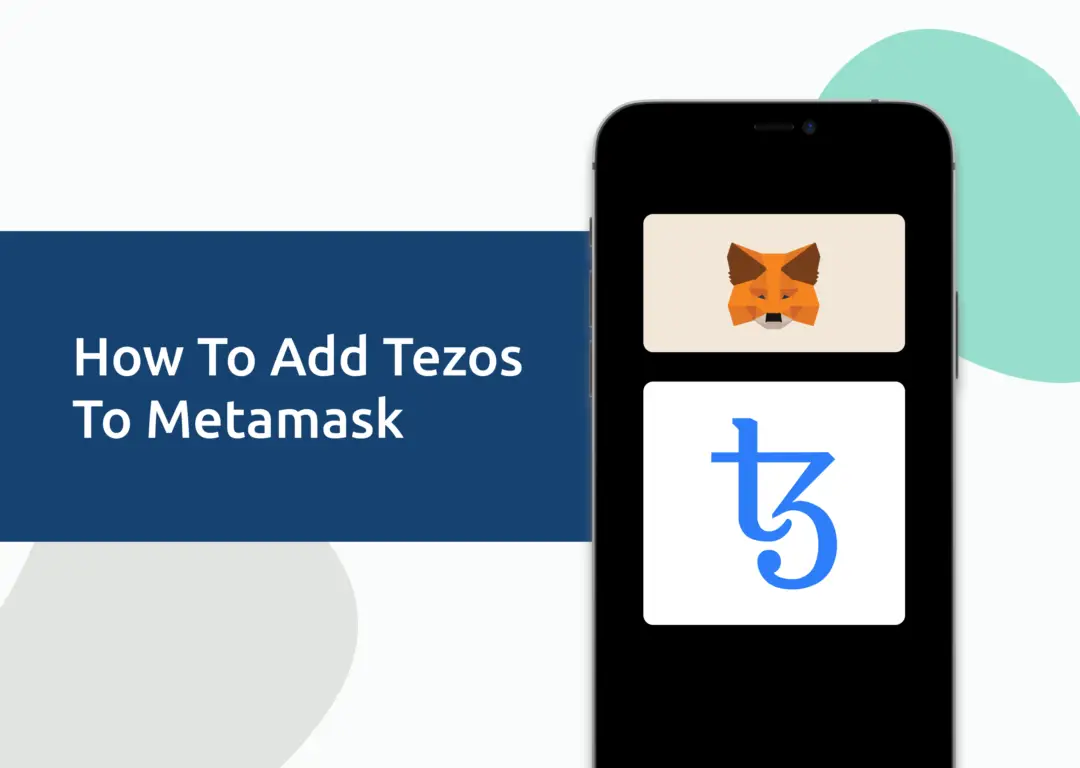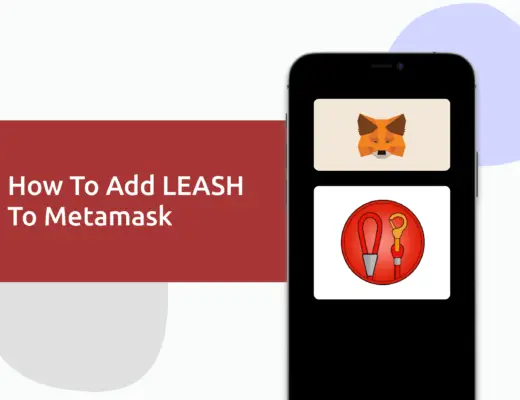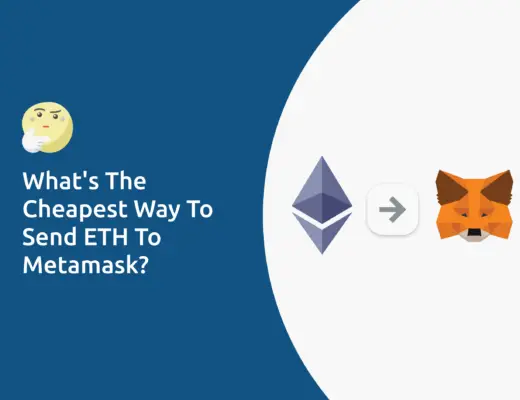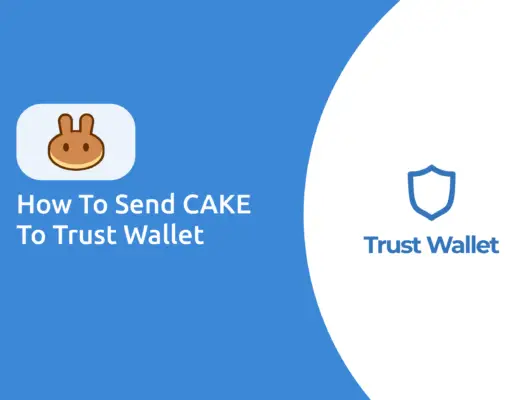Last updated on March 2nd, 2023
Tezos (XTZ) is a decentralized blockchain for assets and applications that can evolve by upgrading itself.
If you’re looking to transfer your XTZ tokens via your Metamask wallet, you will need to import them as a custom token.
Here’s a guide to help you get started.
Contents
Can I add the Tezos network to Metamask?
You are unable to add the Tezos network to Metamask as it is not an EVM-compatible network. Instead, you are able to add the Tezos token (XTZ) on other EVM-compatible networks, such as the BNB Smart Chain.
The XTZ that you can add or send to your Metamask wallet is the Binance-Peg version, which should be able to convert to native XTZ in a 1:1 fashion.
You can view the Proof of Assets page under the BNB Chain website to view the amount of Binance-Peg XTZ that is in circulation.
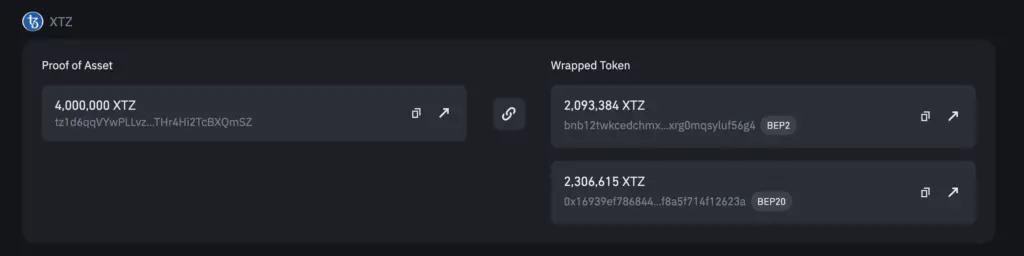
How to add XTZ to Metamask on the BNB Smart Chain
Here are 3 steps to add XTZ to Metamask on the BNB Smart Chain:
- Go to Metamask and ensure that you are using the BNB Smart Chain Mainnet
- Select ‘Import Tokens’, and then ‘Import Custom Token’
- Confirm the addition of XTZ to your Metamask wallet
Here is each step explained in-depth:
Go to Metamask and ensure that you are using the BNB Smart Chain
The first thing you’ll need to do is to ensure that you are using the BNB Smart Chain Mainnet on Metamask.
If you have not set up the BNB Smart Chain on your Metamask wallet, you can check out this step-by-step guide here.
Alternatively, you can view this video on how to add any new networks automatically with just one click:
Select ‘Import Tokens’, and then ‘Import Custom Token’
Once you’re on the BNB Smart Chain Mainnet, the next step will be to select ‘Import Tokens‘.
On the ‘Search‘ tab, you can search and select XTZ as the token that you wish to import.
Alternatively, you can go to the ‘Custom Token‘ section.
After copying the BSC contract from CoinMarketCap,
you can paste it into the ‘Token Contract Address‘ field in Metamask.
If you pasted the correct contract address, XTZ should automatically appear as the Token Symbol.
Confirm the addition of XTZ to your Metamask wallet.
The last step you will need to do is to confirm importing XTZ one more time.
Once you’ve successfully imported XTZ to your Metamask wallet, you should see it as one of your assets under the BNB Smart Chain.
This will allow you to view any XTZ that you’ve deposited via the BNB Smart Chain!
Conclusion
You are unable to add the Tezos network to Metamask, so you won’t be able to add or send native XTZ.
Instead, you can add Binance-Peg XTZ on the BNB Smart Chain to your Metamask wallet. This is similar to how you can only add Binance-Peg NEAR, ADA or XRP to Metamask.
After adding and receiving your tokens to your Metamask wallet, you can consider using decentralised exchange (DEX) aggregators, including:
Since both platforms are DeFi aggregators, they will ensure that you will get the best rates for any swaps that you make!
If you’re looking to generate tax reports for your crypto trades, you can consider using Koinly, which allows you to track your transactions from 350+ exchanges and 50+ crypto wallets.
👉🏻 Referral Deals
If you are interested in signing up for any of the products mentioned above, you can check them out below!
ZenGo Referral (Get $10 Cashback)
If you are looking for an alternative wallet to Metamask, one of the options you can consider is ZenGo. What’s more, you’d be able to receive $10 cashback, and here’s what you’ll need to do:
- Sign up for a ZenGo wallet using this link
- Enter the Referral Code ‘ZENX0B4G’ when you are entering your email
- Purchase $200 worth of crypto via MoonPay in the ZenGo app
Once this is done, you will receive $10 cashback in BTC.

Do you like the content on this blog?
To receive the latest updates from my blog and personal finance in general, you can follow me on my Telegram channels (Personal Finance or Crypto) and Facebook.
Are you passionate about personal finance and want to earn some flexible income?