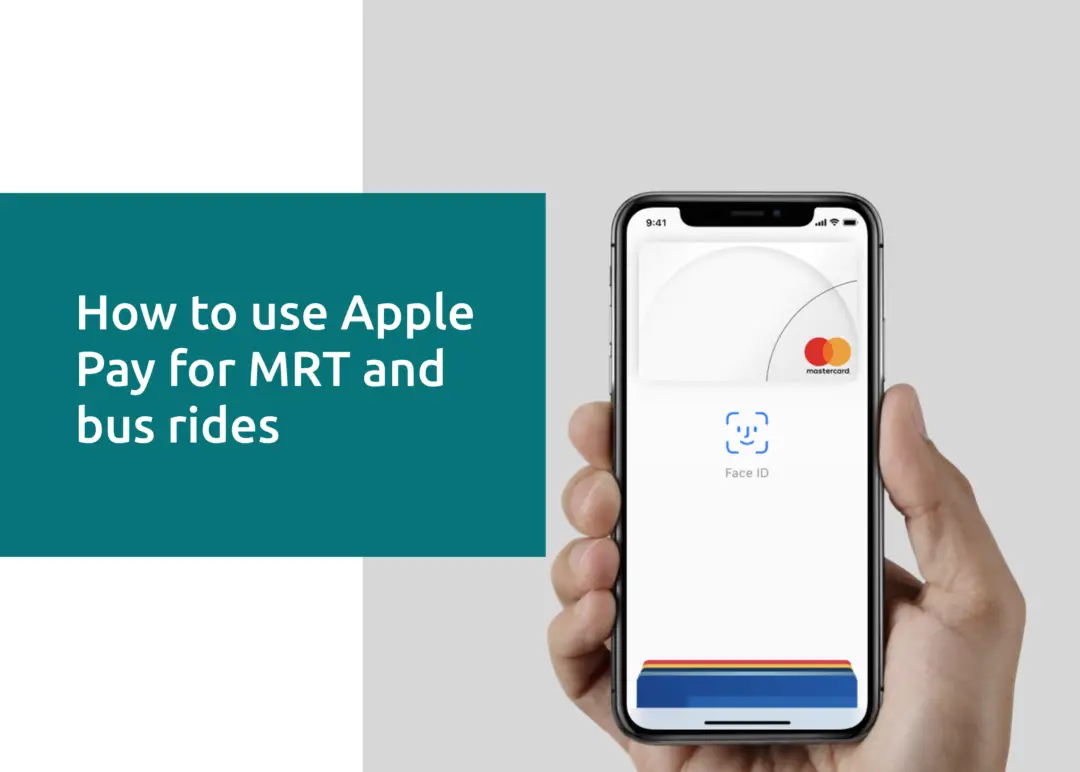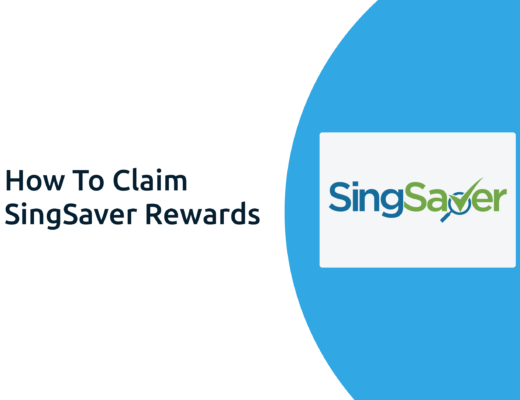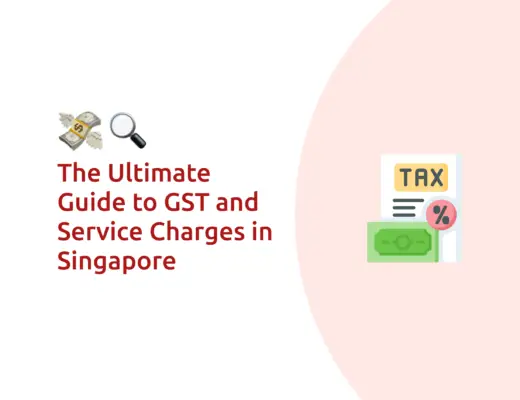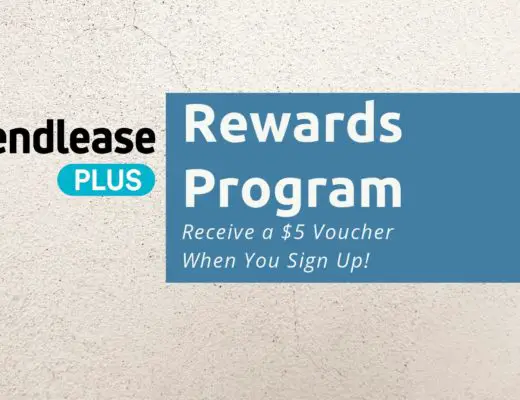Last updated on February 26th, 2022
Using your iPhone or Apple Watch as your EZ-link card can make things really convenient for you.
The best part is that you don’t need to take out your actual card from your wallet!
But how do you go about doing this? Here’s what you need to know.
Contents
- 1 Can I pay for my MRT or bus rides using Apple Pay?
- 2 How to use an iPhone to pay for MRT and bus rides
- 3 How to use an Apple Watch to pay for MRT and bus rides
- 4 Does Singapore support Express Transit?
- 5 Can I add my EZ-Link card to Apple Pay?
- 6 Which credit cards should I be using to pay for my MRT rides?
- 7 Conclusion
- 8 👉🏻 Referral Deals
- 9 👉🏻 Credit Card Deals
Can I pay for my MRT or bus rides using Apple Pay?
You are able to use Apple Pay on your iPhone or Apple Watch to pay for your MRT or bus rides in Singapore. This can only be done with a credit or debit card that you have registered on SimplyGo.
To use Apple Pay on your iPhone or Apple Watch, you will need to have a model that is compatible:
| iPhone | All models with Face ID All models with Touch ID (except iPhone 5s) |
| Apple Watch | Apple Watch Series 1 or later Apple Watch (1st generation) |
You are making use of the Near-Field Communication (NFC) technology to make payments for your MRT or bus rides.
How to use an iPhone to pay for MRT and bus rides
Here’s are 5 steps to use your iPhone to pay for your transport fare:
- Register your credit or debit card with SimplyGo
- Add your credit or debit card to Apple Pay
- Double click the side button (Face ID) or the Home button (Touch ID) before reaching the gantry
- Authenticate the purchase with Face ID / Touch ID / your passcode
- Confirm the purchase
#1 Register your credit or debit card with SimplyGo
To start using your credit or debit card to pay for your transport fares, you will need to register it with the SimplyGo app.
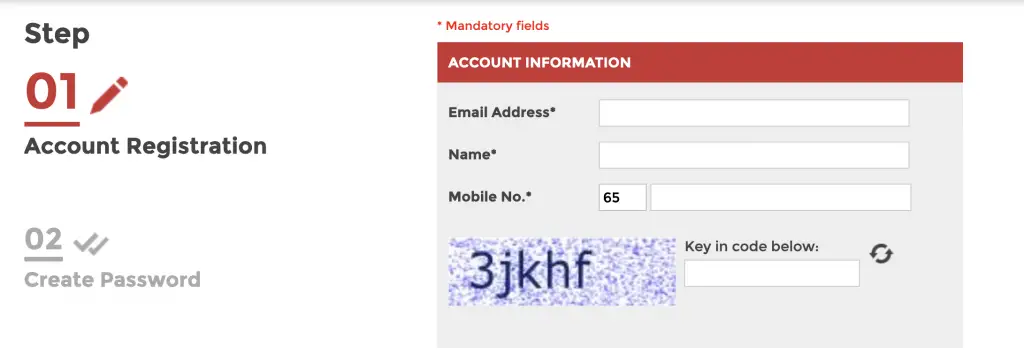
You can check out my guide on how to register on SimplyGo to find out more.
#2 Add your credit or debit card to Apple Pay
After you’ve added your credit or debit card to Apple Pay, you will need to add that card to Apple Pay.
To do this, you will need to go to your Wallet app, and tap on the ‘+‘ icon at the side.
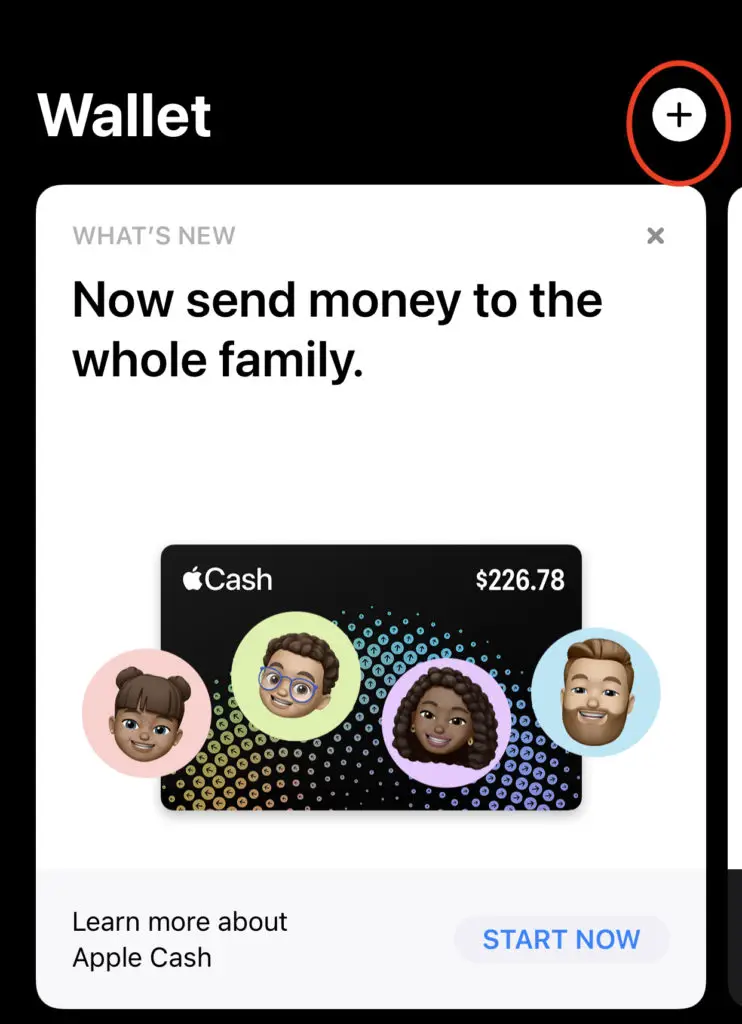
You will need to select ‘Credit or Debit card‘.
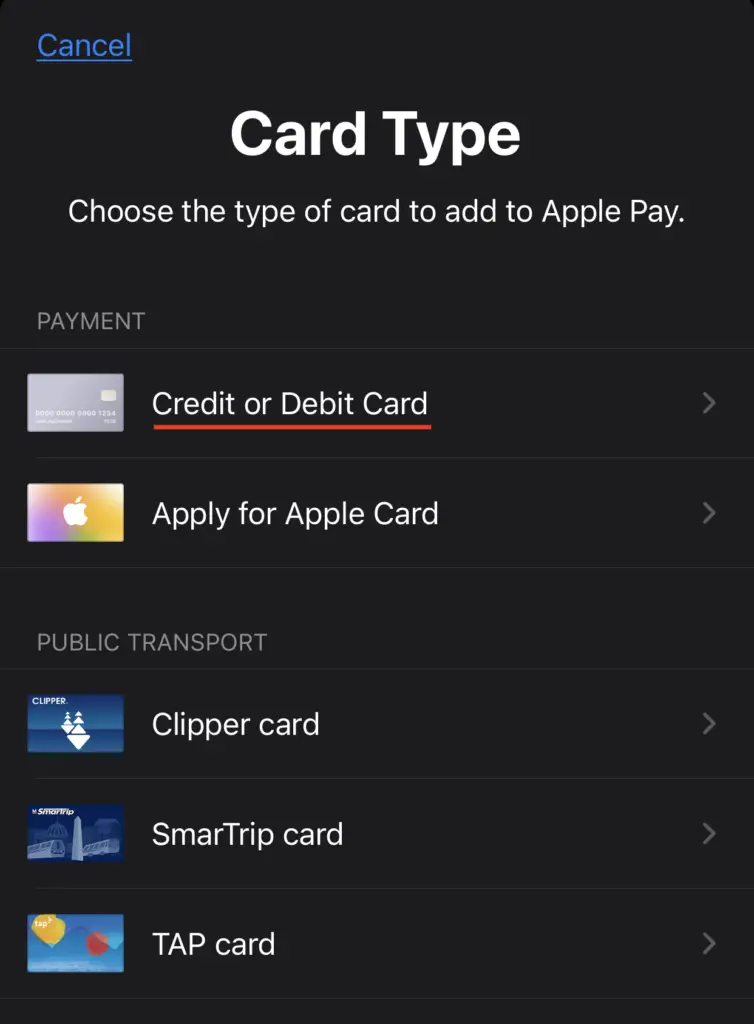
After that, you can automatically add your card, or enter the card details manually.
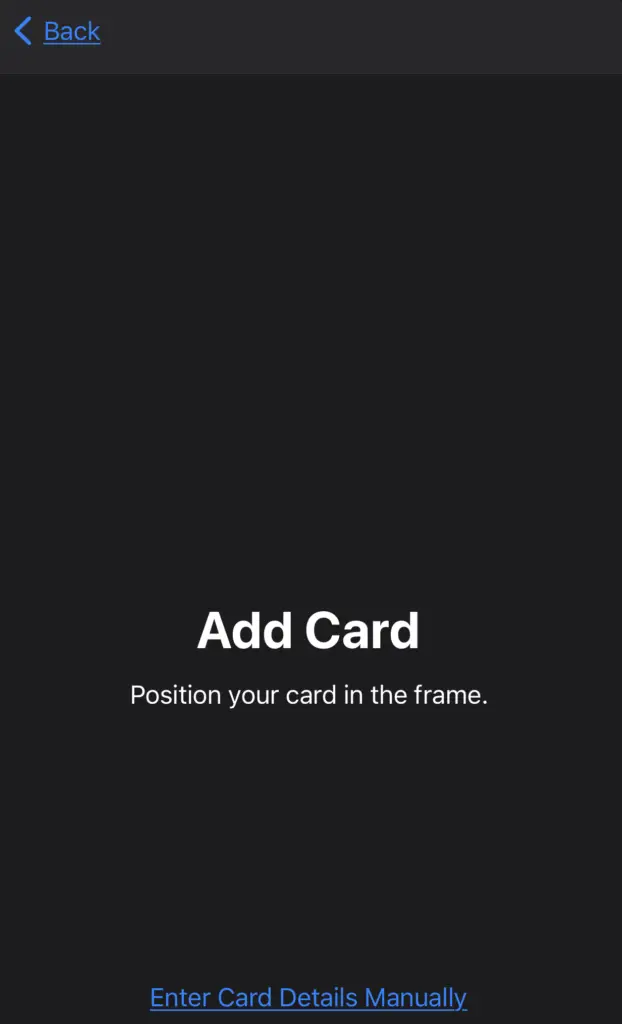
You may want to note that not all cards can be added to Apple Pay.
Here are some examples of the cards that you can use with Apple Pay:
| Card | Reward |
|---|---|
| AMEX True Cashback Card | Cashback |
| Standard Chartered Unlimited Card | Cashback |
| OCBC 90°N Card | Miles |
| OCBC Frank Card | Cashback |
However, if you are looking to add your Crypto.com Visa card to Apple Pay, you are currently unable to do so!
You are also able to add other cards, such as your Revolut Visa card. The best part is that you’ll be able to get 20% cashback on all of your public transport rides from now till 31 March 2022!
Here was the cashback that I received from my public transport spending in July.
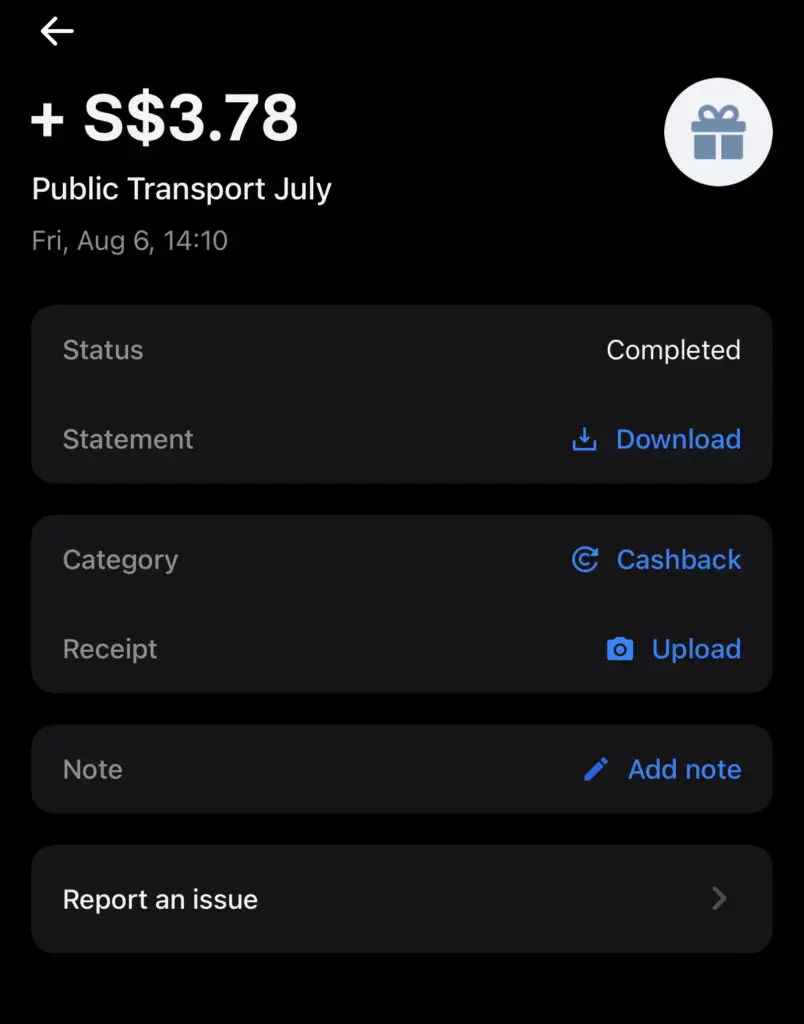
#3 Double click the side button (Face ID) or the Home button (Touch ID) before reaching the gantry
Once you’ve added your card to Apple Pay, you can start using your card to make payments at the MRT or bus gantries.
When you are on the lock screen of your phone, you can double tap the side button or the Home button. This depends on which iPhone model you are using.
This will bring you to the Apple Pay page, where you can select the card that you want to use.
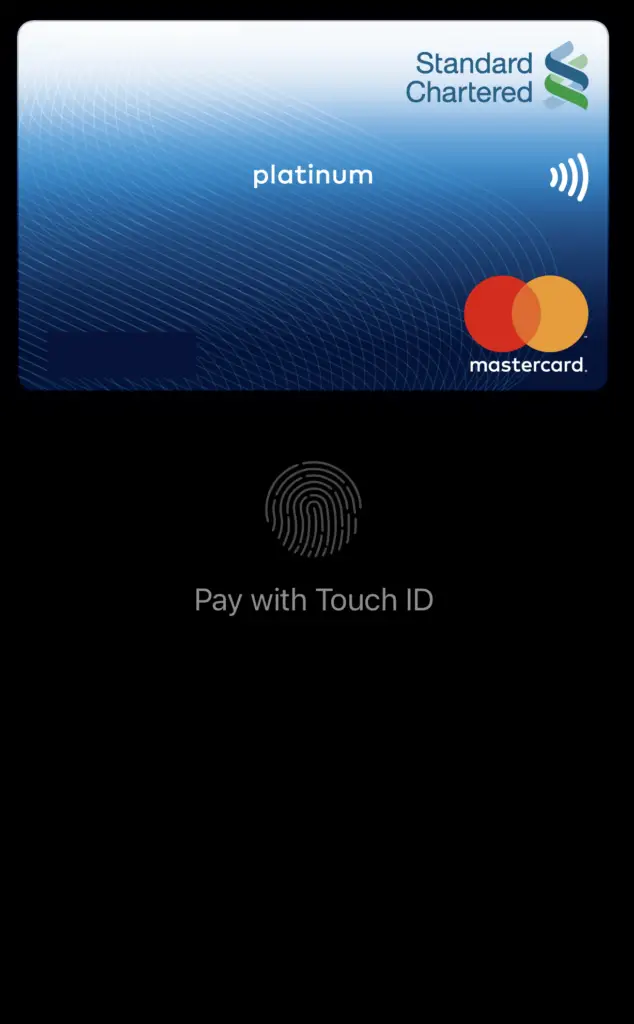
It would be best to do this step before reaching the gantry to save time!
#4 Authenticate the purchase with Face ID / Touch ID / your passcode
When you are near the MRT or bus gantry, you can use your Face ID or Touch ID to authenticate the purchase.
If your iPhone cannot detect your face or fingerprint, you can use your passcode to authenticate the purchase too.
#5 Confirm the purchase
You should see a confirmation of your purchase on your mobile phone screen, once the transaction has been confirmed.
How to use an Apple Watch to pay for MRT and bus rides
Here are 4 steps to use your Apple Watch to pay for your transport fare in Singapore:
- Register your credit or debit card with SimplyGo
- Add your credit or debit card to your Apple Watch
- Double click the side button on your Apple Watch before reaching the gantry
- Hold your watch near to the gantry
#1 Register your credit or debit card with SimplyGo
Similar to using your iPhone, you will need to first register your credit or debit card with SimplyGo.
#2 Add your credit or debit card to your Apple Watch
Even if you’ve added your credit or debit card to the Apple Wallet on your iPhone, you’ll still need to add it to your Apple Watch!
You’ll need to go to the ‘Watch‘ app on your iPhone, and tap on ‘Wallet & Apple Pay‘.
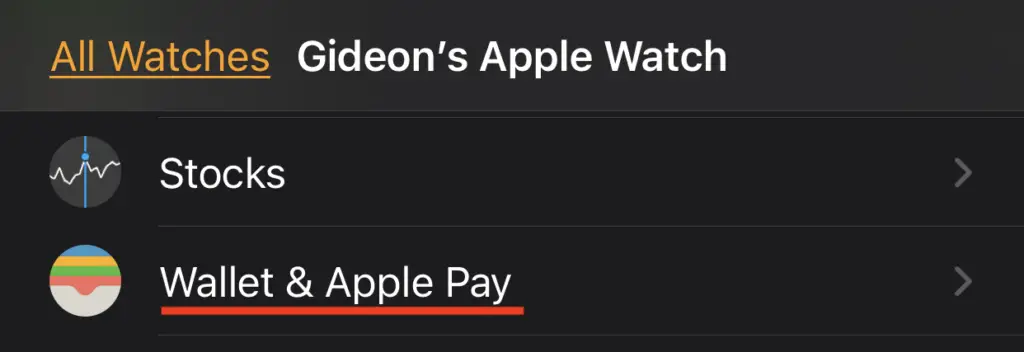
After that, you can select the card that you’d like to add from your phone.
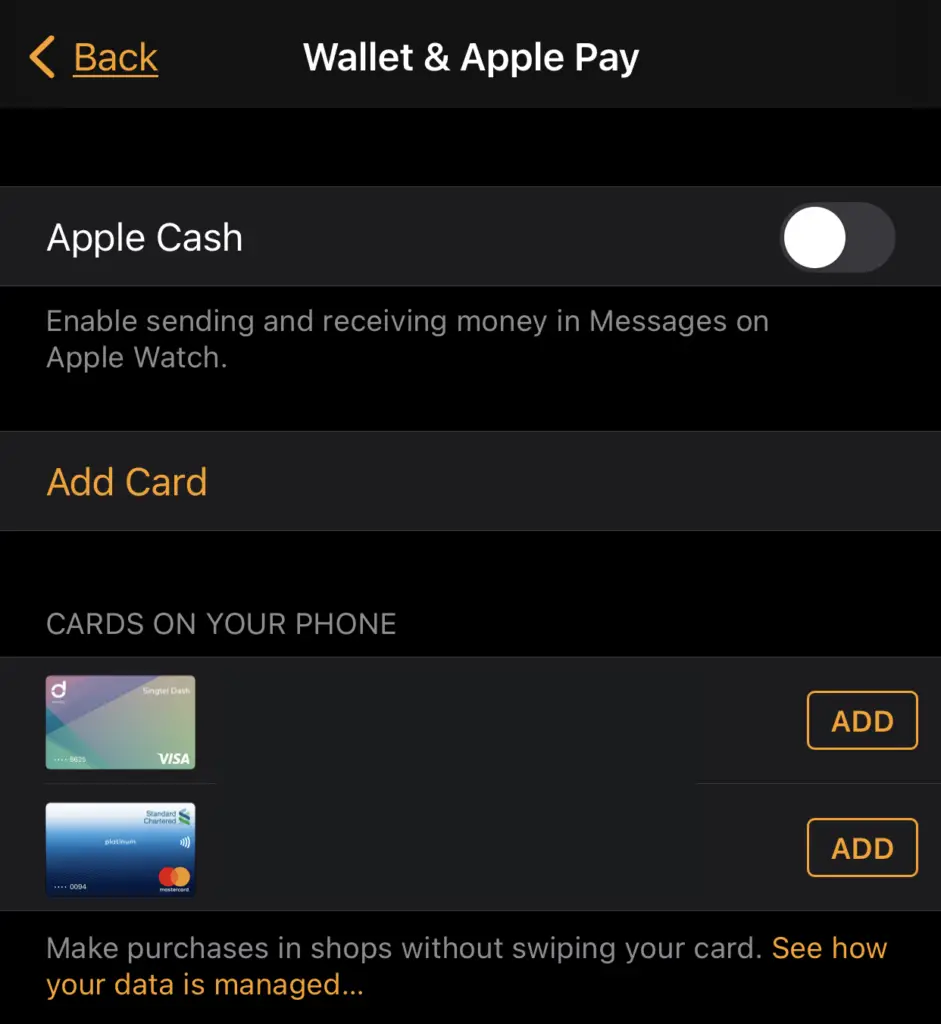
You can choose to manually add a card as well.
#3 Double click the side button on your Apple Watch before reaching the gantry
When you are near the gantry, you can start to double click the side button on your Apple Watch.
#4 Hold your watch near to the gantry
After doing so, you can hold your watch near to the gantry. This will allow you to make the payment with your Apple Watch.
Does Singapore support Express Transit?
Singapore currently does not support Apple Pay with Express Transit. However, you still can use Apple Pay to pay for your bus or MRT rides, by authenticating the purchase with either Face ID, Touch ID or your passcode.
The Express Transit mode is available in countries like China, Hong Kong or Japan. In these countries, you are able to pay your public transport fare without needing to authenticate the purchase.
However, SimplyGo in Singapore does not support this Express Transit mode. You will need to authenticate the purchase before it goes through.
This may be slightly more troublesome. However, you’re still able to use your iPhone or Apple Watch to pay for your MRT and bus rides!
Can I add my EZ-Link card to Apple Pay?
You are currently unable to add your EZ-Link card to your Apple Wallet. As such, you will not be able to use your EZ-Link card on Apple Pay to pay for your public transport fares.
If you want to add a card to your Apple Wallet, here are the few options that you can add:
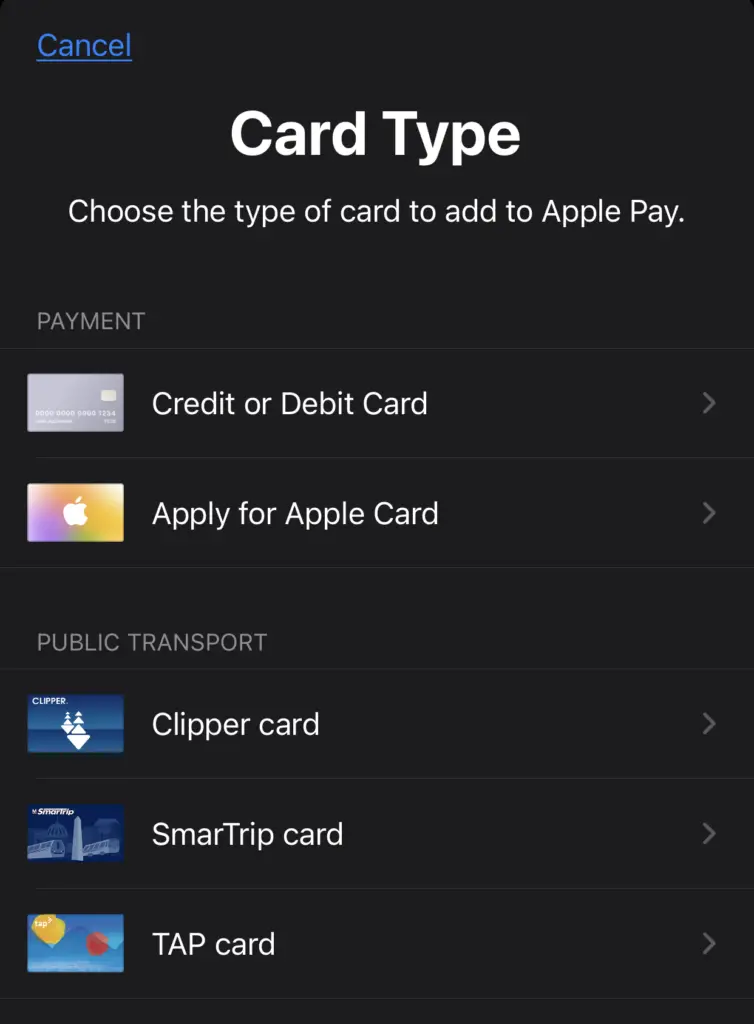
Although you can add a few public transport cards to your Apple Wallet, you are unable to add your EZ-Link card.
If you want to use Apple Pay to pay for your public transport fares, you can only do so using a credit or debit card that has been registered on SimplyGo.
Which credit cards should I be using to pay for my MRT rides?
You are able to earn rewards with SimplyGo on most credit cards, except for those that are issued by:
- American Express (AMEX)
- Citi
- OCBC
Depending on your spending habits, there may be a card that is suitable to maximise your rewards!
The 3 main categories of cards that you can apply for:
- Cashback
- Rewards Points
- Miles
And here are some that you can consider:
| Card | Cashback / Miles | Conditions |
|---|---|---|
| OCBC FRANK | 6% | Capped at $25/month Minimum spend of $600 |
| DBS Live Fresh | 10% | Capped at $20/month Minimum spend of $600 |
| Standard Chartered Unlimited | 1.5% | None |
| UOB Lady’s Card | 4mpd | Capped at $1,000 per month (transport must be declared as bonus category) |
| UOB PRVI Miles Visa | 1.4mpd | None |
| DBS Altitude Visa | 1.2mpd | None |
The DBS Live Fresh card has a rather attractive cashback of 10% (including the bonus Eco-friendly 5% cashback).
You should choose a credit card that gives you the most rewards for your spending habits!
Conclusion
By using Apple Pay, you no longer need to worry about taking out your card to pay for your transport fare.
Moreover, you are still able to earn rewards on your credit or debit card.
This should make taking public transport much more convenient for you!
👉🏻 Referral Deals
If you are interested in signing up for any of the products mentioned above, you can check them out below!
Revolut Referral (Receive a $100 sign up bonus)
If you are interested in signing up for Revolut, you can use my referral link.
Here are the steps you need to receive your $100 sign up bonus:
- Sign up for a Revolut account
- Pass the KYC checks
- Transfer money to your Revolut account by connecting your bank account or debit card
- Order a physical Revolut card
- Complete 3 purchase transactions (of ≥ $10) with your new Revolut card
After completing all of this, you will be able to receive $60 in your Revolut account!
👉🏻 Credit Card Deals
Are you interested in signing up for a credit card? Check out some of the deals below!
DBS Live Fresh

OCBC FRANK

Amex True Cashback Card

Standard Chartered Unlimited


Do you like the content on this blog?
To receive the latest updates from my blog and personal finance in general, you can follow me on my Telegram channels (Personal Finance or Crypto) and Facebook.
Are you passionate about personal finance and want to earn some flexible income?