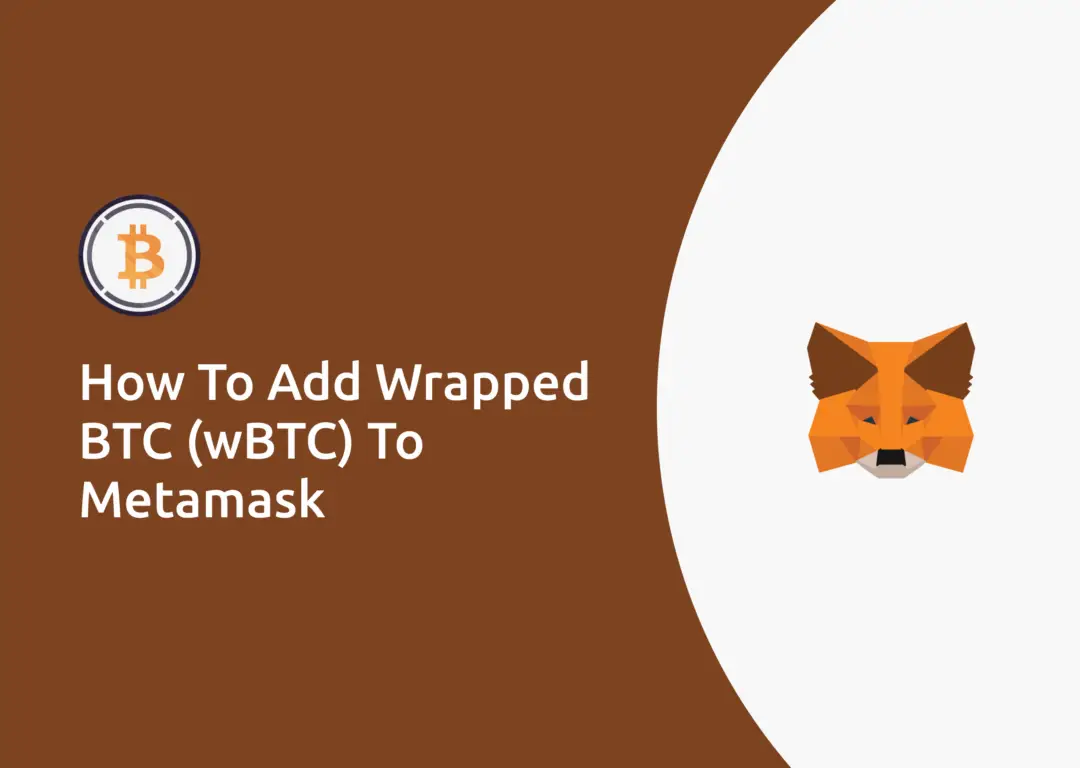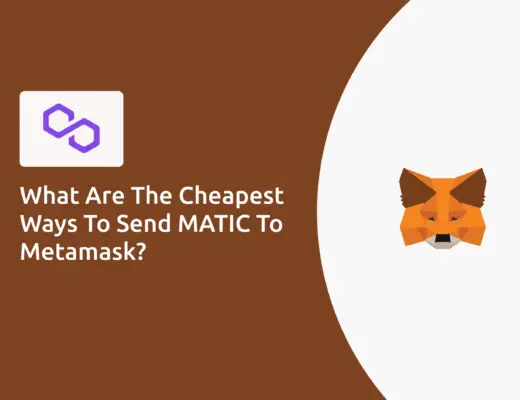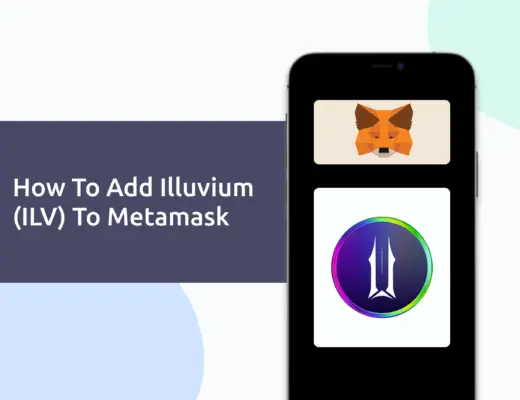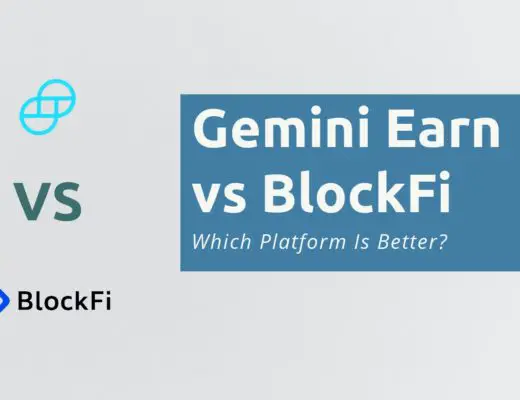Last updated on February 4th, 2022
Wrapped BTC (wBTC) is a wrapped version of BTC that exists on the ERC20 network. This allows you to have a representation of BTC on ERC20, even though BTC has its own native blockchain.
The process of adding wBTC is much easier, as you do not need to add it as a custom token like OHM or GODS.
Here’s a guide to help you get started.
Contents
How to add wrapped BTC to Metamask
Here are 3 steps to add wrapped BTC to Metamask:
- Go to your Metamask wallet and ensure that you are using the Ethereum Mainnet
- Select ‘Import Tokens’, and then search for wBTC
- Confirm the addition of wBTC to your Metamask wallet
Go to your Metamask wallet and ensure that you are using the Ethereum Mainnet
The first thing you’ll need to do is to ensure that you are using the Ethereum Mainnet on Metamask.
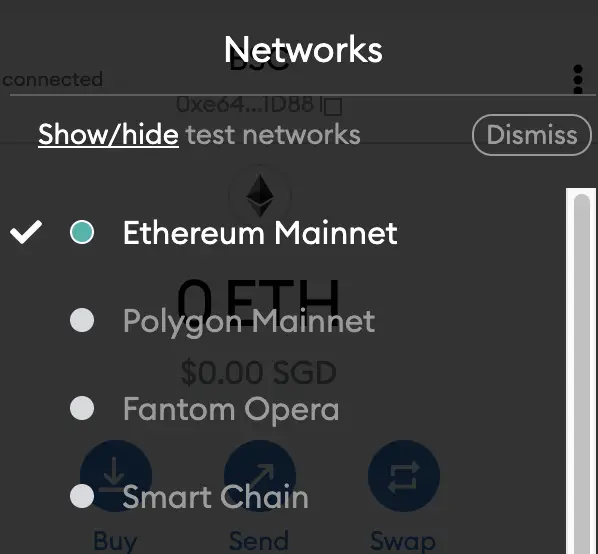
This is the default network for all Metamask wallets. However, you are also able to connect Metamask to other blockchain networks, such as:
As such, do remember to be on the Ethereum Mainnet before moving on to the next step.
Select ‘Import Tokens’, and then search for wBTC
Once you’re on the Ethereum Mainnet, the next step will be to select ‘Import Tokens‘.
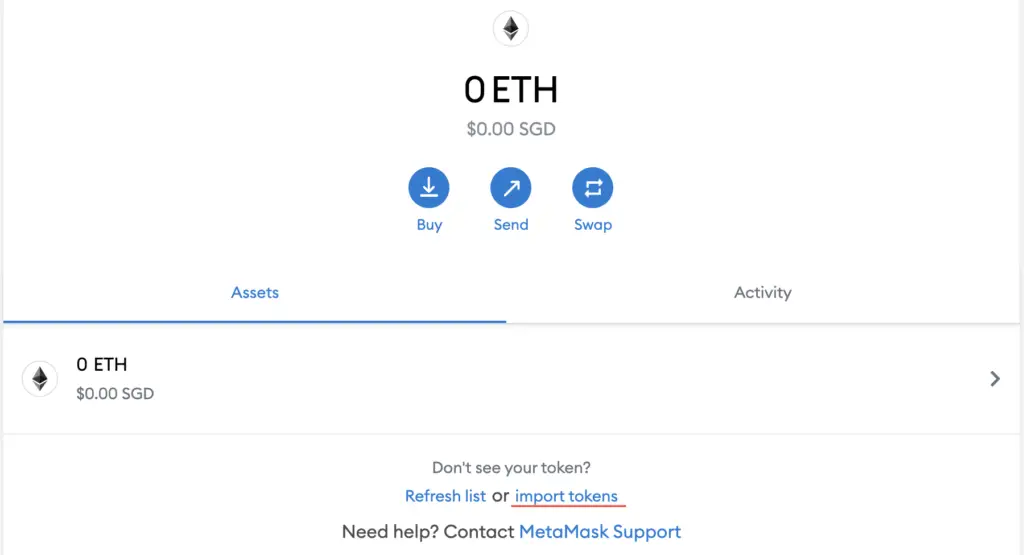
On the ‘Search‘ tab, you can search and select wBTC as the token that you wish to import.
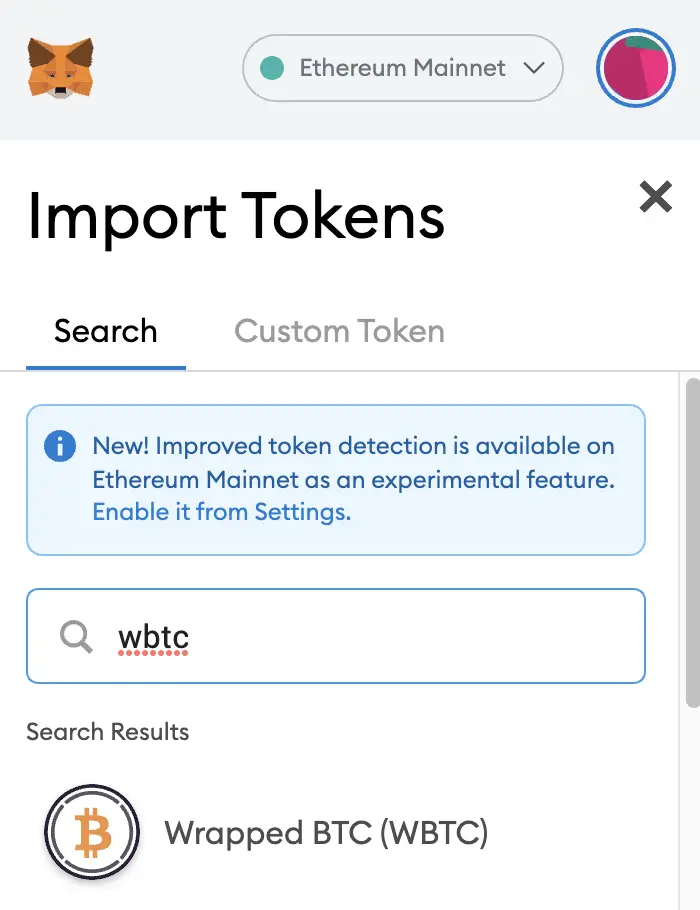
Alternatively, you can go to the ‘Custom Token‘ section.
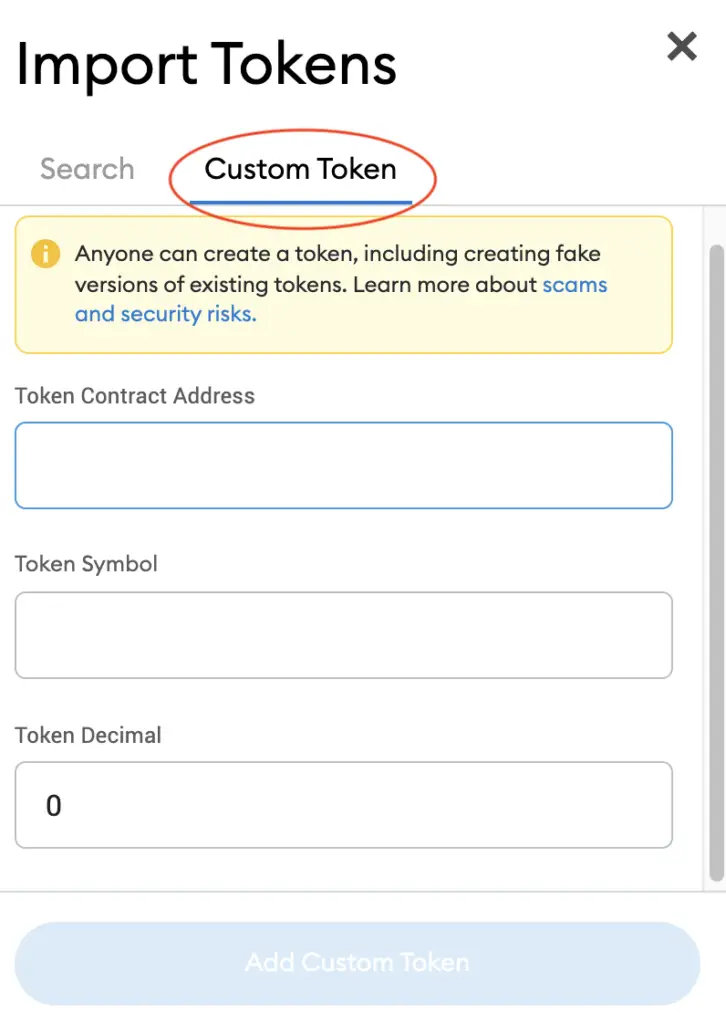
After copying the Ethereum contract from CoinMarketCap,
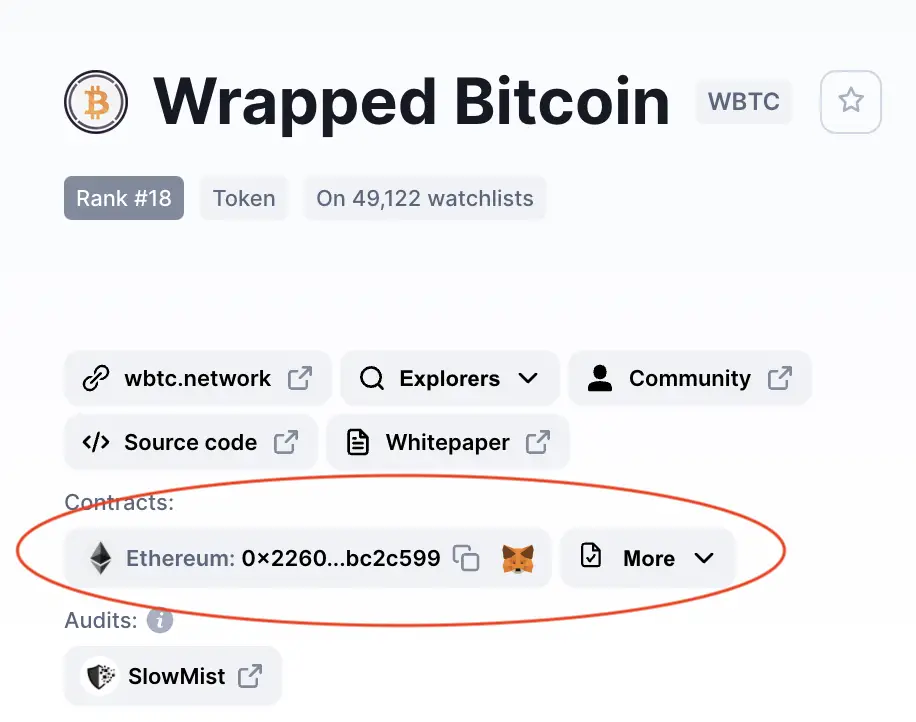
you can paste it in the ‘Token Contract Address‘ field in Metamask.
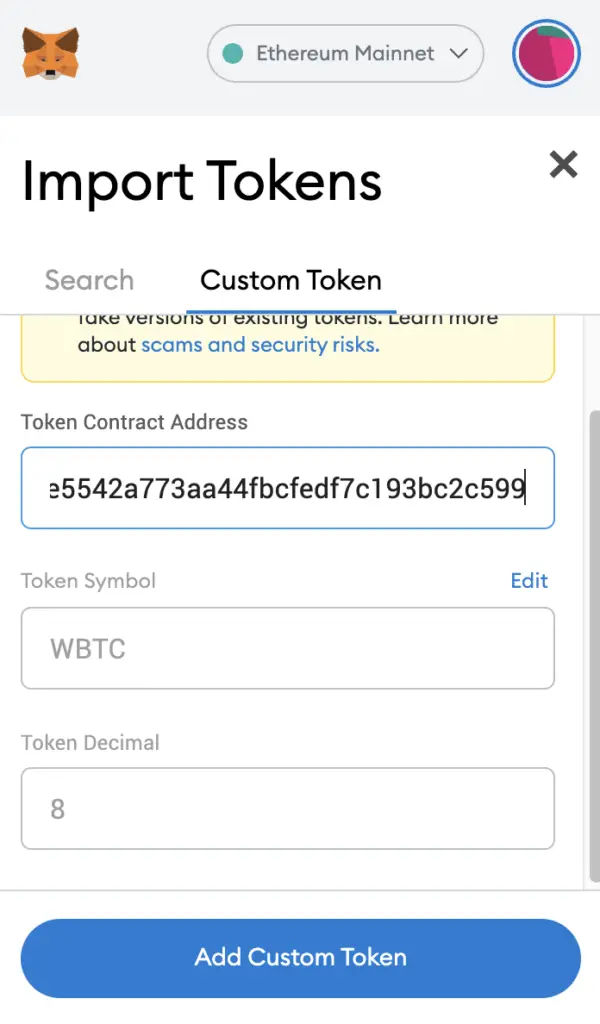
If you pasted the correct contract address, wBTC should automatically appear as the Token Symbol.
Confirm the addition of wBTC to your Metamask wallet
The last step you will need to do is to confirm importing wBTC one more time.
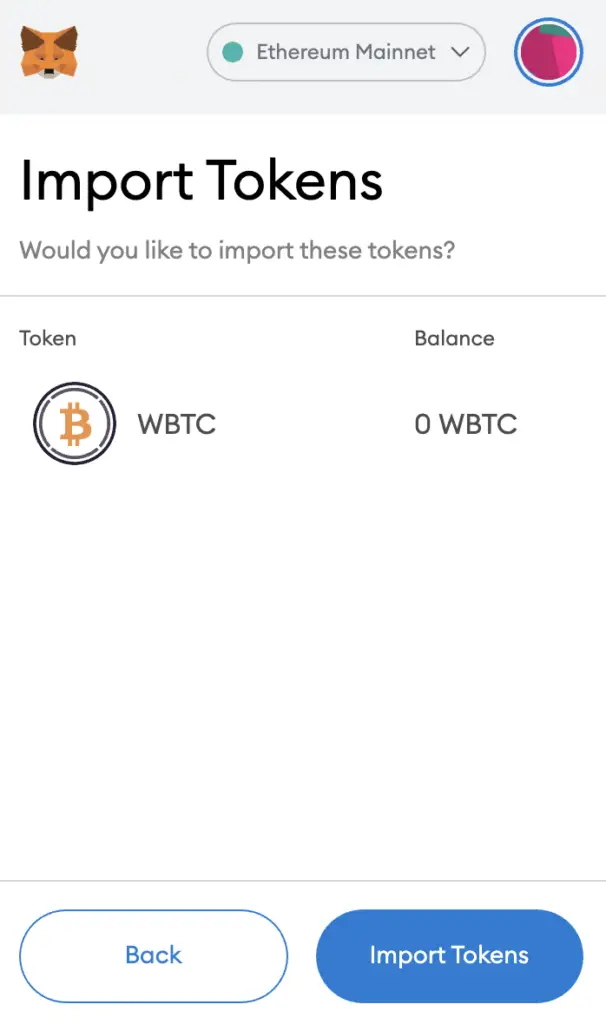
Once you’ve successfully imported wBTC to your Metamask wallet, you should see it as one of your assets under the Ethereum Mainnet.
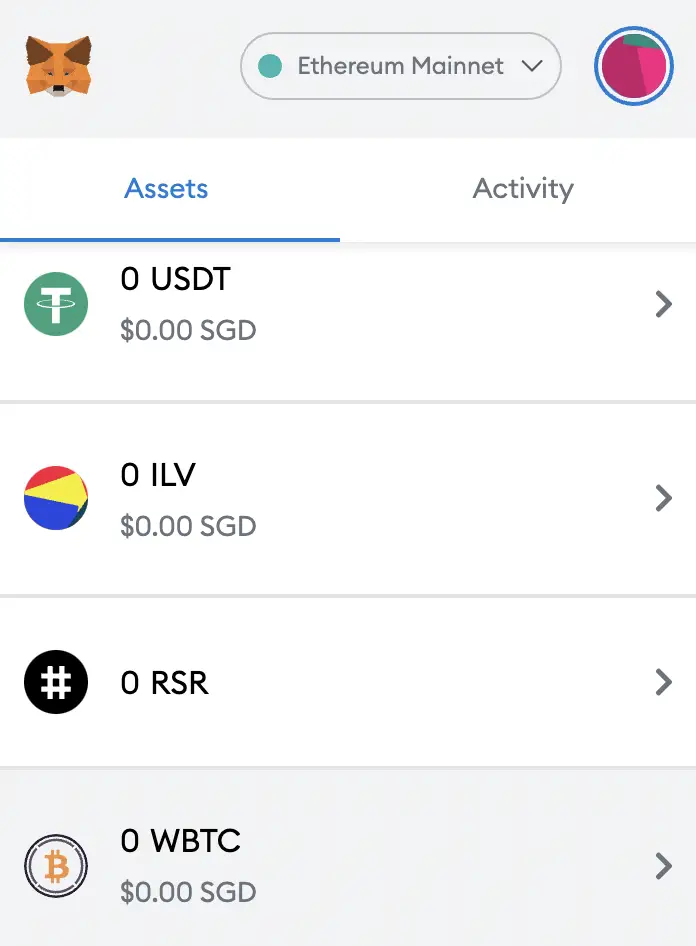
This process is similar to adding other tokens, such as RARI or MANA.
You can add other versions of wBTC to your Metamask wallet too
You are able to add wBTC to other networks, including:
- Fantom
- Avalanche
- Harmony
- Cronos
- Arbitrum
However, there are some versions of wBTC (e.g. Solana and Zilliqa) that cannot be added to your Metamask wallet. This is because Metamask does not support these networks.
Here’s what you’ll need to do:
Go to Metamask and ensure that you are using the correct network
There are multiple networks that you can use on Metamask, and you will need to select the one that you intend to use.
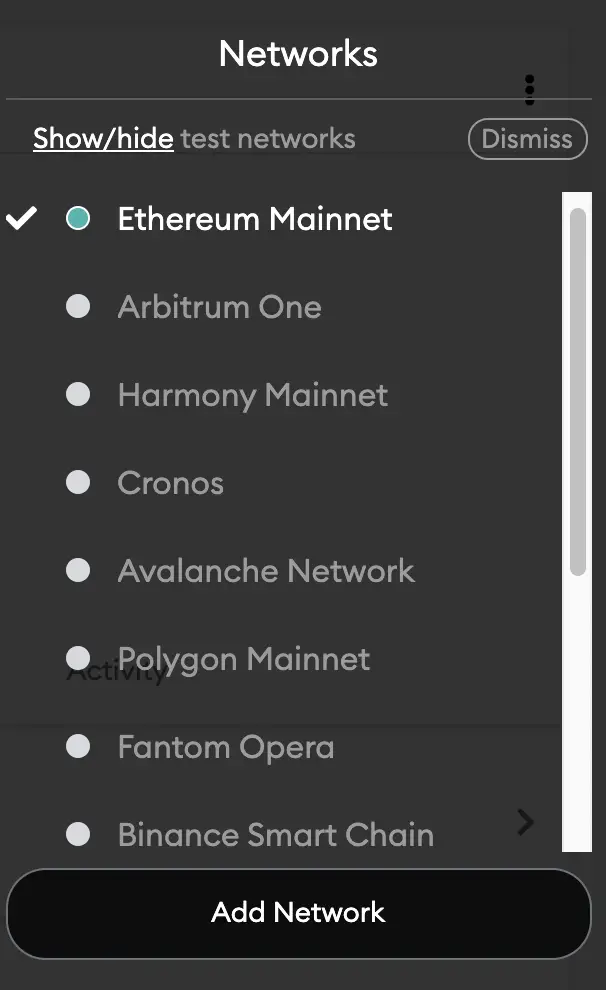
Here are the guides on how to set up the different networks on your Metamask wallet:
The default network for all Metamask wallets is the Ethereum Mainnet. However, you are also able to connect Metamask to other blockchain networks, such as:
You can find out the differences between the CRO, ERC20 and Cronos networks.
Select ‘Import Tokens’, and then ‘Import Custom Token’
I have chosen to import wBTC on the Harmony network, but the same steps apply to any network that you’ve chosen.
Once you’re on the Harmony Mainnet, the next step will be to select ‘Import Tokens‘.
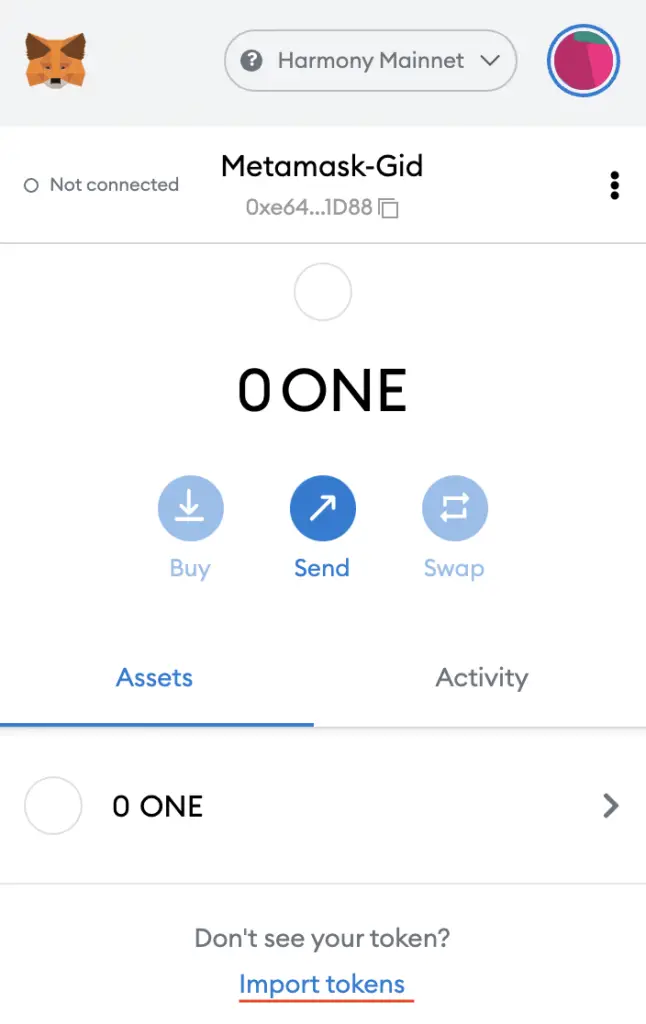
On the Harmony network, you are only able to import custom tokens.

Copy the Harmony contract from CoinMarketCap
For the next part, you can go to the wBTC page on CoinMarketCap.
There is a section called ‘Contracts‘, where you’ll see the Harmony contract for BUSD after clicking on ‘More‘.
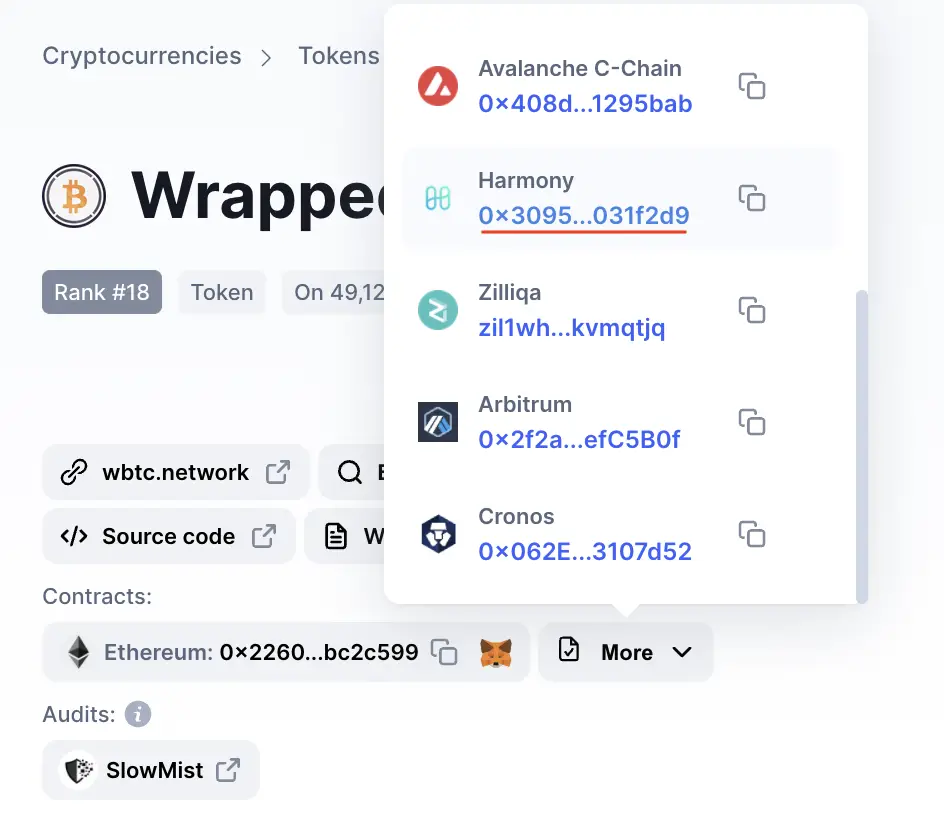
You can click on the contract and it will be copied to your clipboard.
Double check that wBTC is detected and select ‘Add Custom Token’
Once you’ve copied the Contract Address, you can paste it in the ‘Token Contract Address‘ field in Metamask.
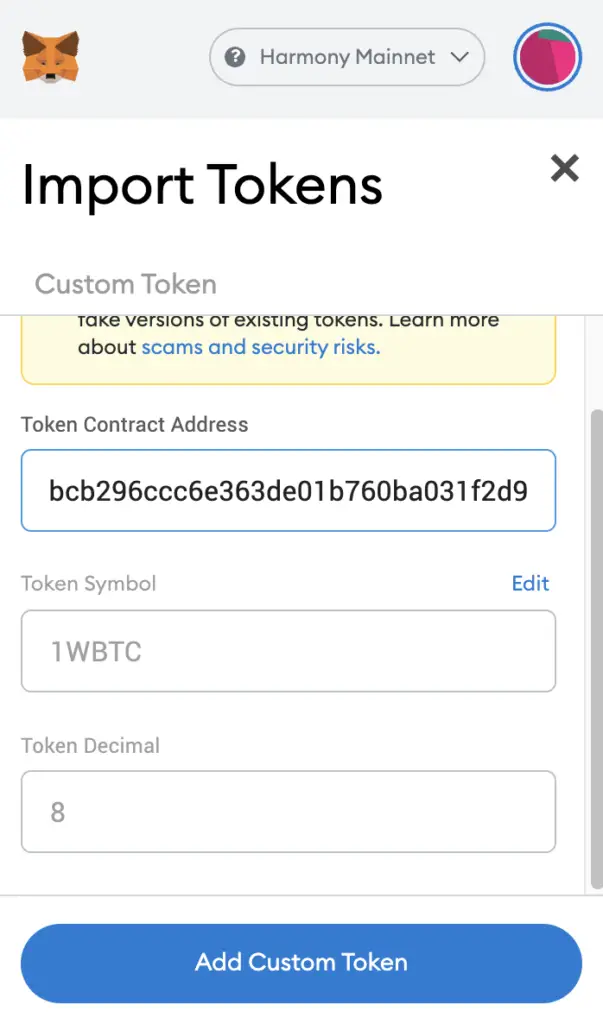
If you pasted the correct contract address, 1wBTC should automatically appear as the Token Symbol.
After selecting ‘Add Custom Token‘, you will need to confirm importing wBTC one more time.
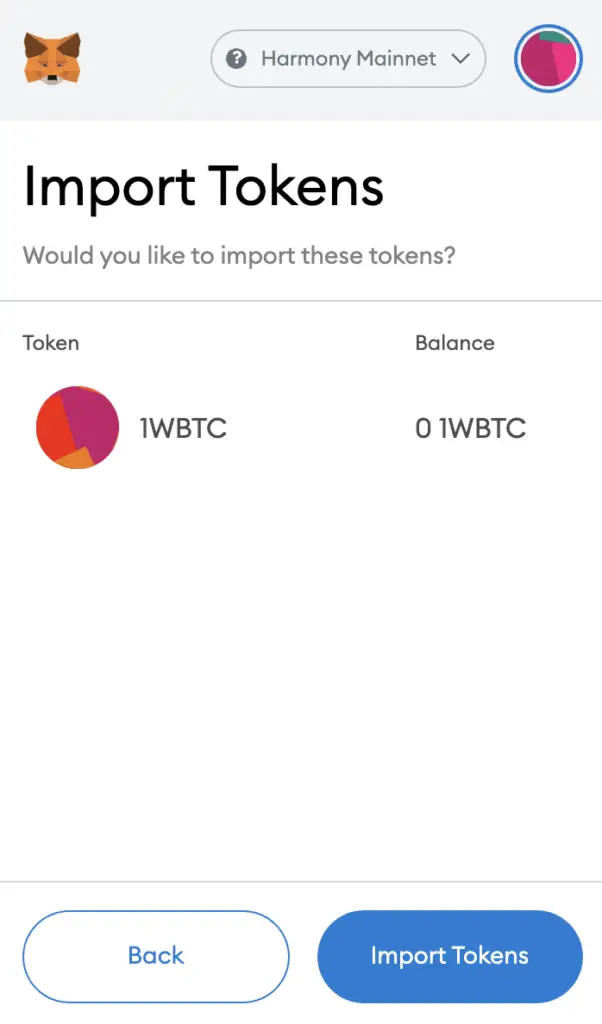
Once you’ve successfully imported wBTC to your Metamask wallet, you should see it as one of your assets under the Harmony Mainnet.
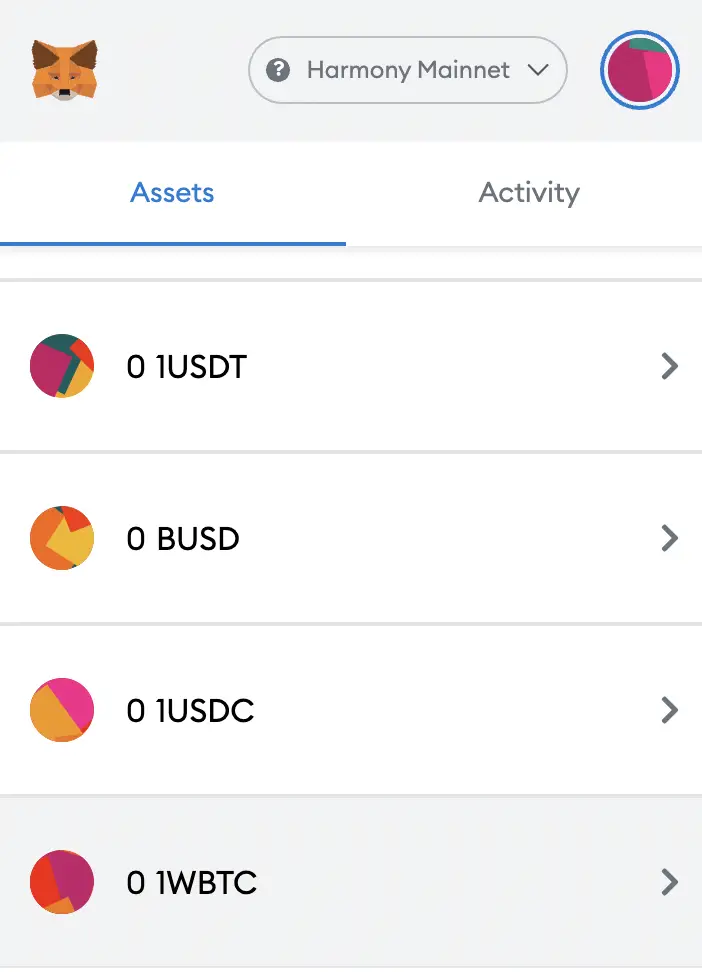
The same process applies if you’re adding wBTC to the Cronos, Avalanche, Polygon, Fantom or Arbitrum networks. Don’t forget to select the correct network on your Metamask wallet, and the correct contract on CoinMarketCap!
Conclusion
wBTC is a native ERC20 token, which you can directly import to your Metamask wallet by using the search function.
Sending wBTC to your Metamask wallet is useful, as you can’t send native BTC to this wallet.
However, wBTC also exists on different networks, such as Polygon or Harmony. To add wBTC to these networks, you will need to import the contract address that you’ve copied from websites such as CoinMarketCap.
wBTC is just one version of BTC that exists on another network, and another alternative you can use is BTCB.
After adding and receiving your tokens to your Metamask wallet, you can consider using decentralised exchange (DEX) aggregators, including:
Since both platforms are DeFi aggregators, they will ensure that you will get the best rates for any swaps that you make!

Do you like the content on this blog?
To receive the latest updates from my blog and personal finance in general, you can follow me on my Telegram channels (Personal Finance or Crypto) and Facebook.
Are you passionate about personal finance and want to earn some flexible income?