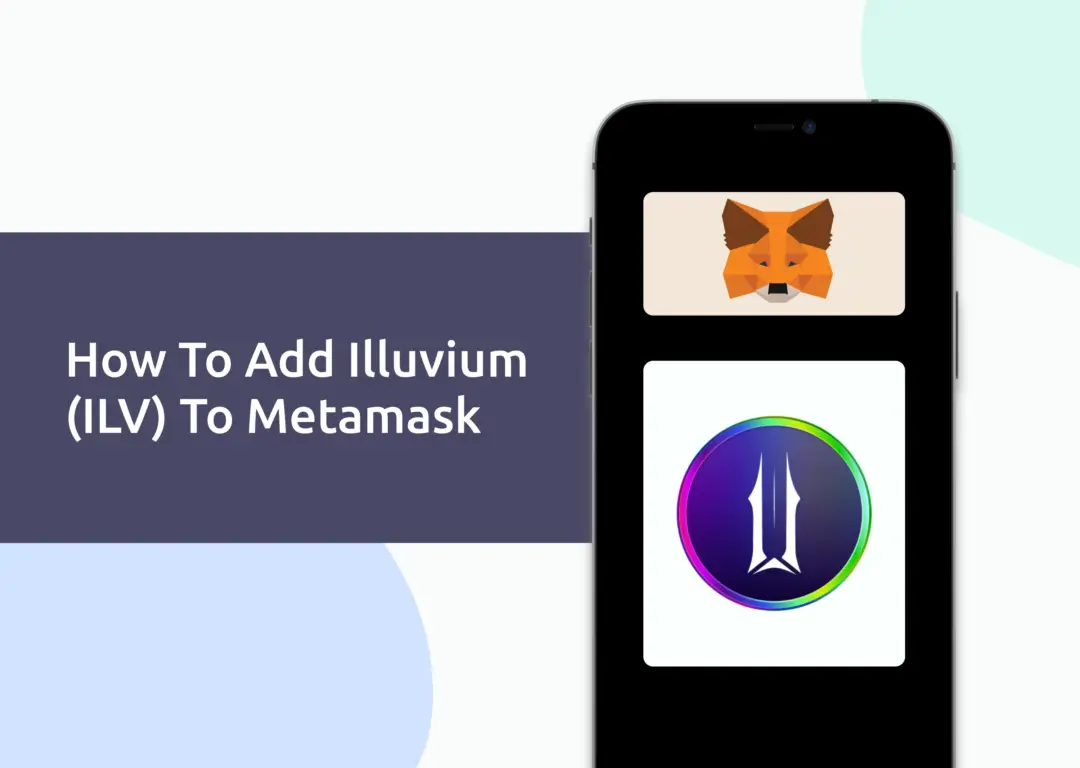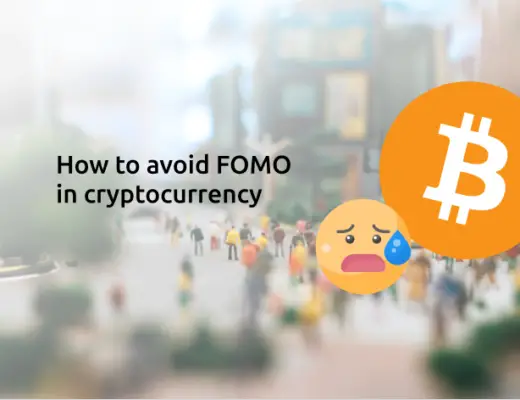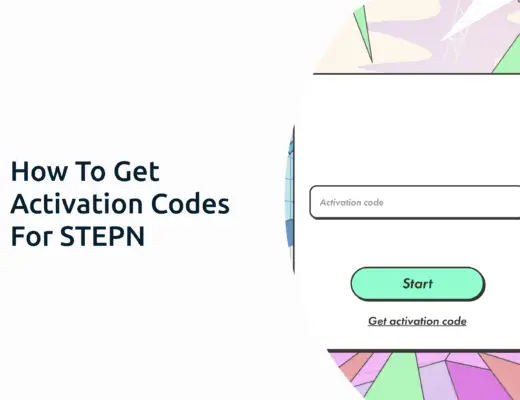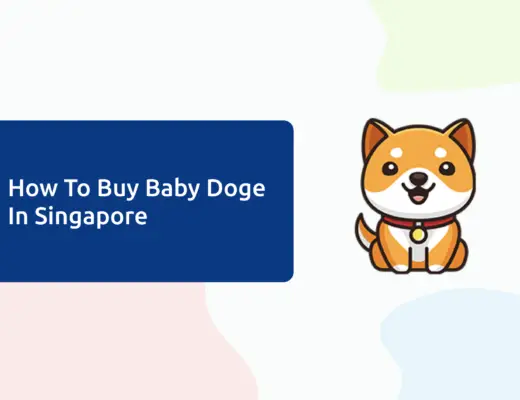You may want to transfer ILV tokens to your Metamask wallet as you venture into the Illuvium gaming platform.
However, you will need to import ILV as a custom token to your Metamask wallet.
Here’s what you need to know.
How to add ILV to Metamask
Here are 4 steps to add ILV to Metamask:
- Go to Metamask and ensure that you are using the Ethereum Mainnet
- Select ‘Import Tokens’, and then ‘Import Custom Token’
- Copy the Ethereum contract from CoinMarketCap
- Double check that ILV is detected and select ‘Add Custom Token’
Here is each step explained in-depth:
Go to Metamask and ensure that you are using the Ethereum Mainnet
The first thing you’ll need to do is to ensure that you are using the Ethereum Mainnet on Metamask.
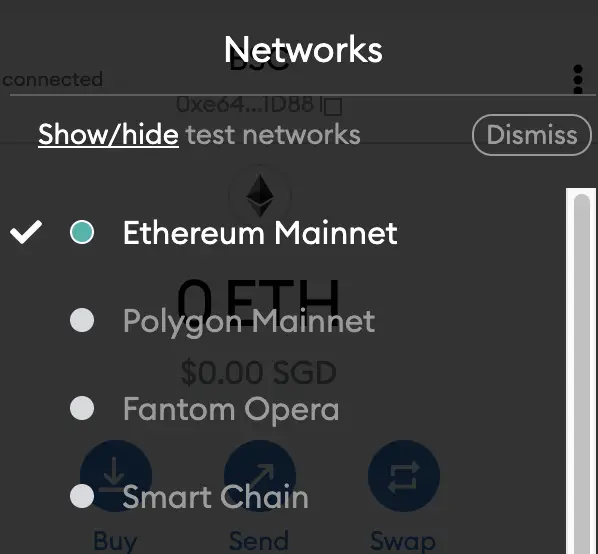
This is the default network for all Metamask wallets. However, you are also able to connect Metamask to other blockchain networks, such as:
As such, do remember to be on the Ethereum Mainnet before moving on to the next step.
Select ‘Import Tokens’, and then ‘Import Custom Token’
Once you’re on the Ethereum Mainnet, the next step will be to select ‘Import Tokens‘.
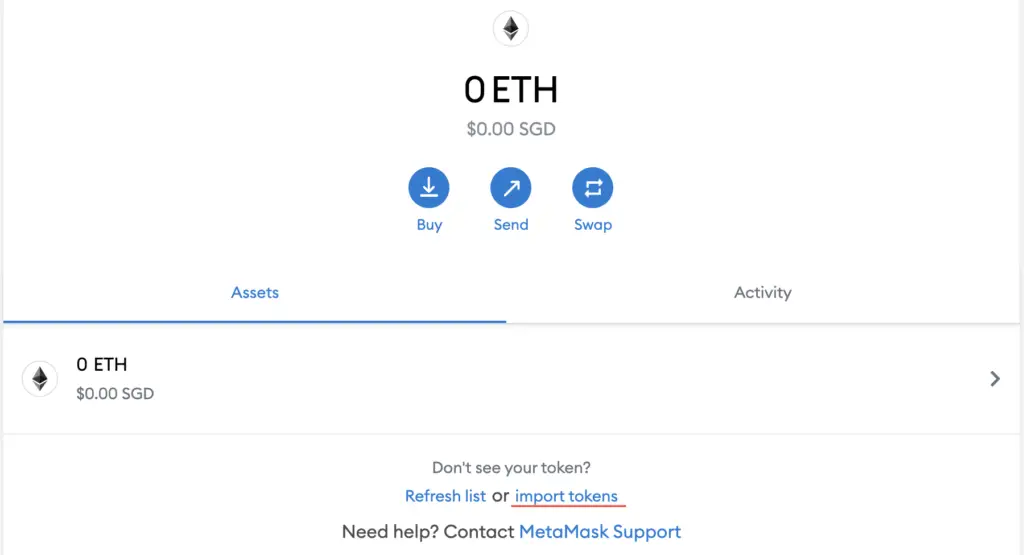
If you try to search for ILV using the Search function, you aren’t able to import it using this method.

Instead, you will need to go to the ‘Custom Token‘ section.
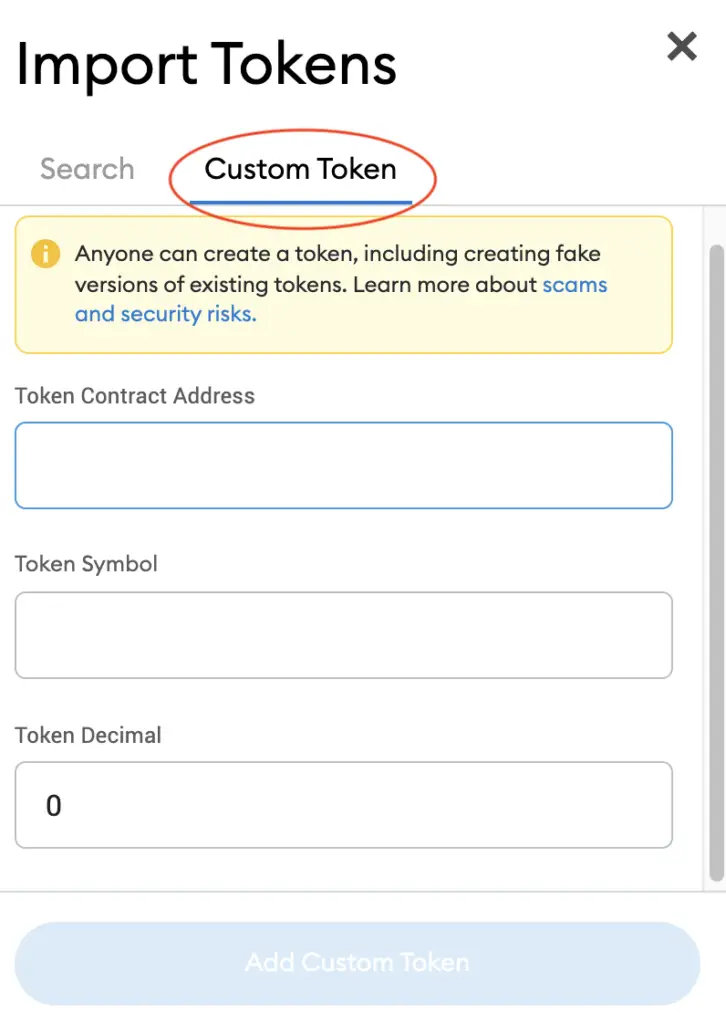
Copy the Ethereum contract from CoinMarketCap
For the next part, you can go to the ILV page on CoinMarketCap.
I prefer using CoinMarketCap to obtain the contract address, as it is one of the most reliable sites with regards to cryptocurrencies.
It is important that you ensure that the site where you’re obtaining the contract address from is a credible source!
There is a section called ‘Contracts‘, where you’ll see the Ethereum contract for ILV.
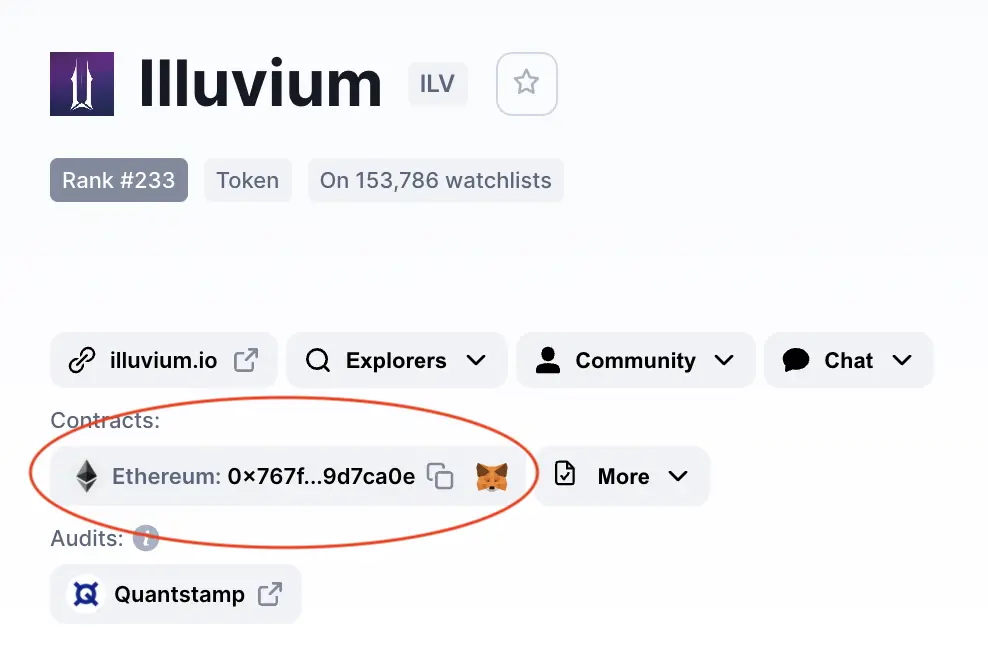
It is possible to obtain the Solana contract address by clicking on ‘More‘. However, you are unable to add the Solana network to your Metamask wallet, so it will be best not to do so!
You can click on the contract and it will be copied to your clipboard.
Double check that ILV is detected and select ‘Add Custom Token’
Once you’ve copied the Contract Address, you can paste it in the ‘Token Contract Address‘ field in Metamask.
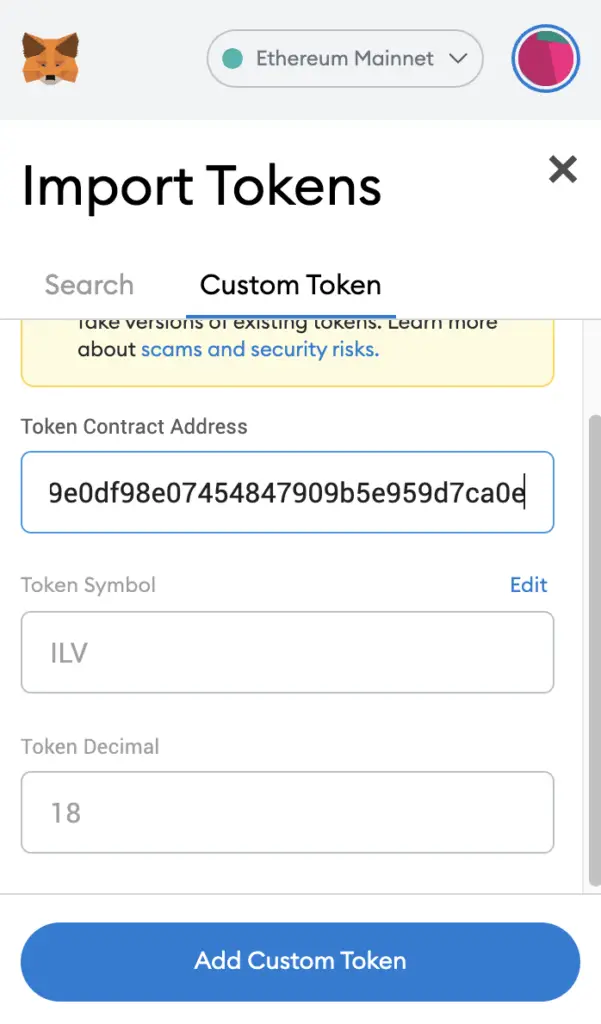
If you pasted the correct contract address, ILV should automatically appear as the Token Symbol.
After selecting ‘Add Custom Token‘, you will need to confirm importing ILV one more time.
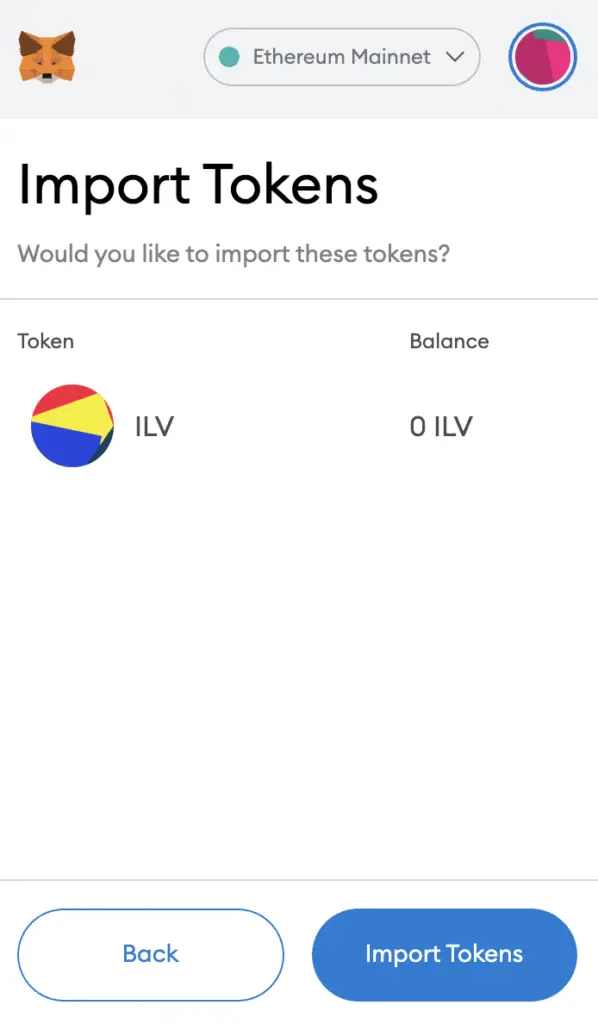
Once you’ve successfully imported ILV to your Metamask wallet, you should see it as one of your assets under the Ethereum Mainnet.
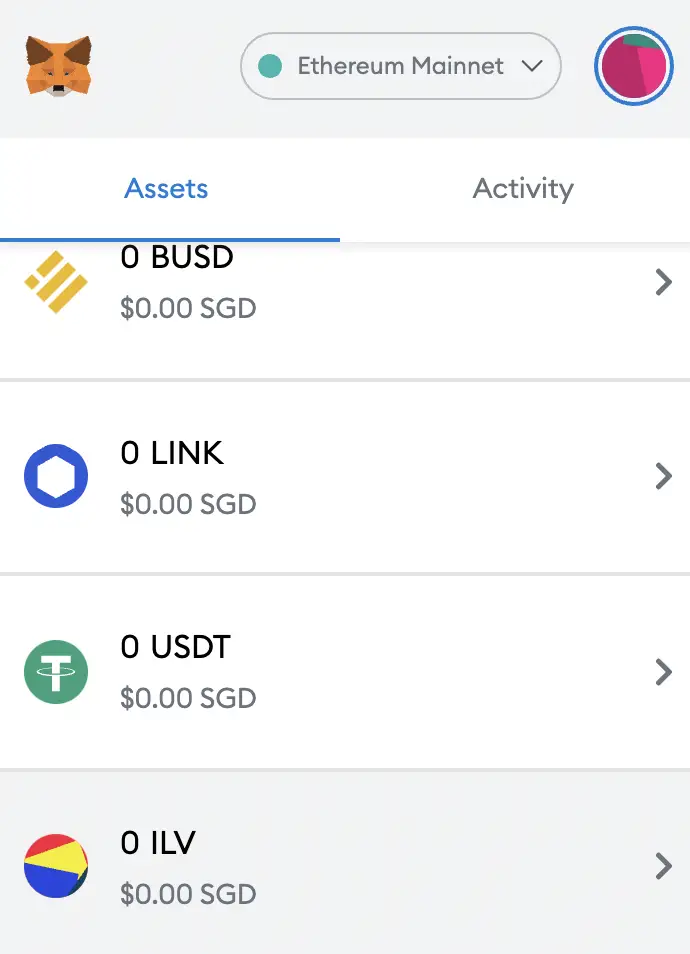
This will allow you to view any ILV that you’ve deposited via the ERC20 network!
Conclusion
ILV is an ERC20 native token, hence you can deposit ILV via the ERC20 network to your Metamask Wallet. Although ILV has a Solana contract address, you can’t add it to your Metamask wallet!
You will need to copy the ILV contract address from a trusted source like CoinMarketCap, and then paste it under the ‘Import Custom Token’ field on Metamask.
This process is similar to how you can add other tokens such as GODS, OHM or DYDX.

Do you like the content on this blog?
To receive the latest updates from my blog and personal finance in general, you can follow me on my Telegram channels (Personal Finance or Crypto) and Facebook.
Are you passionate about personal finance and want to earn some flexible income?