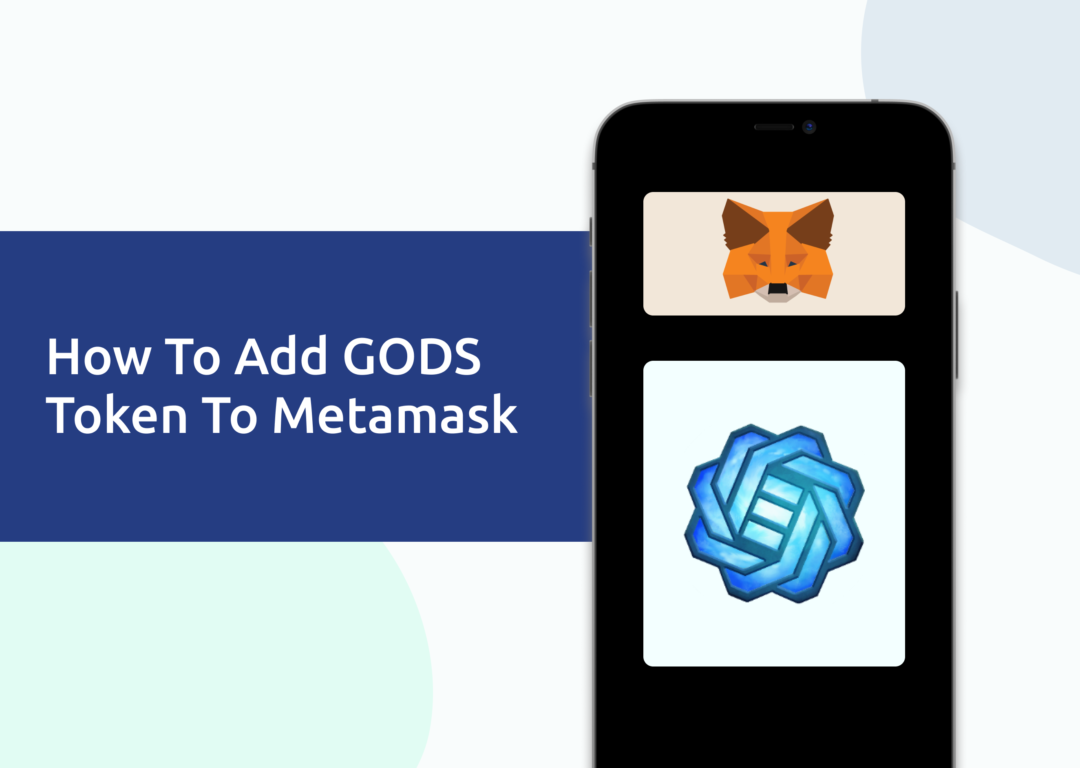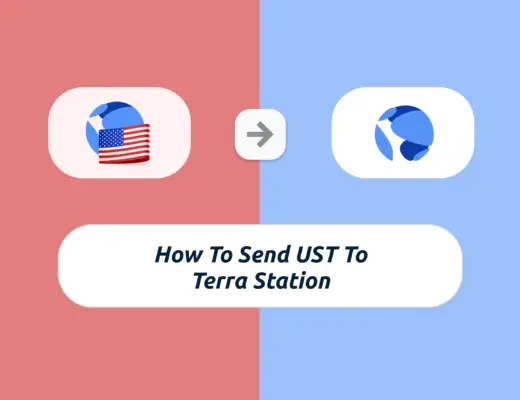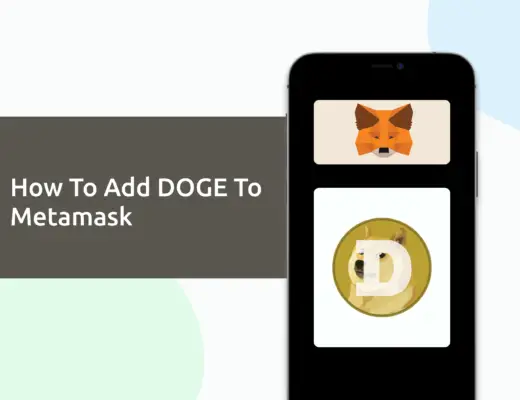Last updated on February 4th, 2022
You may want to transfer GODS tokens to your Metamask wallet as you venture into the Gods Unchained gaming platform.
However, you will need to import GODS as a custom token to your Metamask wallet.
Here’s what you need to know.
How to add GODS to Metamask
Here are 4 steps to add GODS to Metamask:
- Go to Metamask and ensure that you are using the Ethereum Mainnet
- Select ‘Import Tokens’, and then ‘Import Custom Token’
- Copy the Ethereum contract from CoinMarketCap
- Double check that GODS is detected and select ‘Add Custom Token’
Here is each step explained in-depth:
Go to Metamask and ensure that you are using the Ethereum Mainnet
The first thing you’ll need to do is to ensure that you are using the Ethereum Mainnet on Metamask.
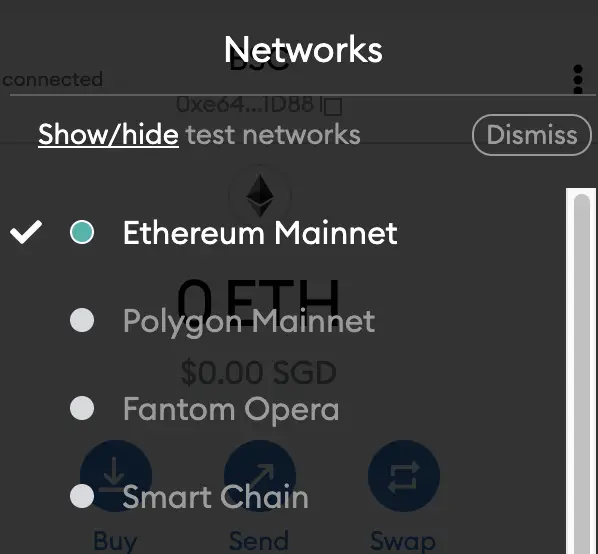
This is the default network for all Metamask wallets. However, you are also able to connect Metamask to other blockchain networks, such as:
As such, do remember to be on the Ethereum Mainnet before moving on to the next step.
Select ‘Import Tokens’, and then ‘Import Custom Token’
Once you’re on the Ethereum Mainnet, the next step will be to select ‘Import Tokens‘.
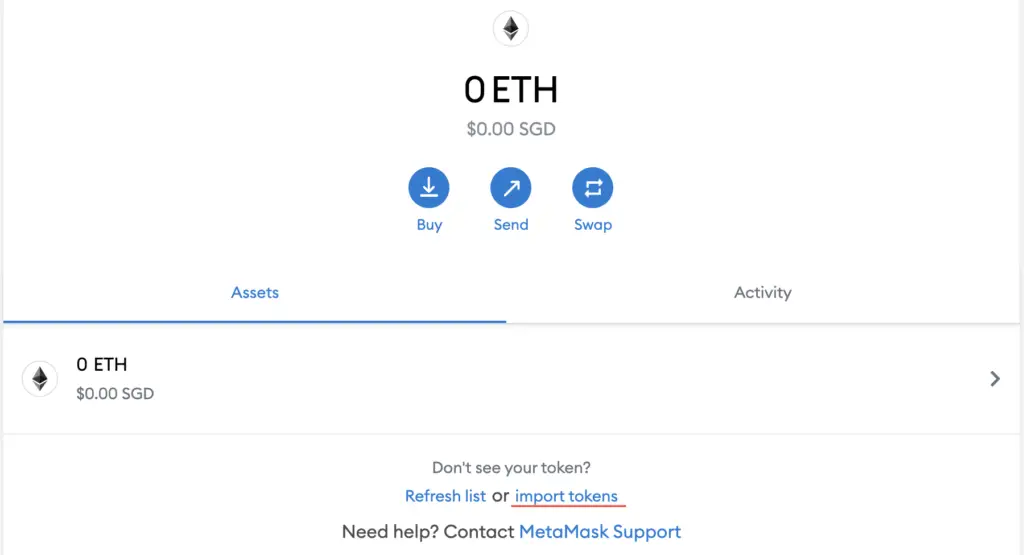
If you try to search for GODS using the Search function, you aren’t able to import it using this method.
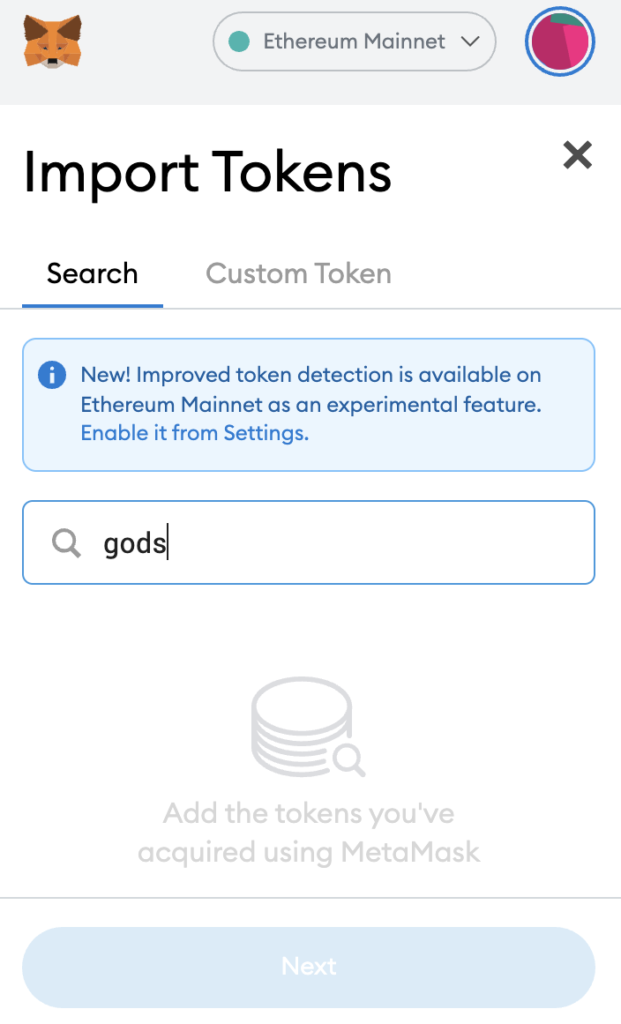
Instead, you will need to go to the ‘Custom Token‘ section.
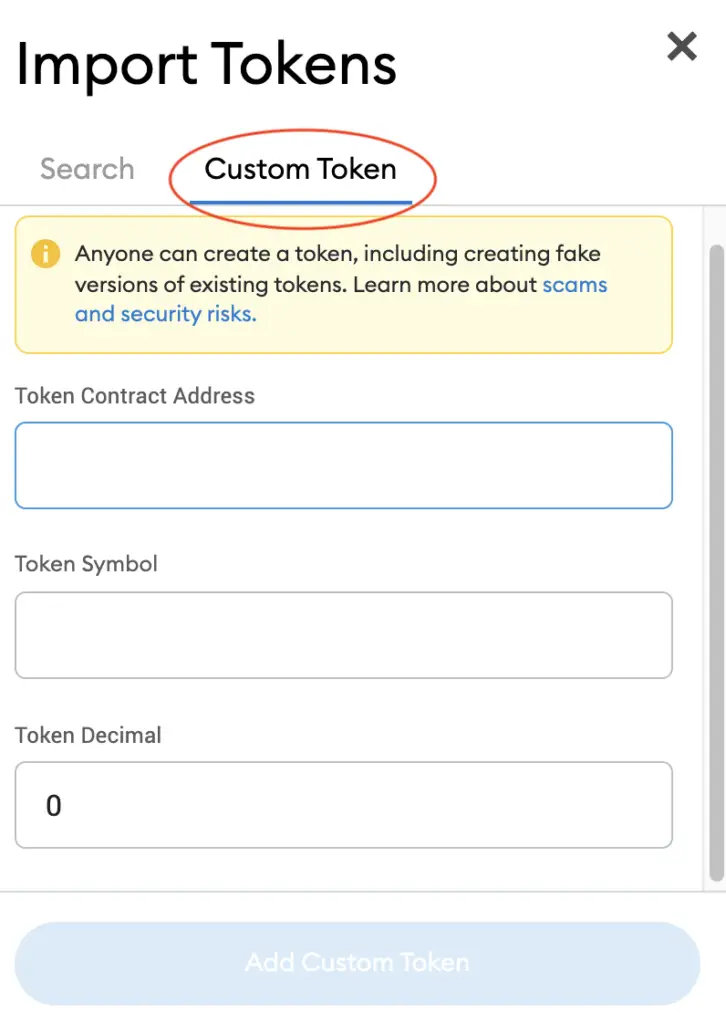
Copy the Ethereum contract from CoinMarketCap
For the next part, you can go to the GODS page on CoinMarketCap.
I prefer using CoinMarketCap to obtain the contract address, as it is one of the most reliable sites with regards to cryptocurrencies.
It is important that you ensure that the site where you’re obtaining the contract address from is a credible source!
There is a section called ‘Contracts‘, where you’ll see the Ethereum contract for GODS.
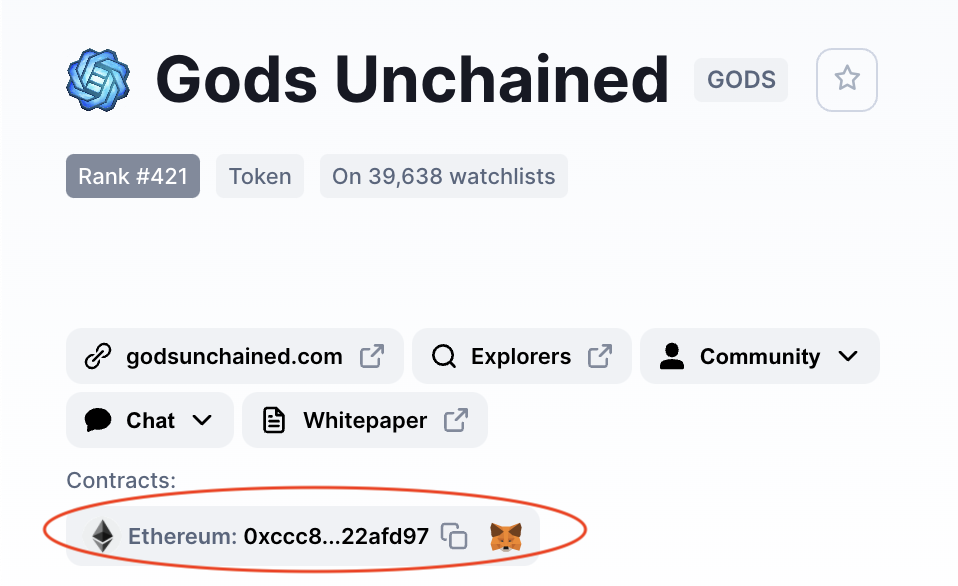
You can click on the contract and it will be copied to your clipboard.
Double check that GODS is detected and select ‘Add Custom Token’
Once you’ve copied the Contract Address, you can paste it in the ‘Token Contract Address‘ field in Metamask.
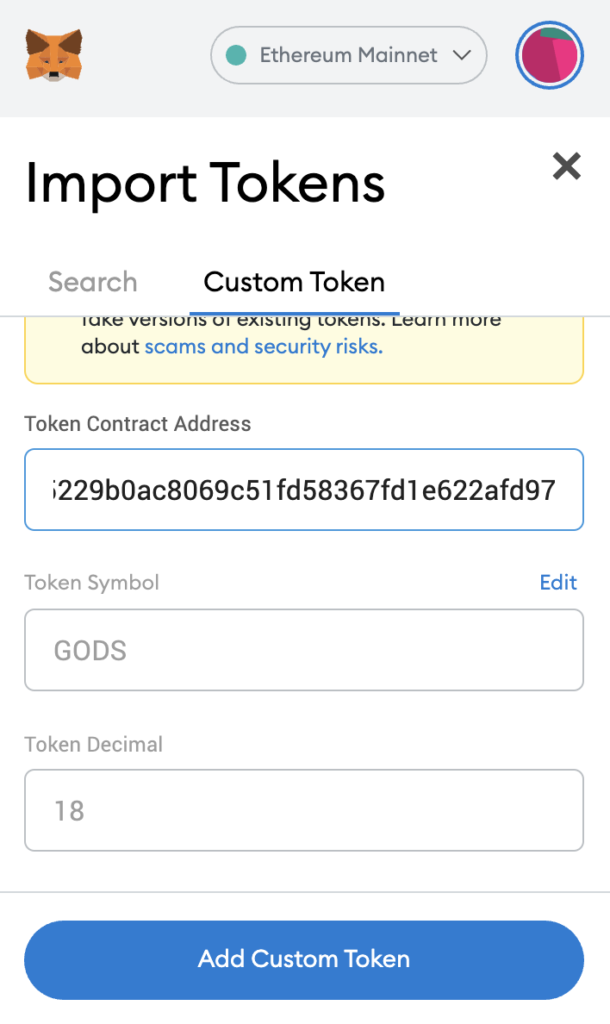
If you pasted the correct contract address, GODS should automatically appear as the Token Symbol.
After selecting ‘Add Custom Token‘, you will need to confirm importing GODS one more time.
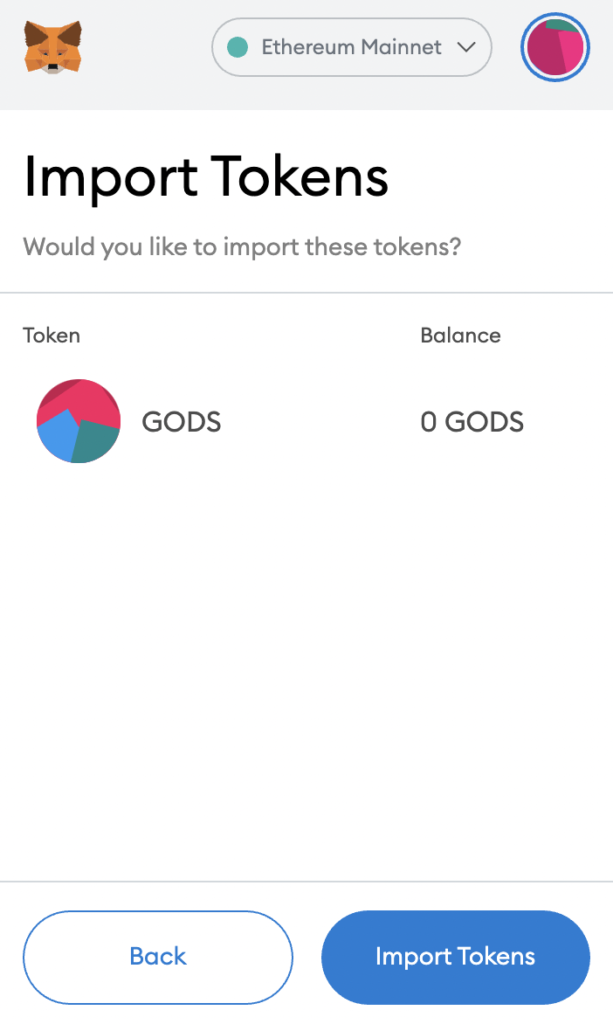
Once you’ve successfully imported GODS to your Metamask wallet, you should see it as one of your assets under the Ethereum Mainnet.
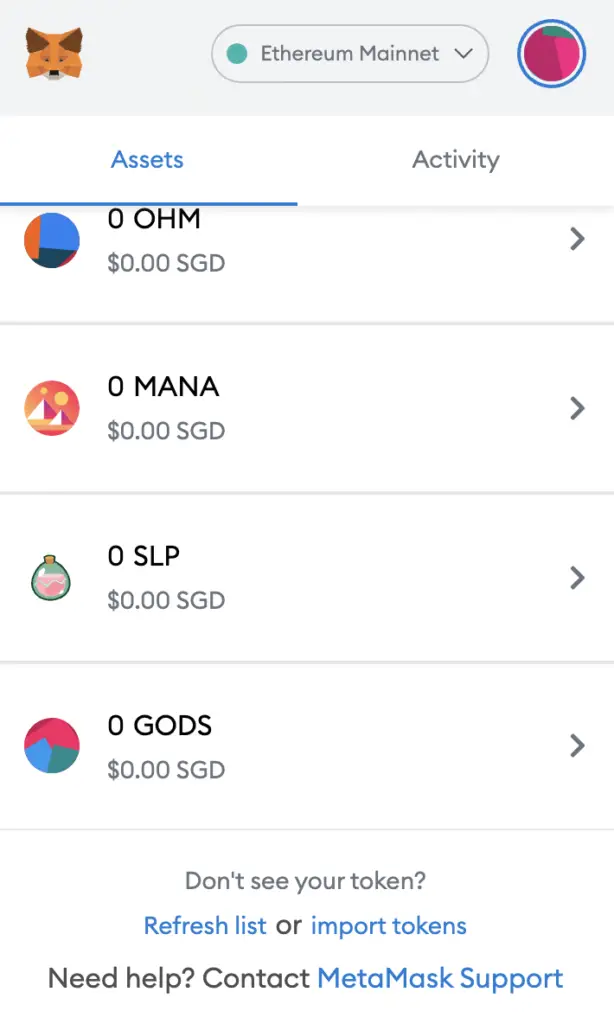
This will allow you to view any GODS that you’ve deposited via the ERC20 network!
Conclusion
GODS is an ERC20 native token, hence you can deposit GODS via the ERC20 network to your Metamask Wallet.
However, you can’t import GODS directly using Metamask’s import token feature.
Instead, you will need to copy the GODS contract address from a trusted source like CoinMarketCap, and then paste it under the ‘Import Custom Token’ field on Metamask.
This process is similar to how you can add other tokens such as OHM or DYDX.
After adding and receiving your tokens to your Metamask wallet, you can consider using decentralised exchange (DEX) aggregators, including:
Since both platforms are DeFi aggregators, they will ensure that you will get the best rates for any swaps that you make!

Do you like the content on this blog?
To receive the latest updates from my blog and personal finance in general, you can follow me on my Telegram channels (Personal Finance or Crypto) and Facebook.
Are you passionate about personal finance and want to earn some flexible income?