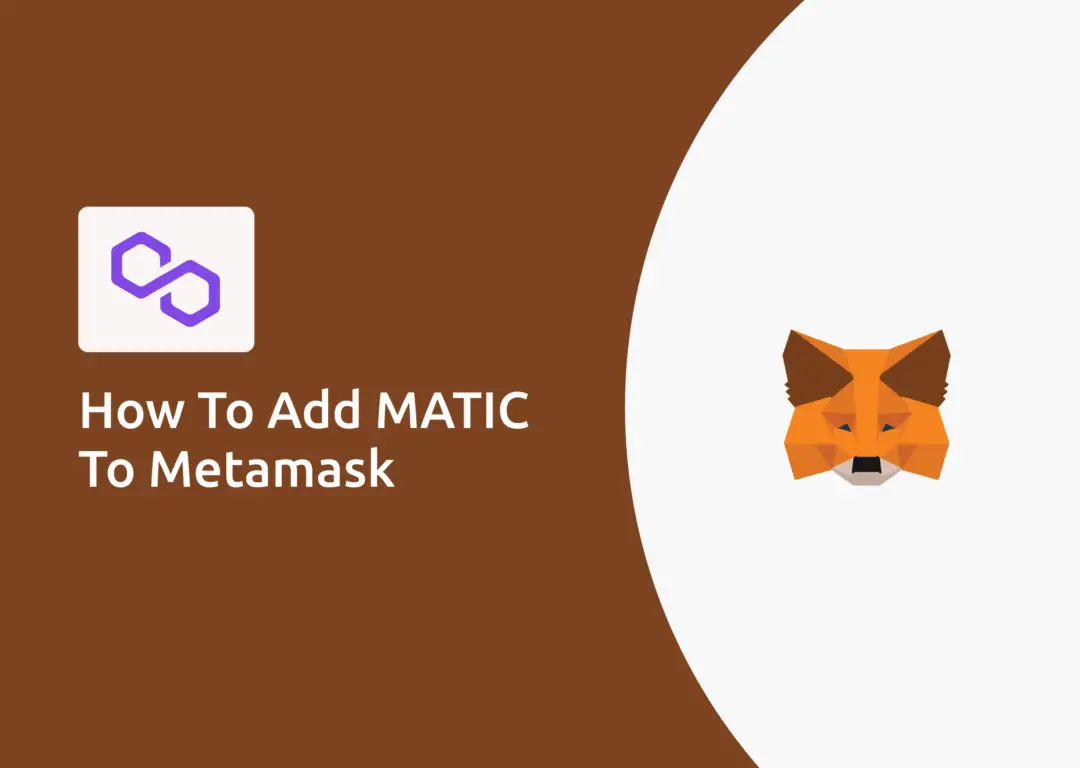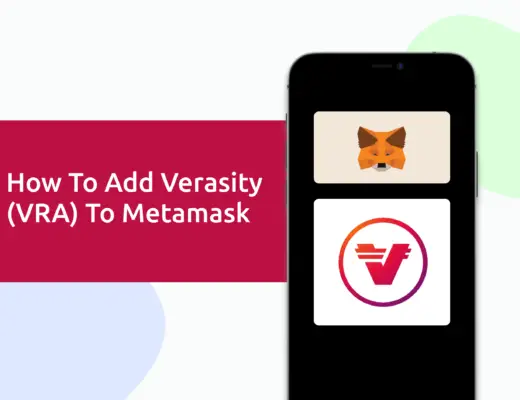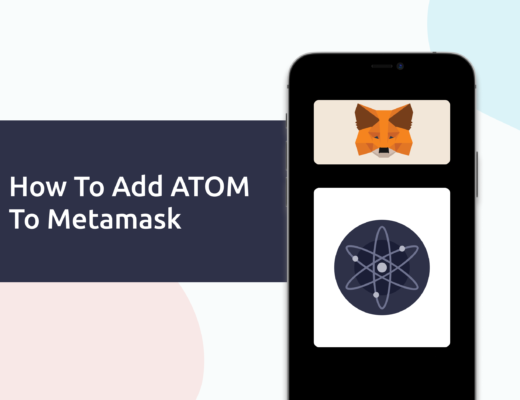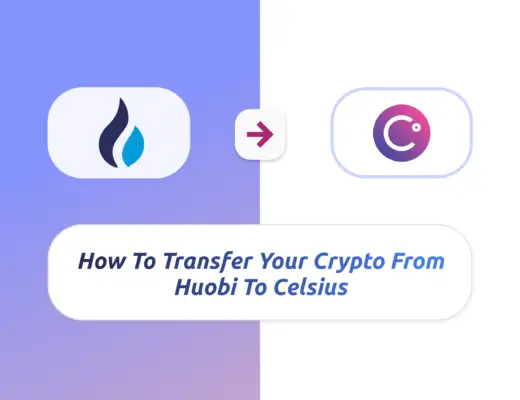If you have added the Polygon network to your Metamask wallet, MATIC will be the default currency.

However, you are able to add MATIC to other networks as well, including the Ethereum Mainnet and the Binance Smart Chain.
Contents
How to add MATIC to Metamask on the Ethereum network
Here are 3 steps to add MATIC to Metamask:
- Go to Metamask and ensure that you are using the Ethereum Mainnet
- Select ‘Import Tokens’, and then search for MATIC
- Confirm the addition of MATIC to your Metamask wallet
Go to Metamask and ensure that you are using the Ethereum Mainnet
The first thing you’ll need to do is to ensure that you are using the Ethereum Mainnet on Metamask.
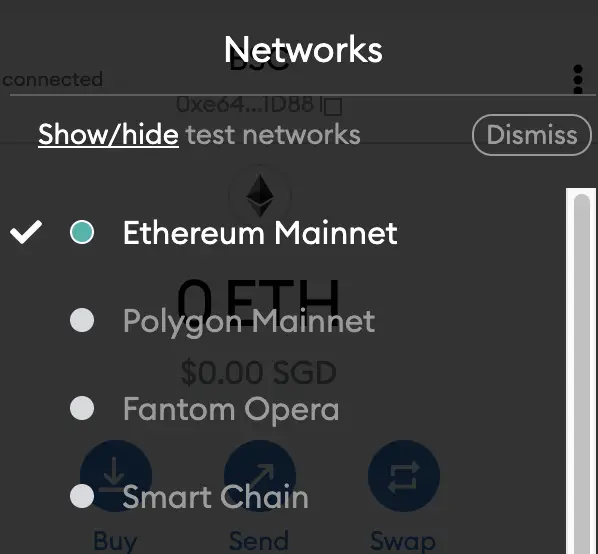
This is the default network for all Metamask wallets. However, you are also able to connect Metamask to other blockchain networks, such as:
As such, do remember to be on the Ethereum Mainnet before moving on to the next step.
Select ‘Import Tokens’, and then search for MATIC
Once you’re on the Ethereum Mainnet, the next step will be to select ‘Import Tokens‘.
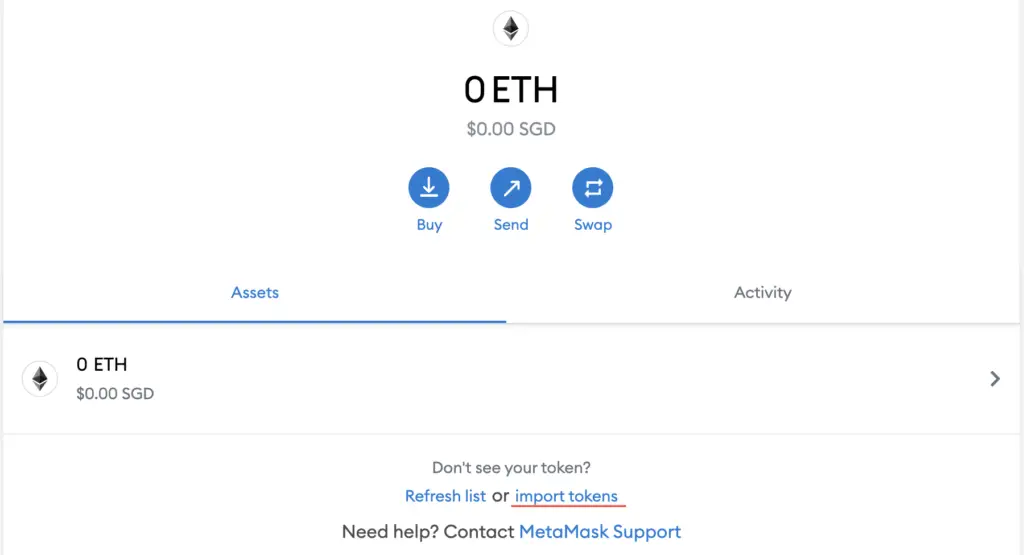
On the ‘Search‘ tab, you can search and select MATIC as the token that you wish to import.
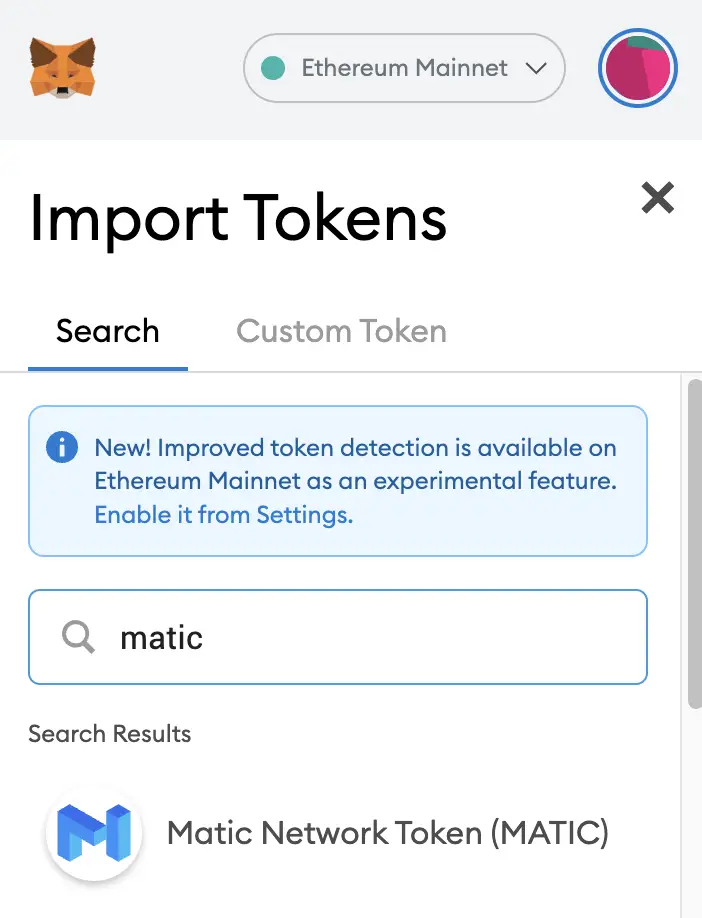
Alternatively, you can go to the ‘Custom Token‘ section.
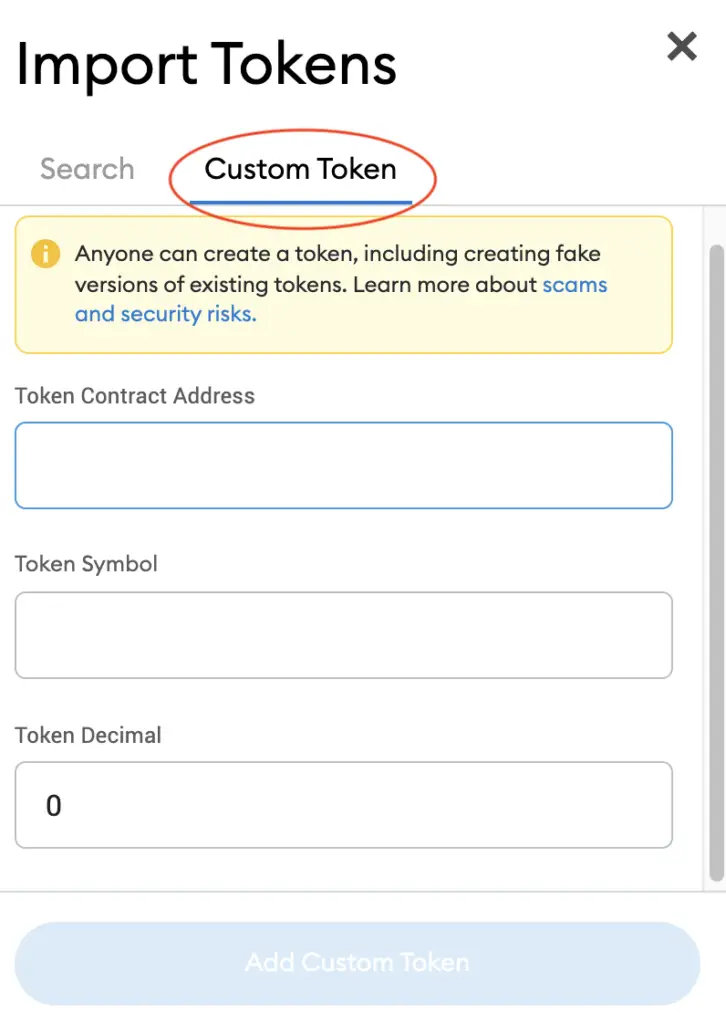
After copying the Ethereum contract from CoinMarketCap,

you can paste it in the ‘Token Contract Address‘ field in Metamask.
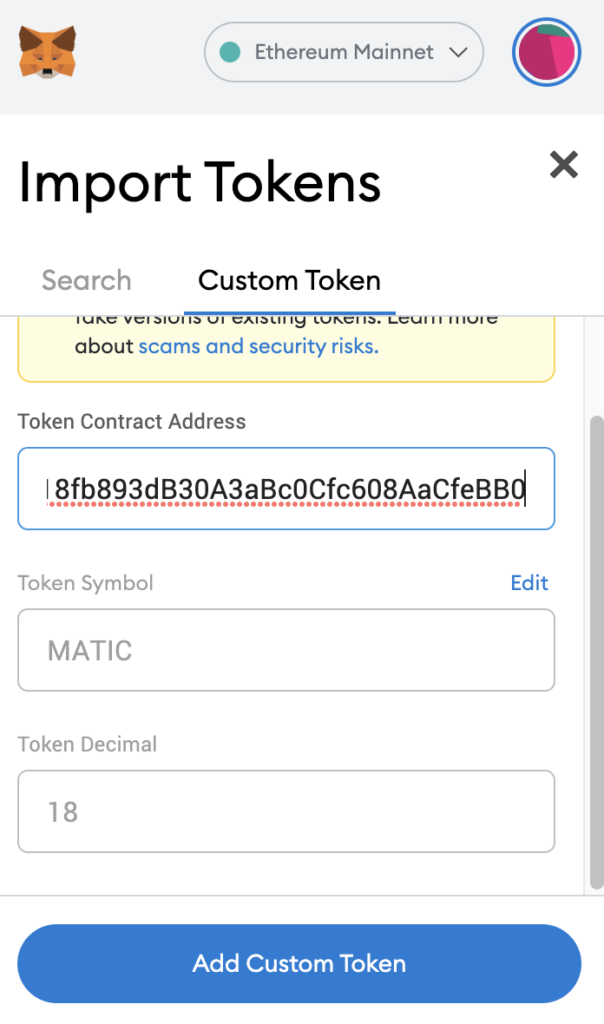
If you pasted the correct contract address, MATIC should automatically appear as the Token Symbol.
Confirm the addition of MATIC to your Metamask wallet
The last step you will need to do is to confirm importing MATIC one more time.
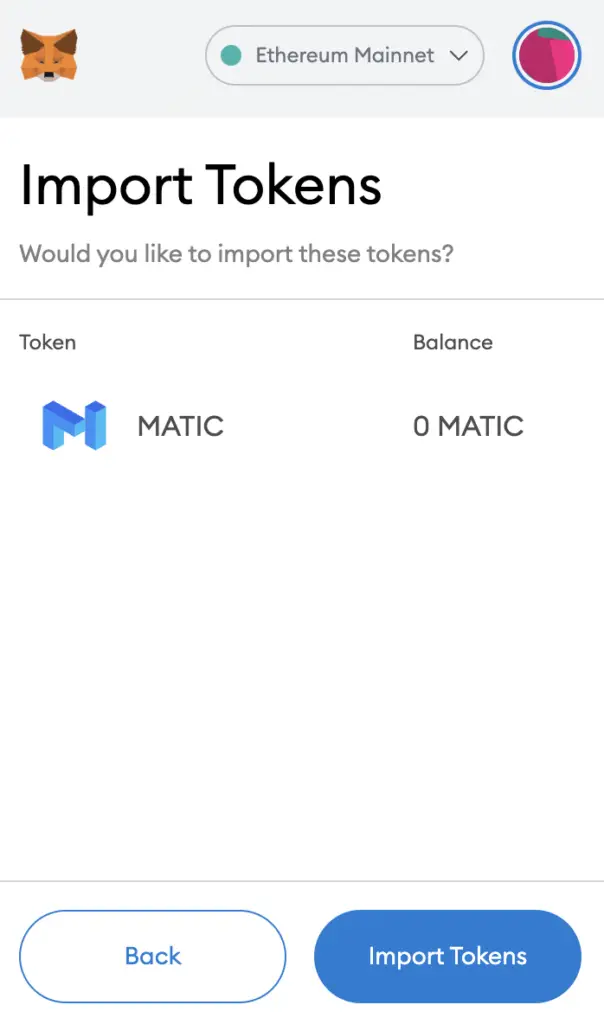
Once you’ve successfully imported MATIC to your Metamask wallet, you should see it as one of your assets under the Ethereum Mainnet.
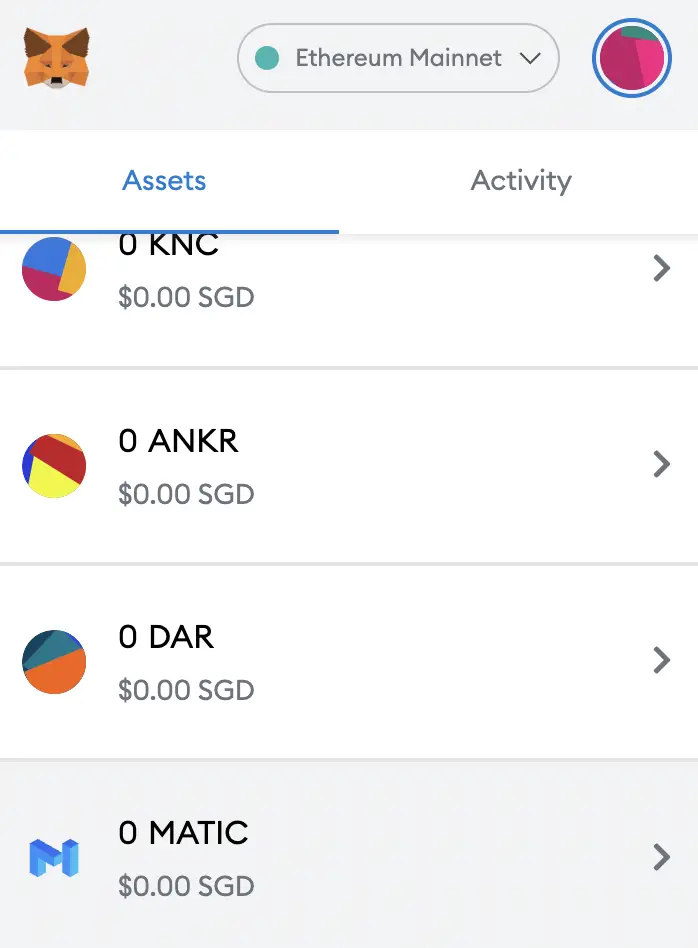
This process is similar to adding other tokens, such as SAND or RARI.
How to add MATIC to Metamask on the Binance Smart Chain
Here are 4 steps to add MATIC to Metamask on the Binance Smart Chain:
- Go to Metamask and ensure that you are using the Binance Smart Chain
- Select ‘Import Tokens’, and then ‘Import Custom Token’
- Copy the Binance Smart Chain contract from CoinMarketCap
- Double check that MATIC is detected and select ‘Add Custom Token’
Go to Metamask and ensure that you are using the Binance Smart Chain
The first thing you’ll need to do is to ensure that you are using the Binance Smart Chain on Metamask.
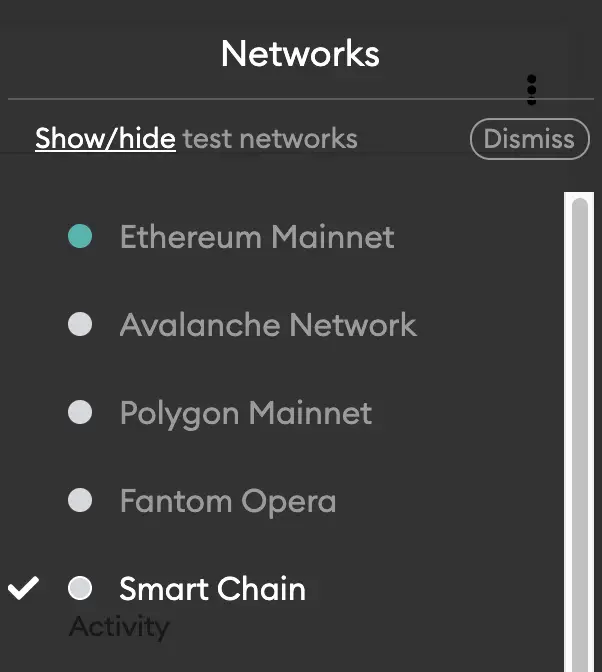
If you have not set up the Binance Smart Chain on your Metamask wallet, you can check out this step-by-step guide here.
Select ‘Import Tokens’, and then ‘Import Custom Token’
Once you’re on the Binance Smart Chain, the next step will be to select ‘Import Tokens‘.
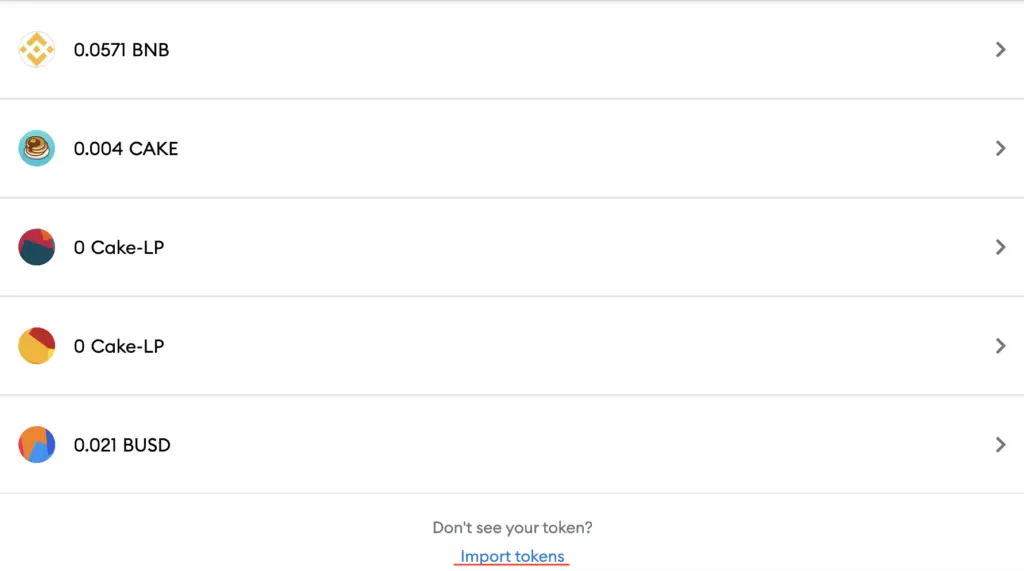
On the Binance Smart Chain network, you are only able to import custom tokens.

Copy the Binance Smart Chain contract from CoinMarketCap
For the next part, you can go to the MATIC page on CoinMarketCap.
There is a section called ‘Contracts‘, where you’ll see the BSC contract for MATIC after clicking on ‘More‘.
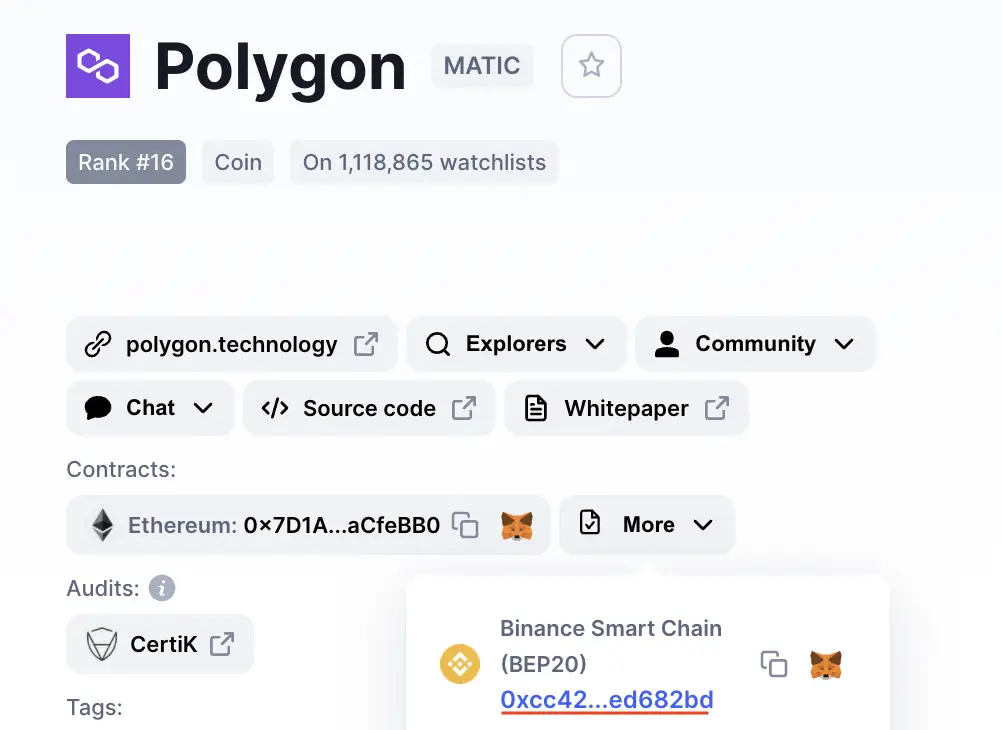
You can click on the contract and it will be copied to your clipboard.
Double check that MATIC is detected and select ‘Add Custom Token’
Once you’ve copied the Contract Address, you can paste it in the ‘Token Contract Address‘ field in Metamask.
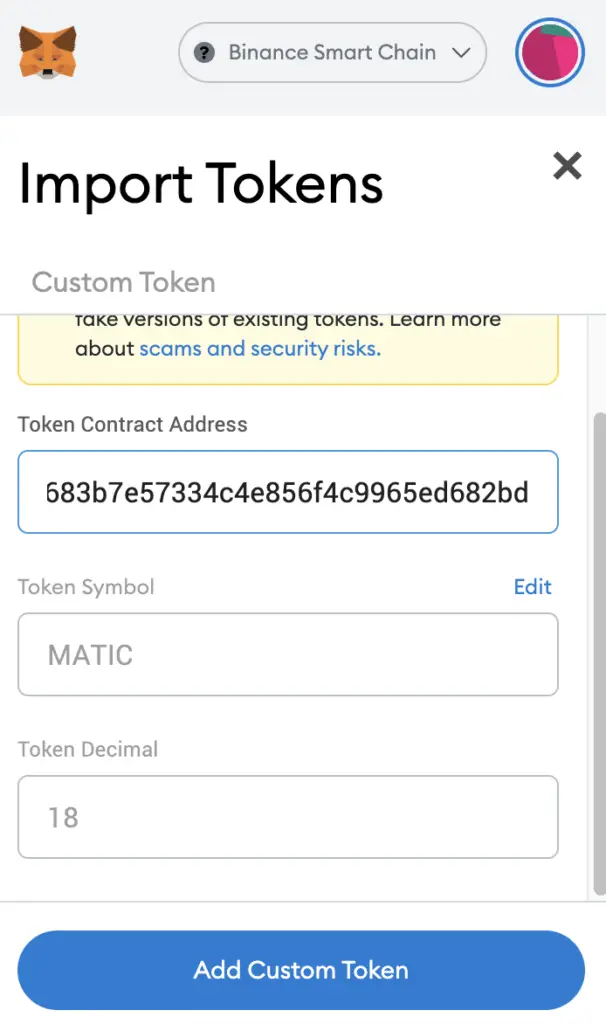
If you pasted the correct contract address, MATIC should automatically appear as the Token Symbol.
After selecting ‘Add Custom Token‘, you will need to confirm importing MATIC one more time.
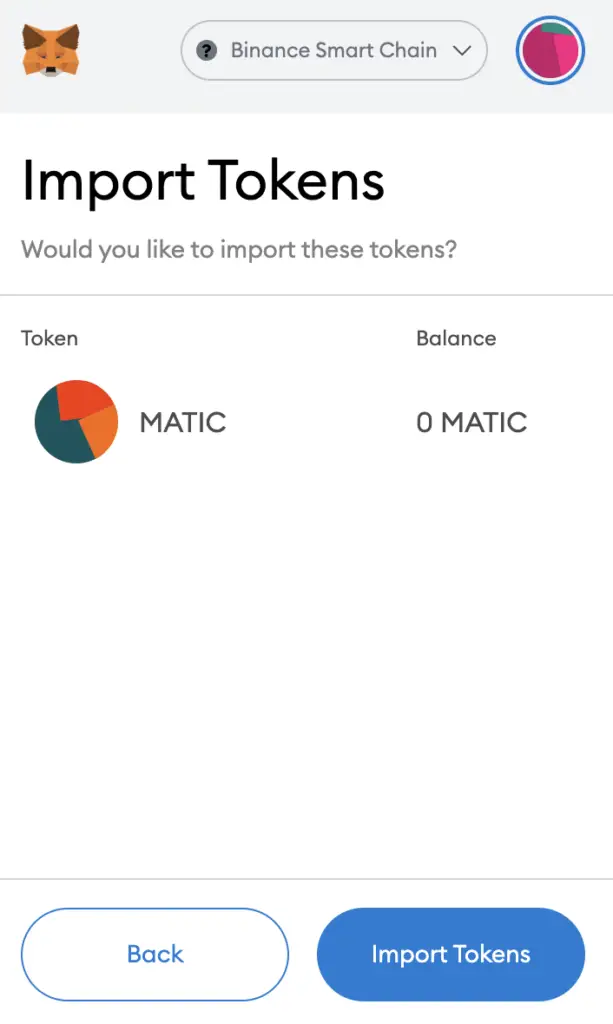
Once you’ve successfully imported MATIC to your Metamask wallet, you should see it as one of your assets under the Binance Smart Chain.
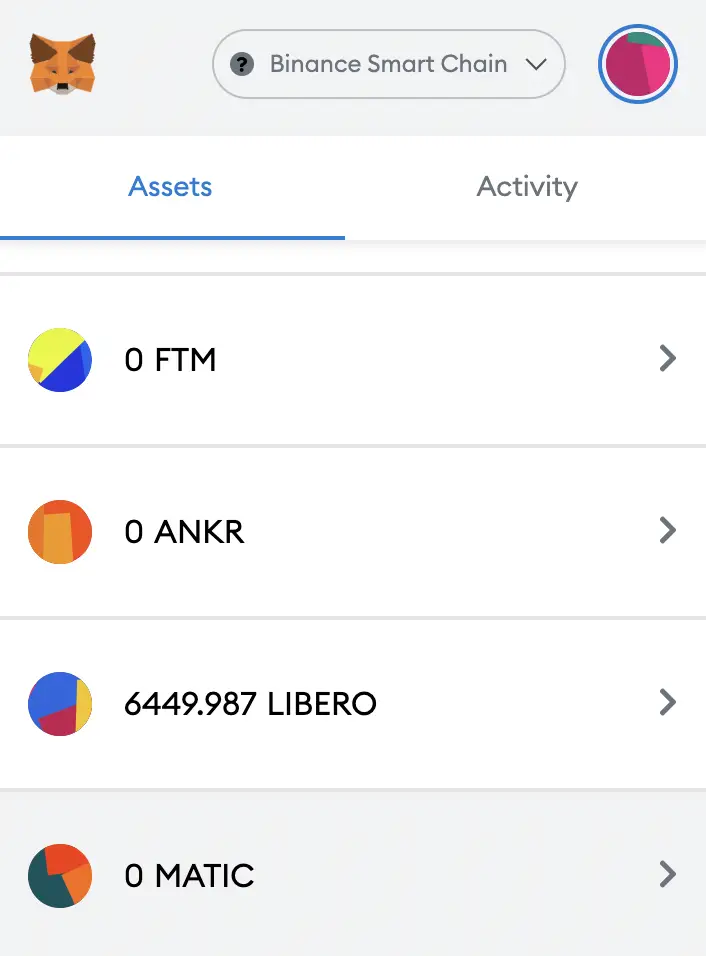
This will allow you to view any MATIC that you’ve deposited via the BSC!
Conclusion
There are quite a few ways for you to add MATIC to your Metamask wallet. Depending on which network you intend to use MATIC on, the process is rather similar.
You can use the same methods to add DAI, USDC or USDT to your Metamask wallet, since you are able to add the same currency under different networks.
Don’t forget to check that the contract address that you’re copying matches the network that you’ve selected!
After adding and receiving your tokens to your Metamask wallet, you can consider using decentralised exchange (DEX) aggregators, including:
Since both platforms are DeFi aggregators, they will ensure that you will get the best rates for any swaps that you make!
👉🏻 Referral Deals
If you are interested in signing up for any of the products mentioned above, you can check them out below!
ZenGo Referral (Get $10 Cashback)
If you are looking for an alternative wallet to Metamask, one of the options you can consider is ZenGo. What’s more, you’d be able to receive $10 cashback, and here’s what you’ll need to do:
- Sign up for a ZenGo wallet using this link
- Enter the Referral Code ‘ZENX0B4G’ when you are entering your email
- Purchase $200 worth of crypto via MoonPay in the ZenGo app
Once this is done, you will receive $10 cashback in BTC.

Do you like the content on this blog?
To receive the latest updates from my blog and personal finance in general, you can follow me on my Telegram channels (Personal Finance or Crypto) and Facebook.
Are you passionate about personal finance and want to earn some flexible income?