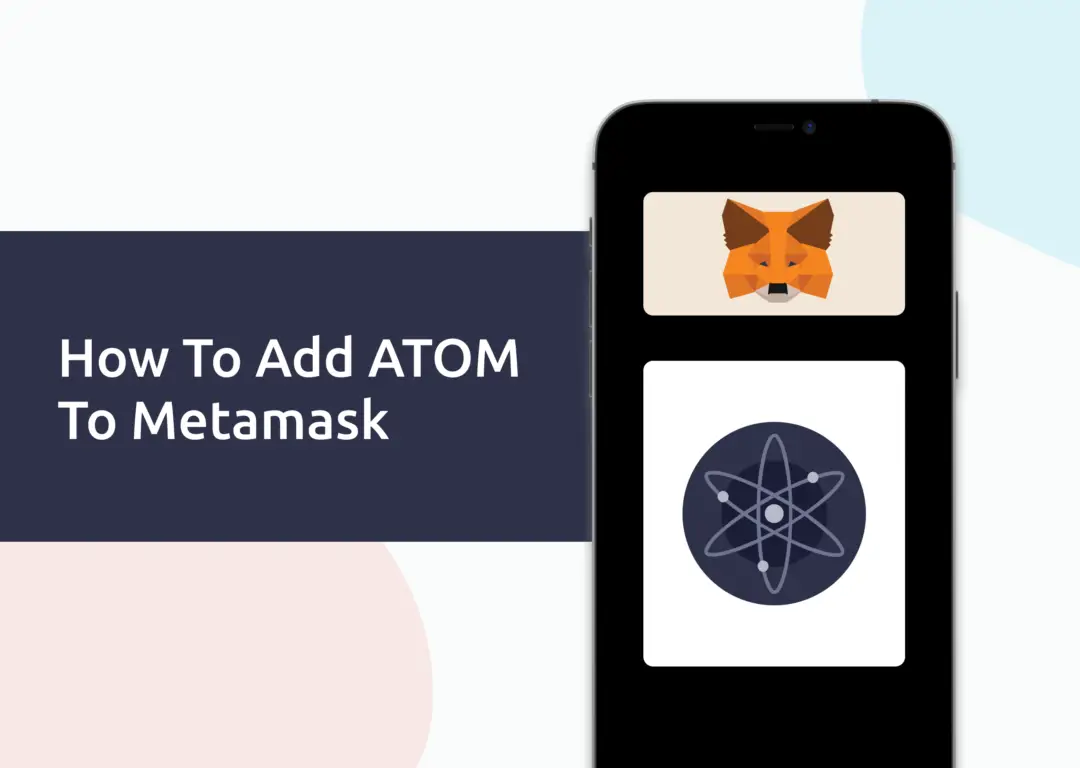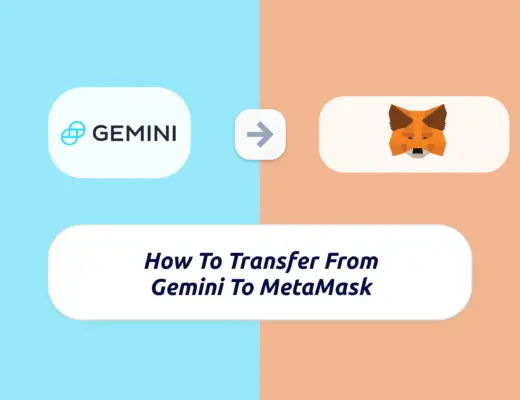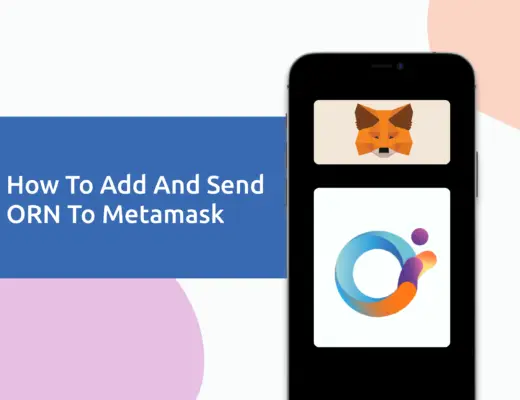Last updated on November 13th, 2022
If you own some ATOM, you may be looking to send it to your Metamask wallet. However, ATOM has its native Cosmos blockchain, which can’t be added to your Metamask wallet.
The only way that you can add ATOM to your Metamask wallet is by the Binance-Peg ATOM token, which is native to the Binance Smart Chain. Alternatively, you can add the ERC20 version of ATOM to your wallet too.
Here’s a guide on how you can do so:
Can you add ATOM to Metamask?
You are only able to hold ATOM on Metamask via the Binance-Peg ATOM token, or ATOM on the Ethereum network, but not the ATOM token that is native to the Cosmos blockchain. This is because Metamask does not support the Cosmos network, but you are able to add the Ethereum network and Binance Smart Chain on Metamask.
How to add ATOM to Metamask
Here are 4 steps to add ATOM to Metamask:
- Go to Metamask and ensure that you are using the Binance Smart Chain
- Select ‘Import Tokens’, and then ‘Import Custom Token’
- Copy the Binance Smart Chain contract from CoinMarketCap
- Double check that ATOM is detected and select ‘Add Custom Token’
Go to Metamask and ensure that you are using the Binance Smart Chain
The first thing you’ll need to do is to ensure that you are using the Binance Smart Chain on Metamask.
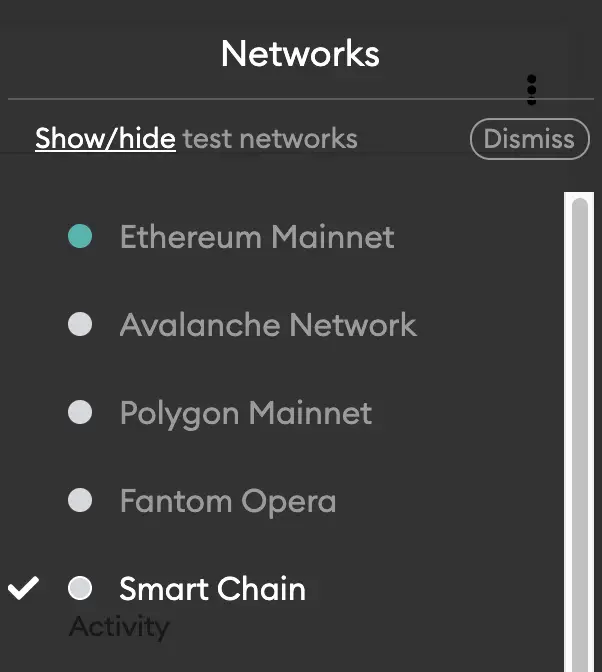
If you have not set up the Binance Smart Chain on your Metamask wallet, you can check out this step-by-step guide here.
Alternatively, you can view this video on how to add any new networks automatically with just one click:
Select ‘Import Tokens’, and then ‘Import Custom Token’
Once you’re on the Binance Smart Chain, the next step will be to select ‘Import Tokens‘.
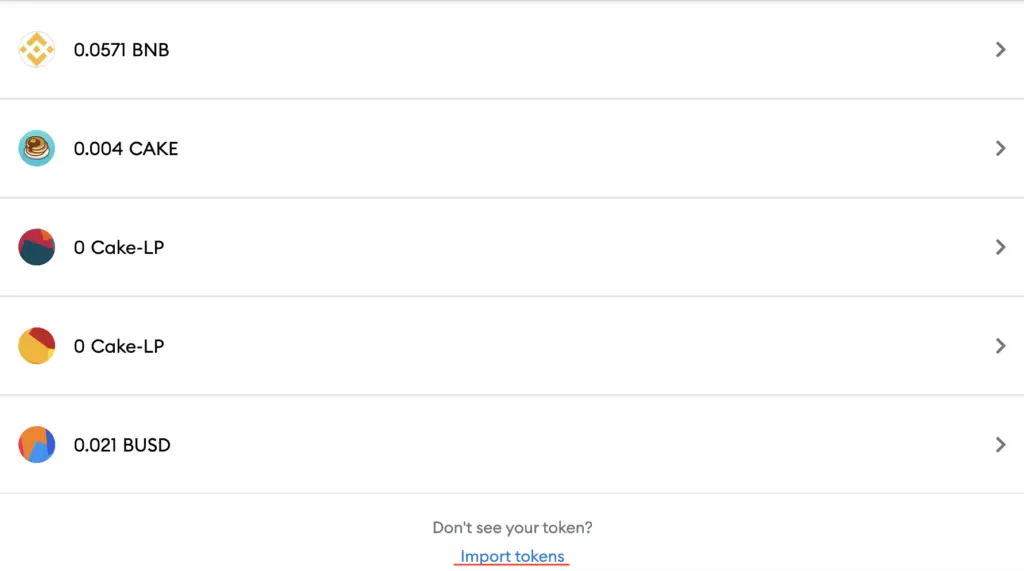
On the Binance Smart Chain network, you are only able to import custom tokens.

This is different from adding tokens to the Ethereum Mainnet, where you can search for and automatically add tokens like MANA or SAND.
Copy the Binance Smart Chain contract from CoinMarketCap
For the next part, you can go to the ATOM page on CoinMarketCap.
I prefer using CoinMarketCap to obtain the contract address, as it is one of the most reliable sites with regards to cryptocurrencies.
It is important that you ensure that the site where you’re obtaining the contract address from is a credible source!
There is a section called ‘Contracts‘, where you’ll see the BSC contract for ATOM by selecting ‘More’.
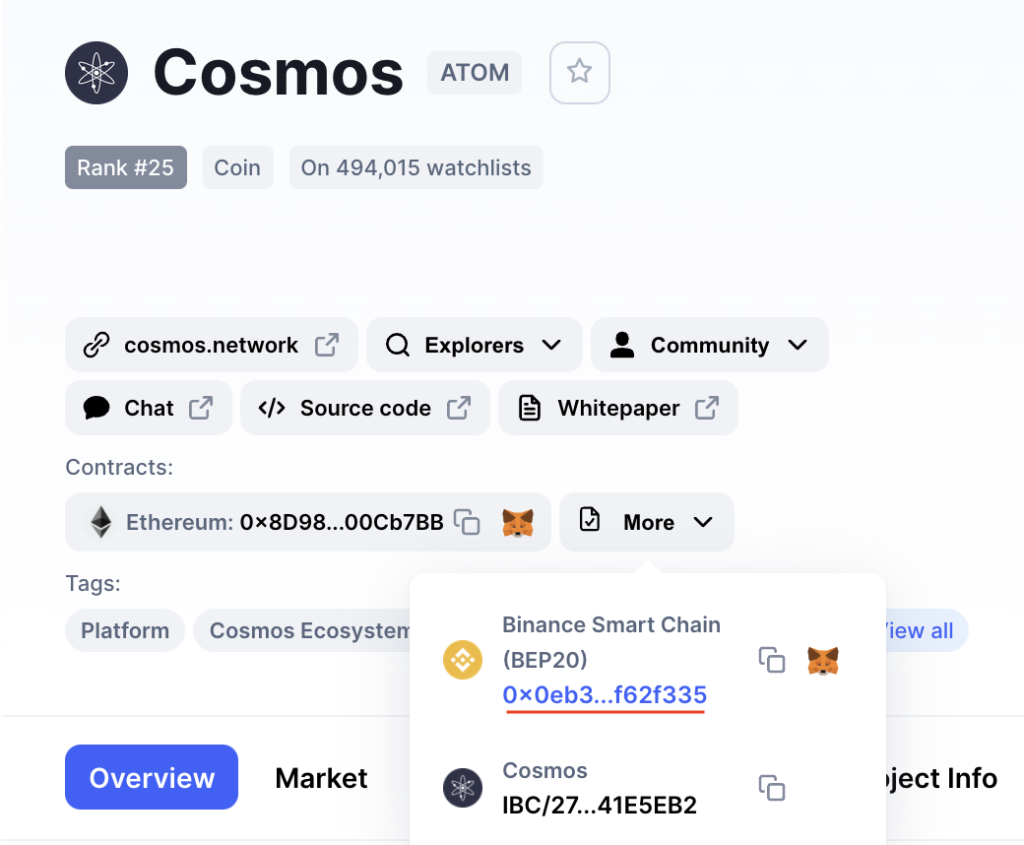
You can click on the contract and it will be copied to your clipboard.
Double check that ATOM is detected and select ‘Add Custom Token’
Once you’ve copied the Contract Address, you can paste it in the ‘Token Contract Address‘ field in Metamask.
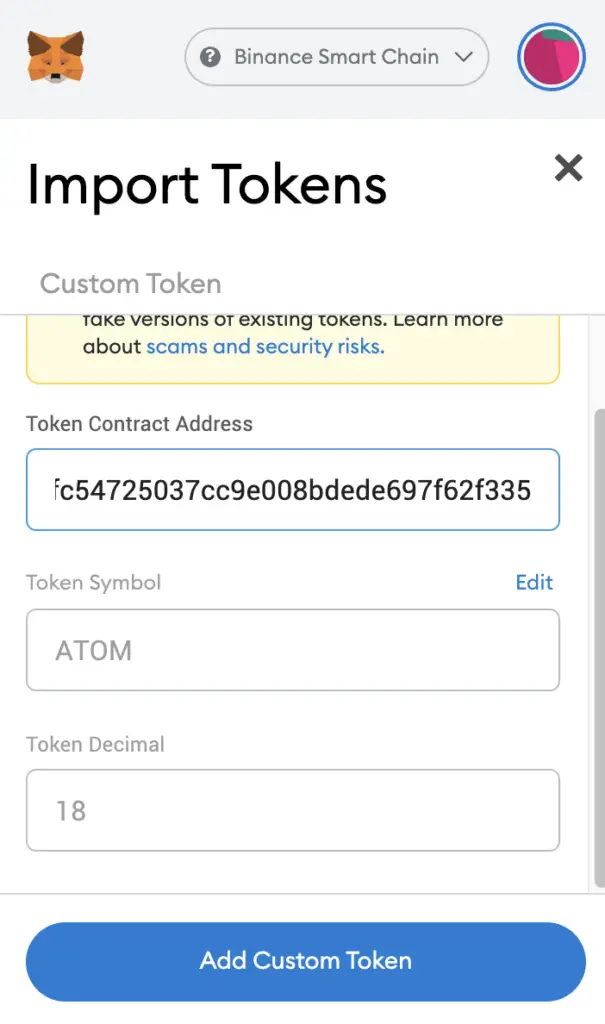
If you pasted the correct contract address, ATOM should automatically appear as the Token Symbol.
After selecting ‘Add Custom Token‘, you will need to confirm importing ATOM one more time.
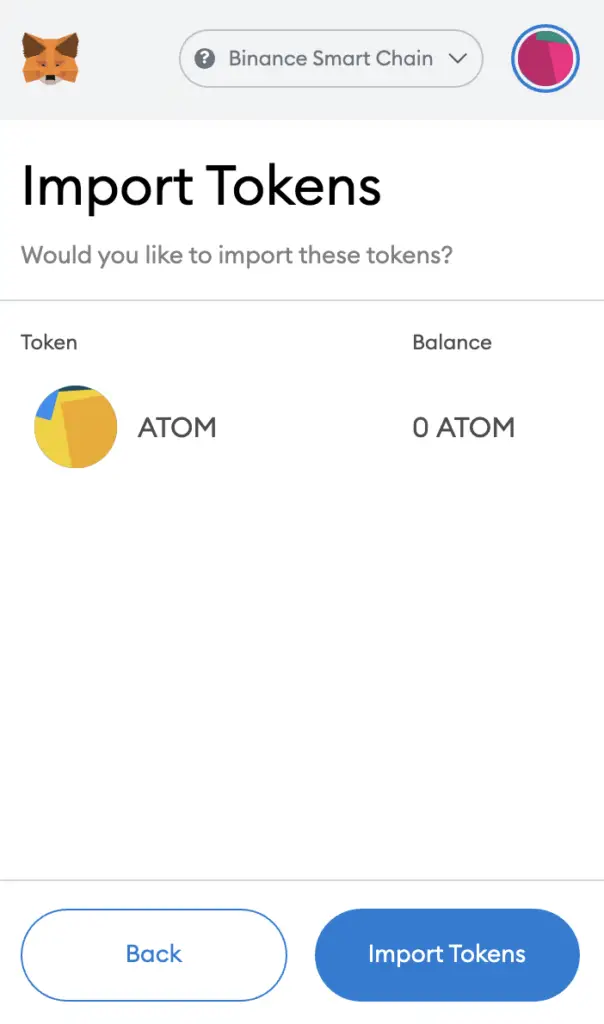
Once you’ve successfully imported ATOM to your Metamask wallet, you should see it as one of your assets under the Binance Smart Chain.
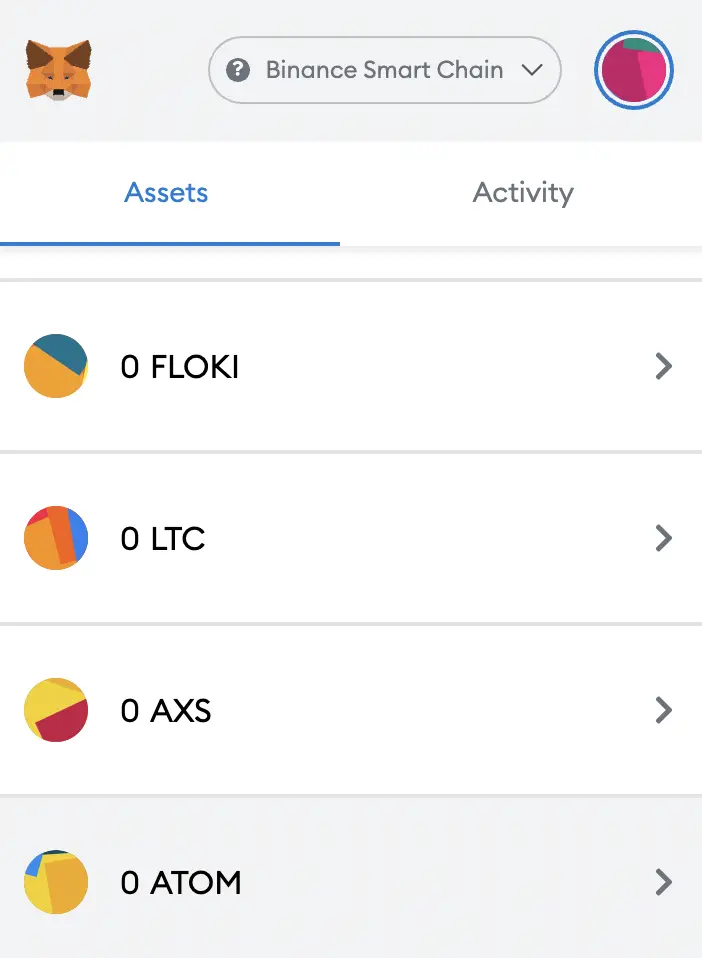
This will allow you to view any ATOM that you’ve deposited via the BSC!
The procedure is exactly the same if you would like to add ATOM to the Ethereum Mainnet. In this case, you will need to copy the Ethereum contract on the ATOM page on CoinMarketCap.
After that, you will need to paste this address under the ‘Import Custom Token‘ field.
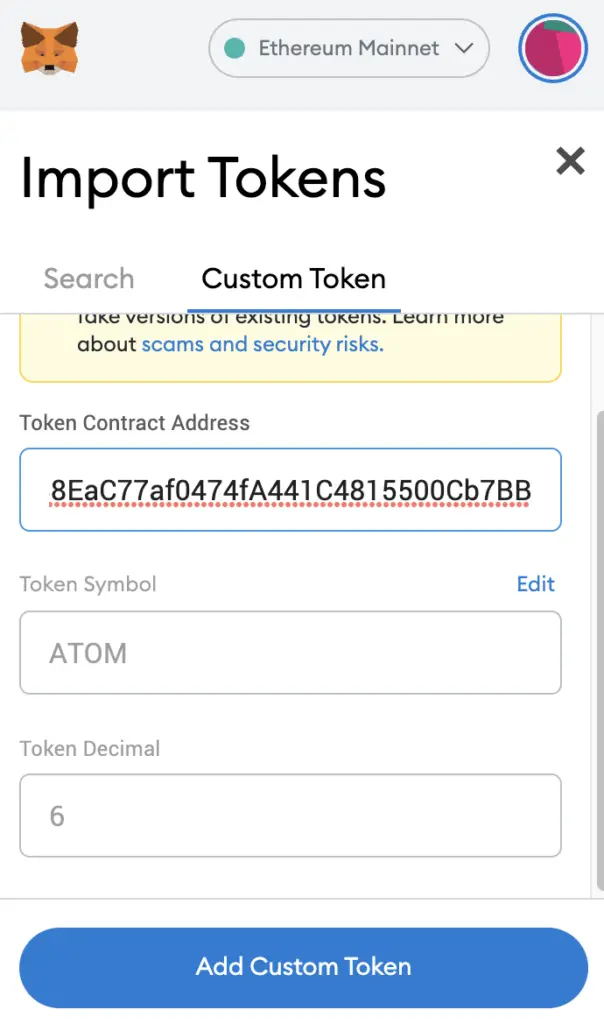
Don’t forget to switch your network on the Metamask wallet to be on the Ethereum Mainnet!
Both the Ethereum Mainnet and BNB Smart Chain are EVM-compatible networks, and you can find out more about why this is so important here:
Conclusion
When you add ATOM on Metamask, you are holding ATOM that is on the Binance Smart Chain (BEP20) or the Ethereum network. This allows you to send and receive ATOM on either network, even though ATOM’s native network is different.
If you are looking to send native ATOM tokens, you may want to consider sending them to an inter-blockchain wallet such as Keplr.
This process is similar to how you would add BTCB and XRP to your Metamask wallet too.

Do you like the content on this blog?
To receive the latest updates from my blog and personal finance in general, you can follow me on my Telegram channels (Personal Finance or Crypto) and Facebook.
Are you passionate about personal finance and want to earn some flexible income?