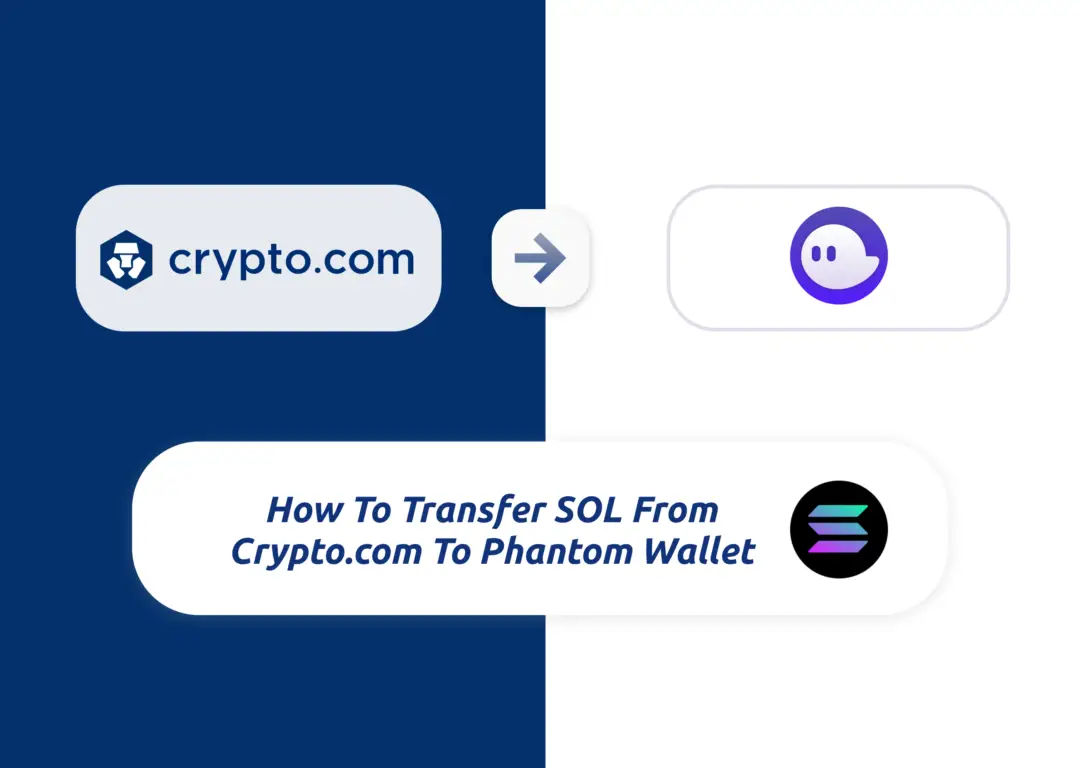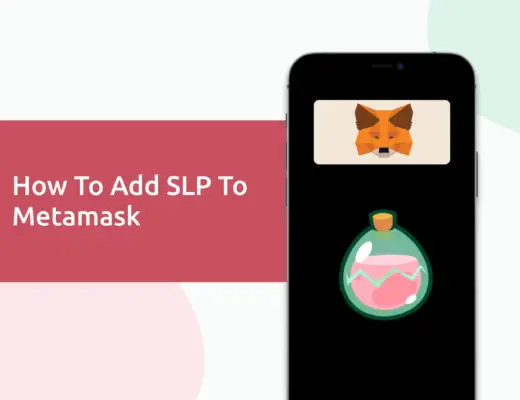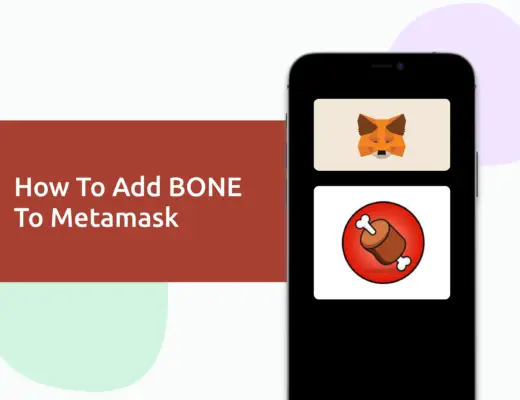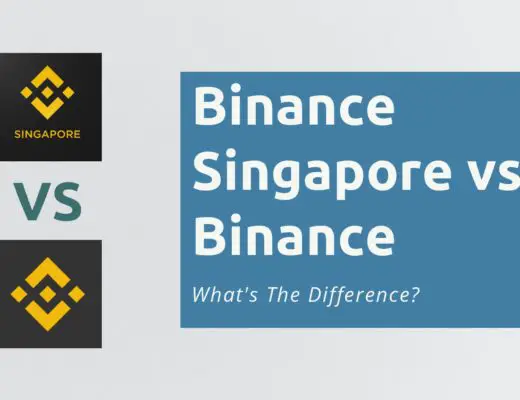Last updated on February 4th, 2022
You’ve just bought some SOL on Crypto.com, and you may be looking to stake SOL on your Phantom Wallet.
Here’s how you can transfer the SOL you’ve bought from Crypto.com to Phantom Wallet:
Contents
How to transfer SOL from Crypto.com to Phantom Wallet
Here are 5 steps to transfer SOL from Crypto.com to your Phantom Wallet:
- Obtain the SOL withdrawal address on your Phantom Wallet
- Select Withdraw to External Wallet on the Crypto.com App
- Add your Phantom Wallet address as the recipient address
- Confirm the transaction on Crypto.com App
- Receive SOL in your Phantom wallet
Here is each step explained in-depth:
Obtain the SOL withdrawal address on your Phantom Wallet
The first thing you’ll need to do will be to obtain the SOL deposit address of your Phantom Wallet.
You can go to ‘Deposit‘,
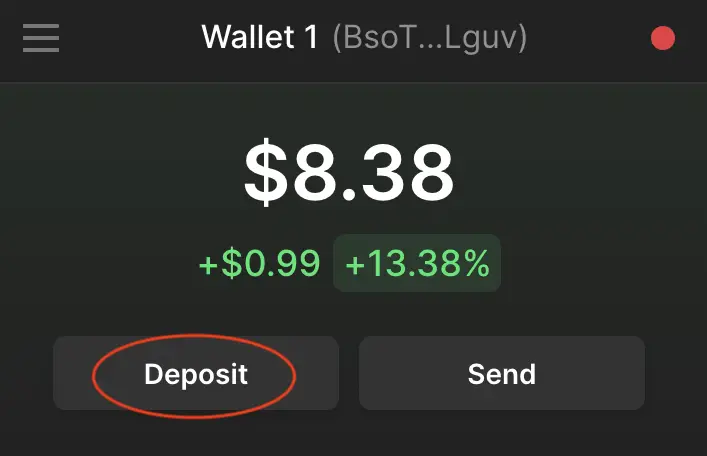
and then search for ‘SOL‘.
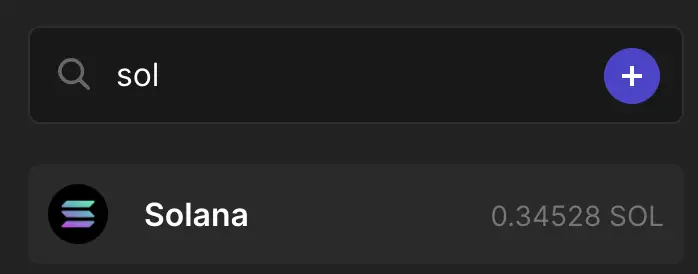
You will see the deposit address that you can use to transfer from the platform of your choice to Phantom Wallet.
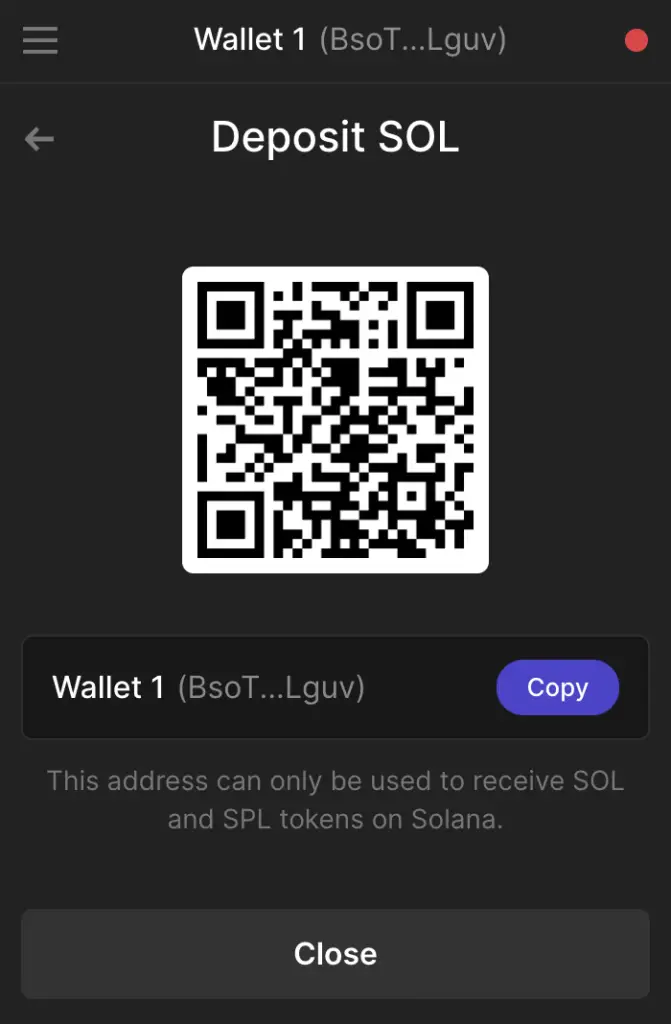
The deposit address is actually the same as when you are depositing USDT, ETH or USDC.
If you are finding it hard to remember all of these long deposit addresses, you may want to consider simplifying them using Unstoppable Domains.
This allows you to send crypto to a .crypto or .wallet address, which makes it much easier to transfer cryptocurrencies between platforms!
Select Withdraw to External Wallet on the Crypto.com App
After obtaining the address from your Phantom Wallet, you will need to head to the Crypto.com App. You’ll need to go to ‘Transfer‘,
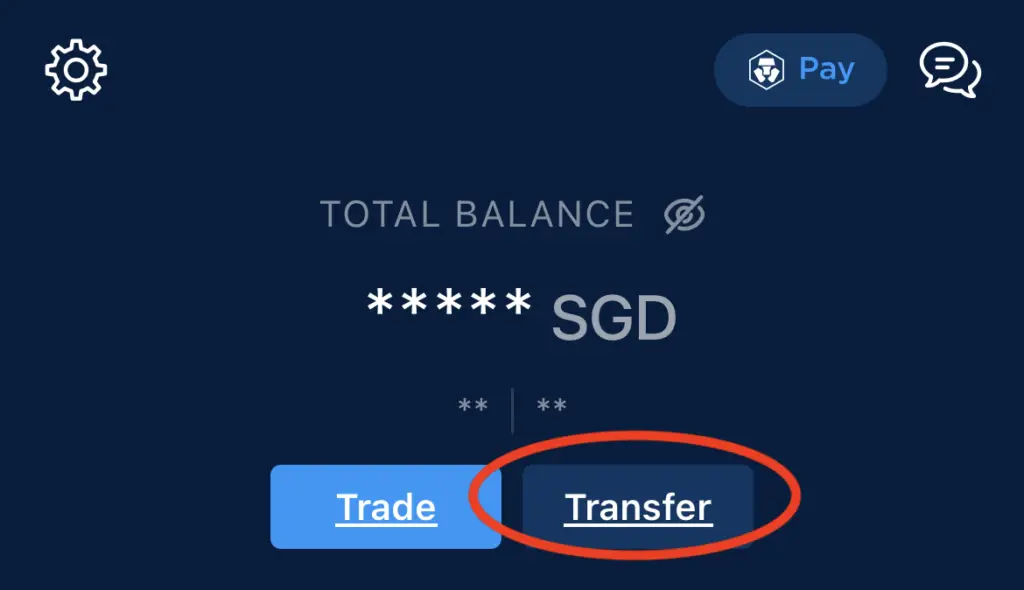
and select ‘Withdraw‘.
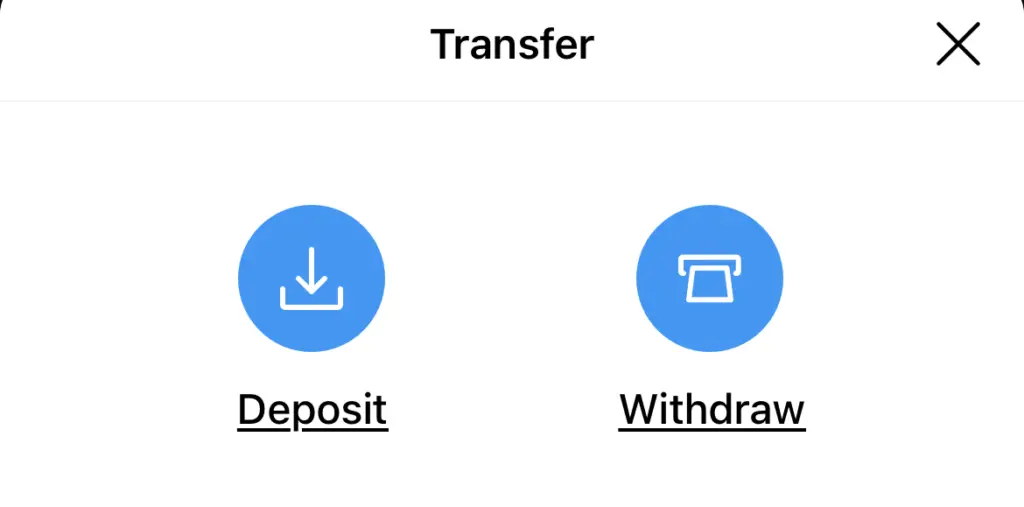
On the next page, you will need to select ‘Withdraw Crypto‘,
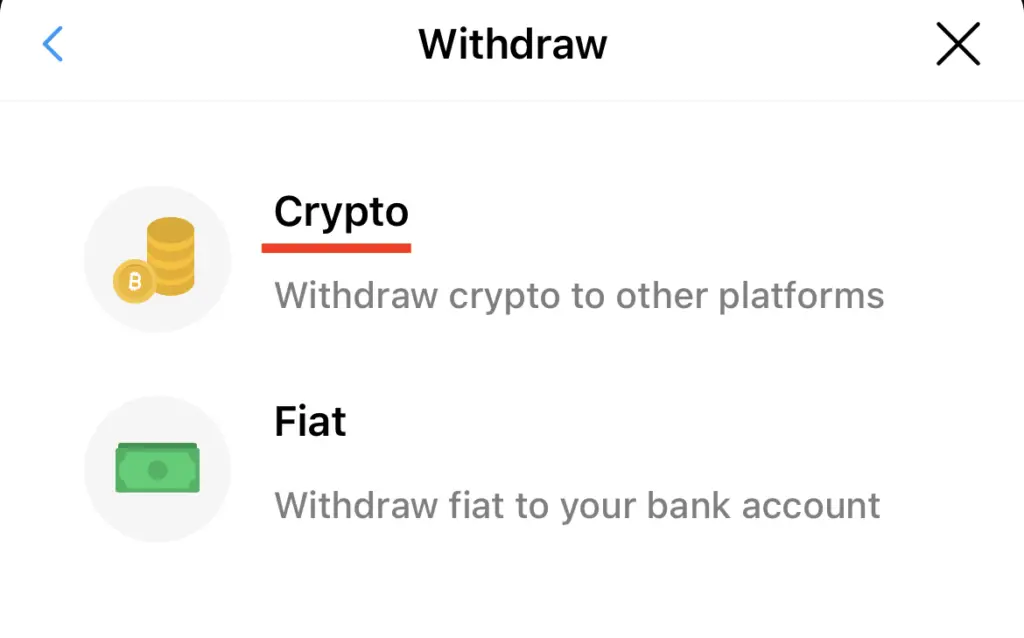
and then select ‘External Wallet‘.
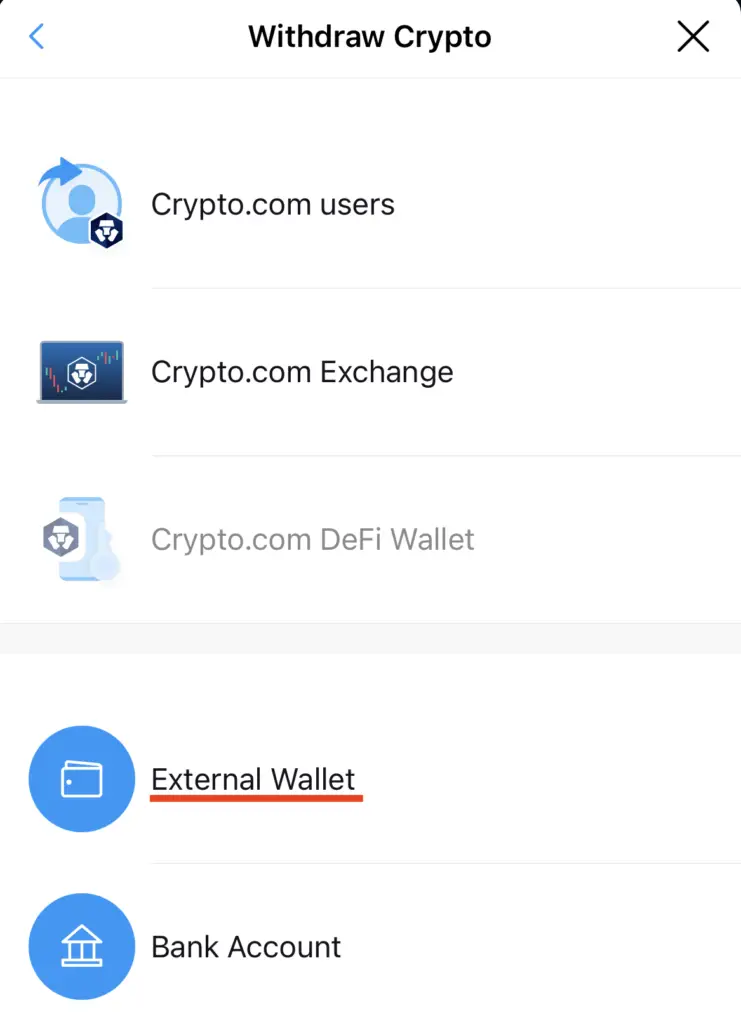
Add your Phantom Wallet address as the recipient address
You will be asked to add a wallet address to your whitelist.
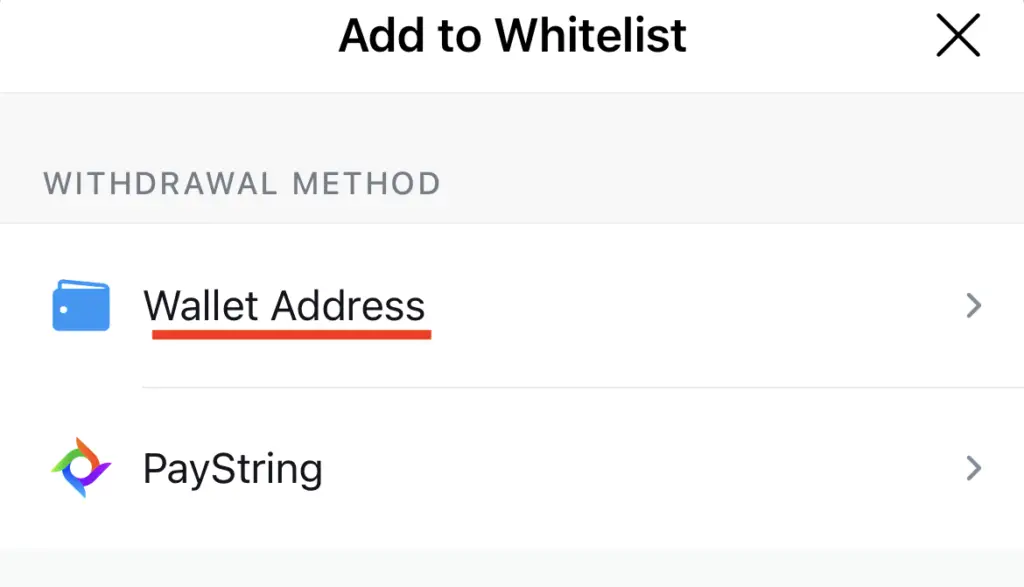
After that, search for SOL,
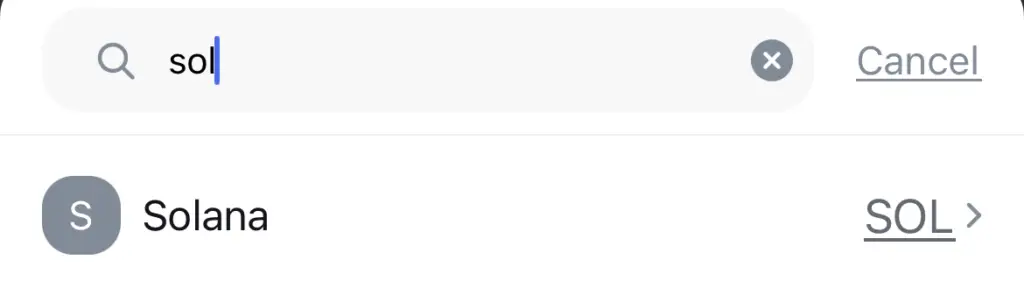
and this will bring you to the ‘Wallet Address Details‘ page.
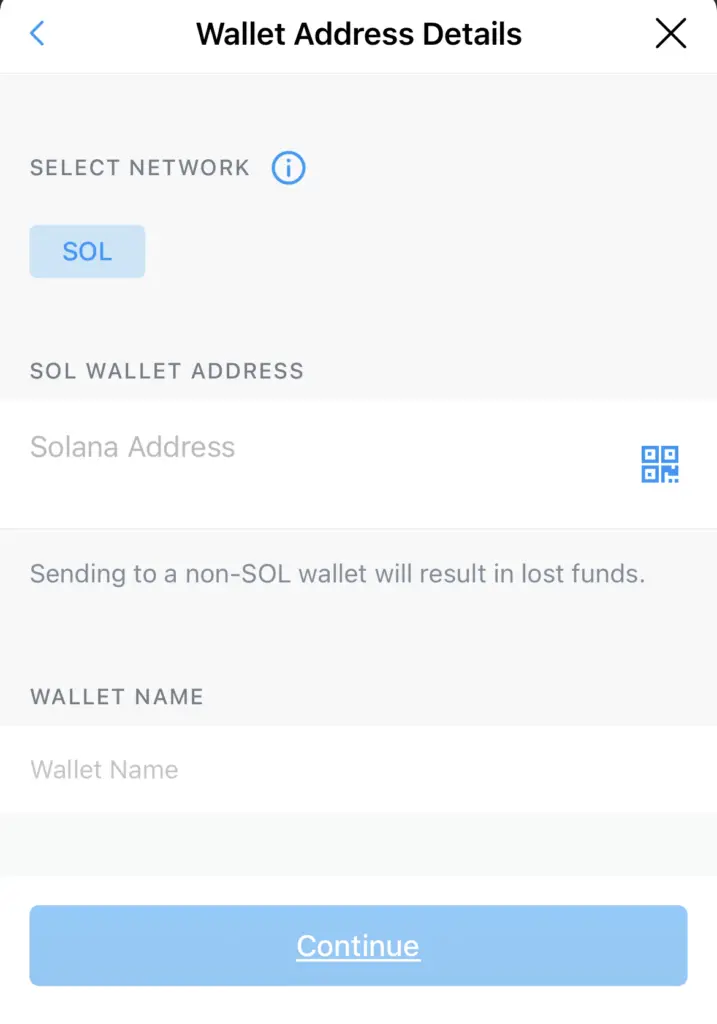
Crypto.com only allows you to withdraw SOL using the SOL network. This is different from Binance, which also allows you to withdraw SOL via the Binance Smart Chain.
On this page, you will need to enter the address that you’ve obtained from your Phantom Wallet.
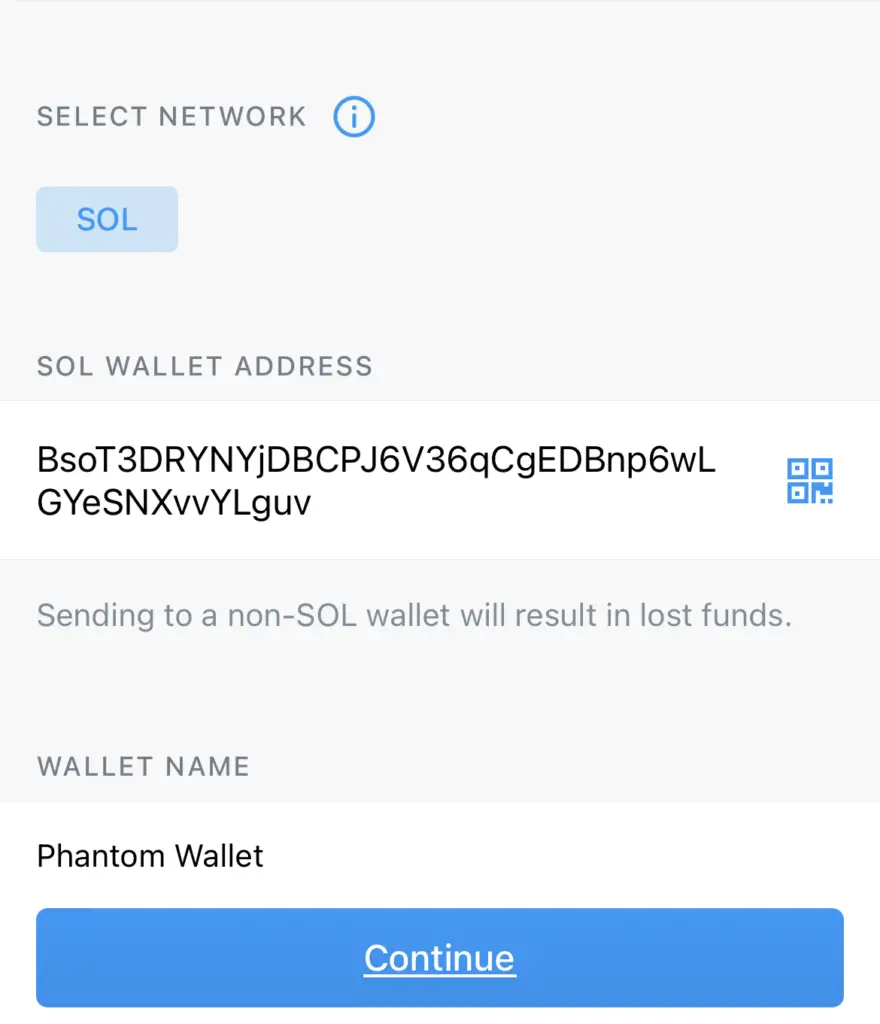
Confirm the transaction on Crypto.com App
After you have added your Phantom Wallet address to Crypto.com, you are able to withdraw SOL to that address.
The last step you’ll need to do is to enter the amount of SOL that you wish to transfer to your Phantom Wallet.
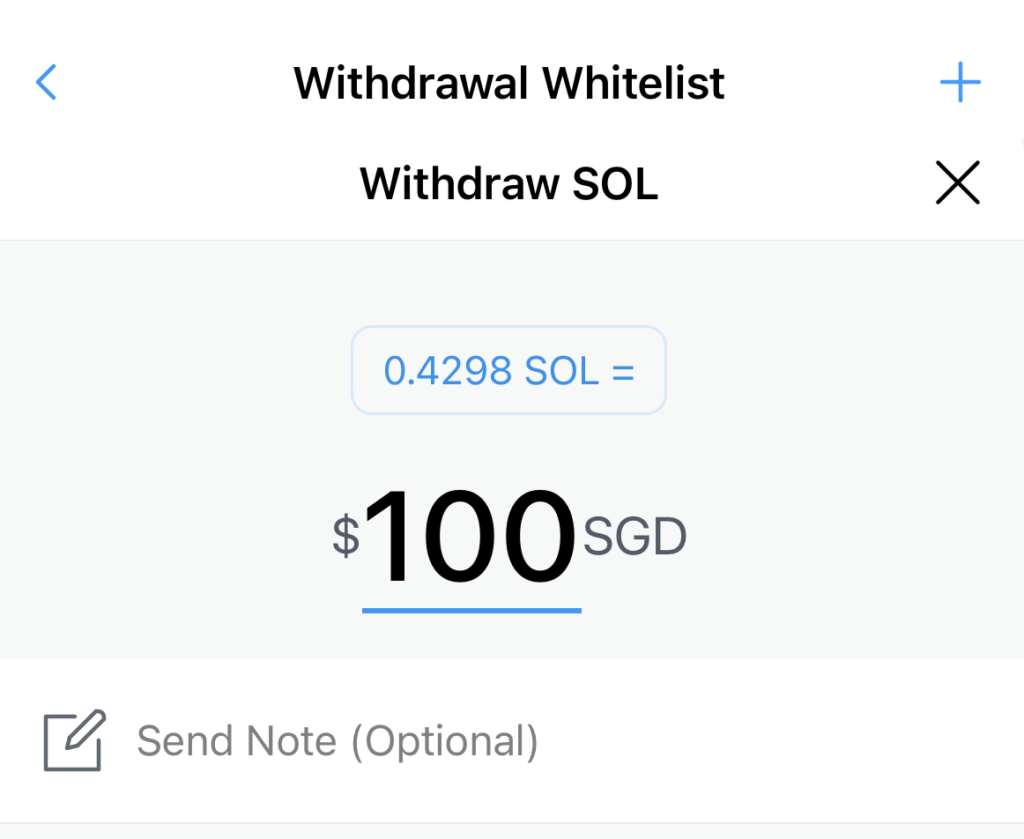
Receive SOL in your Phantom Wallet
After the transfer has been initiated, you will receive SOL in your Phantom Wallet. Transactions on the SOL network are really fast, and you should be able to receive the funds within a few minutes!
What are the fees for transferring SOL from Crypto.com to Phantom Wallet?
Crypto.com charges 0.005 SOL for withdrawals via the SOL network. This is cheaper compared to withdrawing SOL using Binance!
Conclusion
Sending SOL to your Phantom Wallet allows you to stake your SOL, and also use it on decentralised platforms such as Raydium.
Furthermore, SOL is required if you want to make any transactions using your Phantom Wallet. As such, it’ll always be good to have some SOL in this wallet!
If you are looking for an alternative way of staking SOL, you may want to consider using Exodus Wallet instead.
👉🏻 Referral Deals
If you are interested in signing up for any of the products mentioned above, you can check them out below!
Crypto.com Referral (Get up to $25 USD worth of CRO)
If you are interested in signing up for Crypto.com, you can use my referral link and enter the code ‘x2kfzusxq6‘.
We will both receive $25 USD worth of CRO in our Crypto Wallet.
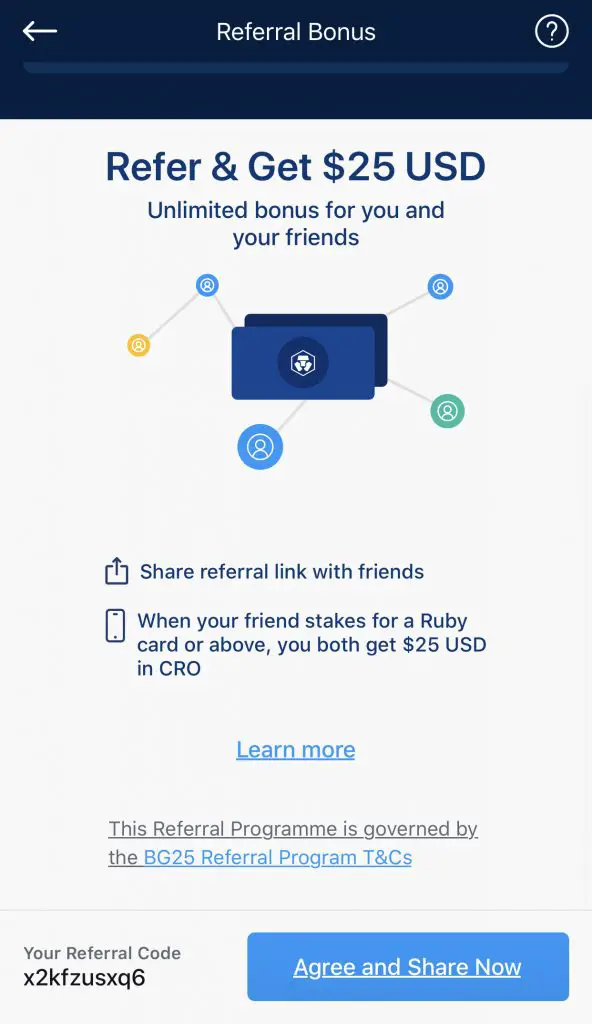
Here’s what you’ll need to do:
- Sign up for a Crypto.com account
- Enter my referral code: ‘x2kfzusxq6‘
- Stake enough CRO to unlock a Ruby Steel card or higher
The amount of CRO that you need to stake depends on the card you wish to get, and the currency you are staking in.
You can read more about the referral program on Crypto.com’s website.
Crypto.com Exchange Referral (Earn $10 USD- $50 USD in CRO)
If you are interested in creating a Crypto.com Exchange account, you can use my referral link and enter the code “x2kfzusxq6“.
Depending on the amount of CRO you stake on the Crypto.com Exchange, you are able to earn between USD $10 to USD $50!
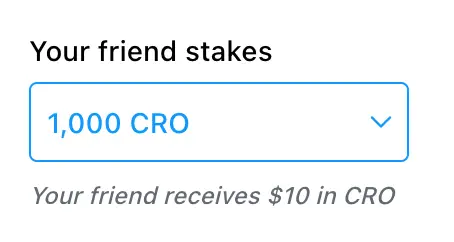
Here are the amounts that you’ll need to stake to receive the bonuses:
| Amount of CRO Staked | Referral Bonus You Receive |
|---|---|
| 1,000 – 4,999 CRO | $10 |
| ≥ 5,000 CRO | $50 |
If you’ve already signed up for the Crypto.com app, you can still sign up for this bonus! This is because the Crypto.com App and Exchange are 2 different platforms.
You can read more about this referral program on Crypto.com’s website.

Do you like the content on this blog?
To receive the latest updates from my blog and personal finance in general, you can follow me on my Telegram channels (Personal Finance or Crypto) and Facebook.
Are you passionate about personal finance and want to earn some flexible income?