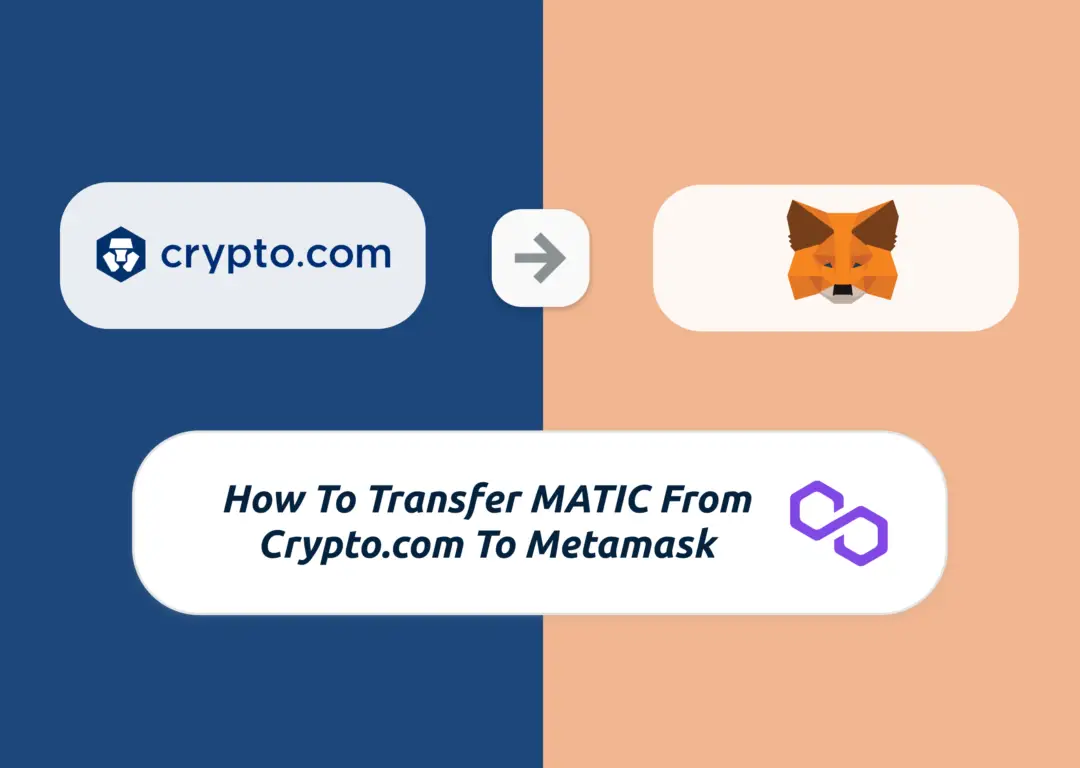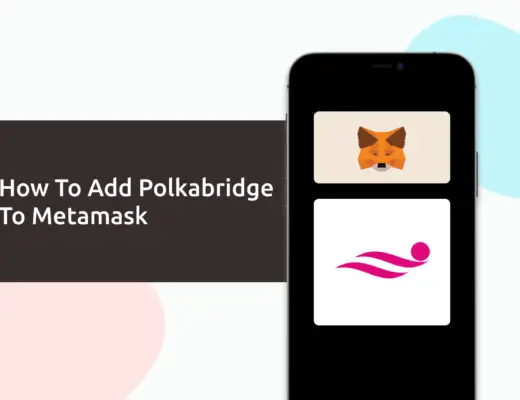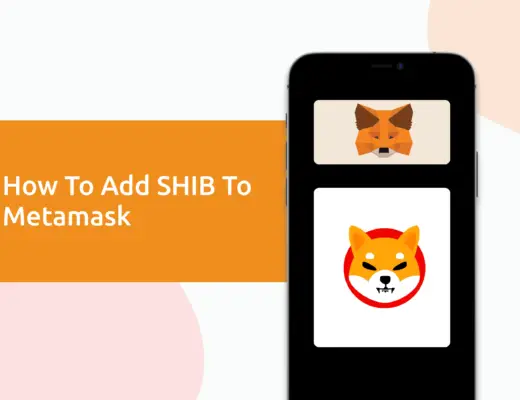Last updated on February 6th, 2022
You may have bought some MATIC on Crypto.com, and are looking to send it to your Metamask wallet.
Here’s a guide to show you each step:
Contents
How to transfer MATIC from Crypto.com to Metamask
Here are 6 steps to send your MATIC from Crypto.com to your Metamask wallet:
- Select the appropriate network on your Metamask wallet
- Copy the wallet address from your Metamask wallet
- Select ‘Withdraw to External Wallet’ on the Crypto.com App
- Add your Metamask Wallet address as the recipient address
- Confirm the transaction on Crypto.com App
- Receive MATIC in your Metamask wallet
Select the appropriate network on your Metamask wallet
The first thing you’ll need to do is to ensure that you’ve selected the appropriate network on Metamask.
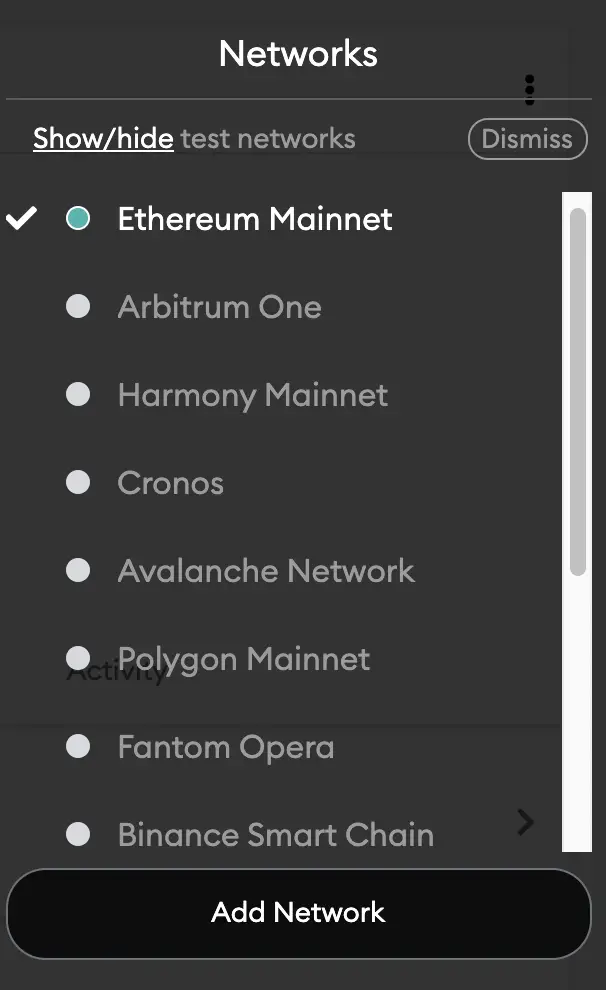
You are able to send either the ERC20, BEP20 or Polygon versions of MATIC from Crypto.com to your Metamask wallet. As such, you will need to select which network you intend to use to send your MATIC tokens.
You will need to add the Binance Smart Chain or Polygon networks to your Metamask wallet if you have not done so too.
Copy the wallet address from your Metamask wallet
Once you have selected the appropriate network on your Metamask wallet, you will need to copy the deposit address from your Metamask wallet.
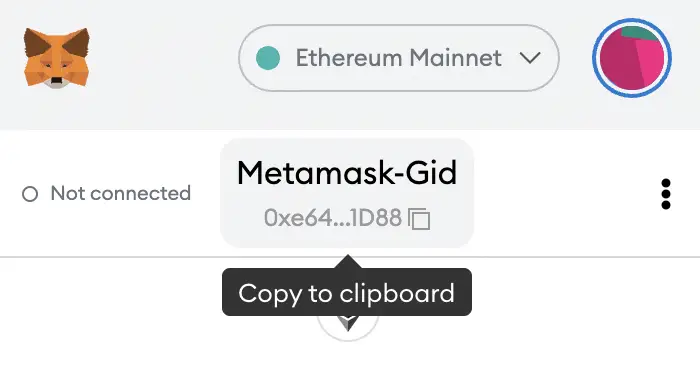
You may notice that your Binance Smart Chain deposit address is exactly the same as your Ethereum Mainnet address and Polygon address.
However, you will still need to add the Binance Smart Chain or Polygon network to your Metamask wallet so that you can view the MATIC that you’ve sent over using those networks.
If you are finding it hard to remember all of these long deposit addresses, you may want to consider simplifying them using Unstoppable Domains.
This allows you to send crypto to a .crypto or .wallet address, which makes it much easier to transfer cryptocurrencies between platforms!
Select ‘Withdraw to External Wallet’ on the Crypto.com App
After obtaining the address from your Metamask Wallet, you will need to head to the Crypto.com App. You’ll need to go to ‘Transfer‘,
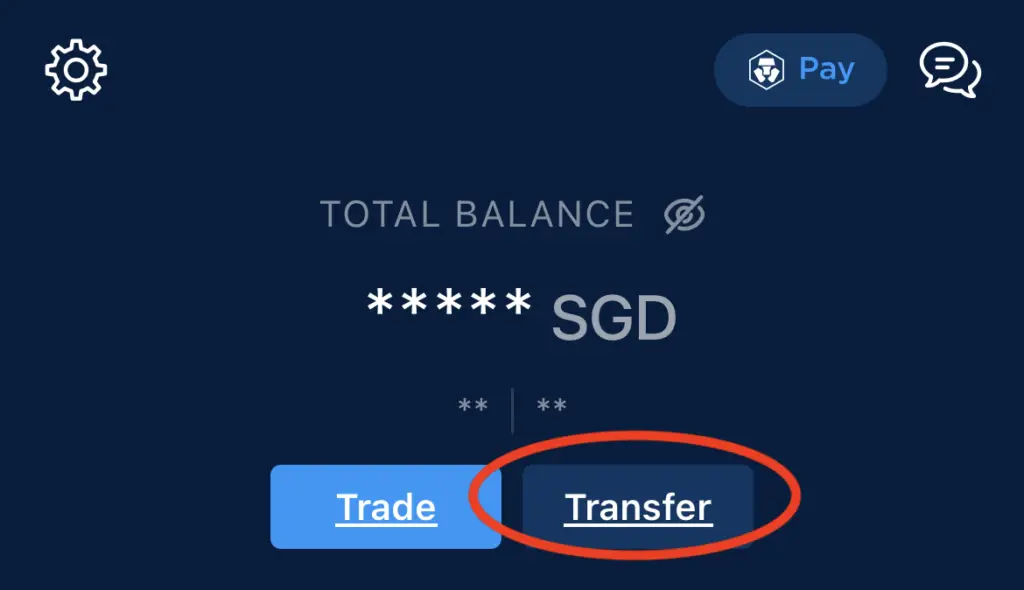
and select ‘Withdraw‘.
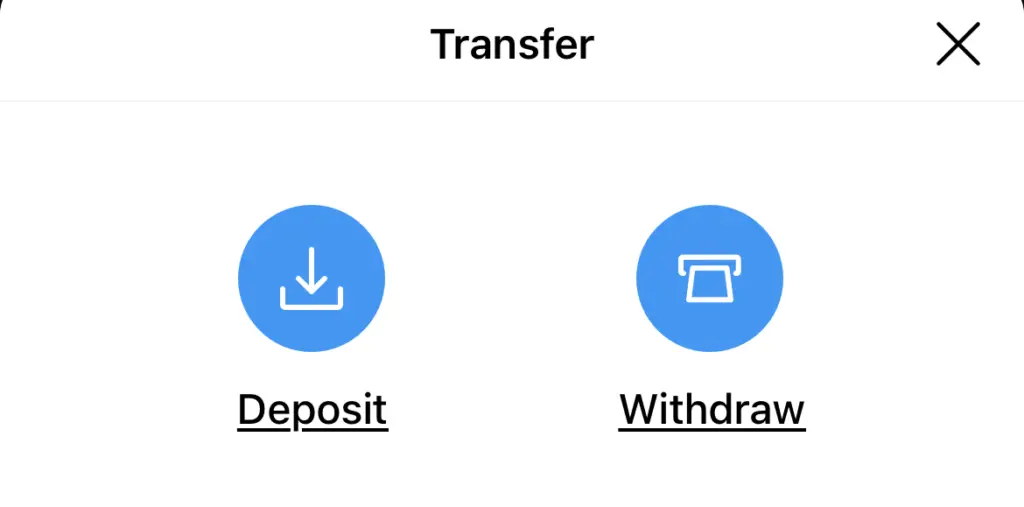
On the next page, you will need to select ‘Withdraw Crypto‘,
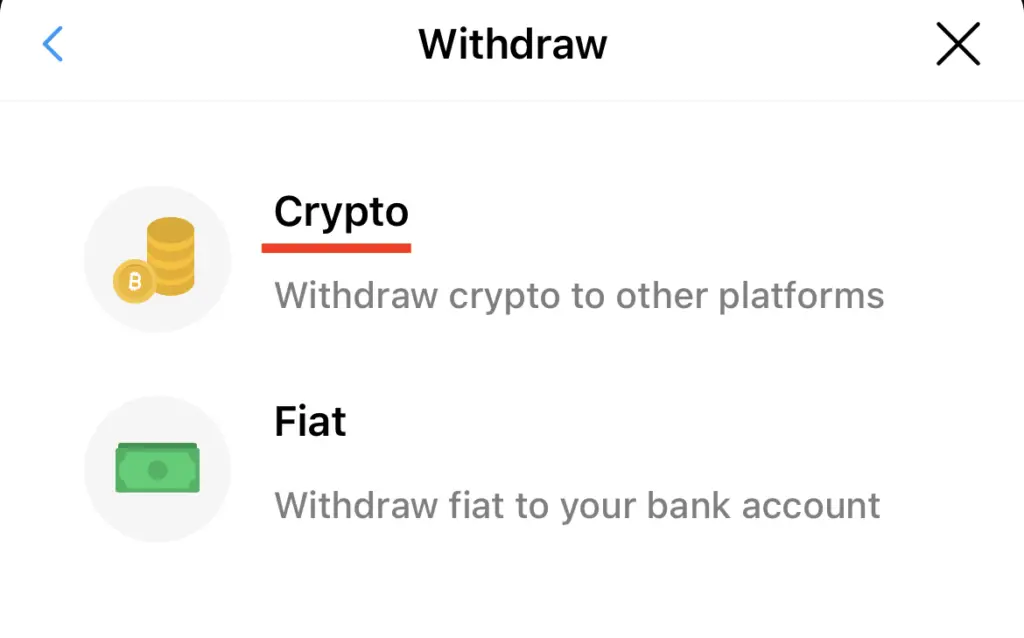
and then select ‘External Wallet‘.
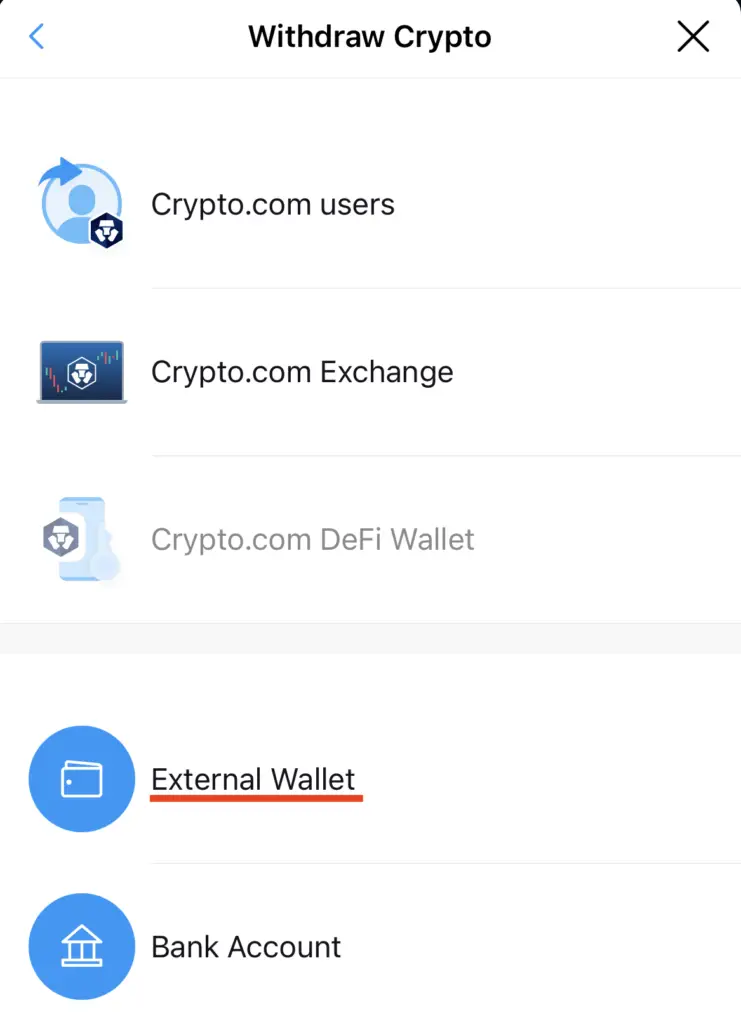
Add your Metamask Wallet address as the recipient address
You will be asked to add a wallet address to your whitelist.
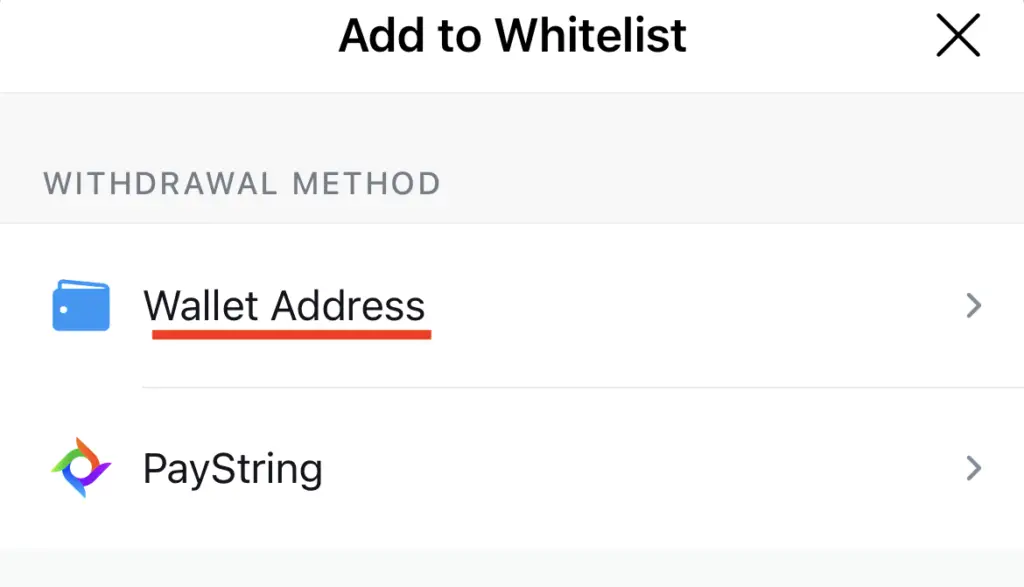
After that, search for MATIC,
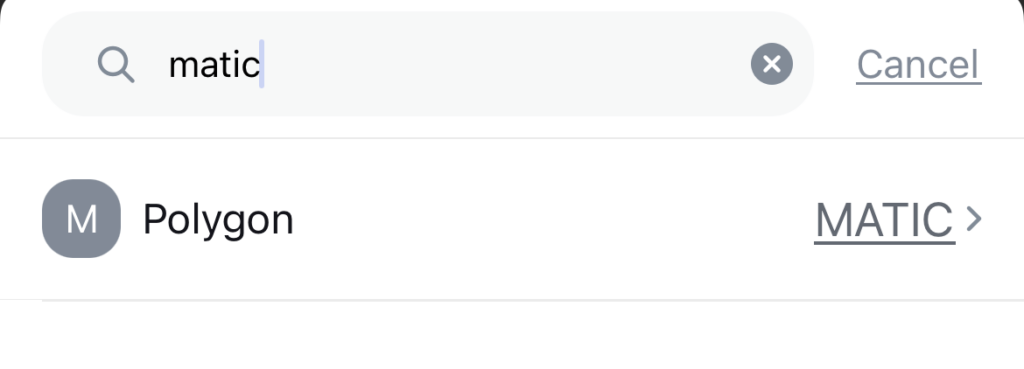
and this will bring you to the ‘Wallet Address Details‘ page.
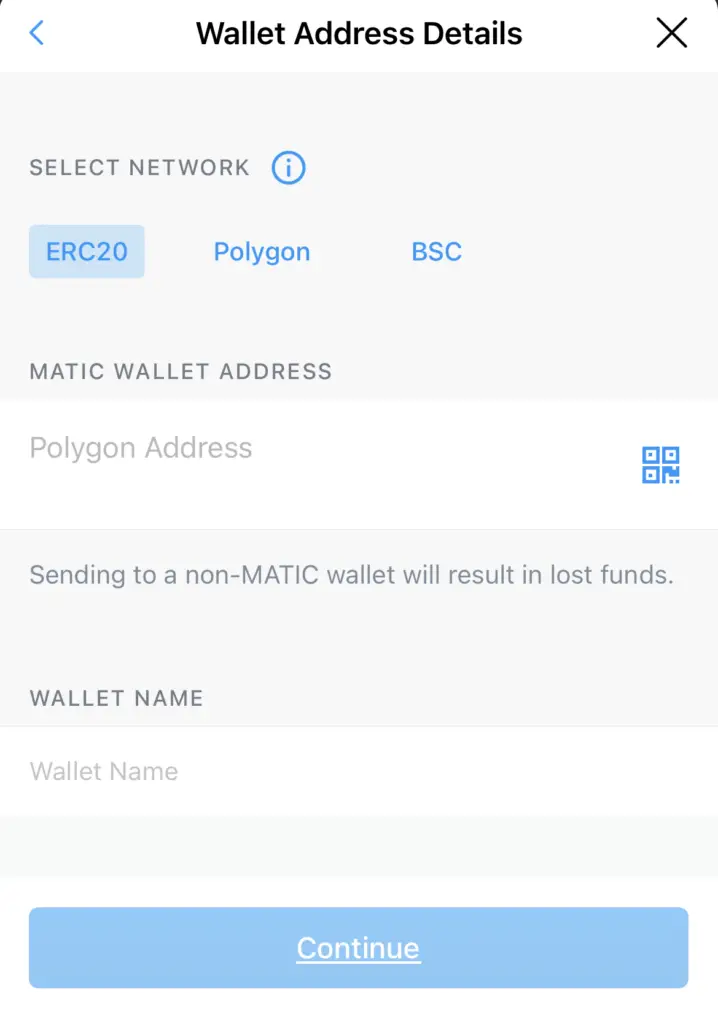
On this page, you will need to enter the address that you’ve obtained from your Metamask Wallet.
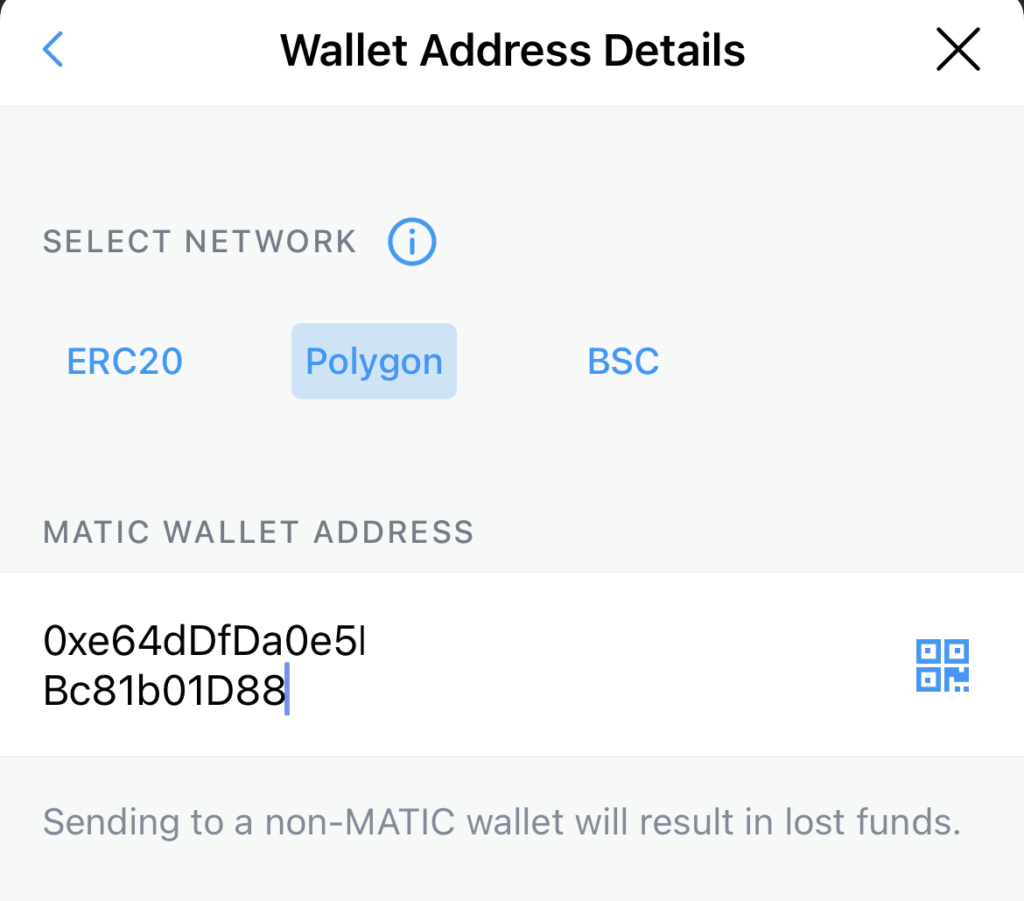
Since the deposit address is the same for all 3 networks, you will need to select the correct network to send your tokens with.
If you want MATIC tokens on the Polygon Mainnet, you will need to select ‘Polygon‘. However, if you want your MATIC tokens on the Binance Smart Chain, you will need to select ‘BSC‘.
Confirm the transaction on Crypto.com App
After you have added your Metamask Wallet address to Crypto.com, you are able to withdraw MATIC to that address.
The last step you’ll need to do is to enter the amount of MATIC that you wish to transfer to your Metamask Wallet.
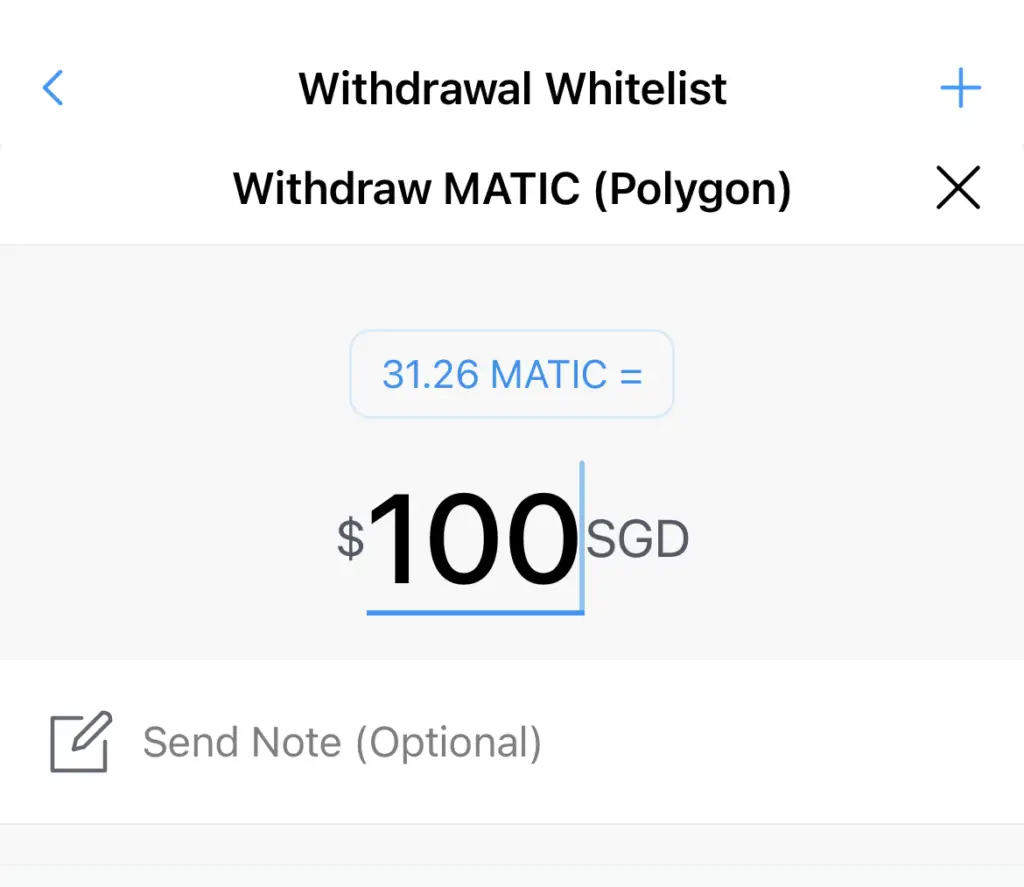
Receive MATIC in your Metamask Wallet
After the transfer has been initiated, you will receive MATIC in your Metamask Wallet.
The time taken to send MATIC over will heavily depend on the congestion of the network that you used.
What are the fees to transfer MATIC from Crypto.com to Metamask?
Here are the fees for withdrawing MATIC from Crypto.com, depending on the network:
| ERC20 | 20 MATIC |
| BSC | 0.8 MATIC |
| MATIC | 0.08 MATIC |
The fees are cheapest if you are using the Polygon network, while it is the most expensive when you are withdrawing via the ERC20 network!
Conclusion
To send MATIC from Crypto.com to Metamask, you will need to ensure that you have added either the Binance Smart Chain or Polygon network to your Metamask wallet.
This process is similar to how you would send BNB to your Metamask from Crypto.com.
Since the deposit address is the same for all 3 networks, it will depend on which network you chose (ERC20, BSC or MATIC) to withdraw MATIC from Crypto.com!
After adding and receiving your tokens to your Metamask wallet, you can consider using decentralised exchange (DEX) aggregators, including:
Since both platforms are DeFi aggregators, they will ensure that you will get the best rates for any swaps that you make!
👉🏻 Referral Deals
If you are interested in signing up for any of the products mentioned above, you can check them out below!
Crypto.com Referral (Get up to $25 USD worth of CRO)
If you are interested in signing up for Crypto.com, you can use my referral link and enter the code ‘x2kfzusxq6‘.
We will both receive $25 USD worth of CRO in our Crypto Wallet.
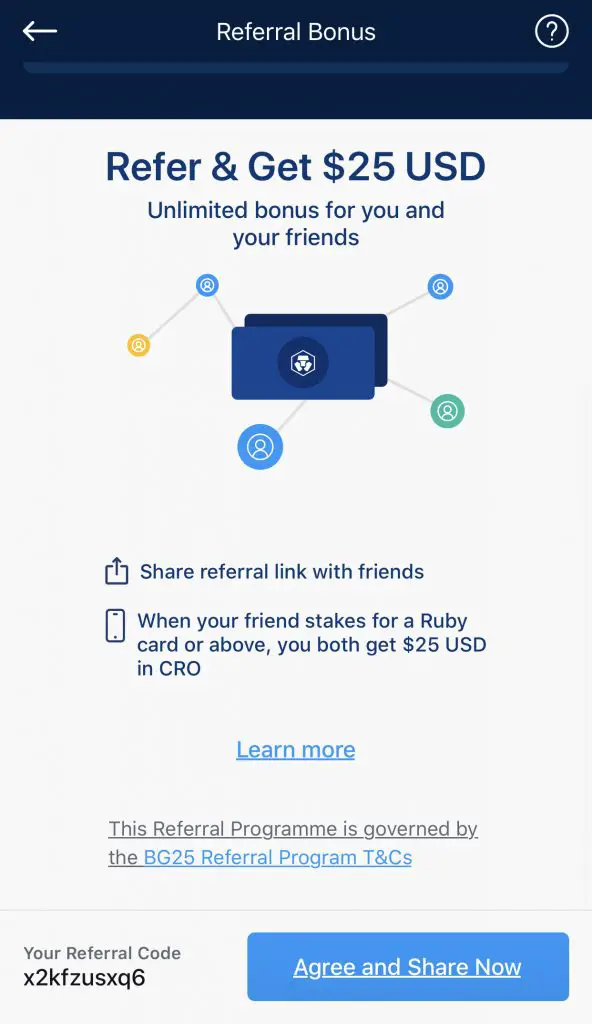
Here’s what you’ll need to do:
- Sign up for a Crypto.com account
- Enter my referral code: ‘x2kfzusxq6‘
- Stake enough CRO to unlock a Ruby Steel card or higher
The amount of CRO that you need to stake depends on the card you wish to get, and the currency you are staking in.
You can read more about the referral program on Crypto.com’s website.
Crypto.com Exchange Referral (Earn $10 USD- $50 USD in CRO)
If you are interested in creating a Crypto.com Exchange account, you can use my referral link and enter the code “x2kfzusxq6“.
Depending on the amount of CRO you stake on the Crypto.com Exchange, you are able to earn between USD $10 to USD $50!
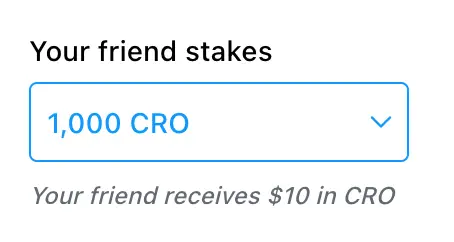
Here are the amounts that you’ll need to stake to receive the bonuses:
| Amount of CRO Staked | Referral Bonus You Receive |
|---|---|
| 1,000 – 4,999 CRO | $10 |
| ≥ 5,000 CRO | $50 |
If you’ve already signed up for the Crypto.com app, you can still sign up for this bonus! This is because the Crypto.com App and Exchange are 2 different platforms.
You can read more about this referral program on Crypto.com’s website.

Do you like the content on this blog?
To receive the latest updates from my blog and personal finance in general, you can follow me on my Telegram channels (Personal Finance or Crypto) and Facebook.
Are you passionate about personal finance and want to earn some flexible income?