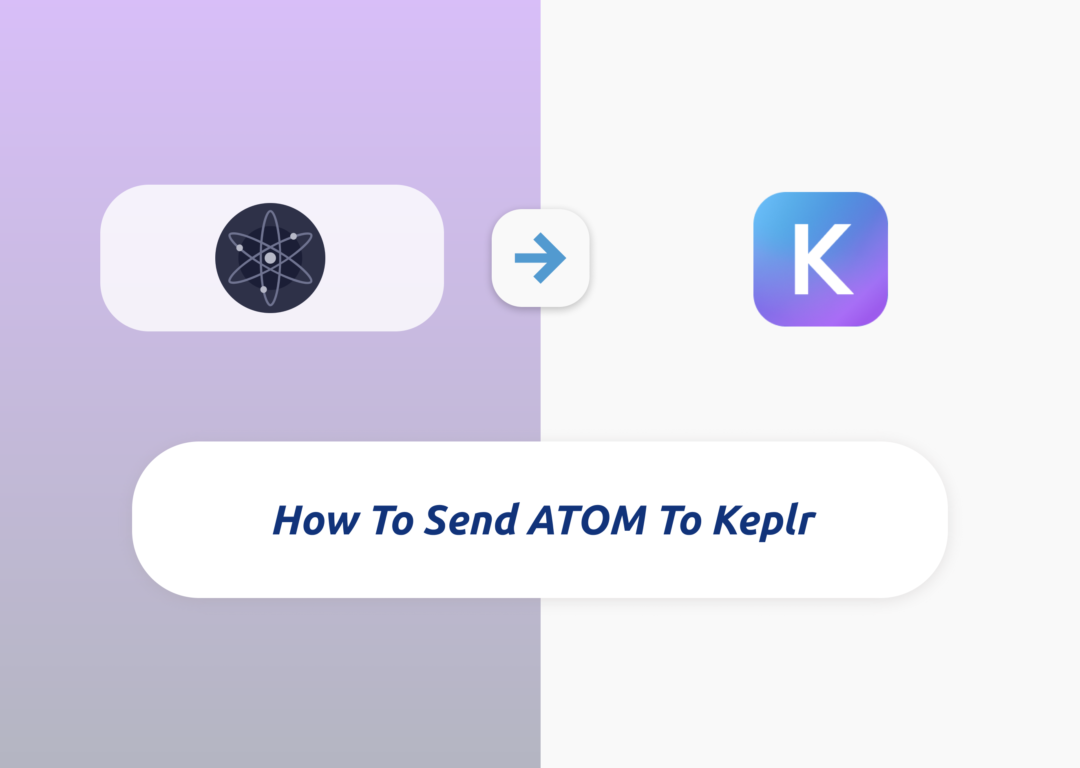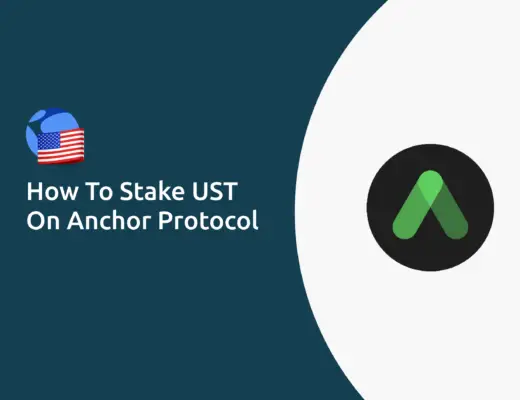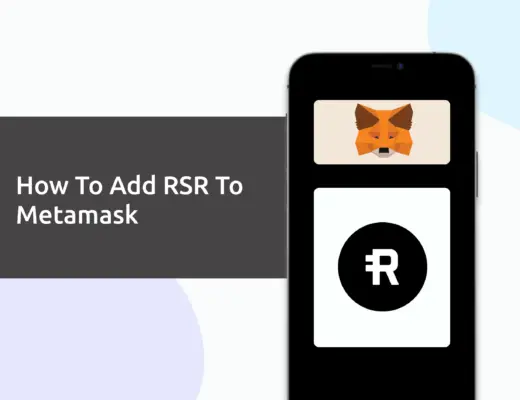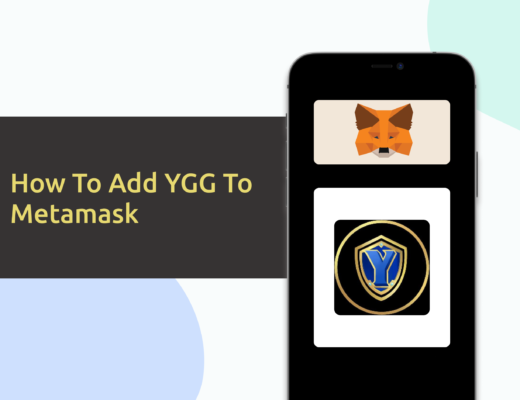Last updated on June 14th, 2022
The Keplr wallet allows you to hold ATOM under the Cosmos chain.
This is just one of the many ways that you can stake your ATOM. Another advantage is that you’ll be able to connect your Keplr Wallet with the Osmosis platform.
Here’s how you can send ATOM to your Keplr wallet:
How to send ATOM to your Keplr wallet
Here are 4 steps to send ATOM to your Keplr wallet:
- Select a platform that enables ATOM withdrawals via the Cosmos network
- Obtain the ATOM deposit address from Keplr
- Withdraw from the platform of your choice using the Cosmos network
- Receive ATOM in your Keplr Wallet
You can view this video guide here,
Or you can view the text guide below:
Select a platform that enables ATOM withdrawals via the Cosmos network
The first step you’ll need to do is to find a platform that enables ATOM withdrawals using the Cosmos network.
Here are 7 platforms for your consideration:
| Platform | ATOM Withdrawal Fee |
|---|---|
| Binance | 0.005 ATOM |
| AAX | 0.005 ATOM |
| Gate.io | 0.005 ATOM |
| Huobi | 0.005 ATOM |
| KuCoin | 0.01 ATOM |
| Crypto.com | 0.1 ATOM |
| Kraken | 0.1 ATOM |
Among the platforms that allow ATOM withdrawals, 4 of them charge really cheap ATOM withdrawals!
Obtain the ATOM deposit address from Keplr
The next step will be to obtain the ATOM deposit address from your Keplr Wallet. This is done by going to your Keplr Wallet and selecting the ‘Cosmos‘ network.
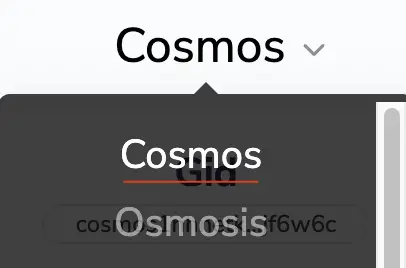
This should be the default network that is selected whenever you open your Keplr Wallet.
After that, you will be able to copy the ATOM deposit address from your Keplr Wallet,
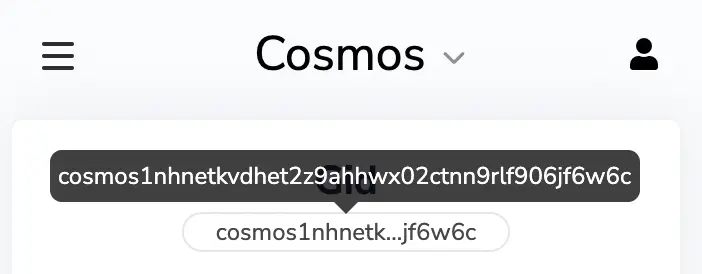
or you can select ‘Deposit‘ which will let you view a QR code to scan.
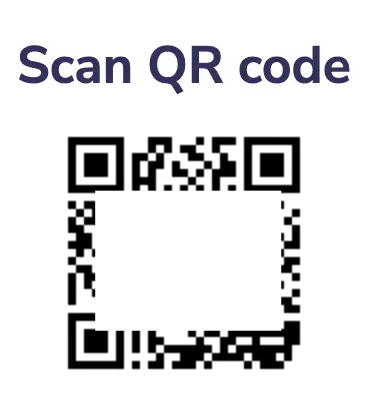
You can use either of these methods to copy your Keplr Wallet’s ATOM deposit address.
Withdraw from the platform of your choice using the Cosmos network
Next, you will need to withdraw ATOM from the platform of your choice using the Cosmos network.
In this example, I will be using Binance to withdraw ATOM to Keplr.
You will need to go to ‘Wallet‘, and then ‘Fiat/Spot‘.
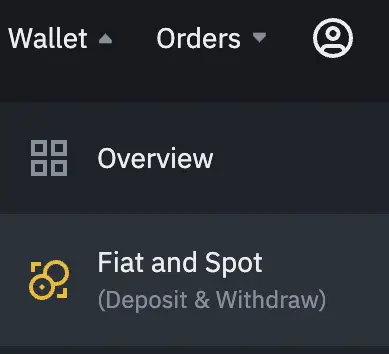
After that, you will need to select ATOM and click on ‘Withdraw‘.

This will bring you to the transaction page, where you’ll need to enter some details:
- The deposit address you’ve copied from Keplr
- The network that you wish to use to withdraw
- The amount of ATOM you wish to withdraw
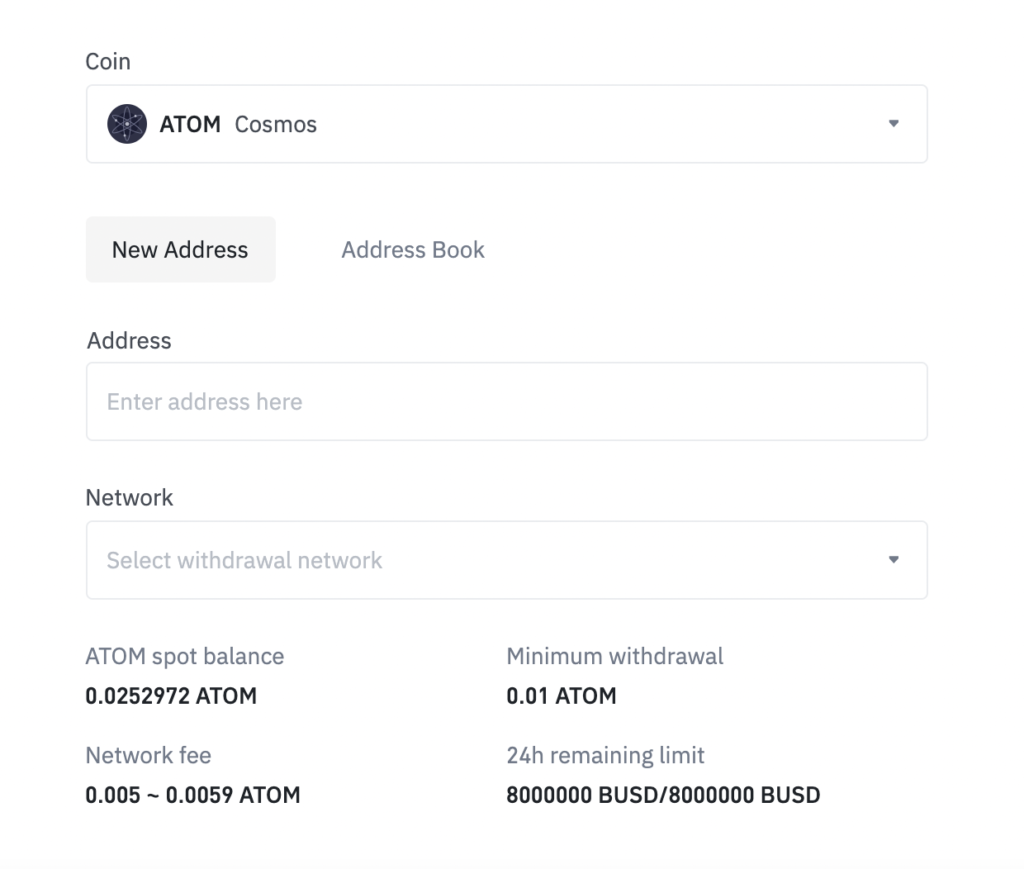
After you have pasted the address you’ve obtained from Keplr, Binance will automatically detect that you’re sending your funds via the Cosmos network.
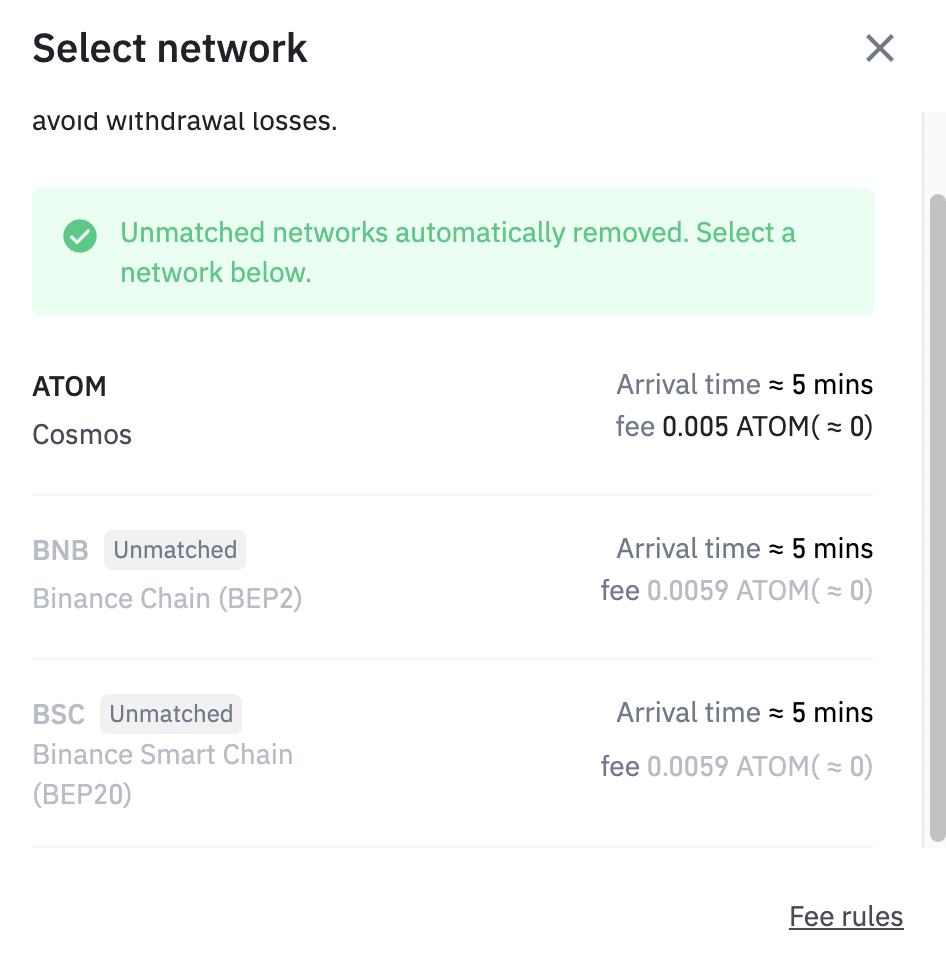
You are able to use the Binance Chain (BEP2) and the Binance Smart Chain (BEP20) to withdraw ATOM from Binance. However, Keplr does not support such deposits, so your funds may be lost if you use these networks to send to your Keplr Wallet.
You may also notice that Binance is asking you for a memo when you are withdrawing ATOM.
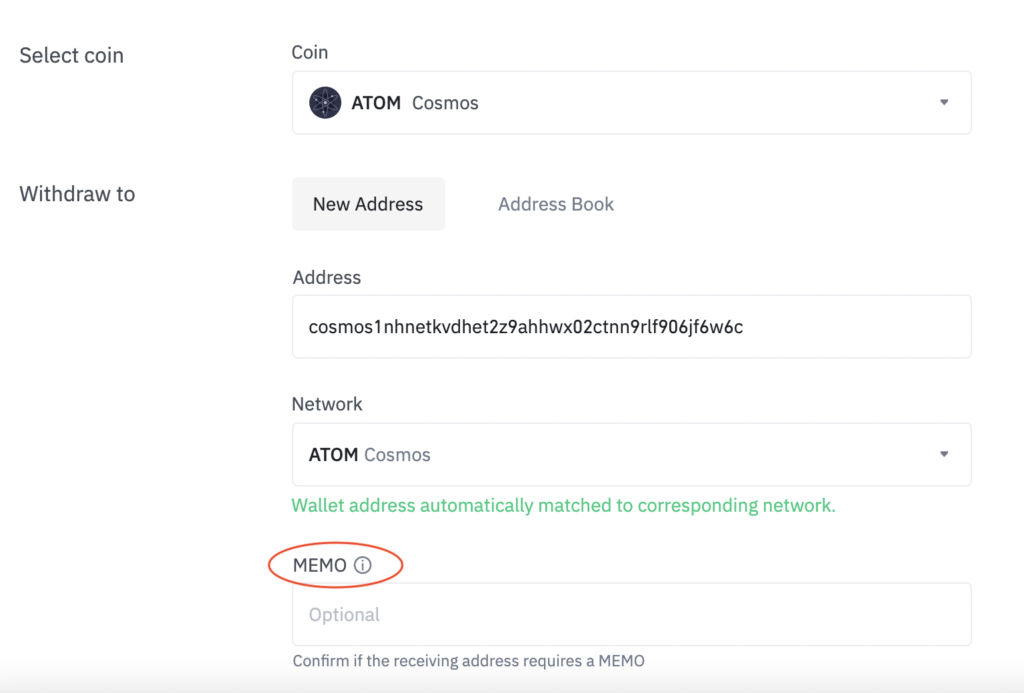
Your Keplr Wallet is a decentralised wallet, and does not require you to input a memo when sending ATOM over. The memo is usually required when you are sending ATOM from one exchange to another, such as from Binance to KuCoin.
You can find out more about the memos here.
If you look at your Keplr Wallet, you will notice that there is only the deposit address that is available for you to copy.
However, if you are depositing your funds to another exchange such as KuCoin, you are required to enter the memo in the withdrawal details.
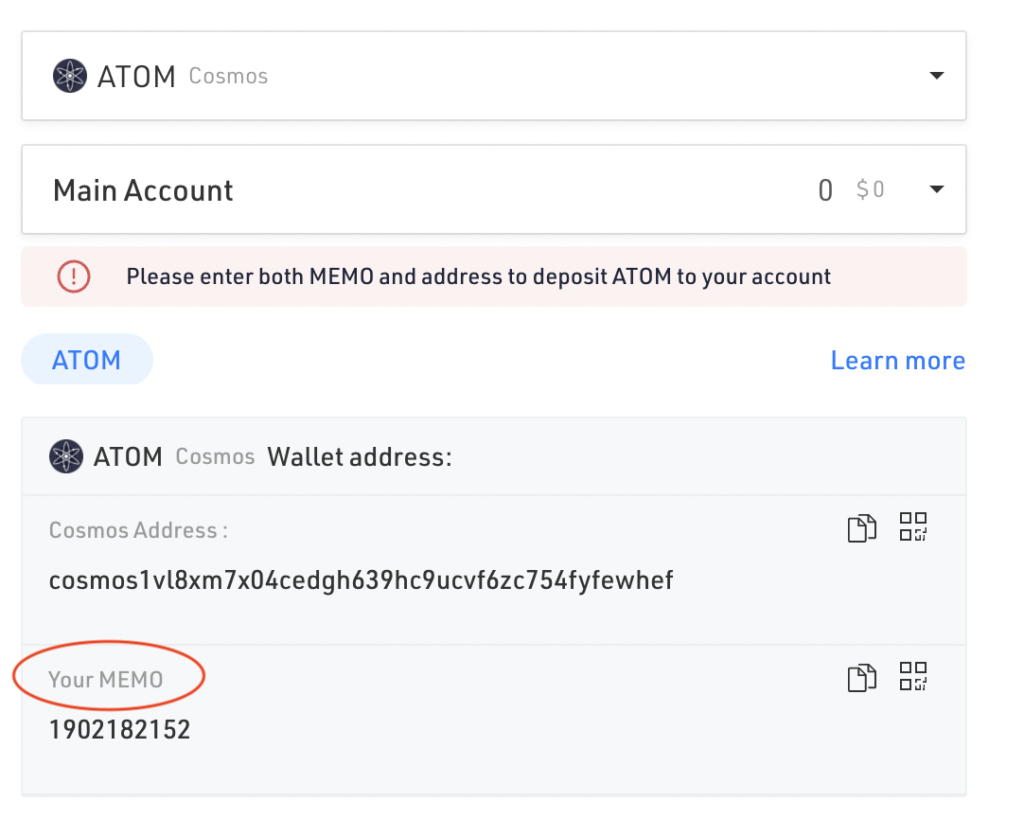
As such, a memo is only required when sending from one exchange to another. You do not require a memo when you are sending funds to your Keplr Wallet.
This is similar to how you do not need a memo when sending funds to your Terra Station wallet.
Receive ATOM in your Keplr Wallet
Once the transaction has been confirmed, you should be able to receive ATOM in your Keplr Wallet. The transaction should be rather fast and you should be able to receive ATOM within a few minutes.
With ATOM in your Keplr Wallet, you are now able to:
- Stake ATOM to earn even more ATOM
- Interact with the Osmosis platform

Conclusion
When you are sending ATOM to your Keplr Wallet, you will need to withdraw it using the Cosmos network. This is similar to how you would send CRO to your Keplr Wallet.
If you send it to your Keplr Wallet using either the Binance Chain or Binance Smart Chain, there is a chance that your ATOM may be lost!
In this case, you may want to send ATOM to your Metamask wallet instead, which supports both the Binance Smart Chain and Ethereum versions of ATOM.
If you’re looking to generate tax reports for your crypto trades, you can consider using Koinly, which allows you to track your transactions from 350+ exchanges and 50+ crypto wallets.
👉🏻 Referral Deals
If you are interested in signing up for any of the products mentioned above, you can check them out below!
Binance Referral (Receive 5% off your trading fees)
If you are interested in signing up for a Binance account, you can use my referral link.
You will be able to receive 5% off all of your trading fees on Binance!

Do you like the content on this blog?
To receive the latest updates from my blog and personal finance in general, you can follow me on my Telegram channels (Personal Finance or Crypto) and Facebook.
Are you passionate about personal finance and want to earn some flexible income?