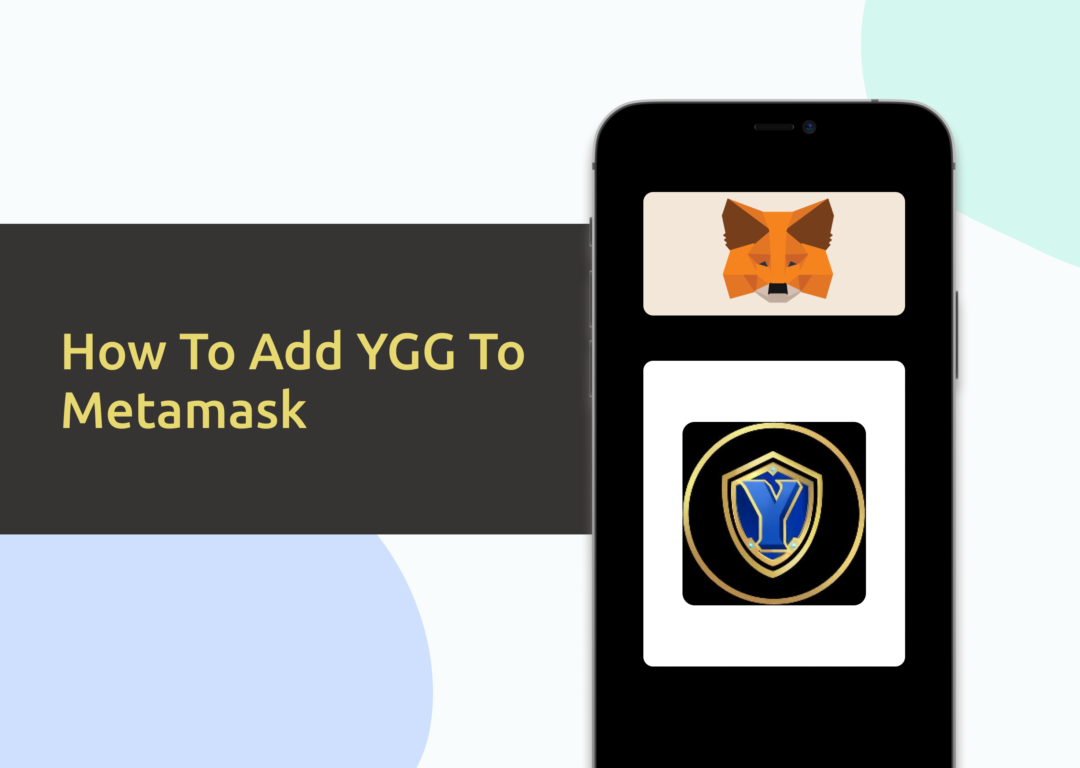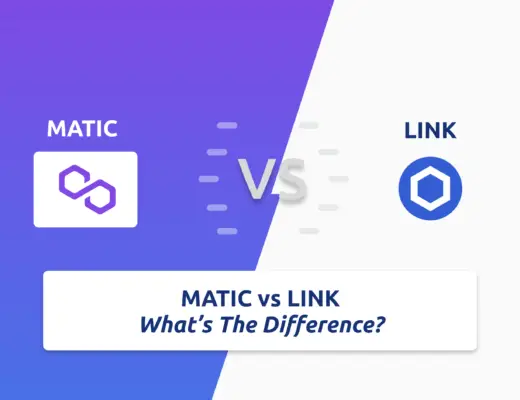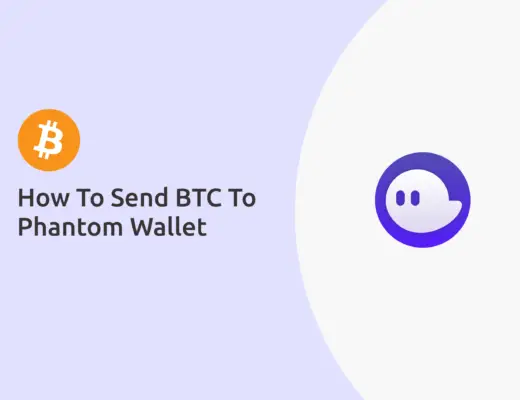Yield Guild Games (YGG) is a play-to-earn gaming guild, bringing players together to earn via blockchain-based economies.
If you’re looking to transfer Yield Guild Games (YGG) tokens to your Metamask wallet, you will need to import YGG as a custom token.
Here’s what you need to know.
Contents
How to add YGG to Metamask on the Ethereum Network
Here are 4 steps to add YGG to Metamask on the Ethereum Network:
- Go to Metamask and ensure that you are using the Ethereum Network
- Select ‘Import Tokens’, and then ‘Import Custom Token’
- Copy the Ethereum contract from CoinMarketCap
- Double-check that YGG is detected and select ‘Add Custom Token’
And here is each step explained:
Go to Metamask and ensure that you are using the Ethereum Mainnet
The first thing you’ll need to do is to ensure that you are using the Ethereum Mainnet on Metamask.
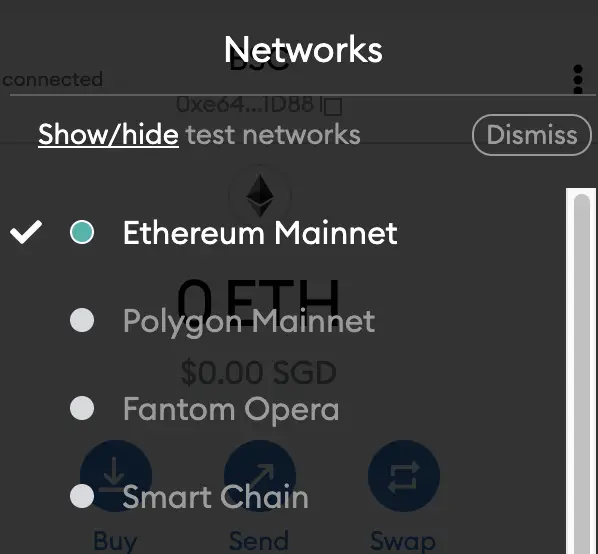
This is the default network for all Metamask wallets.
Select ‘Import Tokens’, and then ‘Import Custom Token’
Once you’re on the Ethereum Mainnet, the next step will be to select ‘Import Tokens‘.
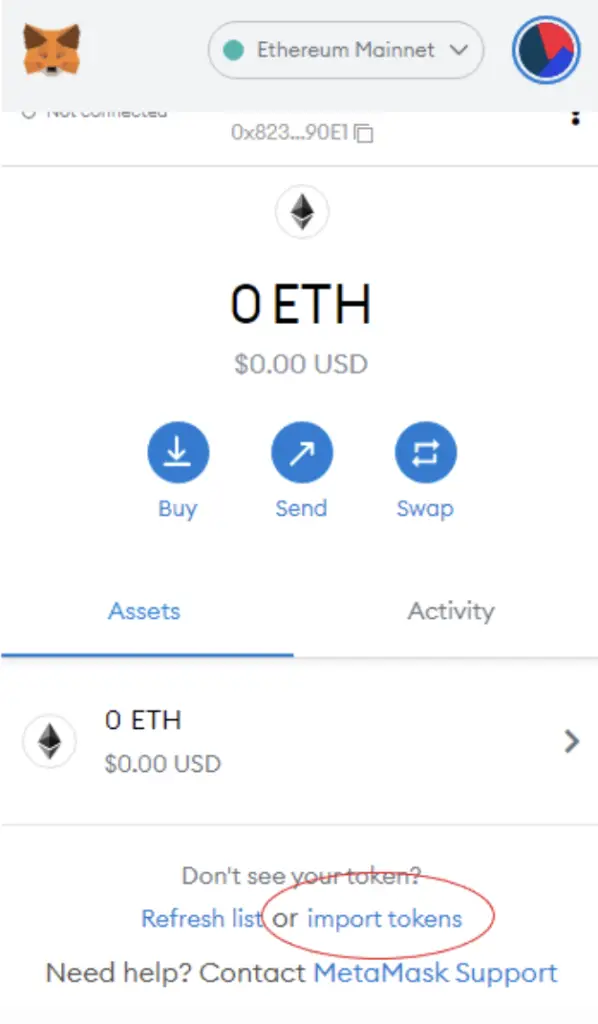
If you try to search for YGG using the Search function, you aren’t able to import it using this method.
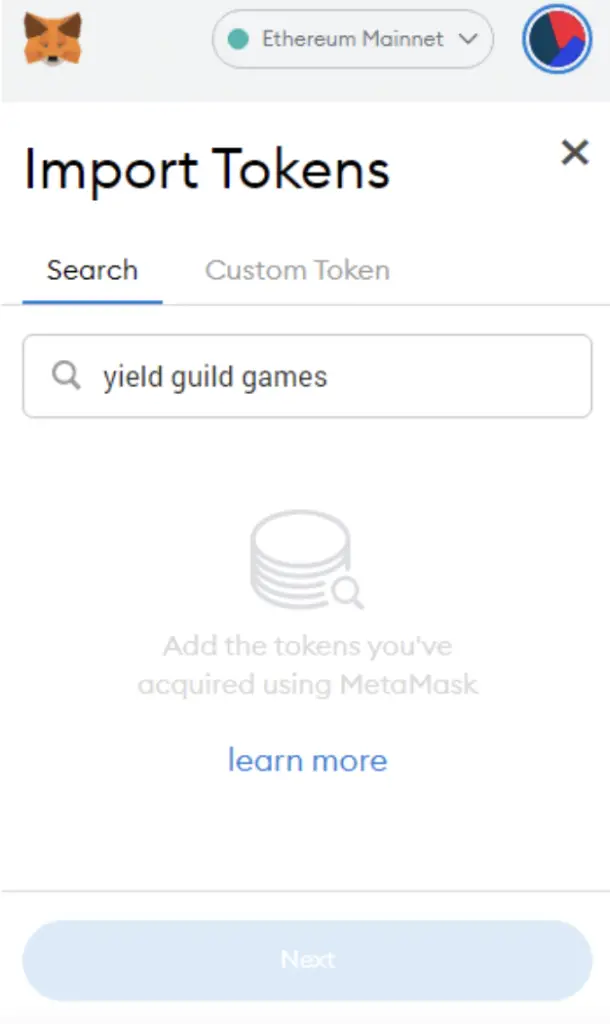
Instead, you will need to go to the ‘Custom Token‘ section.
Copy the Ethereum contract from CoinMarketCap
For the next part, you can go to the YGG page on CoinMarketCap.
There is a section called ‘Contracts‘, where you’ll see the Ethereum contract for YGG
You can click on the contract and it will be copied to your clipboard.
Double-check that YGG is detected and select ‘Add Custom Token’
Once you’ve copied the Contract Address, you can paste it in the ‘Token Contract Address‘ field in Metamask.
If you pasted the correct contract address, YGG should automatically appear as the Token Symbol.
After selecting ‘Add Custom Token‘, you will need to confirm importing YGG one more time.
Once you’ve successfully imported YGG to your Metamask wallet, you should see it as one of your assets under the Ethereum Mainnet.
This will allow you to view any YGG that you’ve deposited via the ERC20 network!
How to add YGG to Metamask on the Harmony Network
YGG can be added to the Harmony Network too, and here are the steps to do so:
- Go to Metamask and ensure that you are using the Harmony Mainnet
- Select ‘Import Tokens’, and then ‘Import Custom Token’
- Copy the Harmony contract from CoinMarketCap
- Double-check that YGG is detected and select ‘Add Custom Token’
And here is each step explained:
Go to Metamask and ensure that you are using the Harmony Mainnet
The first thing you’ll need to do is to ensure that you are using the Harmony Mainnet on Metamask.
If you have not set up the Harmony Network on your Metamask wallet, you can check out this step-by-step guide here.
Select ‘Import Tokens’, and then ‘Import Custom Token’
Once you’re on the Harmony Mainnet, the next step will be to select ‘Import Tokens‘.
On the Harmony network, you are only able to import custom tokens.
This is different from adding tokens to the Ethereum Mainnet, where you can search for and automatically add tokens like MANA or SAND.
Copy the Harmony contract from CoinMarketCap
For the next part, you can go to the YGG page on CoinMarketCap.
There is a section called ‘Contracts‘, and you will see the Ethereum contract for YGG.
However, if you want to add the Harmony ONE contract, you will need to select ‘more’.
You can click on the contract and it will be copied to your clipboard.
Double-check that YGG is detected and select ‘Add Custom Token’
Once you’ve copied the Contract Address, you can paste it in the ‘Token Contract Address‘ field in Metamask.
If you pasted the correct contract address, 1YGG should automatically appear as the Token Symbol.
1YGG is the Harmony ONE version of YGG.
After selecting ‘Add Custom Token‘, you will need to confirm importing 1YGG one more time.
Once you’ve successfully imported 1YGG to your Metamask wallet, you should see it as one of your assets under the Harmony Mainnet.
This will allow you to view any YGG that you’ve deposited via the Harmony Mainnet!
Conclusion
YGG can be added to your Metamask wallet either via the Ethereum network or the Harmony Network.
However, you won’t be able to add it to the Solana network as Metamask does not support this network.
After adding and receiving your tokens to your Metamask wallet, you can consider using decentralised exchange (DEX) aggregators, including:
Since both platforms are DeFi aggregators, they will ensure that you will get the best rates for any swaps that you make!
👉🏻 Referral Deals
If you are interested in signing up for any of the products mentioned above, you can check them out below!
ZenGo Referral (Get $10 Cashback)
If you are looking for an alternative wallet to Metamask, one of the options you can consider is ZenGo. What’s more, you’d be able to receive $10 cashback, and here’s what you’ll need to do:
- Sign up for a ZenGo wallet using this link
- Enter the Referral Code ‘ZENX0B4G’ when you are entering your email
- Purchase $200 worth of crypto via MoonPay in the ZenGo app
Once this is done, you will receive $10 cashback in BTC.

Do you like the content on this blog?
To receive the latest updates from my blog and personal finance in general, you can follow me on my Telegram channels (Personal Finance or Crypto) and Facebook.
Are you passionate about personal finance and want to earn some flexible income?