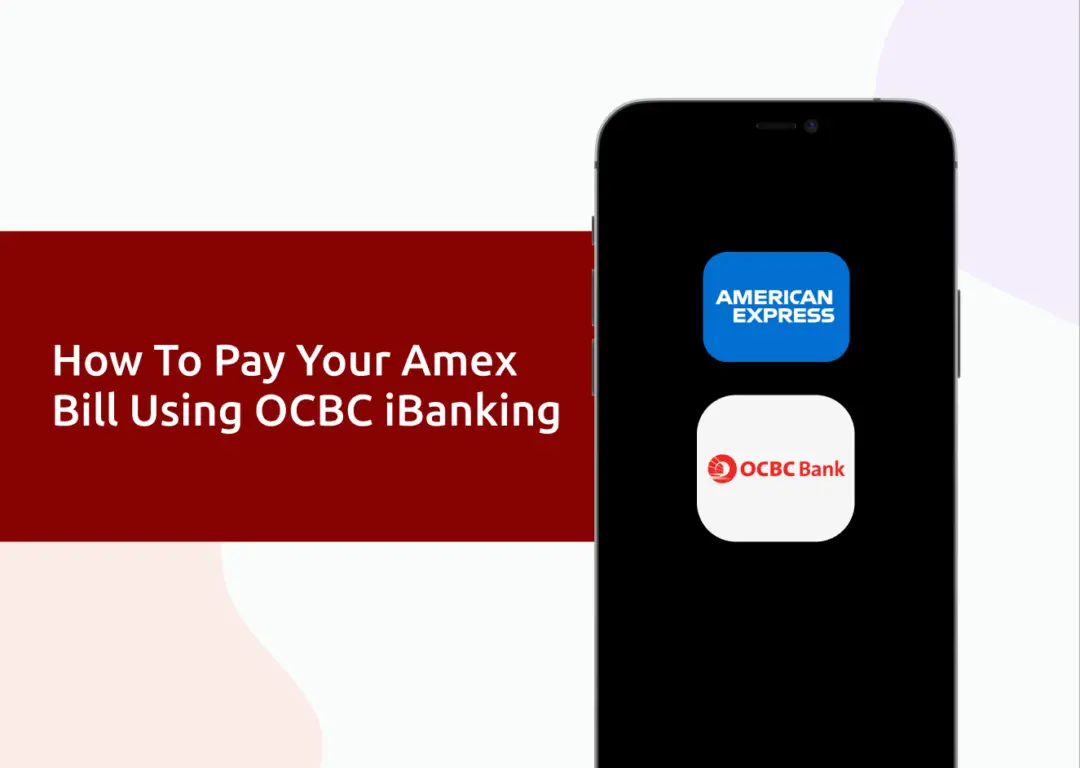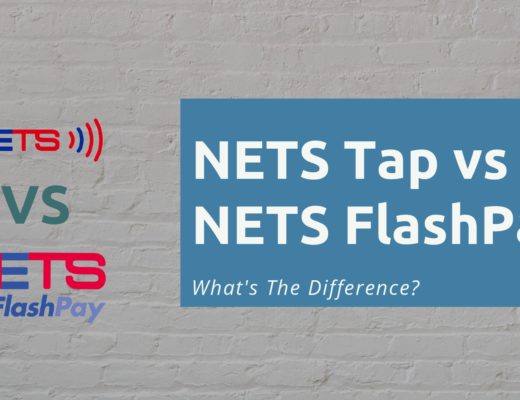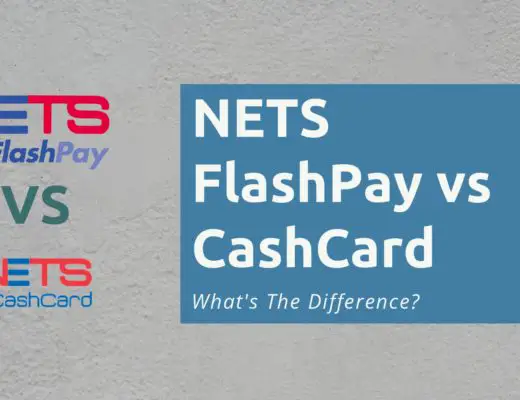Last updated on January 16th, 2022
If you have an Amex credit card, there are quite a few methods you can use to pay your credit card bills.
One of the ways is by using OCBC iBanking, and here’s how I used it to pay my bills for the Amex True Cashback card:
How to pay Amex bill with OCBC iBanking
Here are 5 steps you’ll need to pay your Amex bill using OCBC iBanking:
- Go to ‘Payment & Transfers’ and select ‘Pay Bills’
- Go to ‘Add A Billing Organisation’ and select ‘AMERICAN EXPRESS INTERNATIONAL INC.’
- Add your Amex credit card number as the ‘Bill Reference No.’
- Transfer the required sum to Amex as the billing organisation
- Receive a confirmation of your bill payment from Amex
And here is each step explained in-depth:
Go to ‘Payment & Transfers’ and select ‘Pay Bills’
To pay your bills for an Amex card, you will need to select ‘Pay Bills‘ under the Payments & Transfers tab.
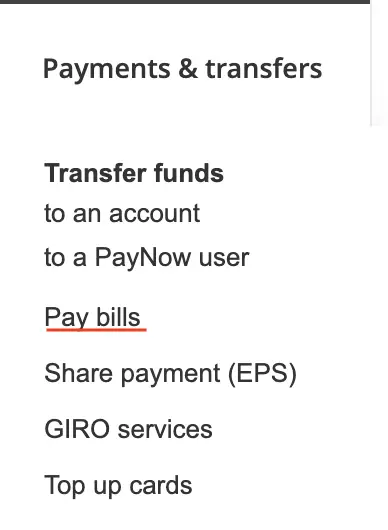
Go to ‘Add A Billing Organisation’ and select ‘AMERICAN EXPRESS INTERNATIONAL INC.’
The ‘Pay credit card bill from another bank‘ function only applies to Visa or Mastercard credit cards.
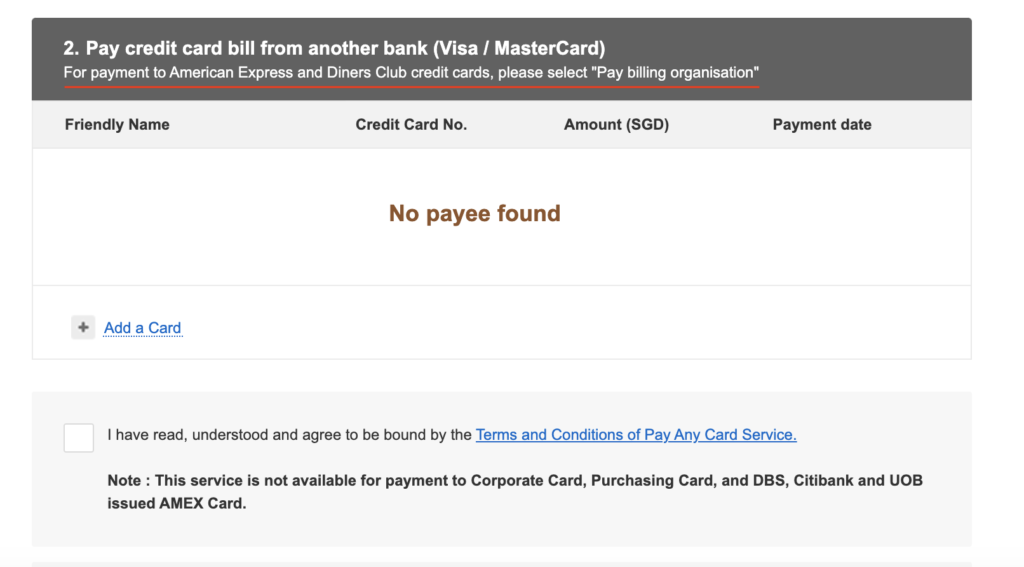
This means that you can’t use this function to pay the bills for your AMEX credit cards.
Instead, you will need to select ‘Add a billing organisation‘, and then select ‘AMERICAN EXPRESS INTERNATIONAL INC.’.
Add your Amex credit card number as the ‘Bill Reference No.’
After selecting Amex as the billing organisation, the next step you’ll need to do is to add your credit card number as the Bill Reference Number.
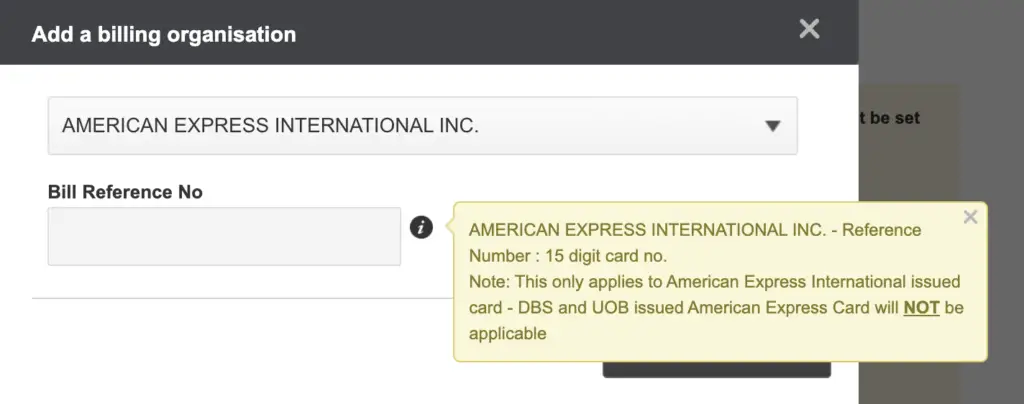
You should include the full 15 digits of your credit card number. Moreover, this is only applicable for Amex issued cards.
If your card is issued by another bank such as DBS or UOB, you will not be able to pay your bills with this method.
Some of these cards that you can’t use this method include:
After selecting ‘Submit‘ you will have added your card as a ‘payee’.
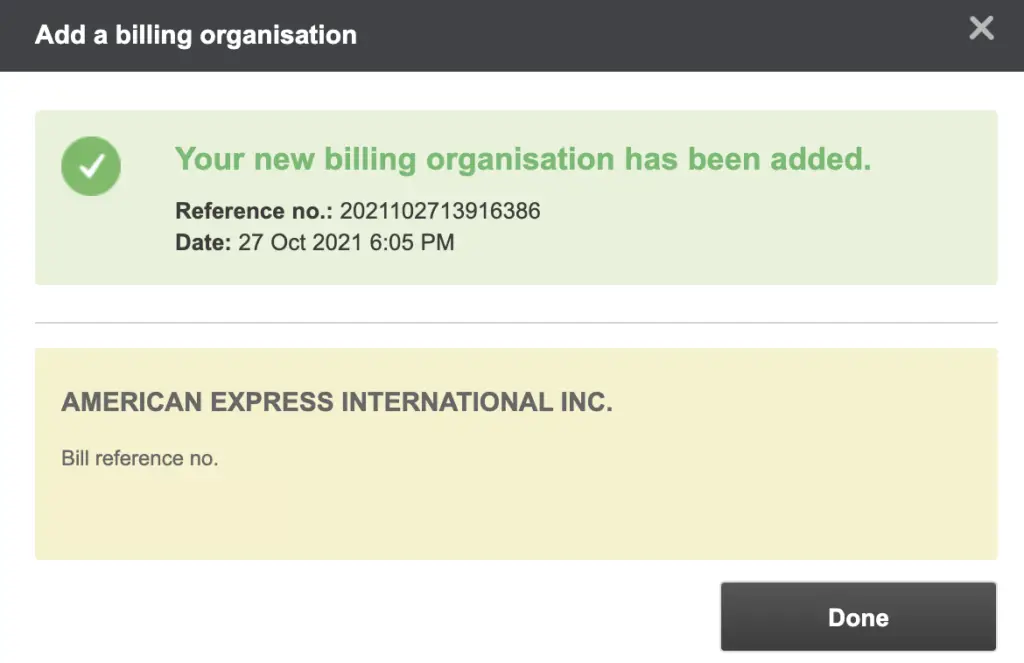
Transfer the required sum to Amex as the billing organisation
When your bill is due, you can transfer the sum using the ‘Pay bill‘ function on OCBC’s iBanking, and then scrolling down to ‘Pay billing organisation‘.
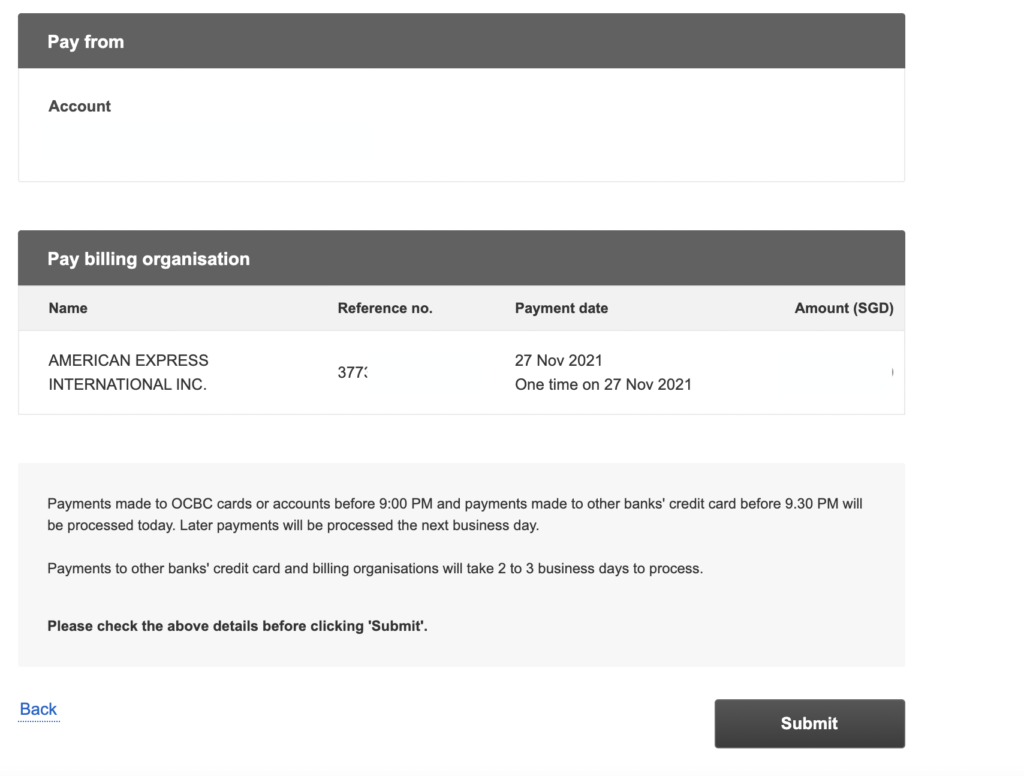
You may want to double-check that your credit card number tallies with the Reference number that is shown on this screen.
After entering the amount that you wish to transfer to Amex, you can select the ‘Submit‘ button.
Receive a confirmation of your bill payment from Amex
It may take a few days to receive a confirmation, but Amex will send you an email notification that they have received your payment.
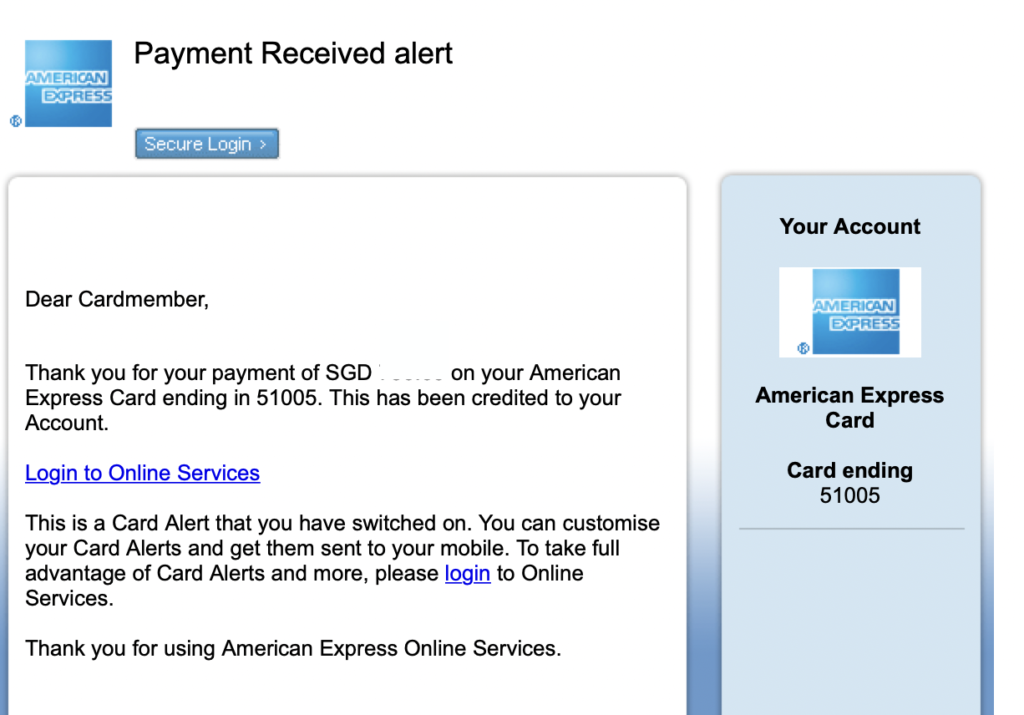
You can refer to your Amex mobile app to view the transaction details as well.
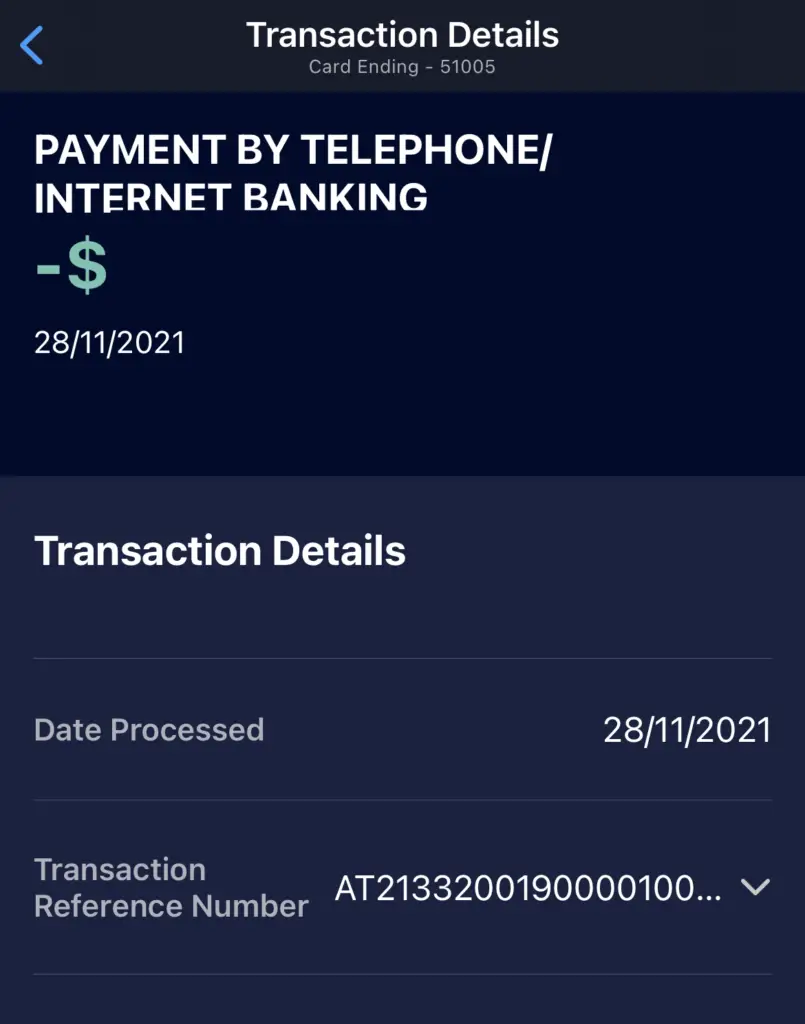
Conclusion
The process of paying your Amex bills is slightly more complicated compared to that of a Visa or Mastercard credit card, especially if you’re using OCBC’s iBanking platform.
It is also similar to how you would pay your Amex bill on OCBC’s iBanking platform.
The most important thing would be to add Amex as a billing organisation, instead of using the ‘Pay credit card bill from another bank’ function!
👉🏻 Credit Card Deals
Are you interested in signing up for a credit card? Check out some of the deals below!
Amex True Cashback Card


Do you like the content on this blog?
To receive the latest updates from my blog and personal finance in general, you can follow me on my Telegram channels (Personal Finance or Crypto) and Facebook.
Are you passionate about personal finance and want to earn some flexible income?