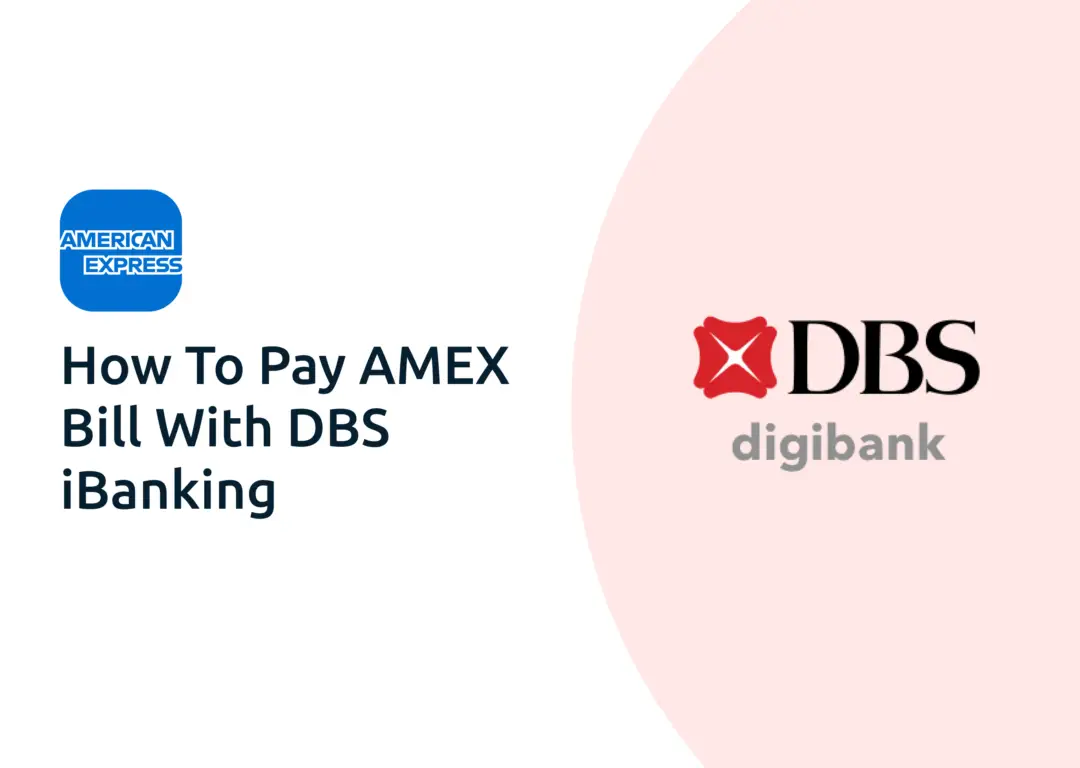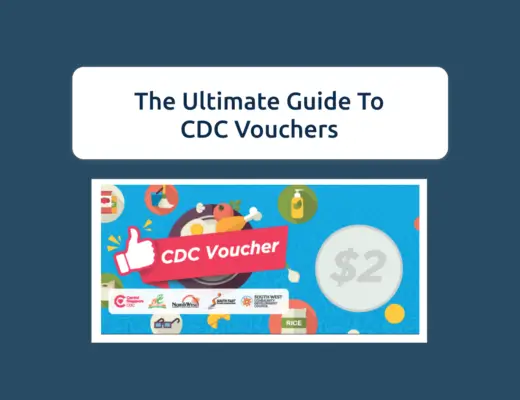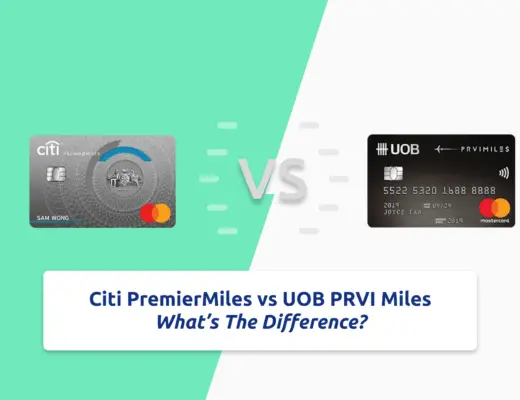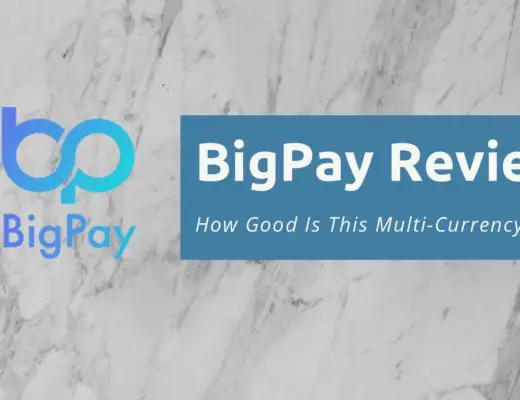Last updated on January 16th, 2022
If you have an Amex credit card, there are quite a few methods you can use to pay your credit card bills.
One of the ways is by using DBS iBanking, and here’s how I used it to pay my bills for the Amex True Cashback card:
How to pay Amex bill with OCBC iBanking
Here are 6 steps you’ll need to pay your Amex bill using DBS iBanking:
- Go to ‘Pay’ and select ‘Pay Bills’
- Select ‘Add a Billing Organisation’
- Add ‘AMERICAN EXPRESS INTL INC’ as the Billing Organisation
- Select a bank account to deduct your bills from
- Enter the bill amount for Amex
- Receive a confirmation of your bill payment from Amex
And here is a further explanation of each step:
Go to ‘Pay’ and select ‘Pay Bills’
On DBS’ iBanking platform, you will need to go to the ‘Pay‘ section and select ‘Pay Bills‘.
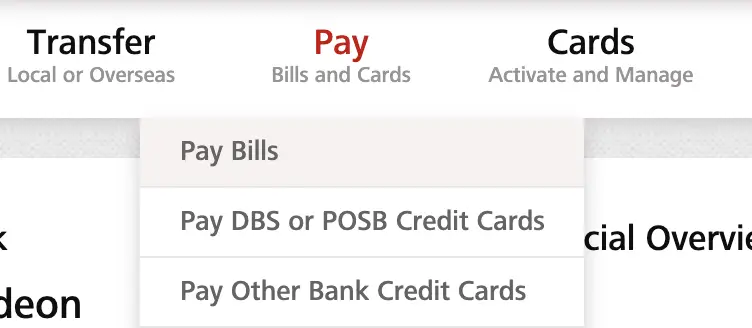
If you select ‘Pay Other Bank Credit Cards‘, you are only able to pay the bill for either a Visa or Mastercard credit card.
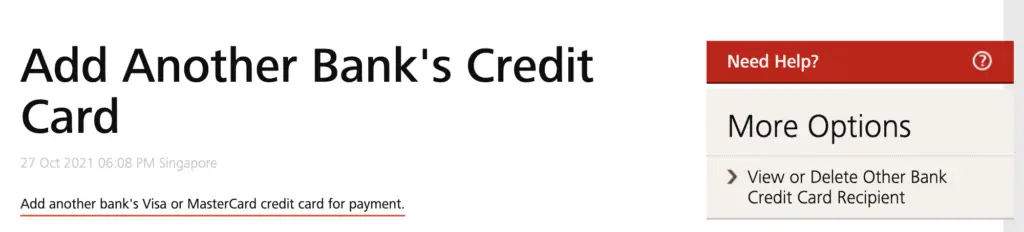
As such, you should be using the ‘Pay Bills’ option, instead of the ‘Pay Other Bank Credit Cards’ one!
Select ‘Add a Billing Organisation’
If you have not added your Amex card to your DBS iBanking platform before, you will need to select ‘Add a Billing Organisation‘.

Add ‘AMERICAN EXPRESS INTL INC’ as the Billing Organisation
On the Billing Organisation field, you will need to select ‘AMERICAN EXPRESS INTL INC‘ as the billing organisation
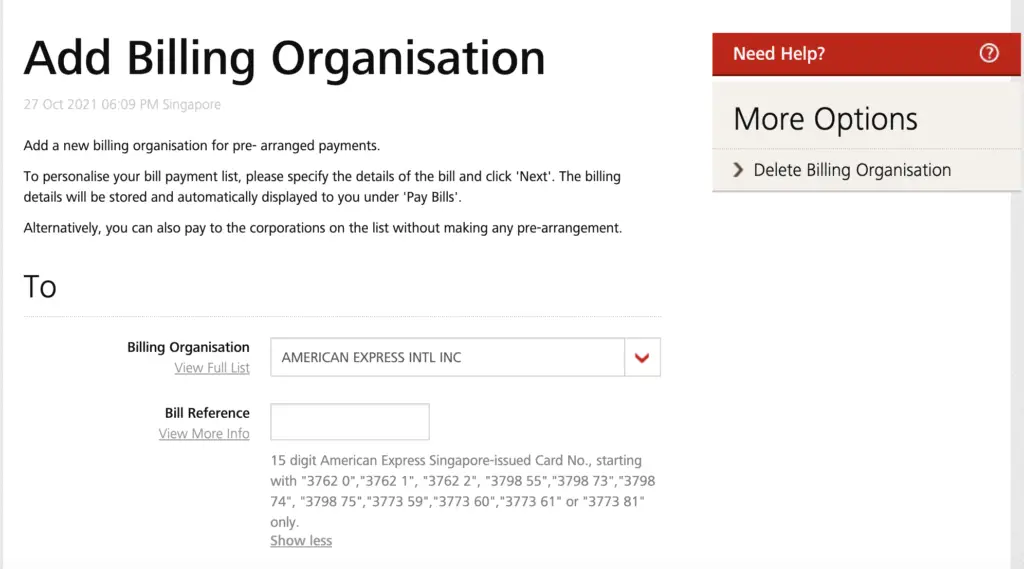
For the bill reference number, you will need to include your 15-digit credit card number. This will help Amex link the bill payment to your card.
One thing you may want to note is that you are only able to pay the bill for your Amex card if they start with these numbers:
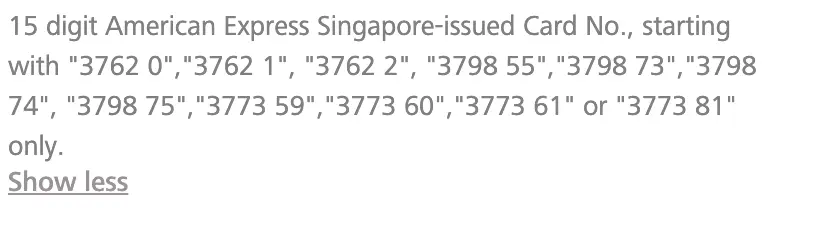
If your card number does not start with these numbers, it would be best not to add that card via this method!
Moreover, if you have multiple Amex cards, you will need to add the billing organisation multiple times.
Select a bank account to deduct your bills from
DBS will ask you to select an account to deduct your bills from, which can be either a POSB or DBS bank account.
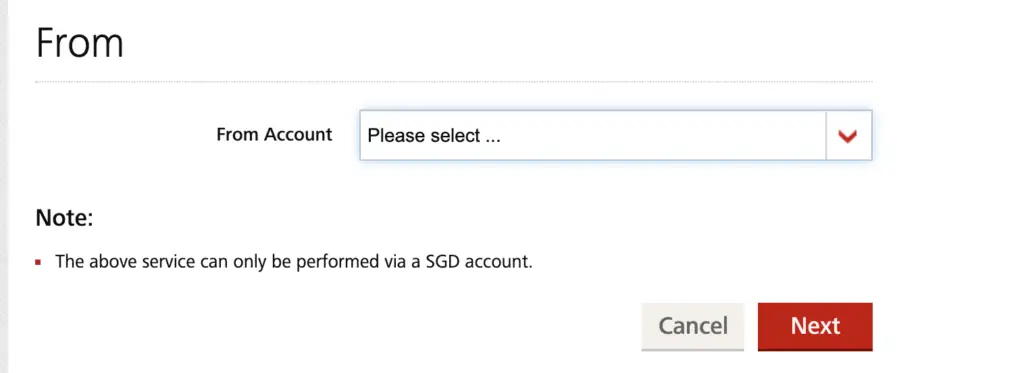
Don’t forget to make sure that there’s enough money in that bank account first before you pay the bill!
Enter the bill amount for Amex
After adding your Amex card as a ‘payee’, you can go to the ‘Pay Bills‘ option again.
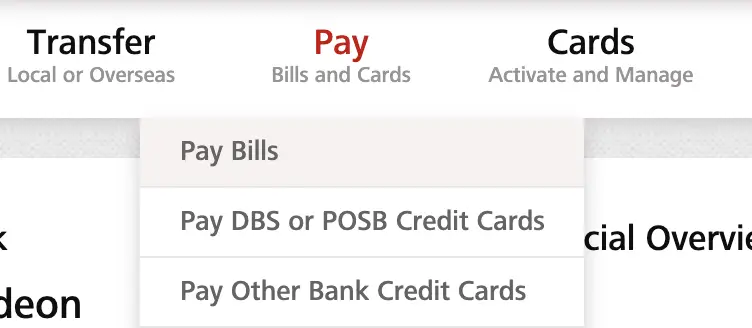
After that, you can select ‘Billing Organisation in my pre-arranged list‘,
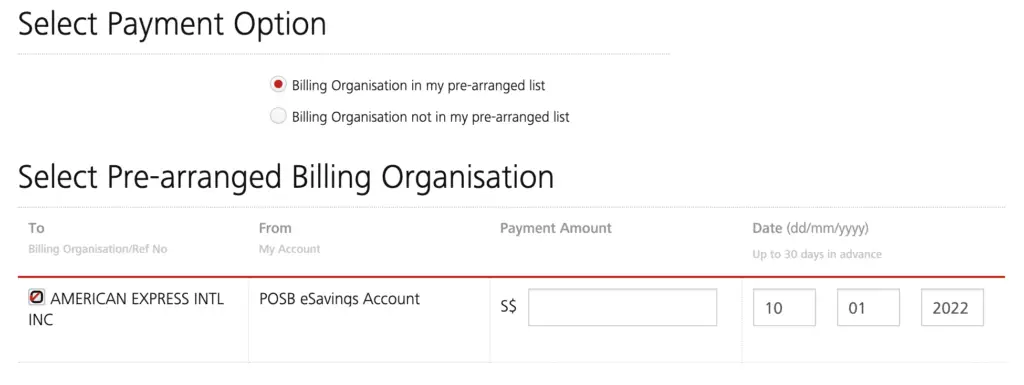
and you will be able to enter the amount, as well as the date that you wish to pay the bill.
You can choose to pay the bill up to 30 days in advance.
After confirming the transaction details,
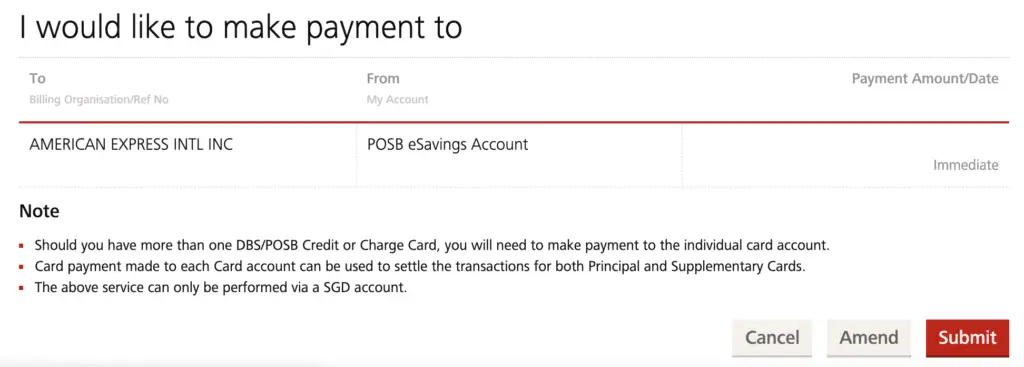
your funds will be transferred to Amex.
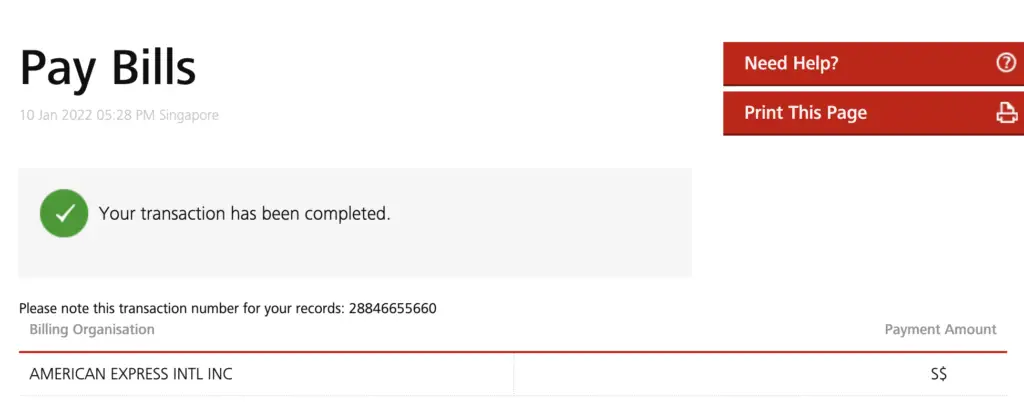
It will be good to double check the reference number so that it matches your Amex credit card number!
Receive a confirmation of your bill payment from Amex
It may take a few days to receive a confirmation, but Amex will send you an email notification that they have received your payment.
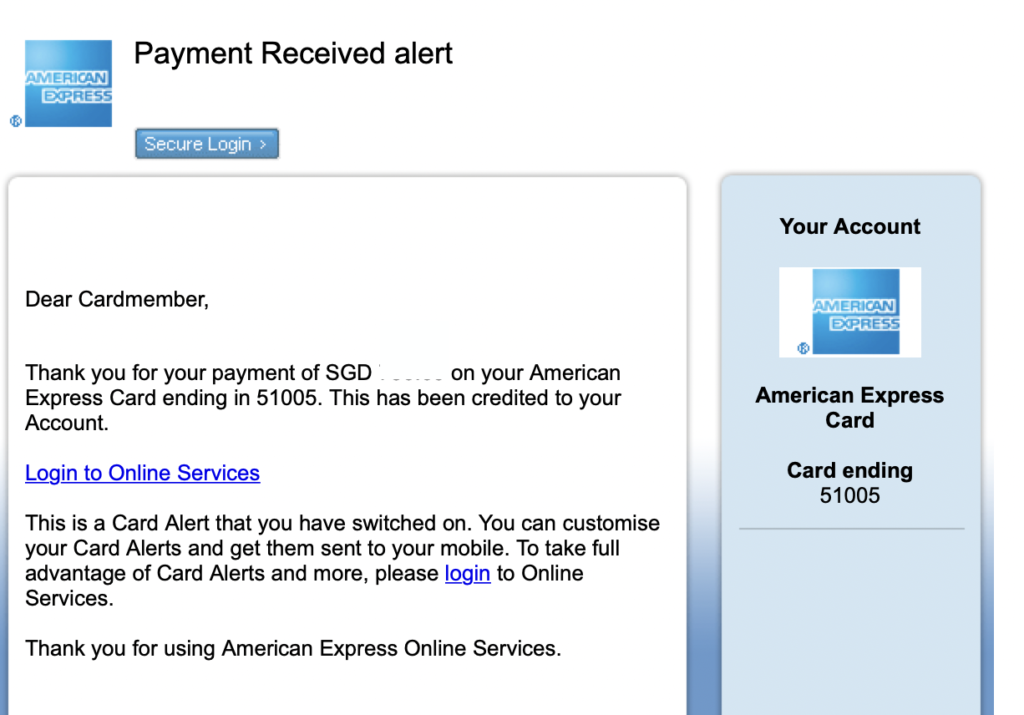
You can refer to your Amex mobile app to view the transaction details as well.
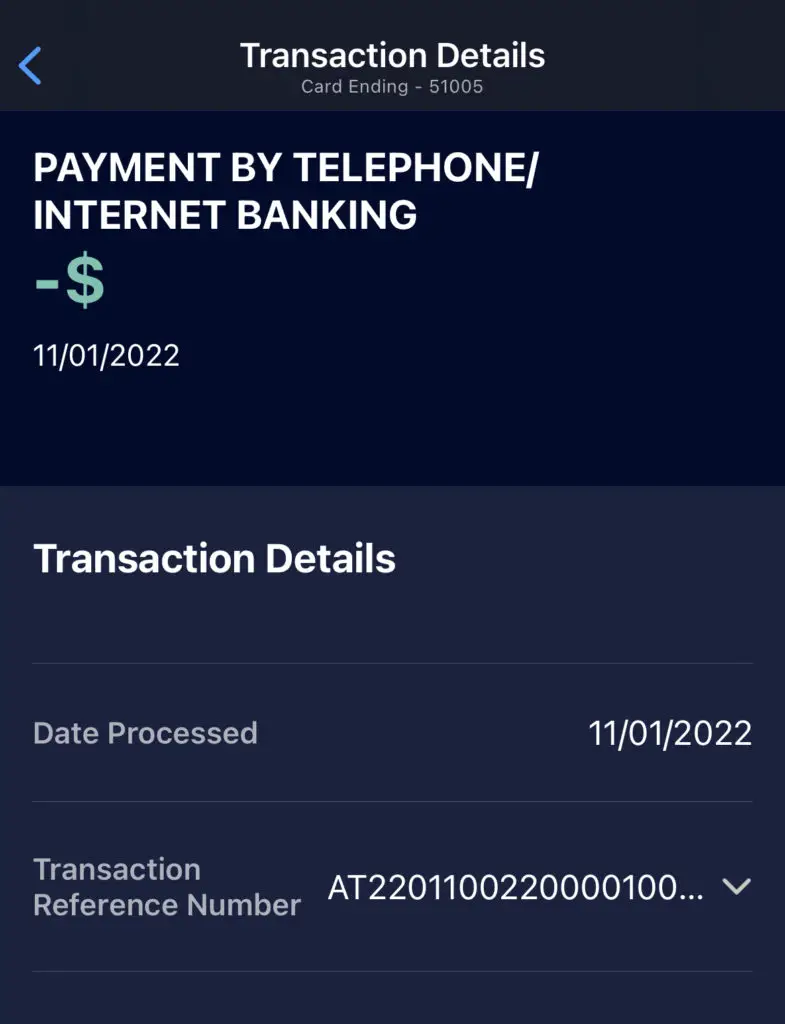
Conclusion
The process of paying your Amex bills is slightly more complicated compared to that of a Visa or Mastercard credit card, especially if you’re using DBS’ iBanking platform.
It is also similar to how you would pay your Amex bill on OCBC’s iBanking platform.
The most important thing would be to add Amex as a billing organisation, instead of using the ‘Pay other bank credit cards’ function!
👉🏻 Credit Card Deals
Are you interested in signing up for a credit card? Check out some of the deals below!
Amex True Cashback Card


Do you like the content on this blog?
To receive the latest updates from my blog and personal finance in general, you can follow me on my Telegram channels (Personal Finance or Crypto) and Facebook.
Are you passionate about personal finance and want to earn some flexible income?