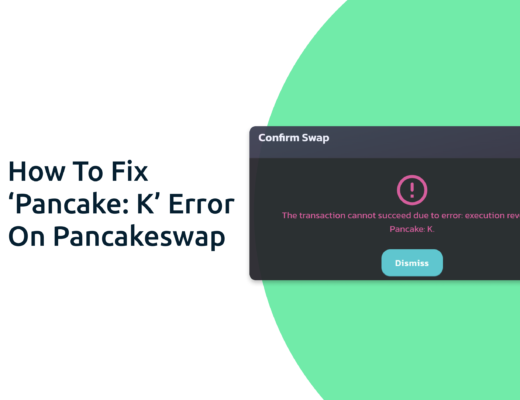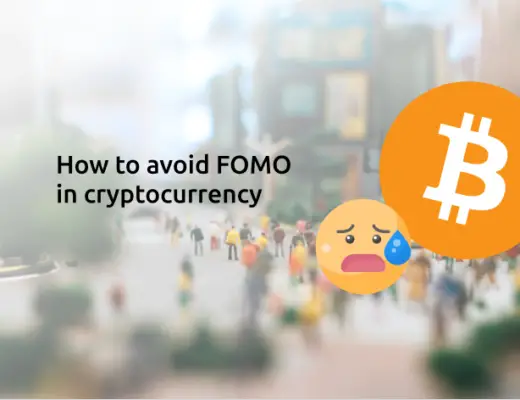If you’re looking to transfer your WNEAR tokens to your Metamask wallet, you will need to import them as a custom token.
Here’s a guide to help you get started.
How to add WNEAR to Metamask on the Aurora Network
Here are 4 steps to add WNEAR to Metamask:
- Go to Metamask and ensure that you are using the Aurora Mainnet
- Select ‘Import Tokens’, and then ‘Import Custom Token’
- Copy the Aurora contract from CoinMarketCap
- Double-check that WNEAR is detected and select ‘Add Custom Token’
And here is each step explained:
Go to Metamask and ensure that you are using the Aurora Network
The first thing you’ll need to do is to ensure that you are using the Aurora Network on Metamask.
If you have not set up the Aurora Network on your Metamask wallet, you can check out this step-by-step guide here.
Otherwise, you can view this video guide here:
Select ‘Import Tokens’, and then ‘Import Custom Token’
Once you’re on the Aurora Network, the next step will be to select ‘Import Tokens‘.
On the Aurora network, you are only able to import custom tokens.
This is different from adding tokens to the Ethereum Mainnet, where you can search for and automatically add tokens like AXS, MANA, or SAND.
Copy the Aurora contract from CoiMarketCap
For the next part, you can go to the WNEAR page on CoinMarketCap.
CoinMarketCap is one of the most reliable sites to obtain the contract address with regard to cryptocurrencies.
There is a section called ‘Contracts‘, where you’ll see the Aurora contract for WNEAR.
You can click on the contract and it will be copied to your clipboard.
Double-check that WNEAR is detected and select ‘Add Custom Token’
Once you’ve copied the Contract Address, you can paste it into the ‘Token Contract Address‘ field in Metamask.
If you pasted the correct contract address, WNEAR should automatically appear as the Token Symbol.
After selecting ‘Add Custom Token‘, you will need to confirm importing WNEAR one more time.
Once you’ve successfully imported WNEAR to your Metamask wallet, you should see it as one of your assets under the Aurora Network.
This will allow you to view any WNEAR that you’ve deposited via the Aurora Network!
Conclusion
WNEAR is a native token of the Aurora network, hence you can deposit WNEAR to your Metamask wallet via this network.
You may want to note that WNEAR can’t be added to Metamask via the NEAR Protocol as NEAR is not EVM-compatible.
This is similar to how you can add the AURORA token on the Aurora Mainnet.
If you are looking for free transactions on the Aurora Mainnet, you can use my Aurora+ link to sign up for an account.
If you’re looking to generate tax reports for your crypto trades, you can consider using Koinly, which allows you to track your transactions from 350+ exchanges and 50+ crypto wallets.
👉🏻 Referral Deals
If you are interested in signing up for any of the products mentioned above, you can check them out below!
Binance Referral (Receive 5% off your trading fees)
If you are interested in signing up for a Binance account, you can use my referral link.
You will be able to receive 5% off all of your trading fees on Binance!
ZenGo Referral (Get $10 Cashback)
If you are looking for an alternative wallet to Metamask, one of the options you can consider is ZenGo. What’s more, you’d be able to receive $10 cashback, and here’s what you’ll need to do:
- Sign up for a ZenGo wallet using this link
- Enter the Referral Code ‘ZENX0B4G’ when you are entering your email
- Purchase $200 worth of crypto via MoonPay in the ZenGo app
Once this is done, you will receive $10 cashback in BTC.
Maiar wallet referral (receive $10 USD in EGLD)
If you are interested in signing up for a Maiar wallet, you can use my referral link. Here’s how you can get $10 USD in EGLD:
- Sign up for a Maiar wallet
- Purchase ≥ $200 USD worth of EGLD via MoonPay, Transak and Ramp (can be done via single or multiple purchases)
- Receive $10 USD worth of EGLD in your Maiar wallet
For more information, you can view the terms of the referral program here.
Are you passionate about personal finance and want to earn some flexible income?