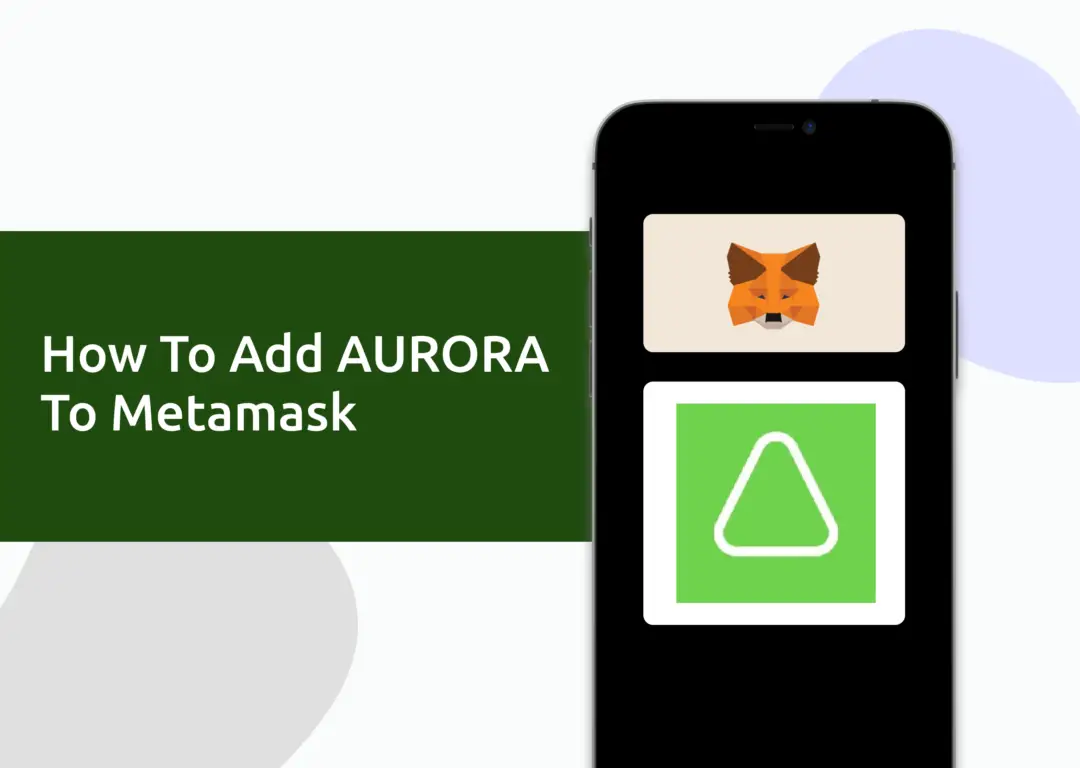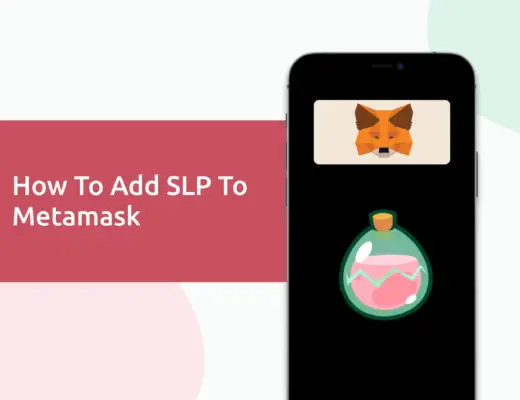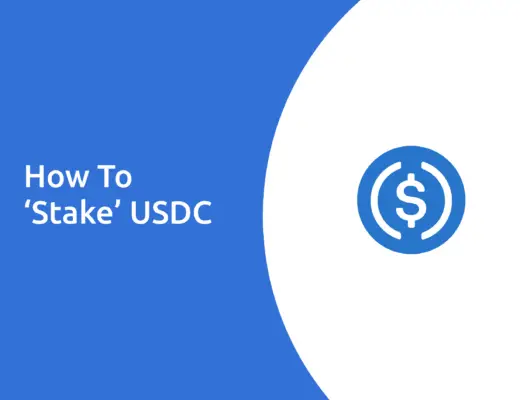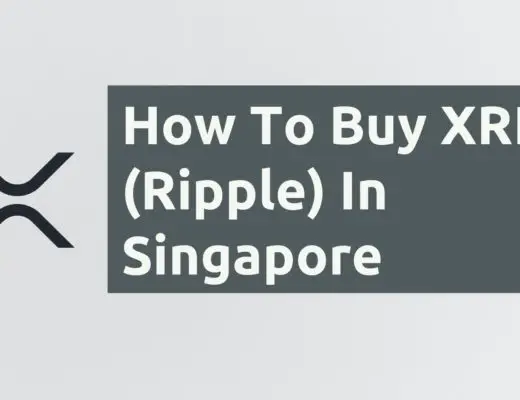If you’re looking to transfer your AURORA tokens to your Metamask wallet, you will need to import them as a custom token.
The process of adding AURORA is much easier, as you do not need to add it as a custom token like OHM.
Here’s a guide to help you get started.
Contents
How to add AURORA to Metamask on the Ethereum Network
Here are 3 steps to add AURORA to Metamask:
- Go to Metamask and ensure that you are using the Ethereum Mainnet
- Select ‘Import Tokens’, and then search for AURORA
- Confirm the addition of AURORA to your Metamask wallet
Go to Metamask and ensure that you are using the Ethereum Mainnet
The first thing you’ll need to do is to ensure that you are using the Ethereum Mainnet on Metamask.
This is the default network for all Metamask wallets. However, you are also able to connect Metamask to other blockchain networks, such as:
As such, do remember to be on the Ethereum Mainnet before moving on to the next step.
Select ‘Import Tokens’, and then search for AURORA
Once you’re on the Ethereum Mainnet, the next step will be to select ‘Import Tokens‘.
On the ‘Search‘ tab, you can search and select AURORA as the token that you wish to import.
Alternatively, you can go to the ‘Custom Token‘ section.
After copying the Ethereum contract from CoinMarketCap,
you can paste it into the ‘Token Contract Address‘ field in Metamask.
If you pasted the correct contract address, AURORA should automatically appear as the Token Symbol.
Confirm the addition of AURORA to your Metamask wallet
The last step you will need to do is to confirm importing AURORA one more time.
Once you’ve successfully imported AURORA to your Metamask wallet, you should see it as one of your assets under the Ethereum Mainnet.
This process is similar to adding other tokens, such as SAND or MANA.
How to add AURORA to Metamask on the Aurora Network
You can also add AURORA to Metamask via the Aurora Network as well.
However, You will need to copy the contract address from Coingecko.
Here are 4 steps to add AURORA to Metamask:
- Go to Metamask and ensure that you are using the Aurora Mainnet
- Select ‘Import Tokens’, and then ‘Import Custom Token’
- Copy the Aurora contract from Coingecko
- Double-check that AURORA is detected and select ‘Add Custom Token’
And here is each step explained:
Go to Metamask and ensure that you are using the Aurora Network
The first thing you’ll need to do is to ensure that you are using the Aurora Network on Metamask.
If you have not set up the Aurora Network on your Metamask wallet, you can check out this step-by-step guide here.
Alternatively, you can view this video on how to add any new networks automatically with just one click:
Select ‘Import Tokens’, and then ‘Import Custom Token’
Once you’re on the Aurora Network, the next step will be to select ‘Import Tokens‘.
On the Aurora network, you are only able to import custom tokens.
This is different from adding tokens to the Ethereum Mainnet, where you can search for and automatically add tokens like AXS, MANA, or SAND.
Copy the Aurora contract from Coingecko
For the next part, you can go to the AURORA page on Coingecko.
There is a section called ‘Contracts‘, where you’ll see the Aurora contract for AURORA.
You can click on the contract and it will be copied to your clipboard.
Double-check that AURORA is detected and select ‘Add Custom Token’
Once you’ve copied the Contract Address, you can paste it into the ‘Token Contract Address‘ field in Metamask.
If you pasted the correct contract address, AURORA should automatically appear as the Token Symbol.
After selecting ‘Add Custom Token‘, you will need to confirm importing AURORA one more time.
Once you’ve successfully imported AURORA to your Metamask wallet, you should see it as one of your assets under the Aurora Network.
This will allow you to view any AURORA that you’ve deposited via the Aurora Network!
Conclusion
AURORA can be imported to both the ERC20 and Aurora networks on your Metamask wallet.
If you’re looking to generate tax reports for your crypto trades, you can consider using Koinly, which allows you to track your transactions from 350+ exchanges and 50+ crypto wallets.
👉🏻 Referral Deals
If you are interested in signing up for any of the products mentioned above, you can check them out below!
ZenGo Referral (Get $10 Cashback)
If you are looking for an alternative wallet to Metamask, one of the options you can consider is ZenGo. What’s more, you’d be able to receive $10 cashback, and here’s what you’ll need to do:
- Sign up for a ZenGo wallet using this link
- Enter the Referral Code ‘ZENX0B4G’ when you are entering your email
- Purchase $200 worth of crypto via MoonPay in the ZenGo app
Once this is done, you will receive $10 cashback in BTC.
Maiar wallet referral (receive $10 USD in EGLD)
If you are interested in signing up for a Maiar wallet, you can use my referral link. Here’s how you can get $10 USD in EGLD:
- Sign up for a Maiar wallet
- Purchase ≥ $200 USD worth of EGLD via MoonPay, Transak and Ramp (can be done via single or multiple purchases)
- Receive $10 USD worth of EGLD in your Maiar wallet
For more information, you can view the terms of the referral program here.
Are you passionate about personal finance and want to earn some flexible income?