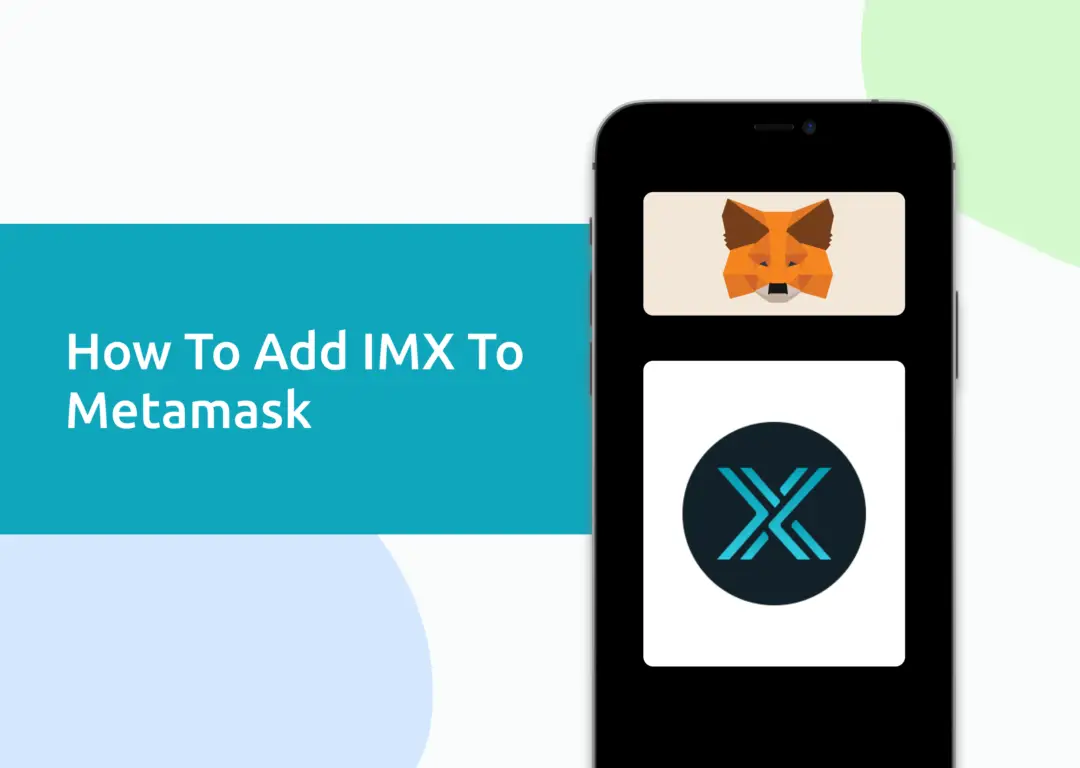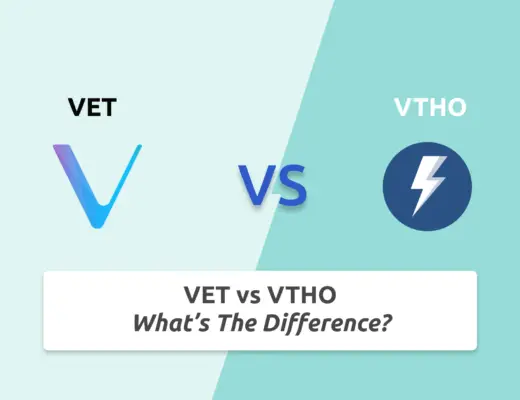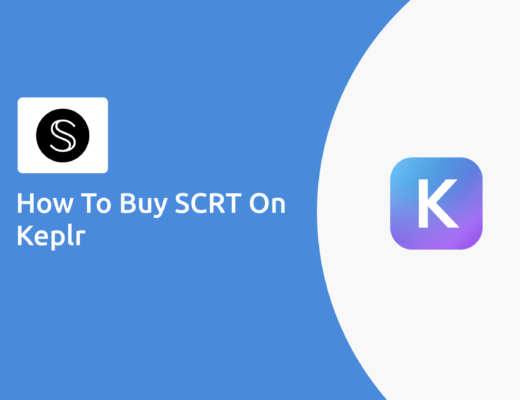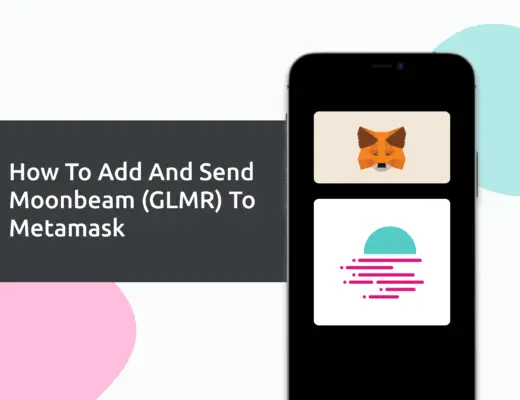Last updated on March 2nd, 2023
Immutable X (IMX) is a Layer-2 scalability protocol for NFTs on Ethereum, and it is able to process transactions at a much faster rate.
If you want to transfer Immutable X (IMX) tokens to your Metamask wallet, you will need to import IMX as a custom token.
Here’s what you need to know.
How to add IMX to Metamask on the Ethereum network
Here are 4 steps to add IMX to Metamask on the Ethereum network:
- Go to Metamask and ensure that you are using the Ethereum Mainnet
- Select ‘Import Tokens’, and then ‘Import Custom Token’
- Copy the Ethereum contract from CoinMarketCap
- Double-check that IMX is detected and select ‘Add Custom Token’
Here is each step explained in-depth:
Go to Metamask and ensure that you are using the Ethereum Mainnet
The first thing you’ll need to do is to ensure that you are using the Ethereum Mainnet on Metamask.
This is the default network for all Metamask wallets. However, you are also able to connect Metamask to other blockchain networks, such as:
As such, do remember to be on the Ethereum Mainnet before moving on to the next step.
Select ‘Import Tokens’, and then ‘Import Custom Token’
Once you’re on the Ethereum Mainnet, the next step will be to select ‘Import Tokens‘.
If you try to search for IMX using the Search function, you aren’t able to import it using this method.
Instead, you will need to go to the ‘Custom Token‘ section.
Copy the Ethereum contract from CoinMarketCap
For the next part, you can go to the IMX page on CoinMarketCap.
I prefer using CoinMarketCap to obtain the contract address, as it is one of the most reliable sites with regard to cryptocurrencies.
It is important that you ensure that the site where you’re obtaining the contract address is a credible source!
There is a section called ‘Contracts‘, where you’ll see the Ethereum contract for IMX.
On CoinMarketCap, you are only able to add the Ethereum version of IMX to your Metamask wallet.
You can click on the contract and it will be copied to your clipboard.
Double-check that IMX is detected and select ‘Add Custom Token’
Once you’ve copied the Contract Address, you can paste it in the ‘Token Contract Address‘ field in Metamask.
If you pasted the correct contract address, IMX should automatically appear as the Token Symbol.
After selecting ‘Add Custom Token‘, you will need to confirm importing IMX one more time.
Once you’ve successfully imported IMX to your Metamask wallet, you should see it as one of your assets under the Ethereum Mainnet.
This will allow you to view any IMX that you’ve deposited via the ERC20 network!
Conclusion
IMX can be added to your Metamask wallet via the Ethereum network.
After adding and receiving your tokens to your Metamask wallet, you can consider using decentralised exchange (DEX) aggregators, including:
Since both platforms are DeFi aggregators, they will ensure that you will get the best rates for any swaps that you make!
👉🏻 Referral Deals
If you are interested in signing up for any of the products mentioned above, you can check them out below!
ZenGo Referral (Get $10 Cashback)
If you are looking for an alternative wallet to Metamask, one of the options you can consider is ZenGo. What’s more, you’d be able to receive $10 cashback, and here’s what you’ll need to do:
- Sign up for a ZenGo wallet using this link
- Enter the Referral Code ‘ZENX0B4G’ when you are entering your email
- Purchase $200 worth of crypto via MoonPay in the ZenGo app
Once this is done, you will receive $10 cashback in BTC.

Do you like the content on this blog?
To receive the latest updates from my blog and personal finance in general, you can follow me on my Telegram channels (Personal Finance or Crypto) and Facebook.
Are you passionate about personal finance and want to earn some flexible income?