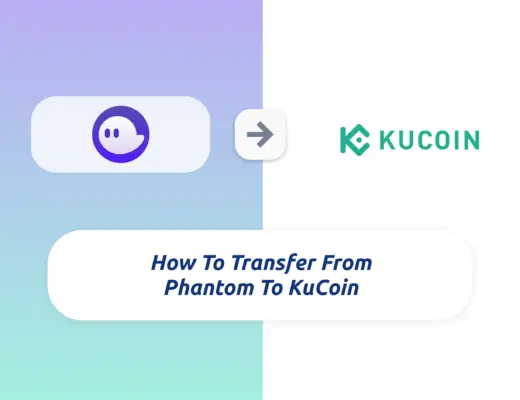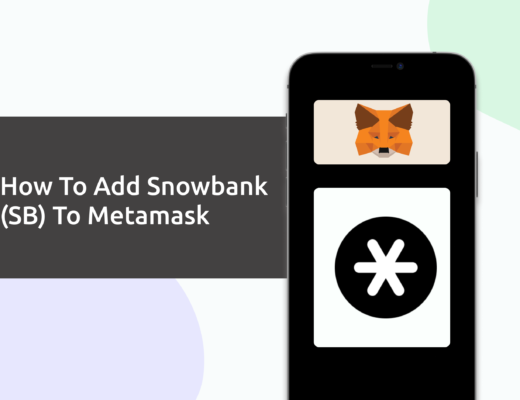Last updated on November 16th, 2022
If you’re looking to transfer Step App (FITFI) tokens to your Metamask wallet, you will need to import FITFI as a custom token.
Here’s what you need to know.
How to add FITFI to Metamask on the Avalanche Network
Here are 4 steps to add FITFI to Metamask on the Avalanche Network:
- Go to Metamask and ensure that you are using the Avalanche Network Mainnet
- Select ‘Import Tokens’, and then ‘Import Custom Token’
- Copy the Avalanche C-Chain contract from CoinMarketCap
- Double-check that FITFI is detected and select ‘Add Custom Token’
You can view the video guide here,
or view read the text guide below:
Go to Metamask and ensure that you are using the Avalanche Network Mainnet
The first thing you’ll need to do is to ensure that you are using the Avalanche Network Mainnet on Metamask.
If you have not set up the Avalanche Network on your Metamask wallet, you can check out this step-by-step guide here.
Alternatively, you can view this video on how to add any new networks automatically with just one click:
Select ‘Import Tokens’, and then ‘Import Custom Token’
Once you’re on the Avalanche Network Mainnet, the next step will be to select ‘Import Tokens‘.
If you try to search for FITFI using the Search function, you aren’t able to import it using this method.
Instead, you will need to go to the ‘Custom Token‘ section.
Copy the Avalanche Network contract from CoinMarketCap
For the next part, you can go to the FITFI page on CoinMarketCap.
CoinMarketCap is one of the most reliable sites to obtain the contract address with regard to cryptocurrencies.
There is a section called ‘Contracts‘, where you’ll see the Avalanche Network contract for FITFI.
You can click on the contract and it will be copied to your clipboard.
Double-check that FITFI is detected and select ‘Add Custom Token’
Once you’ve copied the Contract Address, you can paste it into the ‘Token Contract Address‘ field in Metamask.
If you pasted the correct contract address, FITFI should automatically appear as the Token Symbol.
After selecting ‘Add Custom Token‘, you will need to confirm importing FITFI one more time.
Once you’ve successfully imported FITFI to your Metamask wallet, you should see it as one of your assets under the Avalanche Network Mainnet.
This will allow you to view any FITFI that you’ve deposited via the Avalanche C-Chain network!
Conclusion
FITFI is a native token of the Avalanche Network, hence you can deposit FITFI to your Metamask wallet via this network.
This process is similar to how you would import TIME or MEMO to your Metamask wallet.
After you have added FITFI to your Metamask wallet, you can view this guide here on how to send your FITFI tokens to Metamask.
Moreover, you can earn FAT points to burn for KCAL tokens in the future (utility token of Step App). You can use this link to sign up, and view the video here:
If you’re looking to generate tax reports for your crypto trades, you can consider using Koinly, which allows you to track your transactions from 350+ exchanges and 50+ crypto wallets.
👉🏻 Referral Deals
If you are interested in signing up for any of the products mentioned above, you can check them out below!
ZenGo Referral (Get $10 Cashback)
If you are looking for an alternative wallet to Metamask, one of the options you can consider is ZenGo. What’s more, you’d be able to receive $10 cashback, and here’s what you’ll need to do:
- Sign up for a ZenGo wallet using this link
- Enter the Referral Code ‘ZENX0B4G’ when you are entering your email
- Purchase $200 worth of crypto via MoonPay in the ZenGo app
Once this is done, you will receive $10 cashback in BTC.
Maiar wallet referral (receive $10 USD in EGLD)
If you are interested in signing up for a Maiar wallet, you can use my referral link. Here’s how you can get $10 USD in EGLD:
- Sign up for a Maiar wallet
- Purchase ≥ $200 USD worth of EGLD via MoonPay, Transak and Ramp (can be done via single or multiple purchases)
- Receive $10 USD worth of EGLD in your Maiar wallet
For more information, you can view the terms of the referral program here.
Are you passionate about personal finance and want to earn some flexible income?