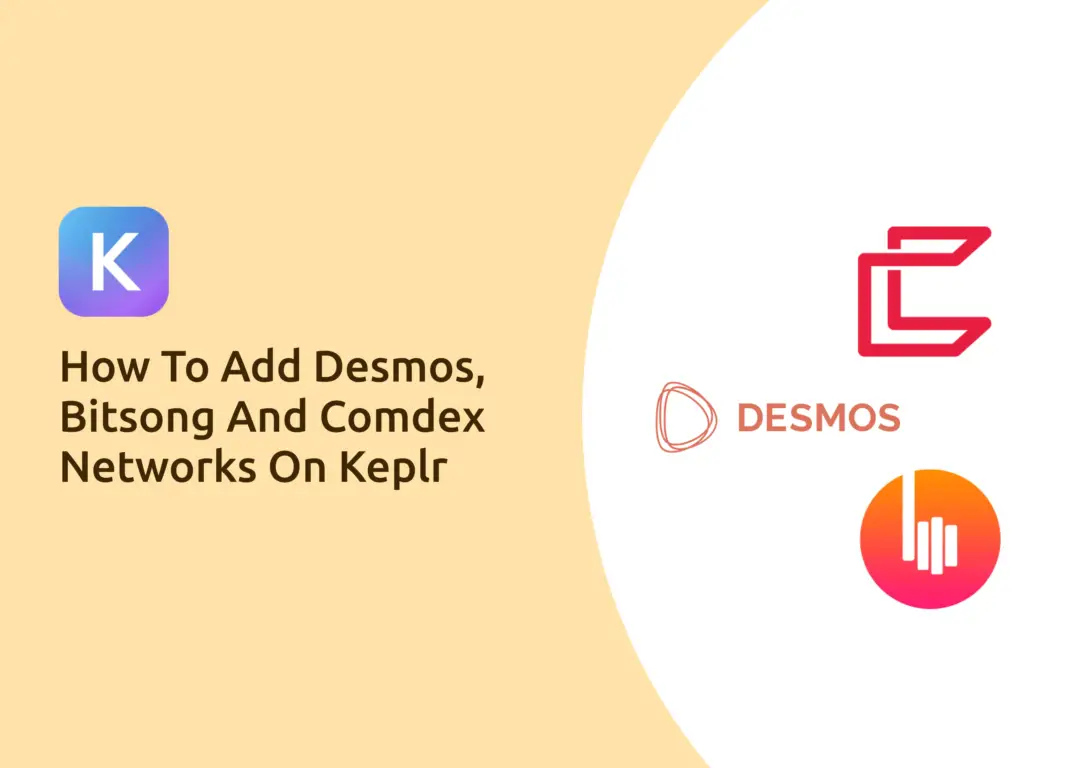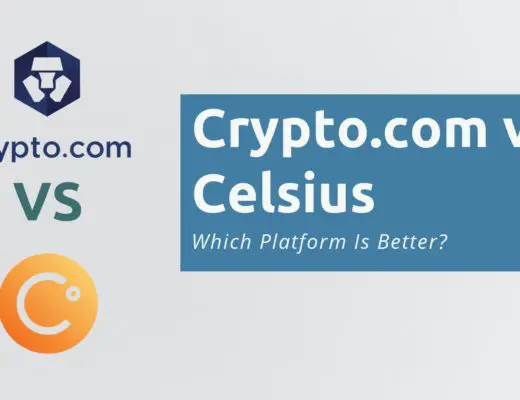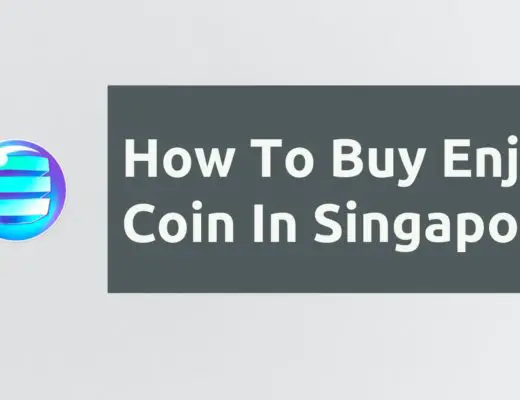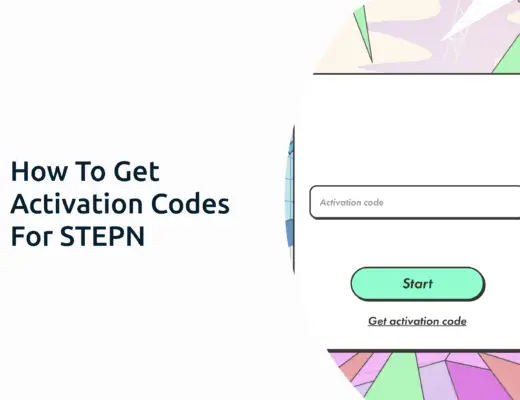The Keplr Wallet is an interchain wallet that allows you to hold assets from different blockchain networks under the same wallet.
3 of the networks that are compatible with the Keplr Wallet include:
However, these networks will not be added to your Keplr Wallet as one of the default networks, such as the Crypto.org chain.
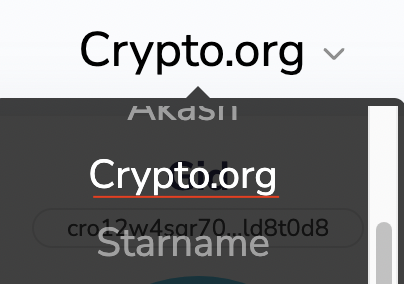
You will need to manually add these networks to your Keplr Wallet, and here’s how you can do so:
Contents
How to add the Desmos network to your Keplr Wallet
To add the Desmos network to your Keplr Wallet, you will need to go to the Osmosis platform, click on ‘Assets‘ and select ‘Deposit‘ for Desmos. After accepting the connection on your Keplr Wallet, you will be able to view your Desmos network deposit address on the Keplr Wallet.
The first step you’ll need to do is to go to the Osmosis platform and connect your Keplr Wallet.
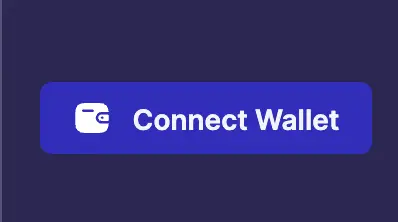
After that, you will need to go to the ‘Assets‘ tab on Osmosis,
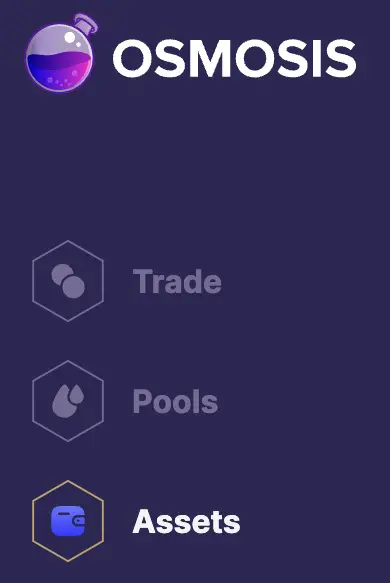
and click on ‘Deposit‘ on Desmos (DSM).

This will bring up a pop-up, where you’ll need to approve 2 transactions. The first one approves the addition of the Desmos network to your Keplr Wallet,
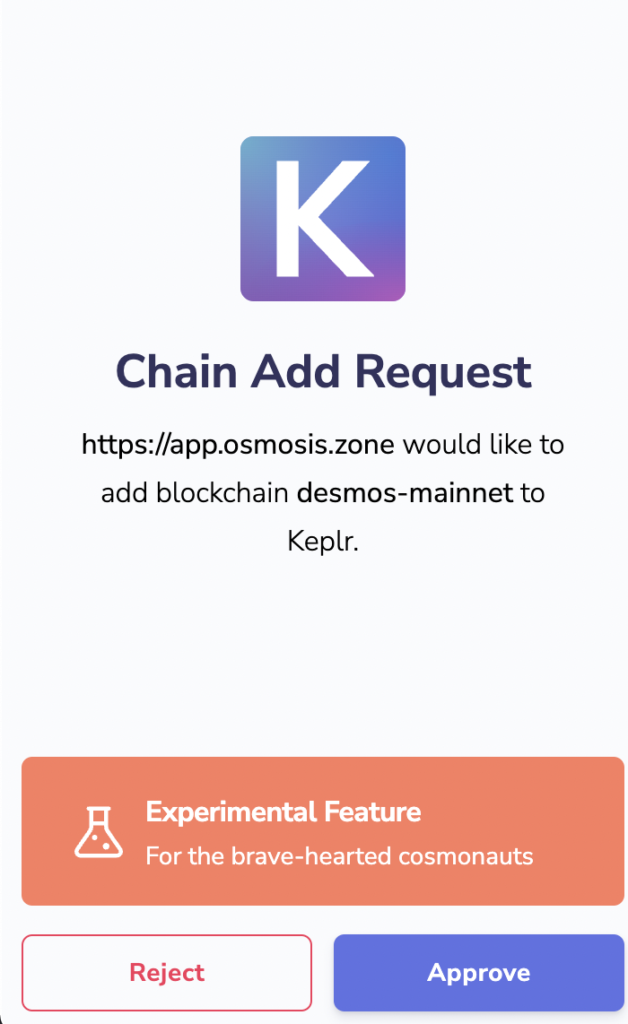
and the second one approves the connection of the Desmos network to Osmosis.
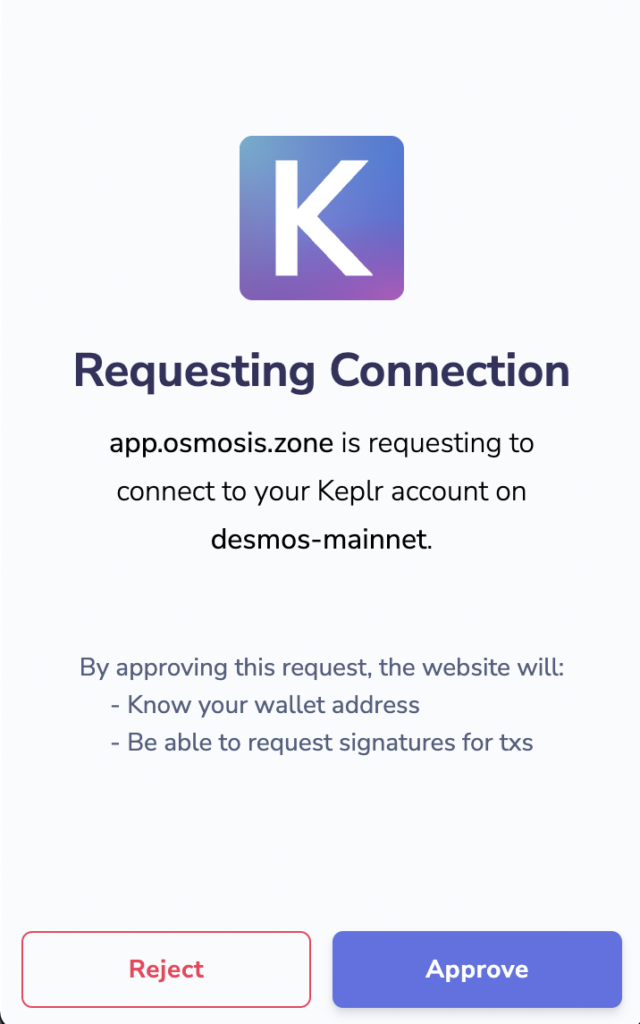
Once all of these transactions have been approved, the Desmos network is now added to your Keplr Wallet!
To access the Desmos network, you will have to scroll all the way down to the ‘Beta support‘ section of the wallet.
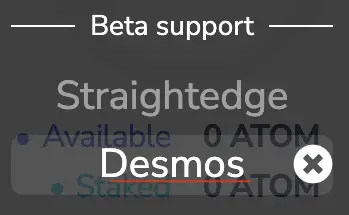
You will be able to view the Desmos network deposit address on your Keplr Wallet.
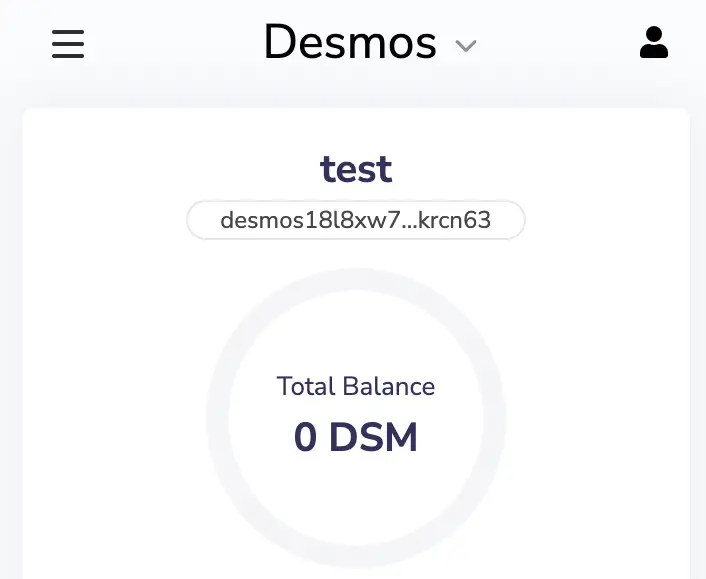
Your address should start with ‘desmos‘.
How to add the Bitsong network to your Keplr Wallet
To add the Bitsong network to your Keplr Wallet, you will need to go to the Osmosis platform, click on ‘Assets‘ and select ‘Deposit‘ for Bitsong. After accepting the connection on your Keplr Wallet, you will be able to view your Bitsong network deposit address on the Keplr Wallet.
The first step you’ll need to do is to go to the Osmosis platform and connect your Keplr Wallet.
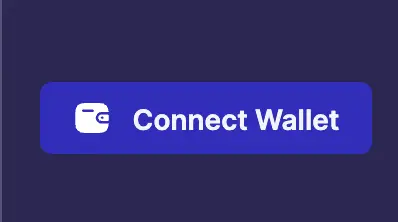
After that, you will need to go to the ‘Assets‘ tab on Osmosis,
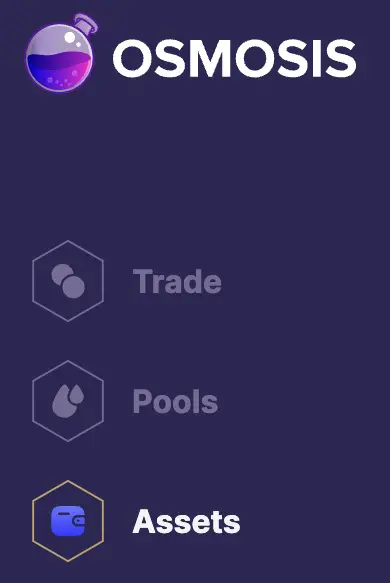
and click on ‘Deposit‘ on Bitsong (BTSG).

This will bring up a pop-up, where you’ll need to approve 2 transactions. The first one approves the addition of the Bitsong network to your Keplr Wallet,
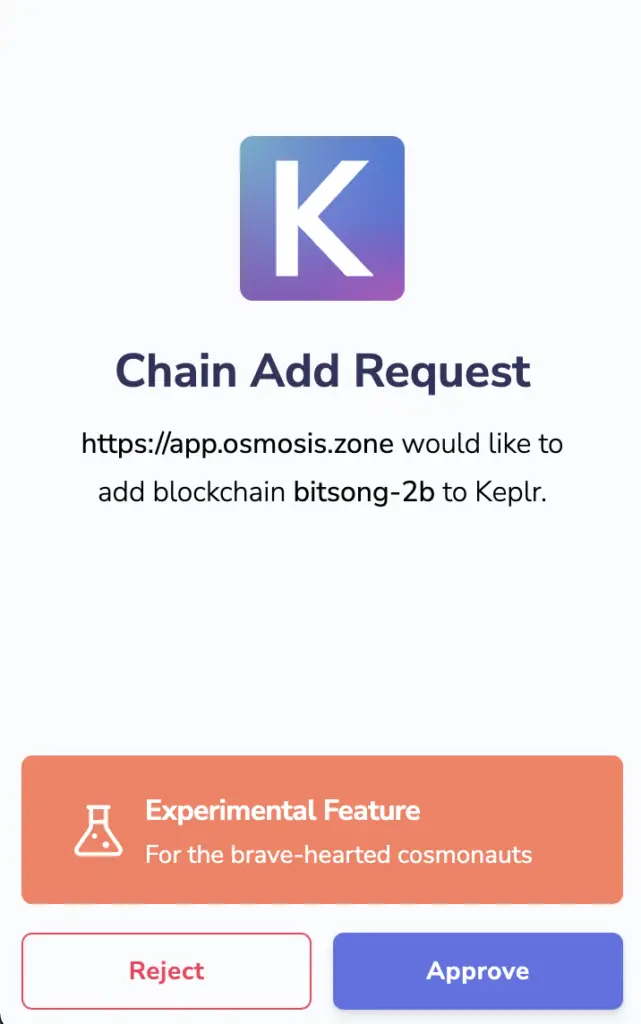
and the second one approves the connection of the Bitsong network to Osmosis.
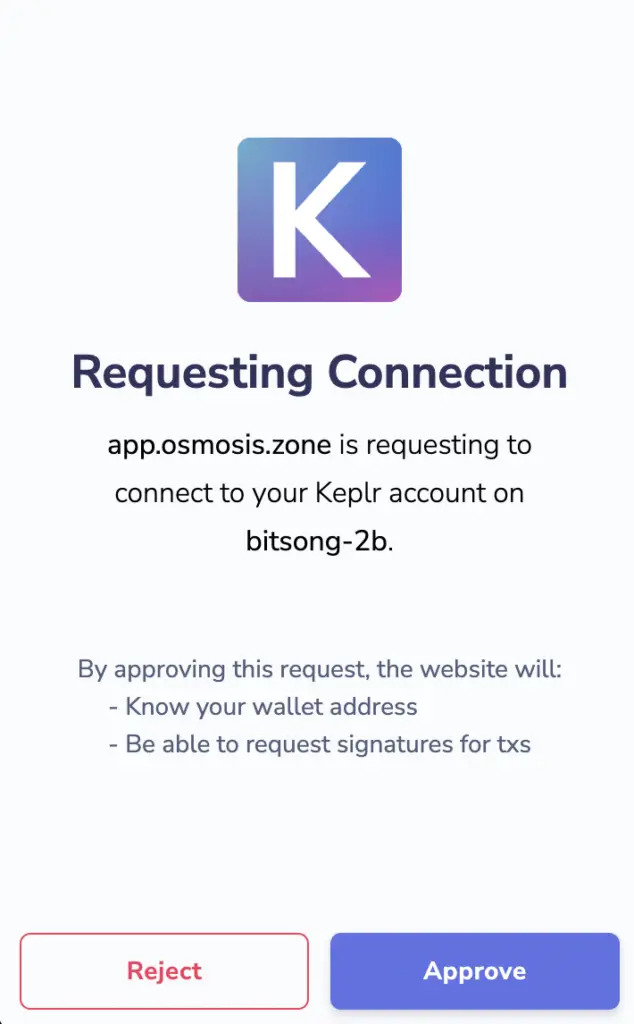
Once all of these transactions have been approved, the Bitsong network is now added to your Keplr Wallet!
To access the Bitsong network, you will have to scroll all the way down to the ‘Beta support‘ section of the wallet.
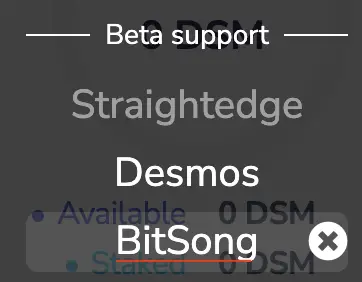
You will be able to view the Bitsong network deposit address on your Keplr Wallet.
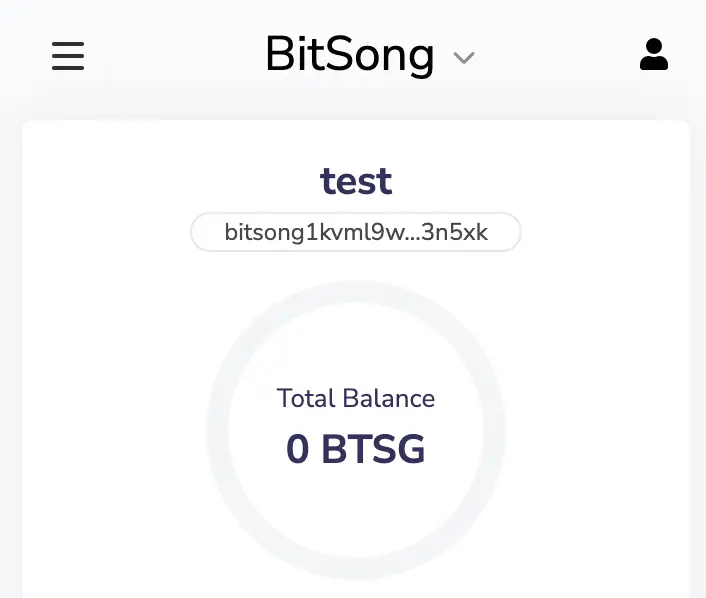
Your address should start with ‘bitsong‘.
How to add the Comdex network to your Keplr Wallet
To add the Comdex network to your Keplr Wallet, you will need to go to the Osmosis platform, click on ‘Assets‘ and select ‘Deposit‘ for Comdex. After accepting the connection on your Keplr Wallet, you will be able to view your Comdex network deposit address on the Keplr Wallet.
The first step you’ll need to do is to go to the Osmosis platform and connect your Keplr Wallet.
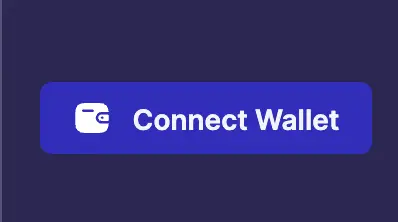
After that, you will need to go to the ‘Assets‘ tab on Osmosis,
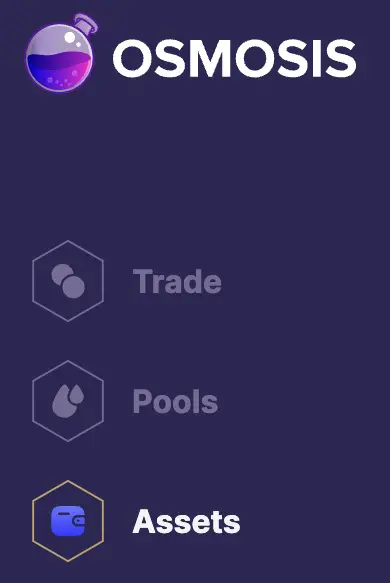
and click on ‘Deposit‘ on Comdex (CMDX).

This will bring up a pop-up, where you’ll need to approve 2 transactions. The first one approves the addition of the Comdex network to your Keplr Wallet,
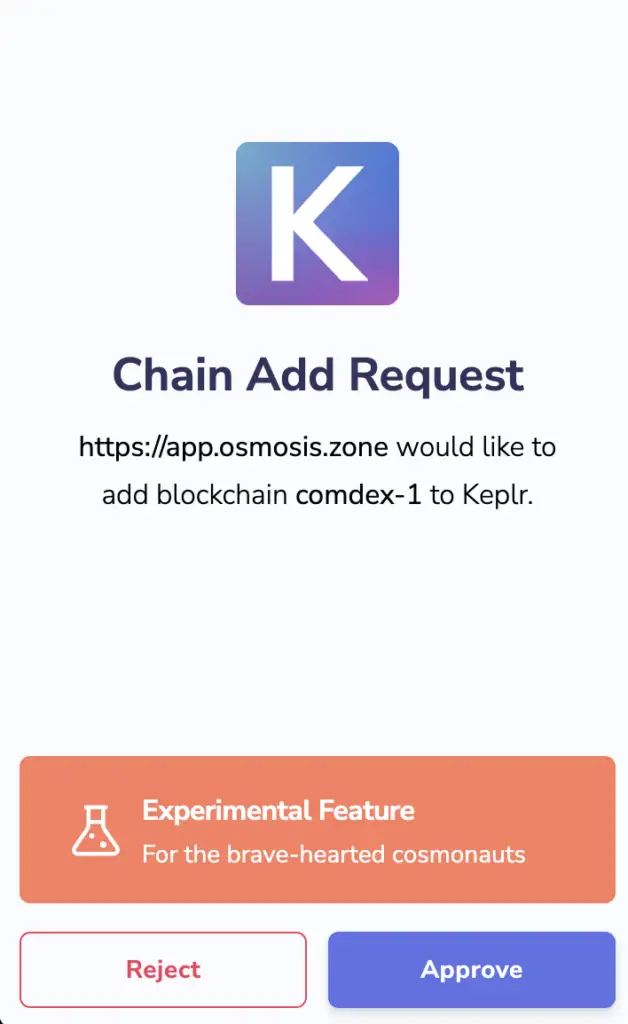
and the second one approves the connection of the Comdex network to Osmosis.
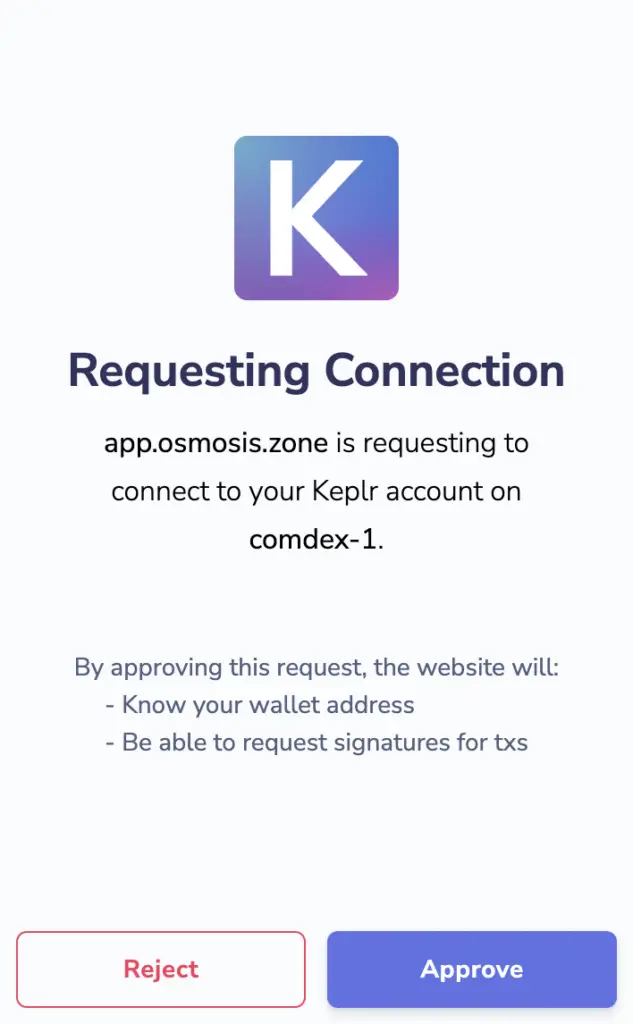
Once all of these transactions have been approved, the Comdex network is now added to your Keplr Wallet!
To access the Comdex network, you will have to scroll all the way down to the ‘Beta support‘ section of the wallet.
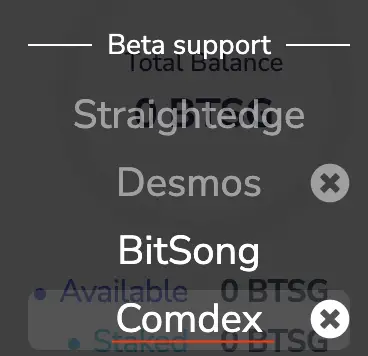
You will be able to view the Comdex network deposit address on your Keplr Wallet.
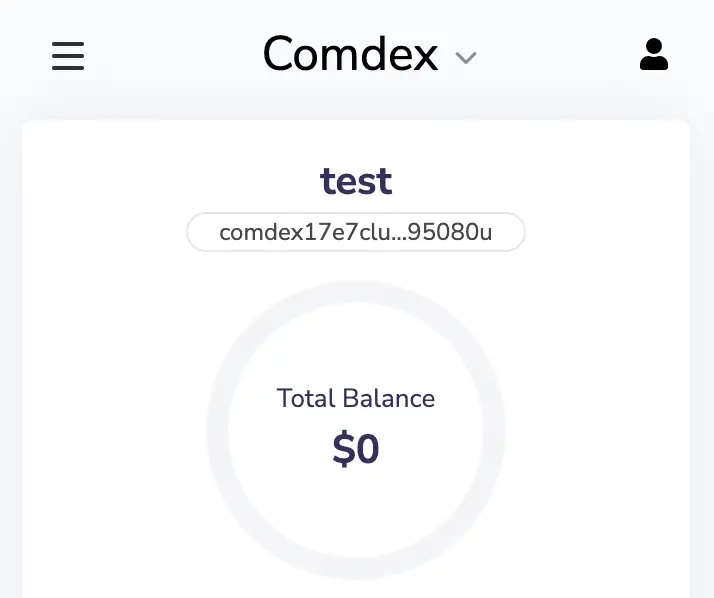
Your address should start with ‘comdex‘.
Conclusion
Since the Desmos, Bitsong and Comdex networks are still in beta support, you will need to manually add them to your Keplr Wallet.
This is similar to how you would add the Terra network to Keplr.
Once this is done, you will be able to receive crypto from these networks!

Do you like the content on this blog?
To receive the latest updates from my blog and personal finance in general, you can follow me on my Telegram channels (Personal Finance or Crypto) and Facebook.
Are you passionate about personal finance and want to earn some flexible income?