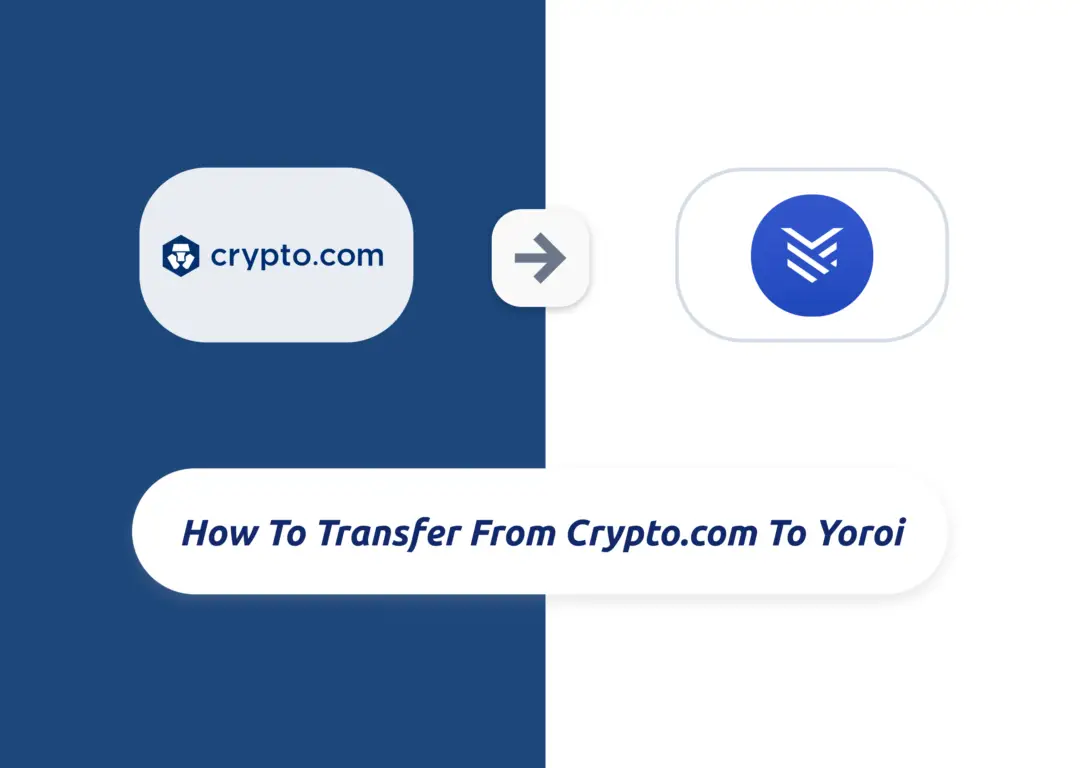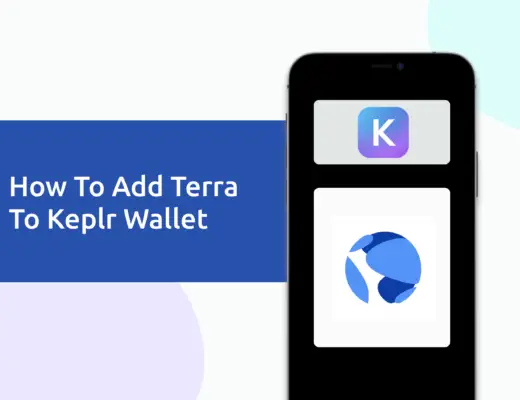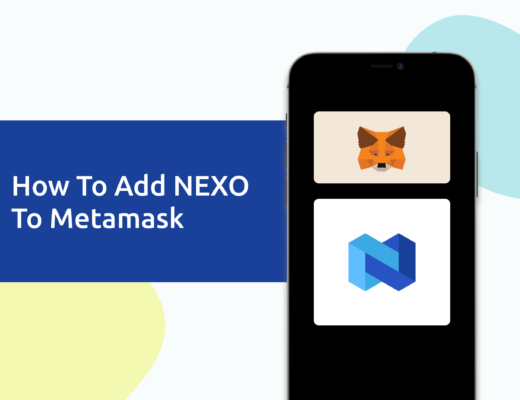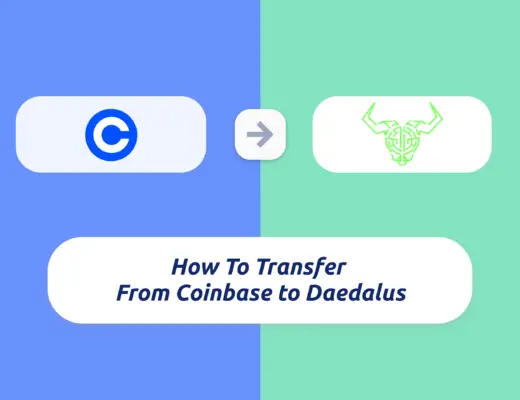Last updated on January 15th, 2022
If you have bought some ADA on Crypto.com, you may be looking to send it to your Yoroi Wallet to stake ADA.
Here’s a guide on how you can do so:
Contents
How to transfer ADA from Crypto.com to Yoroi
Here are 5 steps to transfer ADA from Crypto.com to your Yoroi wallet:
- Obtain the ADA deposit address from your Yoroi wallet
- Select ‘Withdraw to External Wallet’ on the Crypto.com App
- Add your Yoroi Wallet address as the recipient address
- Confirm the transaction on Crypto.com App
- Receive ADA in your Yoroi Wallet
And here is each step explained further:
Obtain the ADA deposit address from your Yoroi wallet
The first thing you’ll need to do is to create a Yoroi Wallet.
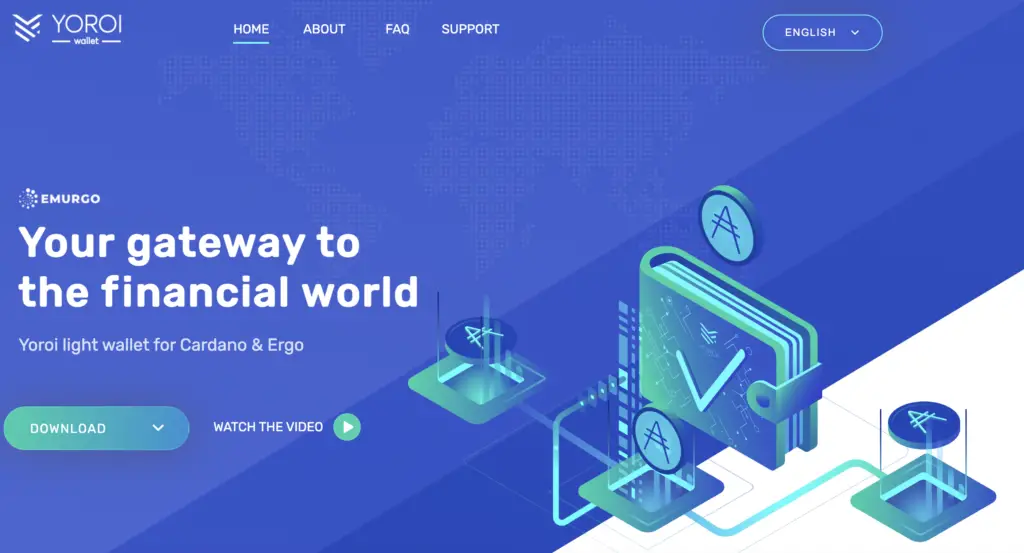
Don’t forget to keep your seed phrase secure, as this can be used by anyone to access your wallet!
Once you have created your wallet, you will need to go to the dashboard and select ‘Receive‘,
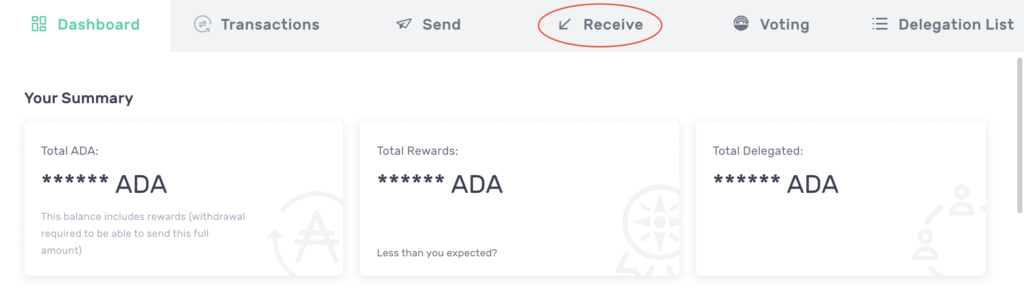
and this will show you the ADA deposit address that you’ll need to copy to Crypto.com.
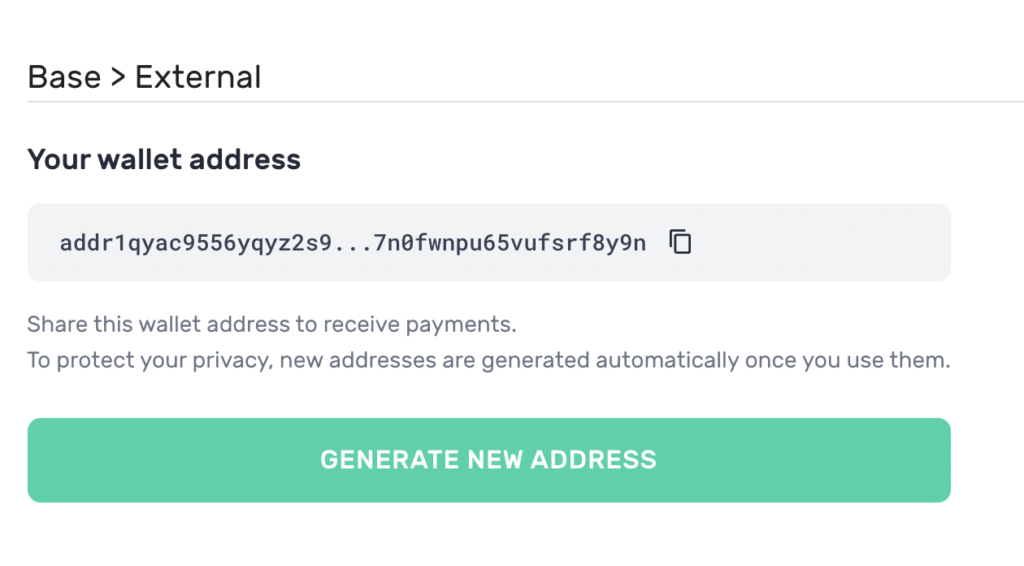
Your address should start with ‘ada‘, which is a Cardano network address. This is different from ‘0x‘ addresses which are for the ERC20 and BEP20 networks.
If you are finding it hard to remember all of these long deposit addresses, you may want to consider simplifying them using Unstoppable Domains.
This allows you to send crypto to a .crypto or .wallet address, which makes it much easier to transfer cryptocurrencies between platforms!
Select ‘Withdraw to External Wallet’ on the Crypto.com App
After obtaining the address from your Yoroi Wallet, you will need to head to the Crypto.com App. You’ll need to go to ‘Transfer‘,
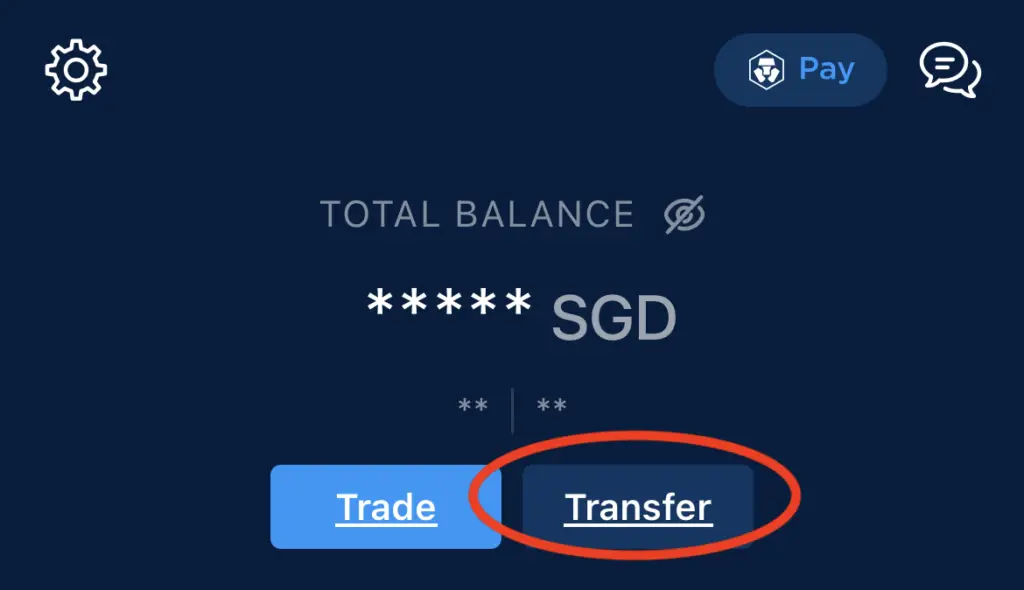
and select ‘Withdraw‘.
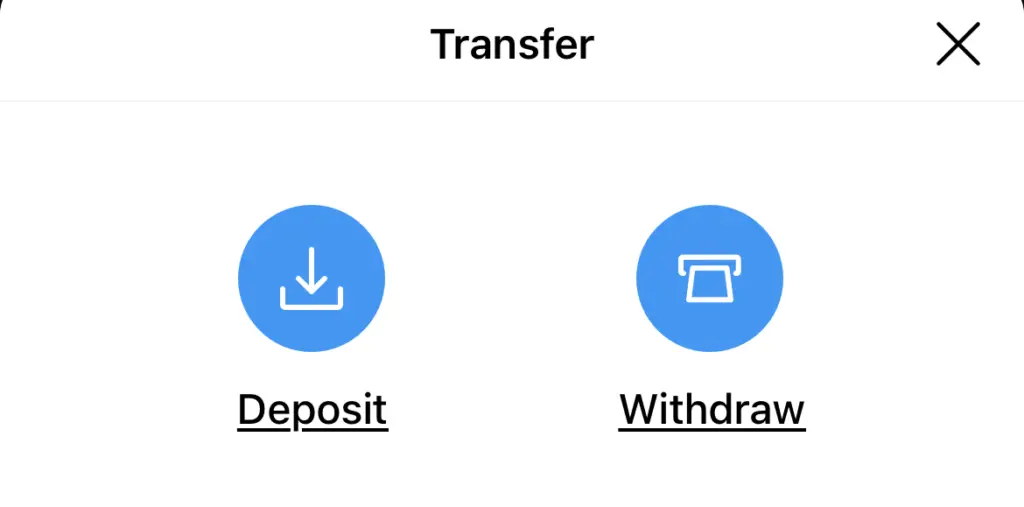
On the next page, you will need to select ‘Withdraw Crypto‘,
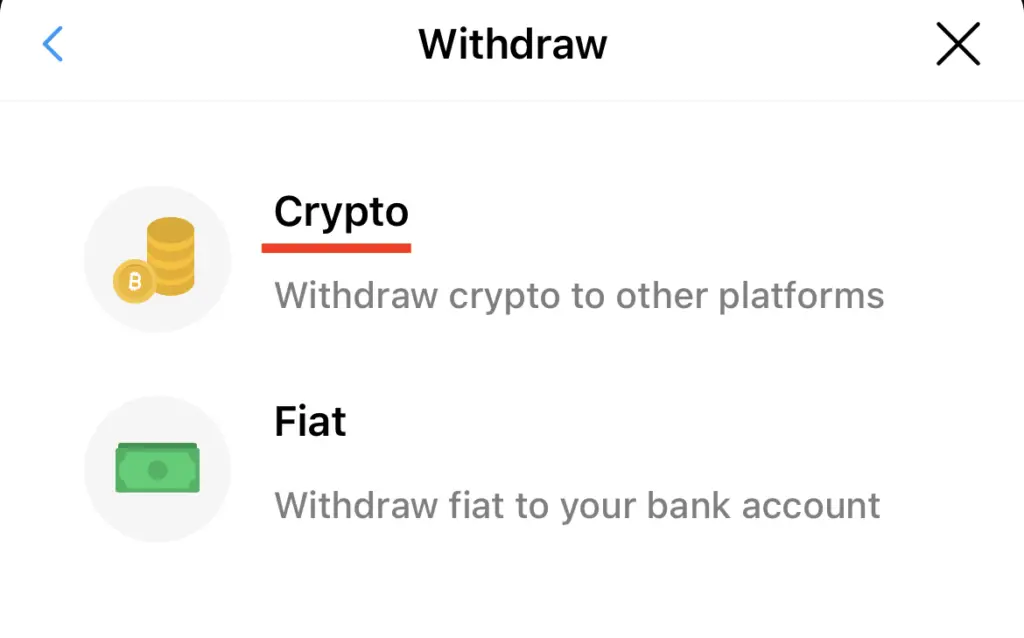
and then select ‘External Wallet‘.
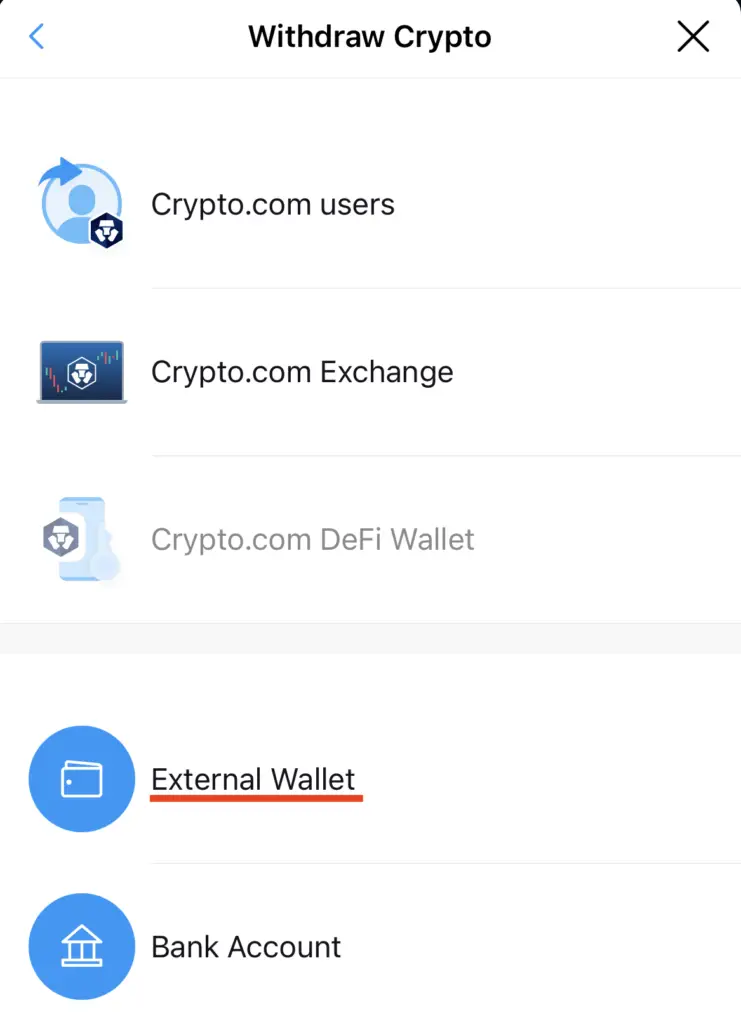
Add your Yoroi Wallet address as the recipient address
You will be asked to add a wallet address to your whitelist.
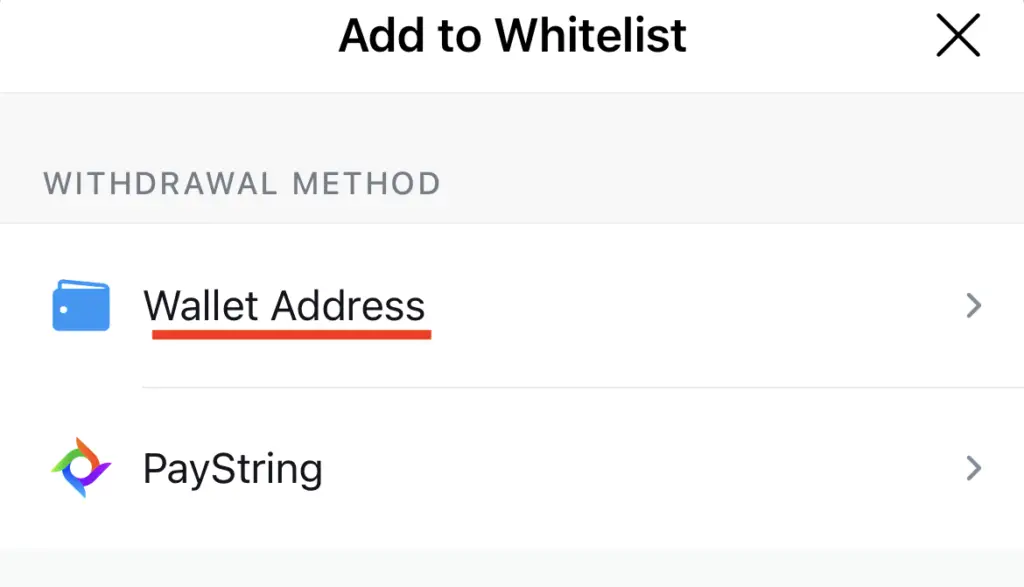
After that, search for ADA,
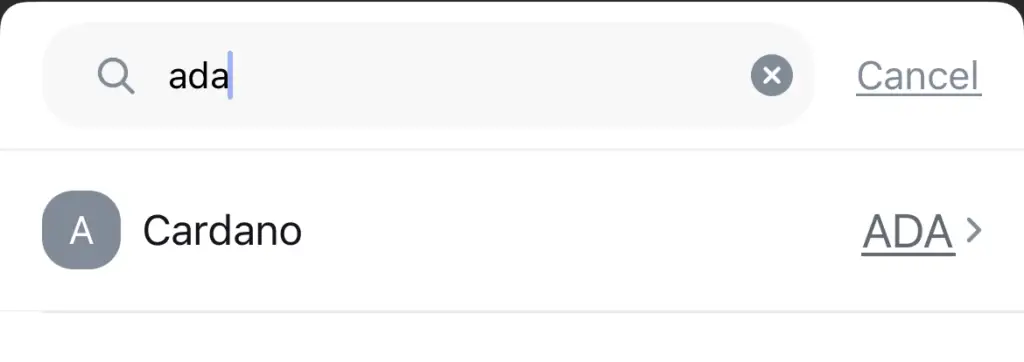
and this will bring you to the ‘Wallet Address Details‘ page.
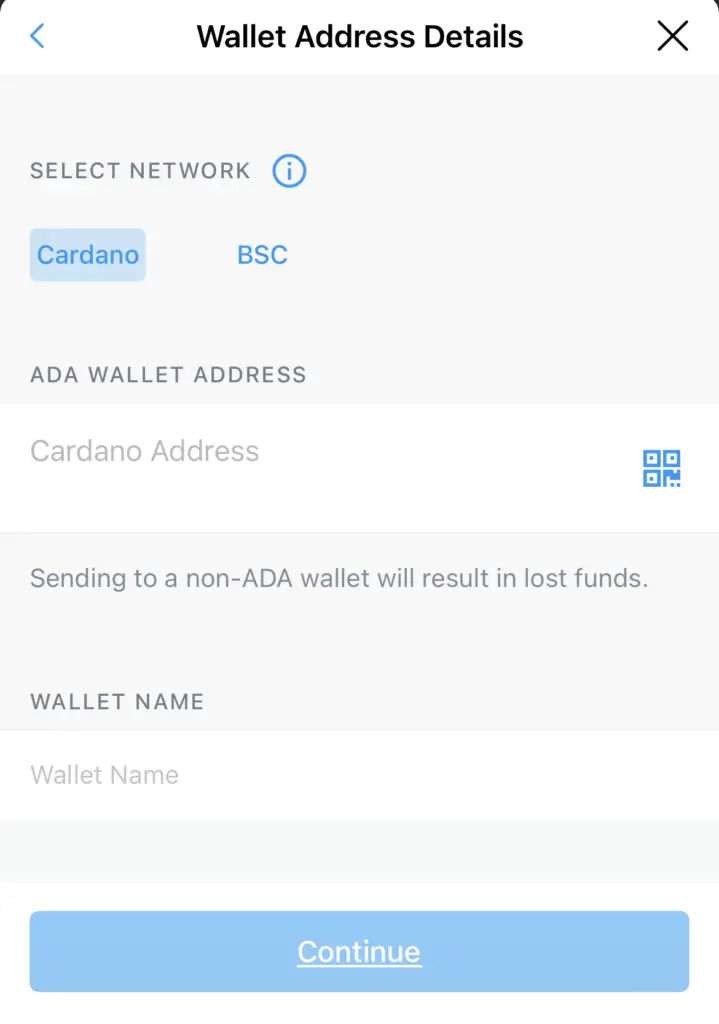
On this page, you will need to enter the address that you’ve obtained from your Yoroi Wallet.
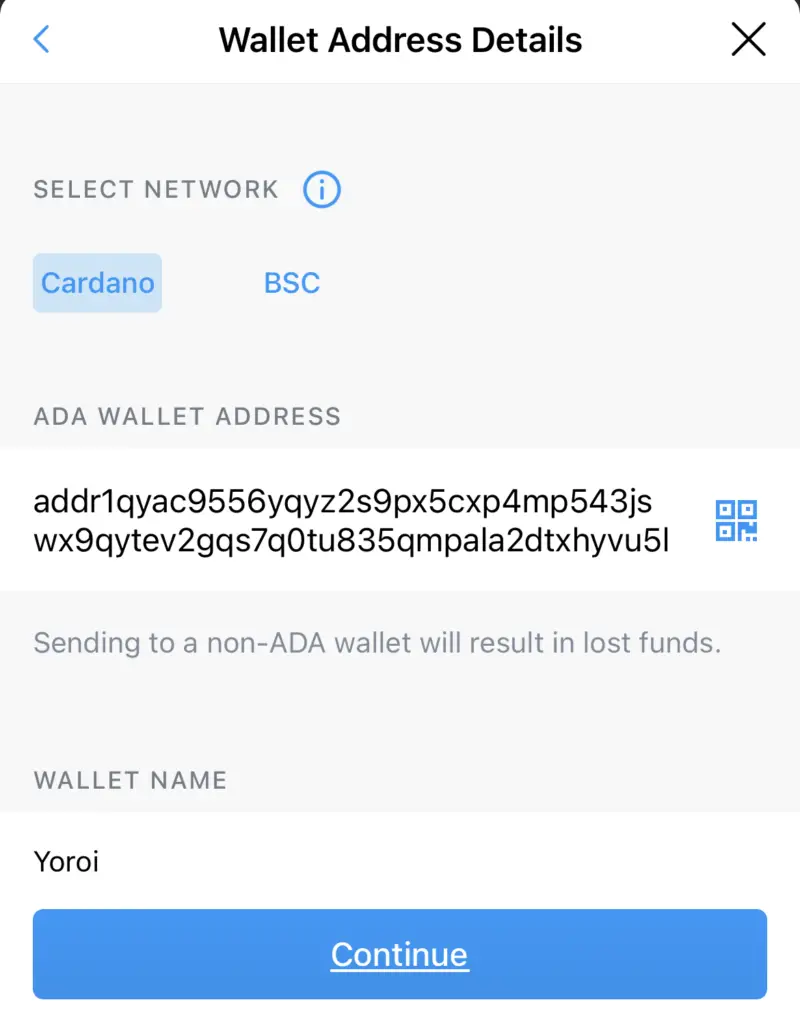
Crypto.com allows you to withdraw ADA using either the native Cardano blockchain, or the Binance Smart Chain (BSC).
Your Yoroi Wallet only supports native Cardano deposits, so you should not be adding the address under ‘BSC’. Otherwise, the ADA that you send will be lost forever!
If you are looking to send ADA using the Binance Smart Chain, you will need to ensure that the platform that receives ADA can accept BEP20 deposits, such as Metamask.
Confirm the transaction on Crypto.com App
After you have added your Yoroi Wallet address to Crypto.com, you are able to withdraw ADA to that address.
The last step you’ll need to do is to enter the amount of ADA that you wish to transfer to your Yoroi Wallet.
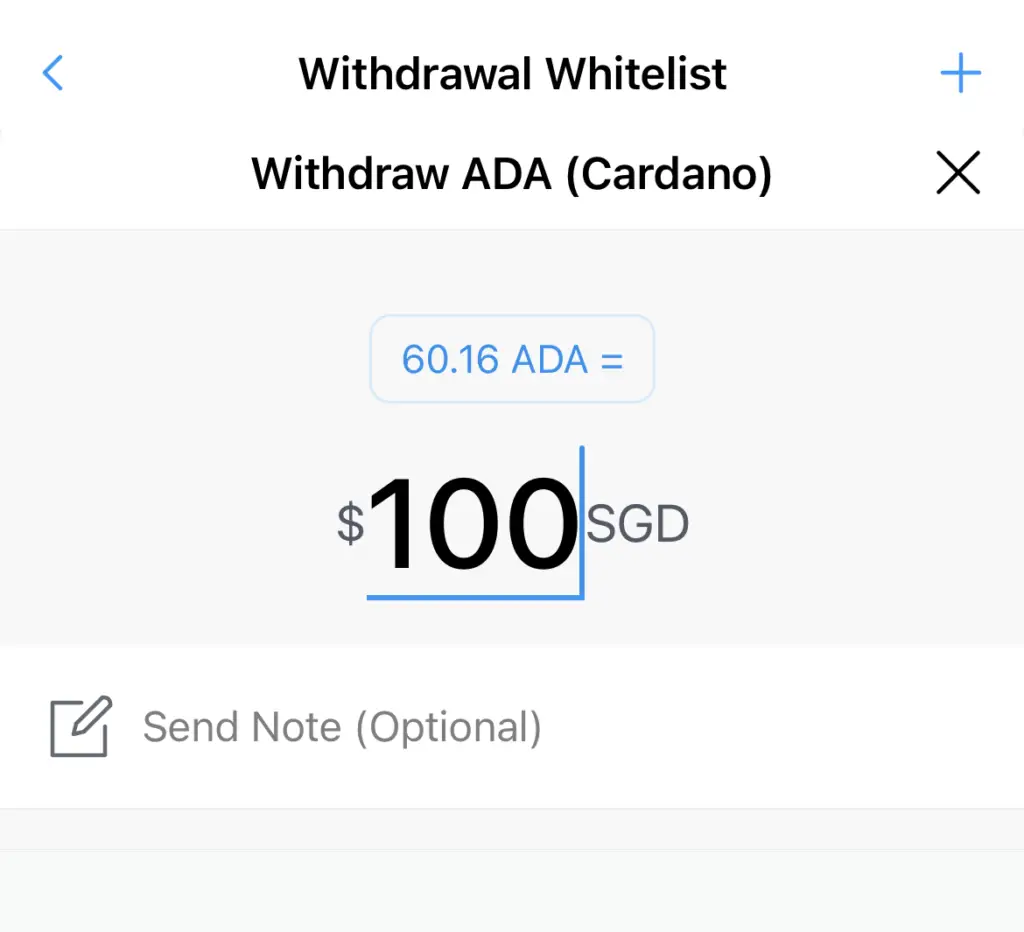
Receive ADA in your Yoroi Wallet
After the transfer has been initiated, you will receive ADA in your Yoroi Wallet. Transactions on the Cardano network are really fast, and you should be able to receive the funds within a few minutes!
What are the fees for transferring ADA from Crypto.com to Yoroi Wallet?
Crypto.com charges 0.08 ADA for withdrawals via the ADA network. This is cheaper compared to withdrawing ADA on other platforms!
Conclusion
Sending ADA to Yoroi Wallet allows you to stake ADA on their platform, and you can use this same method for other platforms like Binance or Kraken.
Alternatively, you are also able to use the Exodus wallet to stake ADA too.
When you are sending ADA from Crypto.com to your Yoroi Wallet, don’t forget to choose the Cardano network, instead of the Binance Smart Chain!
Alternatively, you can leave your ADA on Crypto.com, and lend it out to earn interest.
👉🏻 Referral Deals
If you are interested in signing up for any of the products mentioned above, you can check them out below!
Crypto.com Referral (Get up to $25 USD worth of CRO)
If you are interested in signing up for Crypto.com, you can use my referral link and enter the code ‘x2kfzusxq6‘.
We will both receive $25 USD worth of CRO in our Crypto Wallet.
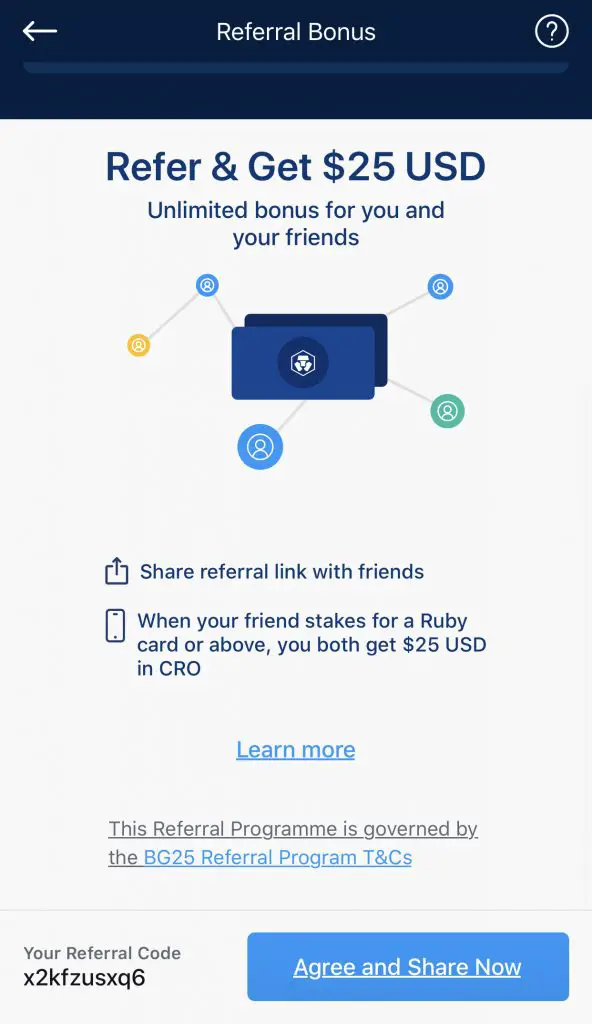
Here’s what you’ll need to do:
- Sign up for a Crypto.com account
- Enter my referral code: ‘x2kfzusxq6‘
- Stake enough CRO to unlock a Ruby Steel card or higher
The amount of CRO that you need to stake depends on the card you wish to get, and the currency you are staking in.
You can read more about the referral program on Crypto.com’s website.
Crypto.com Exchange Referral (Earn $10 USD- $50 USD in CRO)
If you are interested in creating a Crypto.com Exchange account, you can use my referral link and enter the code “x2kfzusxq6“.
Depending on the amount of CRO you stake on the Crypto.com Exchange, you are able to earn between USD $10 to USD $50!
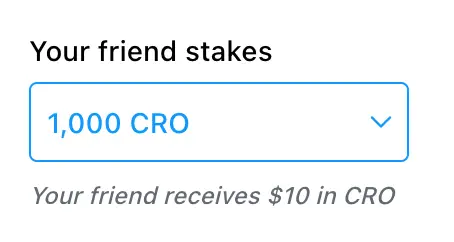
Here are the amounts that you’ll need to stake to receive the bonuses:
| Amount of CRO Staked | Referral Bonus You Receive |
|---|---|
| 1,000 – 4,999 CRO | $10 |
| ≥ 5,000 CRO | $50 |
If you’ve already signed up for the Crypto.com app, you can still sign up for this bonus! This is because the Crypto.com App and Exchange are 2 different platforms.
You can read more about this referral program on Crypto.com’s website.

Do you like the content on this blog?
To receive the latest updates from my blog and personal finance in general, you can follow me on my Telegram channels (Personal Finance or Crypto) and Facebook.
Are you passionate about personal finance and want to earn some flexible income?