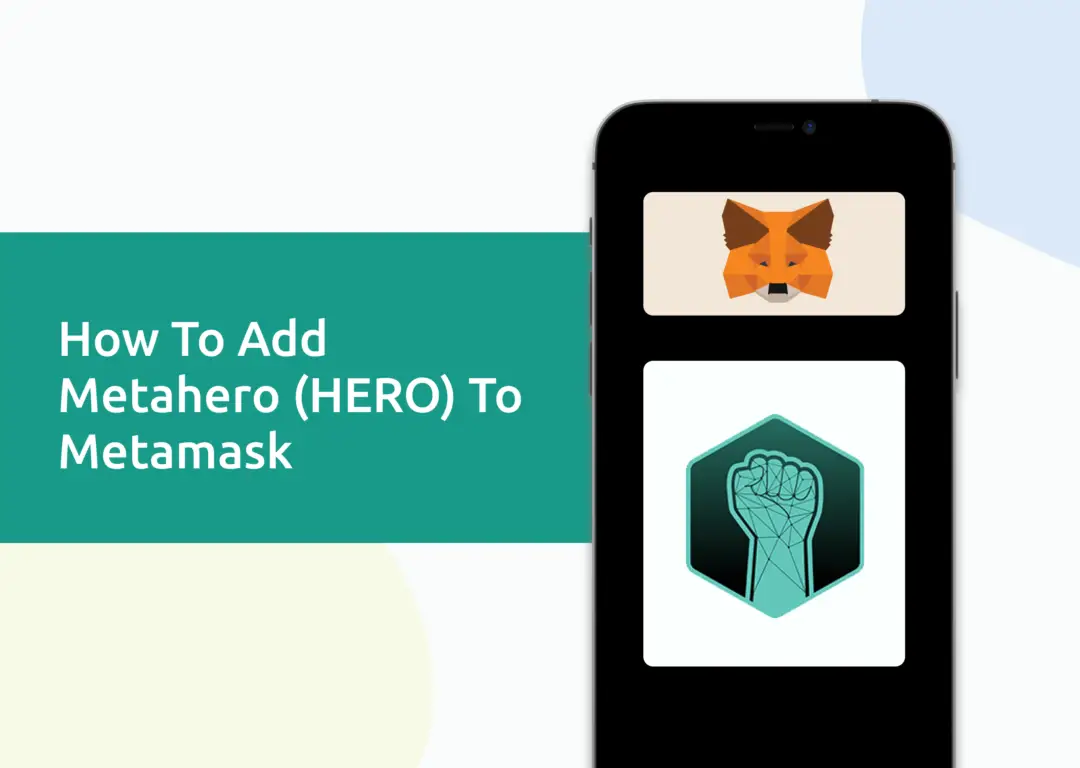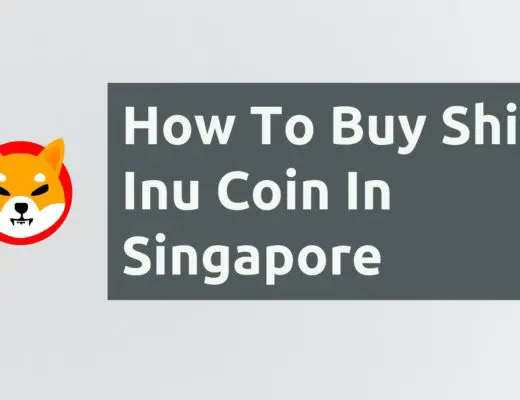If you’ve bought some Metahero tokens and are looking to add them to your Metamask wallet, you can only import them as a custom token!
Here’s what you need to know:
How to add Metahero (HERO) to Metamask
Here are 4 steps to add HERO to Metamask:
- Go to Metamask and ensure that you are using the Binance Smart Chain
- Select ‘Import Tokens’, and then ‘Import Custom Token’
- Copy the Binance Smart Chain contract from CoinMarketCap
- Double check that HERO is detected and select ‘Add Custom Token’
Go to Metamask and ensure that you are using the Binance Smart Chain
The first thing you’ll need to do is to ensure that you are using the Binance Smart Chain on Metamask.
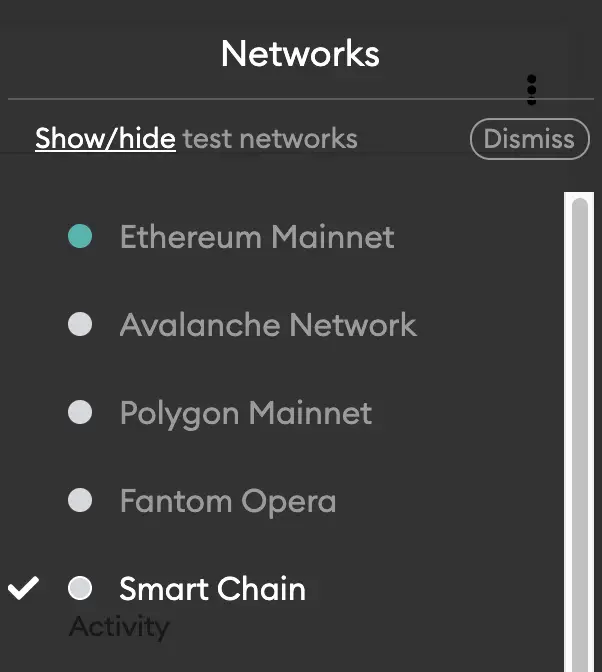
If you have not set up the Binance Smart Chain on your Metamask wallet, you can check out this step-by-step guide here.
Select ‘Import Tokens’, and then ‘Import Custom Token’
Once you’re on the Binance Smart Chain, the next step will be to select ‘Import Tokens‘.
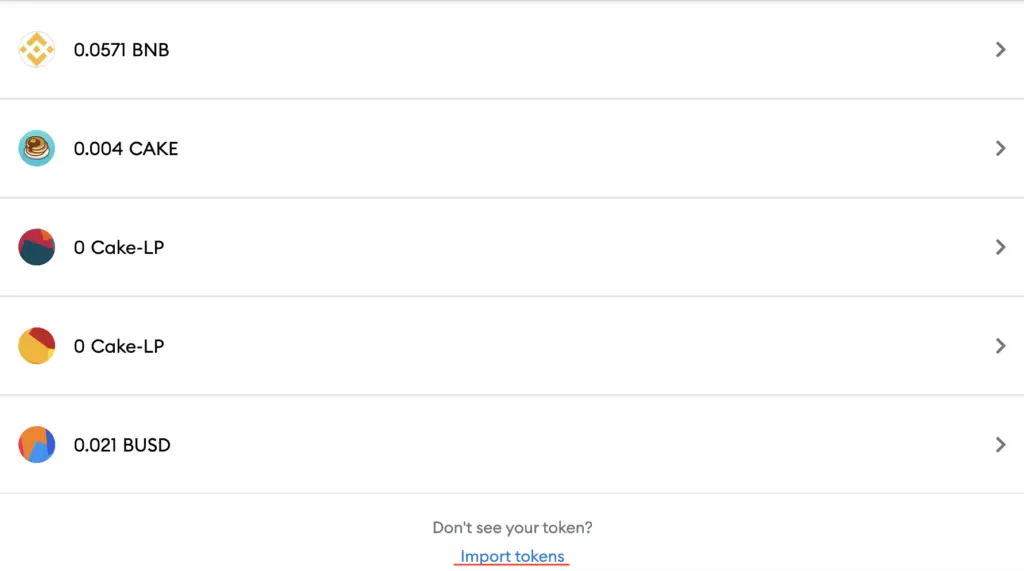
On the Binance Smart Chain network, you are only able to import custom tokens.

This is different from adding tokens to the Ethereum Mainnet, where you can search for and automatically add tokens like MANA or SAND.
Copy the Binance Smart Chain contract from CoinMarketCap
For the next part, you can go to the HERO page on CoinMarketCap.
I prefer using CoinMarketCap to obtain the contract address, as it is one of the most reliable sites with regards to cryptocurrencies.
It is important that you ensure that the site where you’re obtaining the contract address from is a credible source!
There is a section called ‘Contracts‘, where you’ll see the BSC contract for HERO.
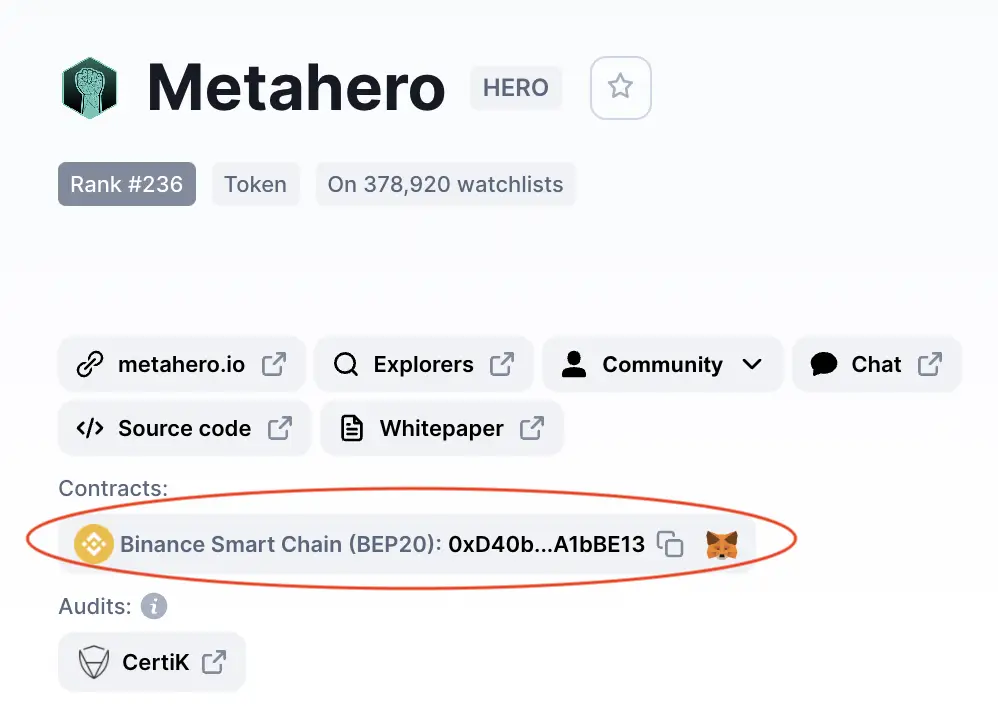
You can click on the contract and it will be copied to your clipboard.
Double check that HERO is detected and select ‘Add Custom Token’
Once you’ve copied the Contract Address, you can paste it in the ‘Token Contract Address‘ field in Metamask.
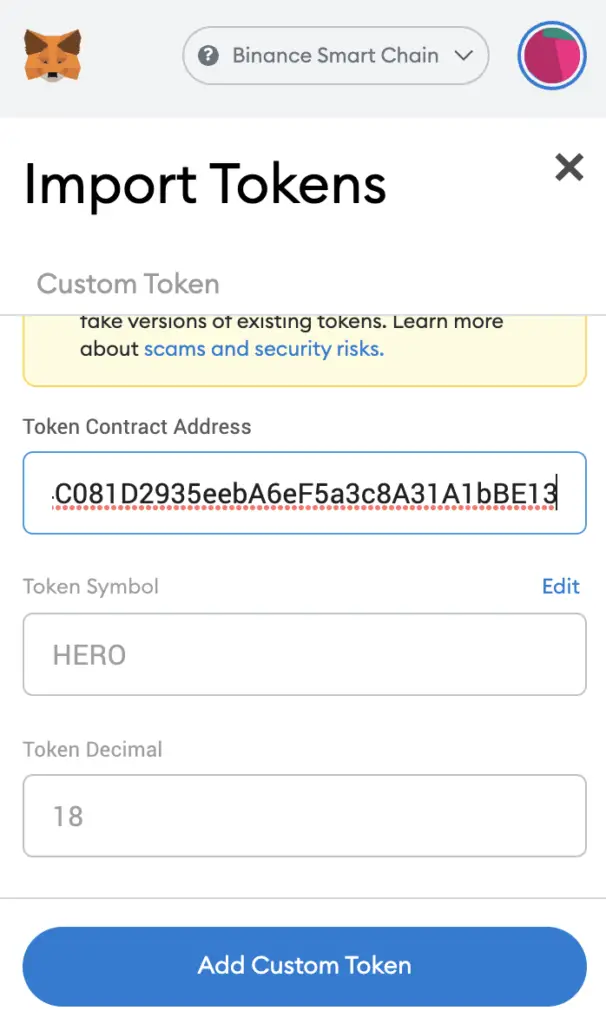
If you pasted the correct contract address, HERO should automatically appear as the Token Symbol.
After selecting ‘Add Custom Token‘, you will need to confirm importing HERO one more time.
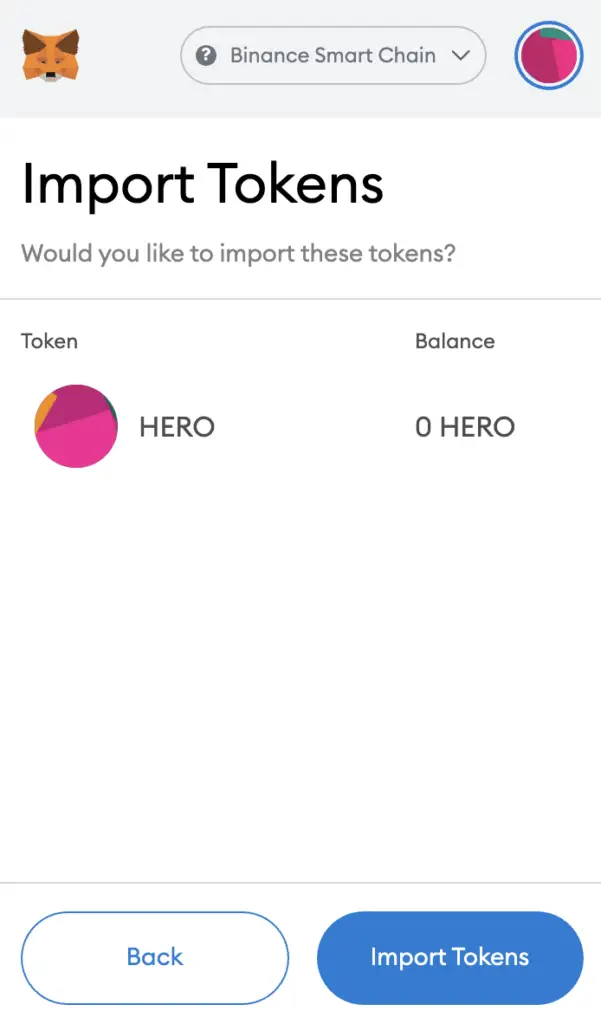
Once you’ve successfully imported HERO to your Metamask wallet, you should see it as one of your assets under the Binance Smart Chain.
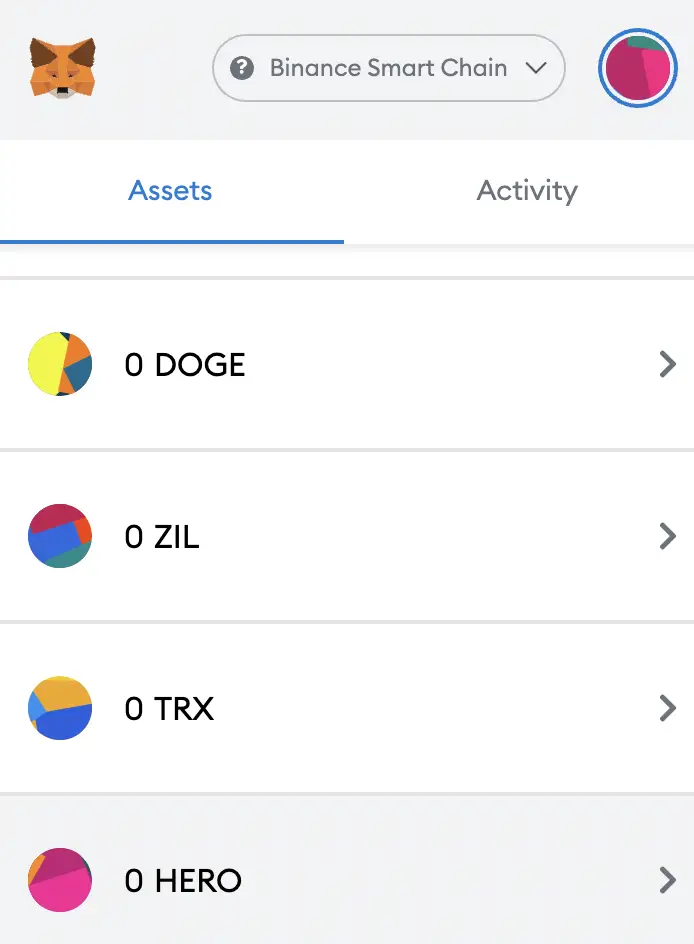
This will allow you to view any HERO that you’ve deposited via the BSC!
Conclusion
While you can view the amount of HERO that you own, you will need to add it as a custom token on your Metamask wallet.
This process is similar to how you would add CAKE or JADE to your Metamask wallet too.

Do you like the content on this blog?
To receive the latest updates from my blog and personal finance in general, you can follow me on my Telegram channels (Personal Finance or Crypto) and Facebook.
Are you passionate about personal finance and want to earn some flexible income?