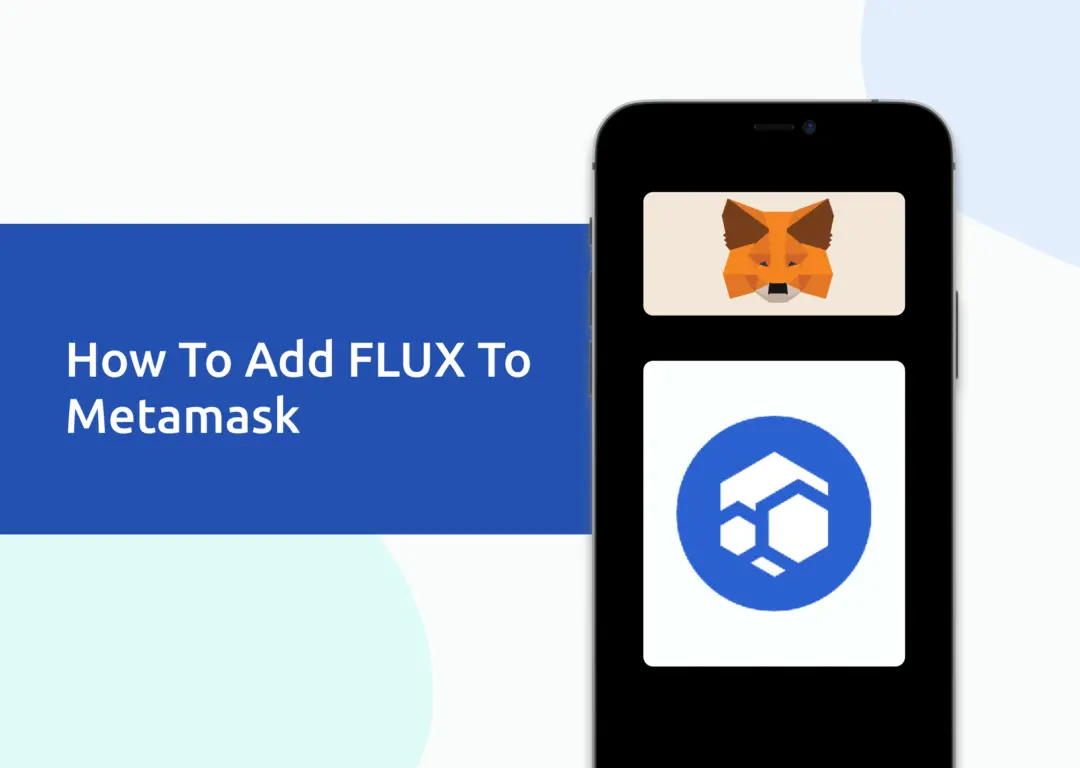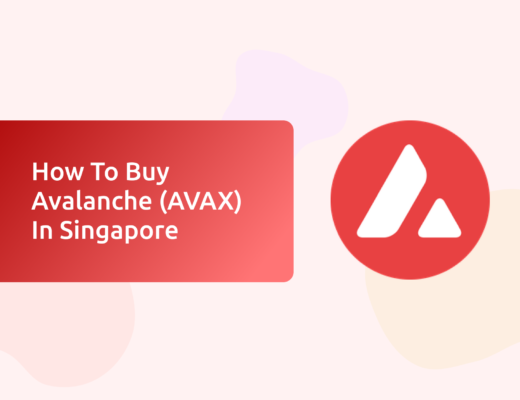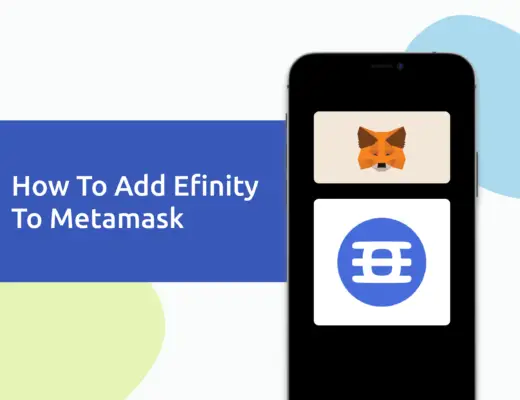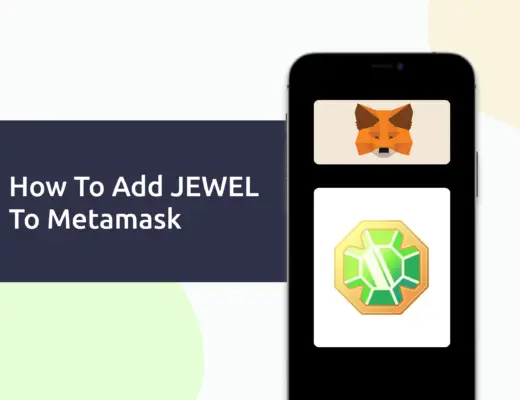You may want to transfer FLUX tokens to your Metamask wallet.
However, you will need to import FLUX as a custom token to your Metamask wallet.
Here’s what you need to know.
Contents
How to add FLUX to Metamask on the Ethereum network
Here are 4 steps to add FLUX to Metamask on the Ethereum network:
- Go to Metamask and ensure that you are using the Ethereum Mainnet
- Select ‘Import Tokens’, and then ‘Import Custom Token’
- Copy the Ethereum contract from CoinMarketCap
- Double check that FLUX is detected and select ‘Add Custom Token’
Here is each step explained in-depth:
Go to Metamask and ensure that you are using the Ethereum Mainnet
The first thing you’ll need to do is to ensure that you are using the Ethereum Mainnet on Metamask.
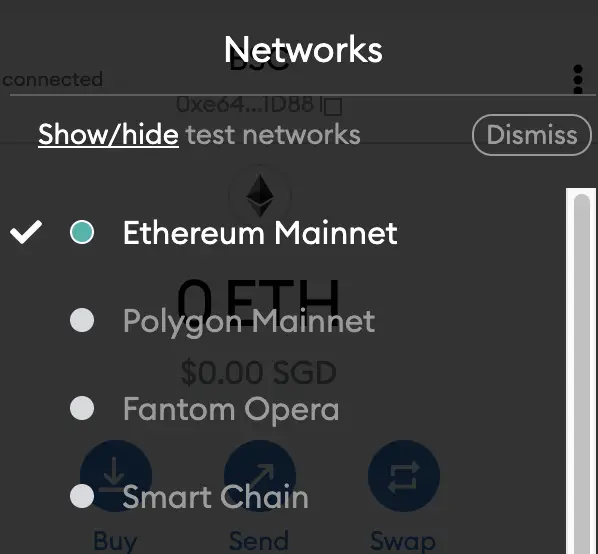
This is the default network for all Metamask wallets. However, you are also able to connect Metamask to other blockchain networks, such as:
As such, do remember to be on the Ethereum Mainnet before moving on to the next step.
Select ‘Import Tokens’, and then ‘Import Custom Token’
Once you’re on the Ethereum Mainnet, the next step will be to select ‘Import Tokens‘.
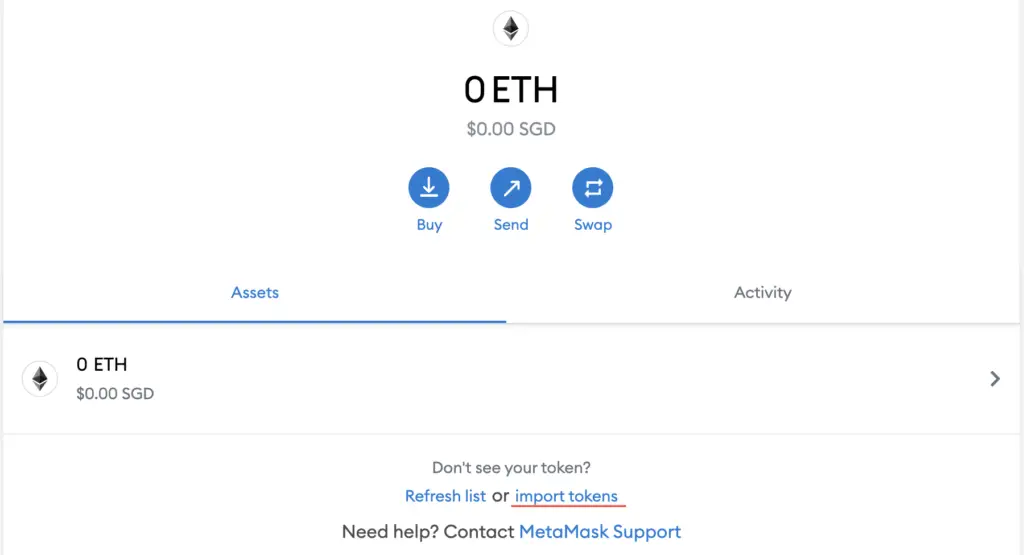
If you try to search for FLUX using the Search function, you aren’t able to import it using this method.
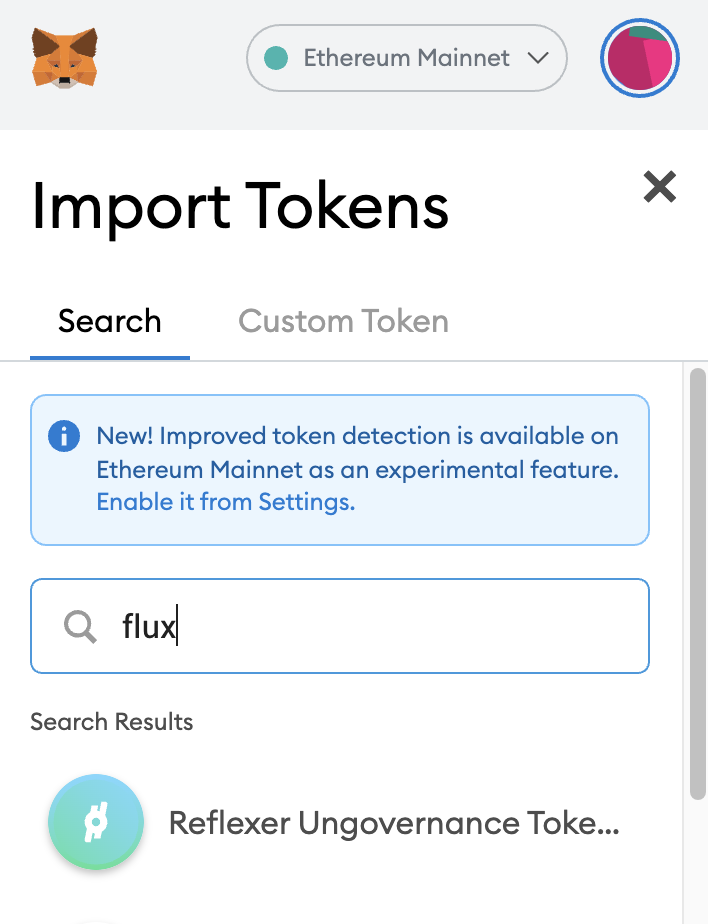
Instead, you will need to go to the ‘Custom Token‘ section.
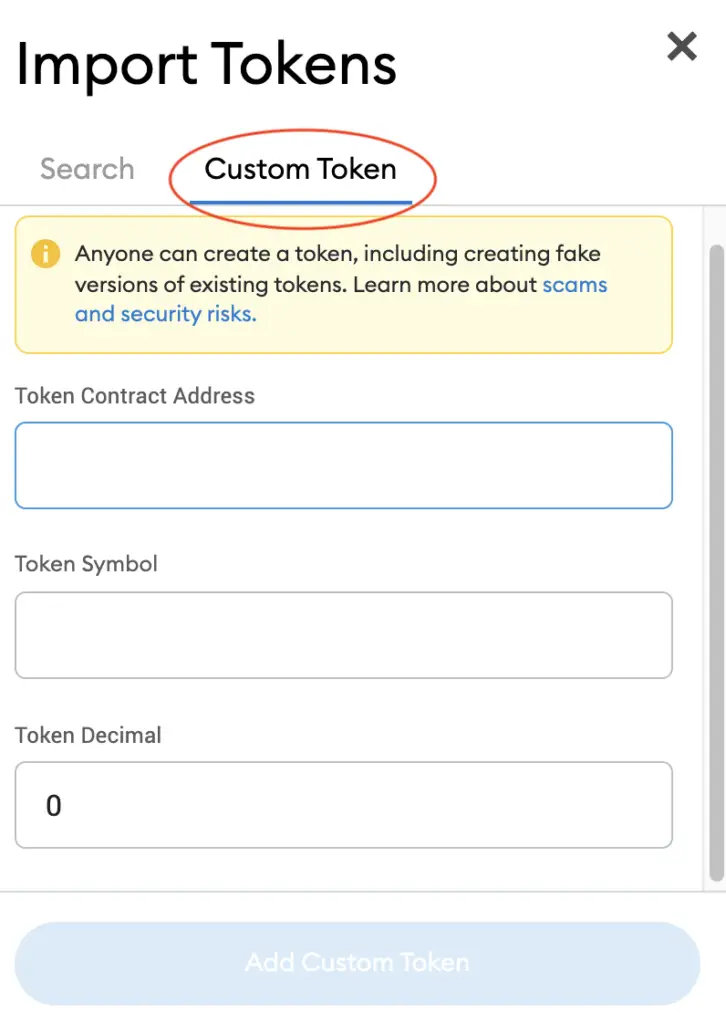
Copy the Ethereum contract from CoinMarketCap
For the next part, you can go to the FLUX page on CoinMarketCap.
I prefer using CoinMarketCap to obtain the contract address, as it is one of the most reliable sites with regards to cryptocurrencies.
It is important that you ensure that the site where you’re obtaining the contract address from is a credible source!
There is a section called ‘Contracts‘, where you’ll see the Ethereum contract for FLUX.
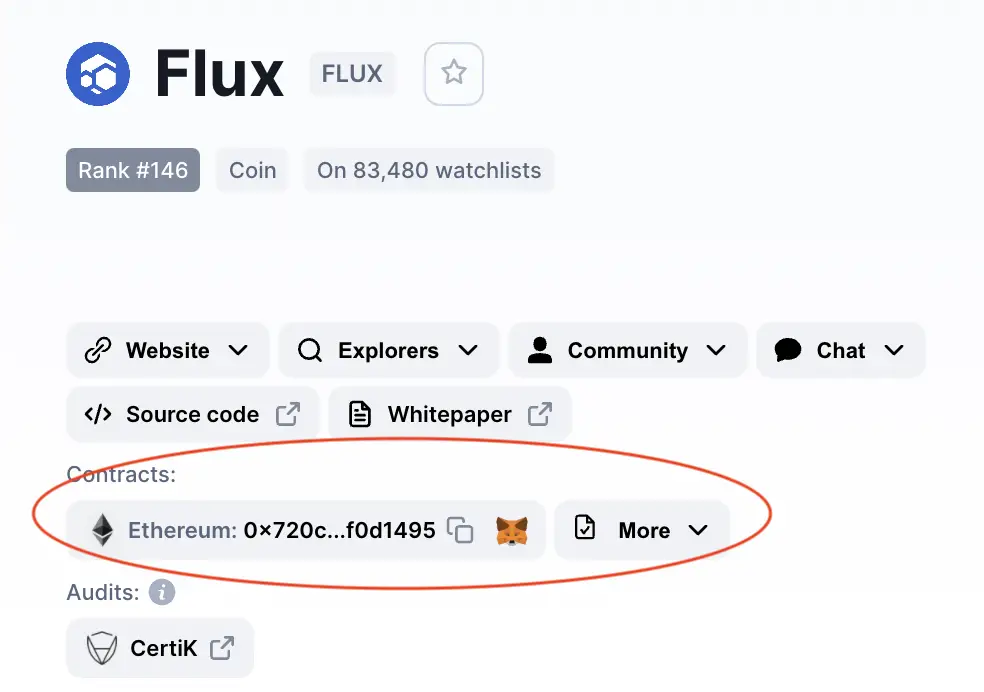
You can click on the contract and it will be copied to your clipboard.
Double check that FLUX is detected and select ‘Add Custom Token’
Once you’ve copied the Contract Address, you can paste it in the ‘Token Contract Address‘ field in Metamask.
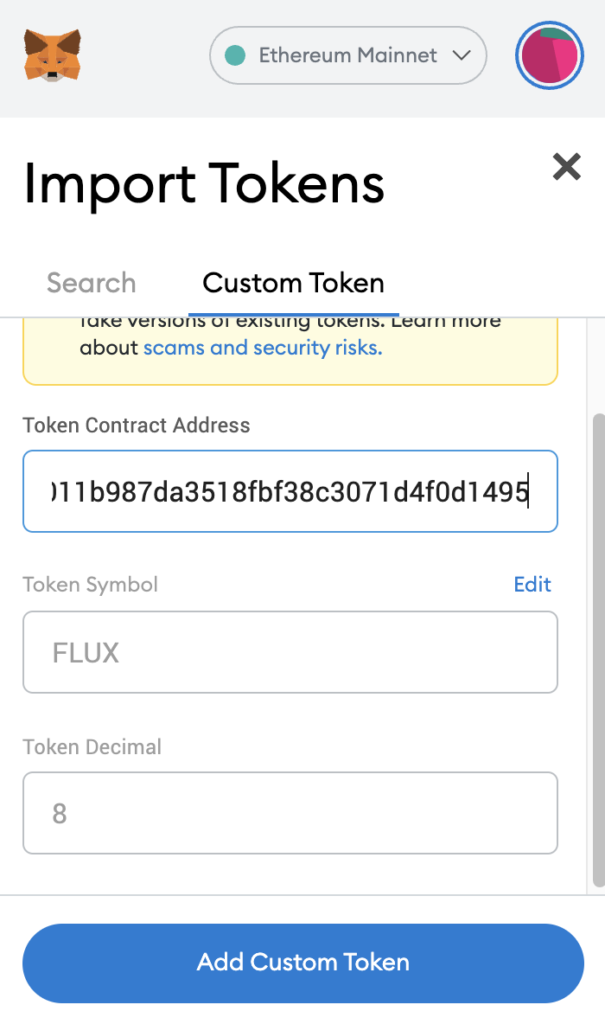
If you pasted the correct contract address, FLUX should automatically appear as the Token Symbol.
After selecting ‘Add Custom Token‘, you will need to confirm importing FLUX one more time.
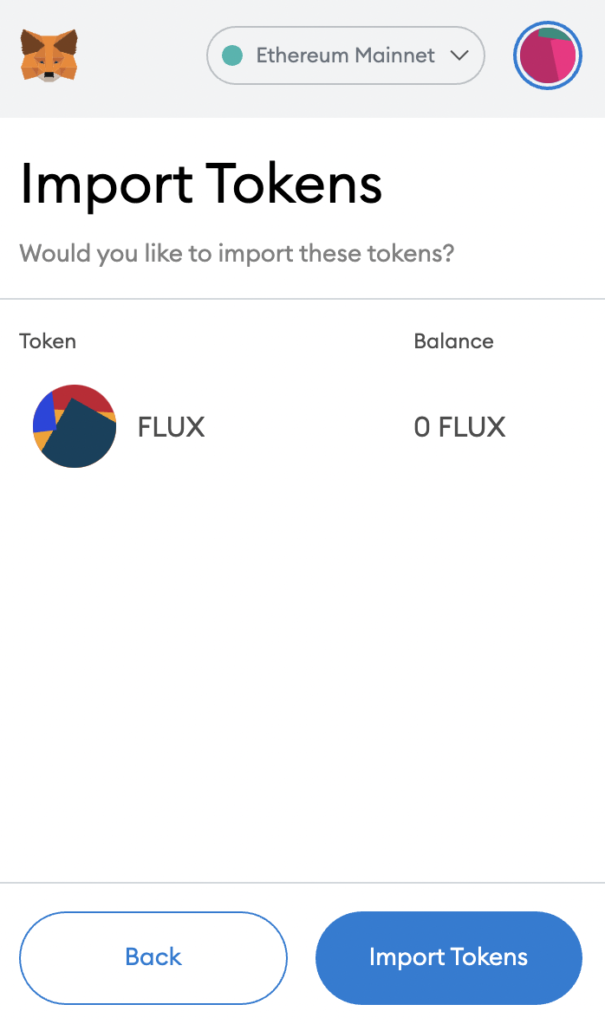
Once you’ve successfully imported FLUX to your Metamask wallet, you should see it as one of your assets under the Ethereum Mainnet.
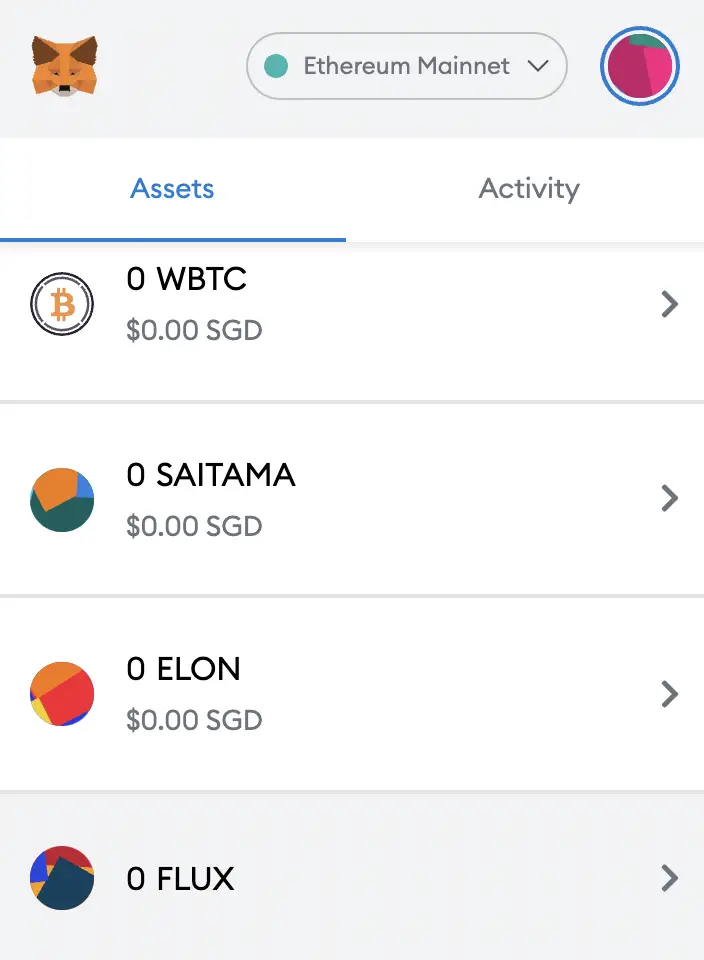
This will allow you to view any FLUX that you’ve deposited via the ERC20 network!
How to add FLUX to Metamask on the Binance Smart Chain
Here are 4 steps to add FLUX to Metamask:
- Go to Metamask and ensure that you are using the Binance Smart Chain
- Select ‘Import Tokens’, and then ‘Import Custom Token’
- Copy the Binance Smart Chain contract from CoinMarketCap
- Double check that FLUX is detected and select ‘Add Custom Token’
Go to Metamask and ensure that you are using the Binance Smart Chain
The first thing you’ll need to do is to ensure that you are using the Binance Smart Chain on Metamask.
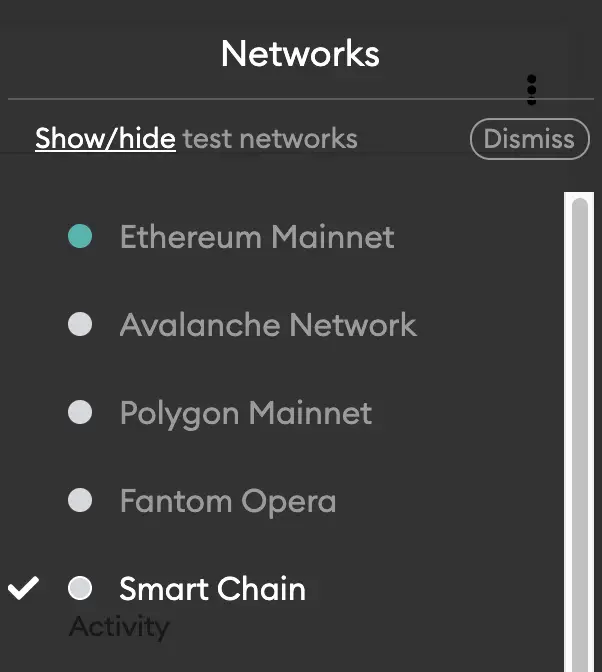
If you have not set up the Binance Smart Chain on your Metamask wallet, you can check out this step-by-step guide here.
Select ‘Import Tokens’, and then ‘Import Custom Token’
Once you’re on the Binance Smart Chain, the next step will be to select ‘Import Tokens‘.
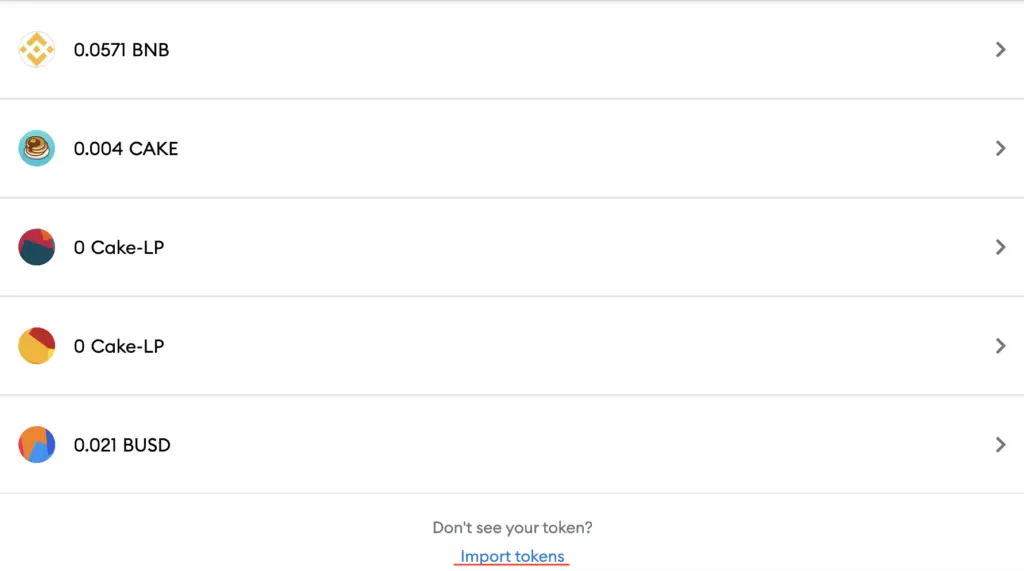
On the Binance Smart Chain network, you are only able to import custom tokens.

This is different from adding tokens to the Ethereum Mainnet, where you can search for and automatically add tokens like MANA or SAND.
Copy the Binance Smart Chain contract from CoinMarketCap
For the next part, you can go to the FLUX page on CoinMarketCap.
There is a section called ‘Contracts‘, where you’ll see the BSC contract for FLUX by clicking on ‘More‘.
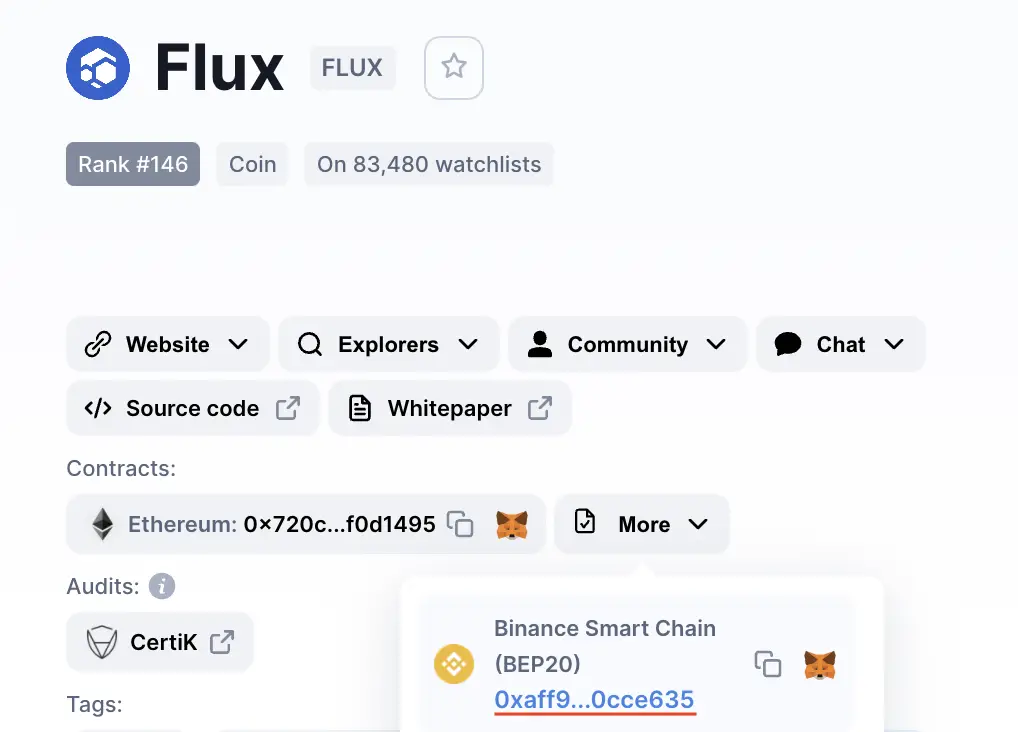
You can click on the contract and it will be copied to your clipboard.
Double check that FLUX is detected and select ‘Add Custom Token’
Once you’ve copied the Contract Address, you can paste it in the ‘Token Contract Address‘ field in Metamask.
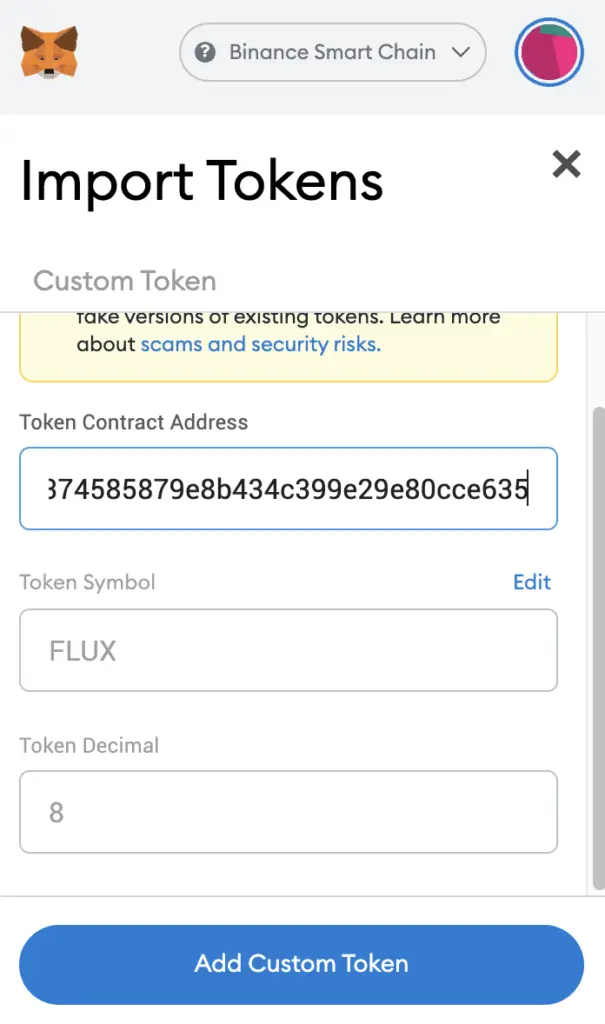
If you pasted the correct contract address, FLUX should automatically appear as the Token Symbol.
After selecting ‘Add Custom Token‘, you will need to confirm importing FLUX one more time.
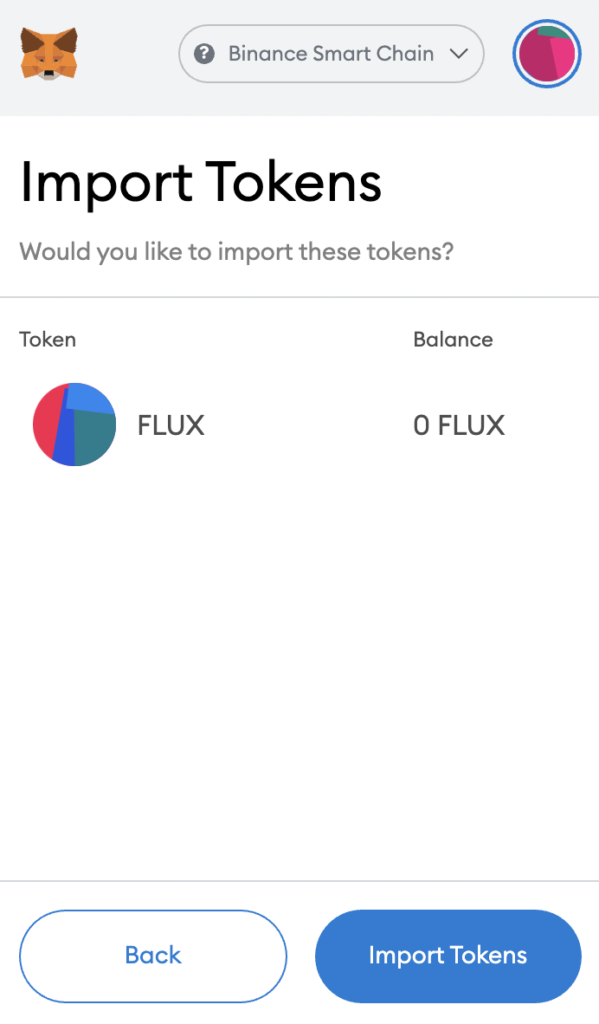
Once you’ve successfully imported FLUX to your Metamask wallet, you should see it as one of your assets under the Binance Smart Chain.
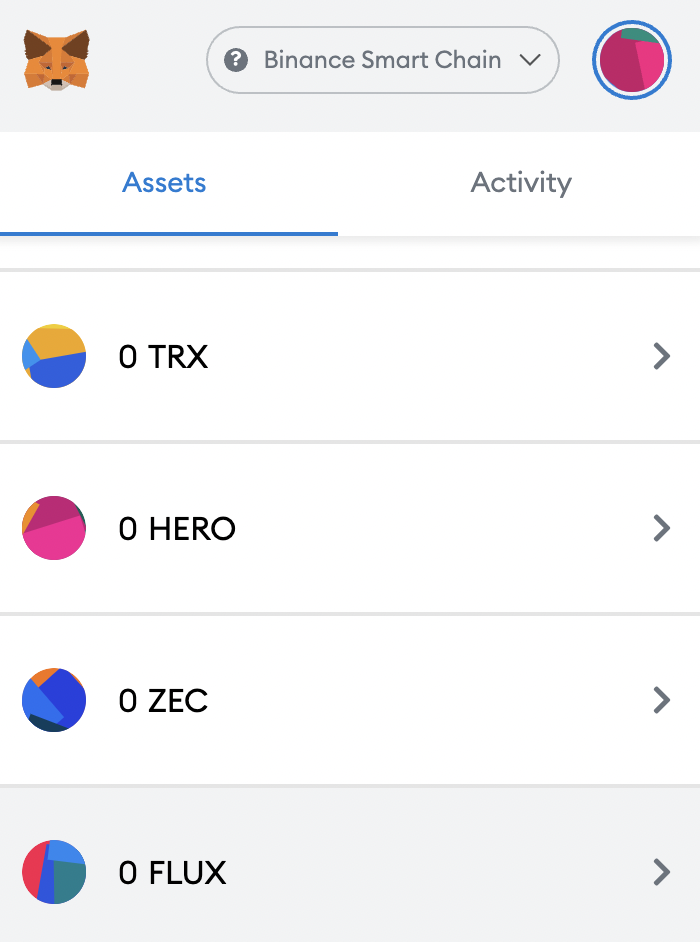
This will allow you to view any FLUX that you’ve deposited via the BSC!
Conclusion
FLUX can be added to your Metamask wallet either via the Ethereum network or the Binance Smart Chain.
Even though FLUX can be added to Solana or Tron networks, you can’t add this version to your Metamask wallet as it is not supported.

Do you like the content on this blog?
To receive the latest updates from my blog and personal finance in general, you can follow me on my Telegram channels (Personal Finance or Crypto) and Facebook.
Are you passionate about personal finance and want to earn some flexible income?