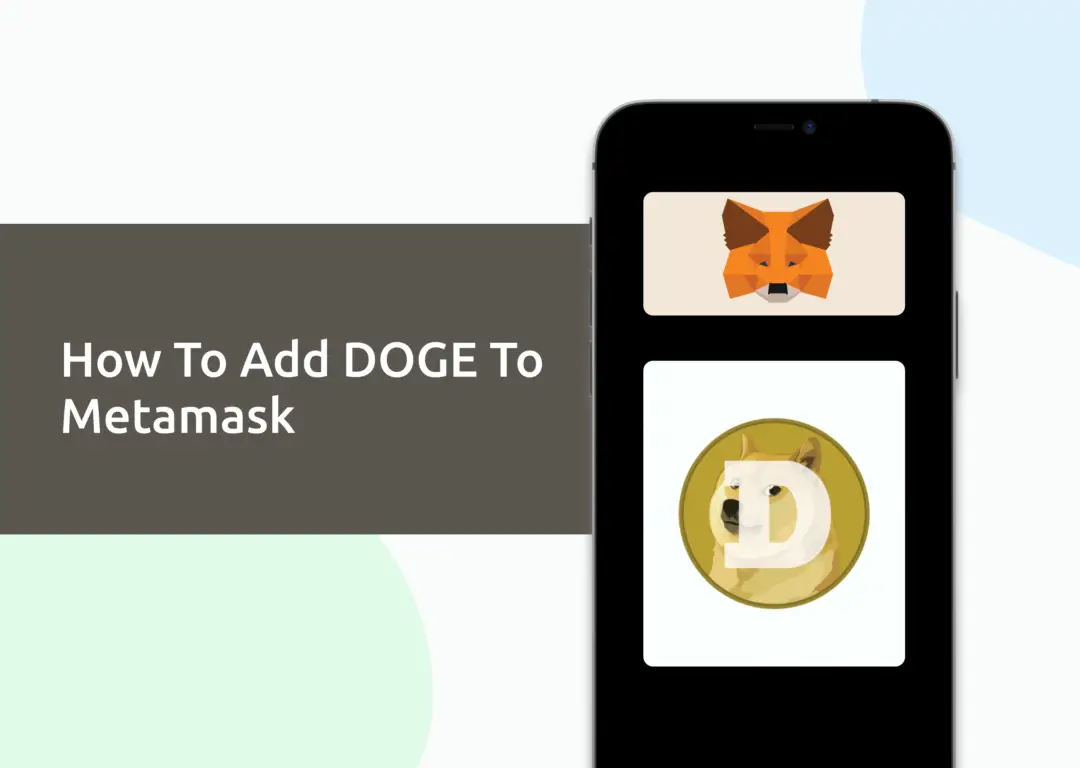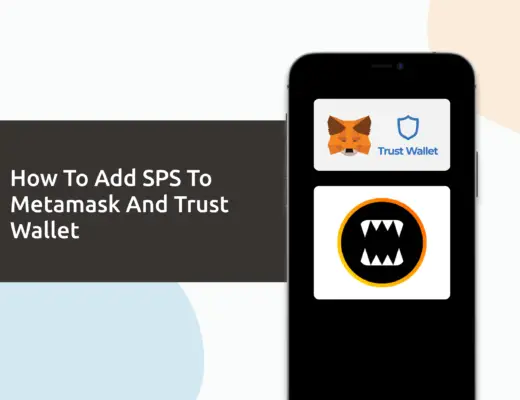Last updated on November 13th, 2022
If you own some DOGE, you may be looking to send it to your Metamask wallet. However, DOGE has its native Doge blockchain, which can’t actually be added to your Metamask wallet.
The only way that you can add DOGE to your Metamask wallet is by the Binance-Peg DOGE token, which is native to the BNB Smart Chain.
Here’s a guide on how you can do so:
Can you hold DOGE on Metamask?
You are only able to hold DOGE on Metamask via the Binance-Peg DOGE token, and not the DOGE token that is native to the DOGE blockchain. This is because Metamask does not support the DOGE blockchain, but you are able to add the BNB Smart Chain to Metamask.
You can watch this video here to find out more,
or read on below to find out how you can add Binance-Peg DOGE to your Metamask wallet.
How to add Binance-Peg DOGE to Metamask
Here are 4 steps to add DOGE to Metamask:
- Go to Metamask and ensure that you are using the BNB Smart Chain
- Select ‘Import Tokens’, and then ‘Import Custom Token’
- Copy the BNB Smart Chain contract from CoinMarketCap
- Double-check that DOGE is detected and select ‘Add Custom Token’
Go to Metamask and ensure that you are using the BNB Smart Chain
The first thing you’ll need to do is to ensure that you are using the BNB Smart Chain on Metamask.
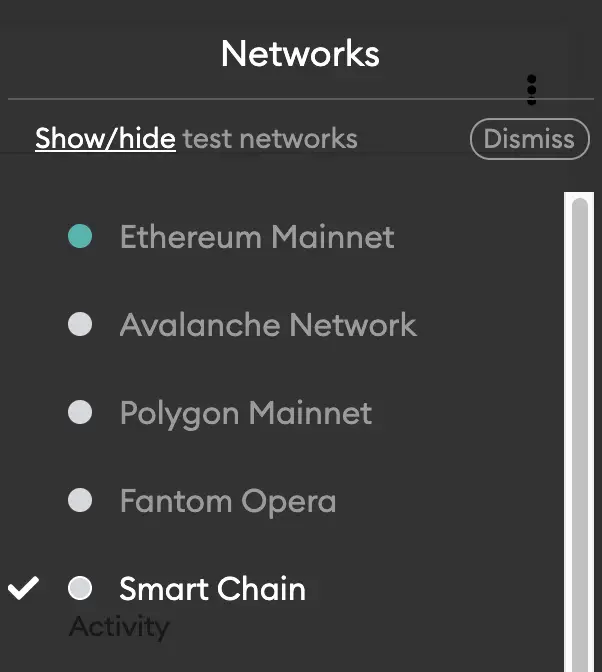
If you have not set up the Binance Smart Chain on your Metamask wallet, you can check out this step-by-step guide here.
Alternatively, you can view this video on how to add any new networks automatically with just one click:
Select ‘Import Tokens’, and then ‘Import Custom Token’
Once you’re on the BNB Smart Chain, the next step will be to select ‘Import Tokens‘.
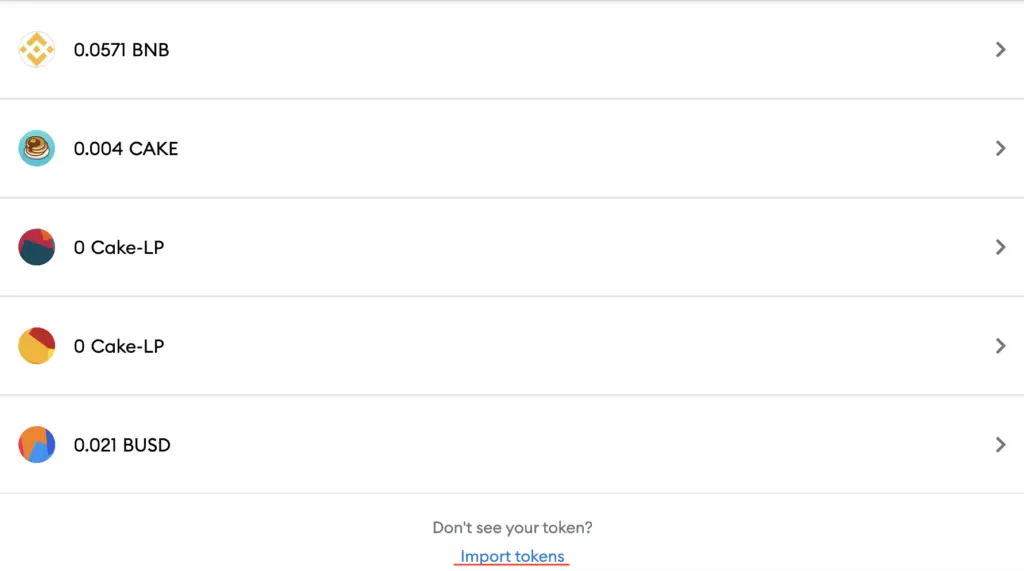
On the BNB Smart Chain network, you are only able to import custom tokens.

This is different from adding tokens to the Ethereum Mainnet, where you can search for and automatically add tokens like MANA or SAND.
Copy the BNB Smart Chain contract from CoinMarketCap
For the next part, you can go to the DOGE page on CoinMarketCap.
I prefer using CoinMarketCap to obtain the contract address, as it is one of the most reliable sites with regards to cryptocurrencies.
It is important that you ensure that the site where you’re obtaining the contract address from is a credible source!
There is a section called ‘Contracts‘, where you’ll see the BSC contract for DOGE.
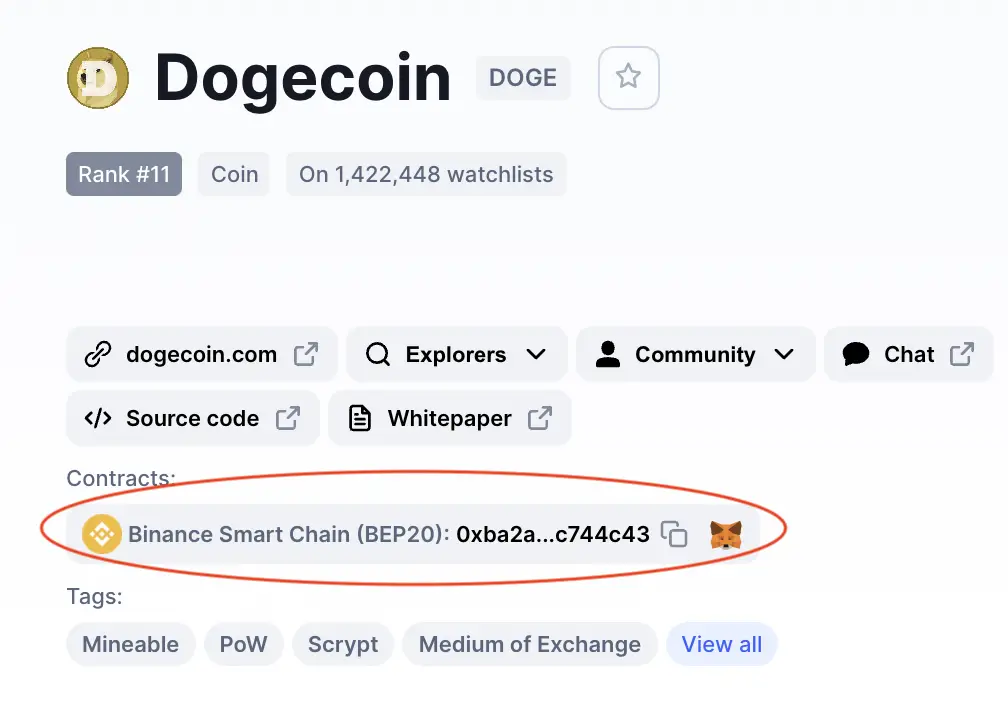
You can click on the contract and it will be copied to your clipboard.
Double-check that DOGE is detected and select ‘Add Custom Token’
Once you’ve copied the Contract Address, you can paste it in the ‘Token Contract Address‘ field in Metamask.
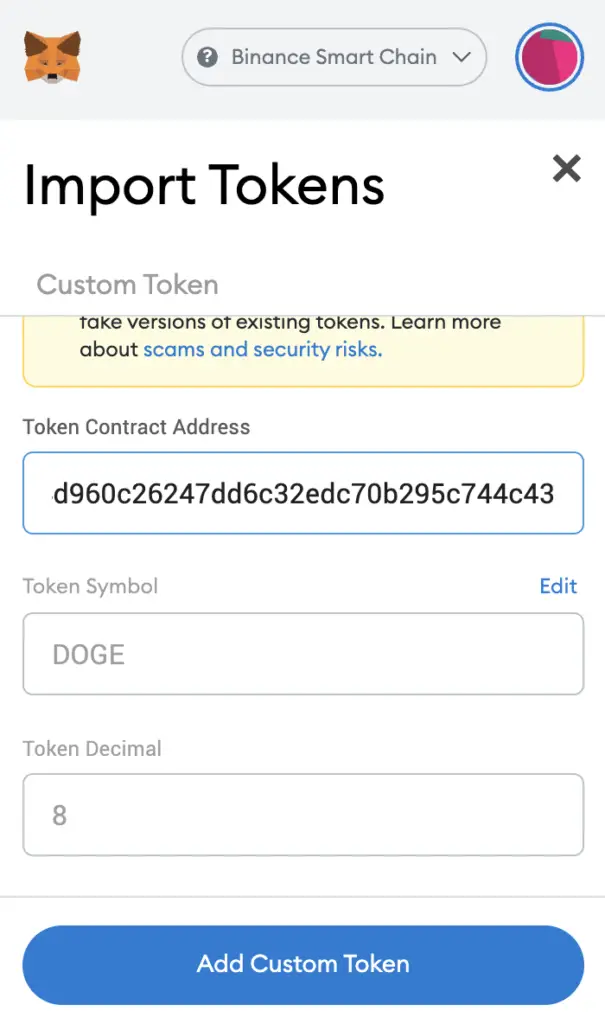
If you pasted the correct contract address, DOGE should automatically appear as the Token Symbol.
After selecting ‘Add Custom Token‘, you will need to confirm importing DOGE one more time.
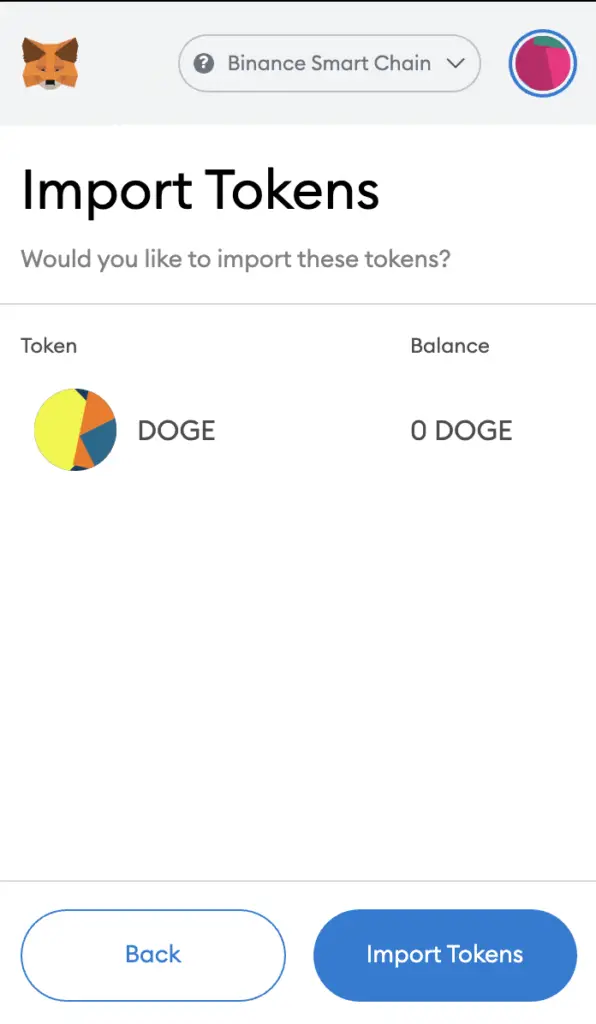
Once you’ve successfully imported DOGE to your Metamask wallet, you should see it as one of your assets under the Binance Smart Chain.
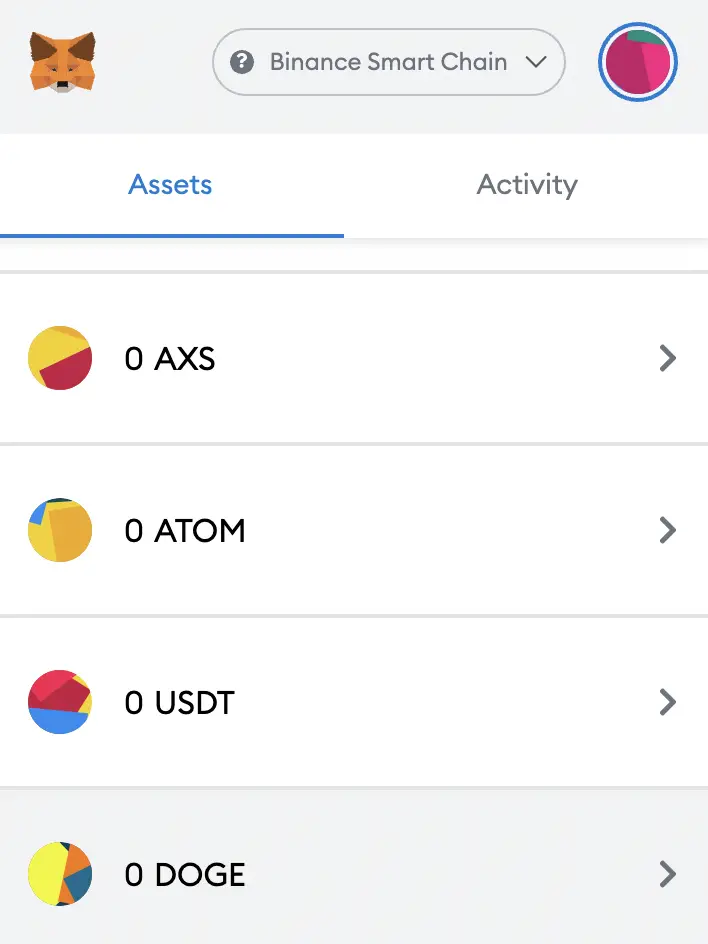
This will allow you to view any DOGE that you’ve deposited via the BSC!
The BNB Smart Chain is an EVM-compatible network, and you can find out more about why this is so important here:
Conclusion
When you add DOGE on Metamask, you are holding DOGE that is on the Binance Smart Chain (BEP20). This allows you to send and receive DOGE on the Binance Smart Chain, even though Dogecoin’s native blockchain is different from the Binance Smart Chain.
This process is similar to how you would add DOT, ATOM, BTCB and ADA to your Metamask wallet too.
Are you passionate about personal finance and want to earn some flexible income?