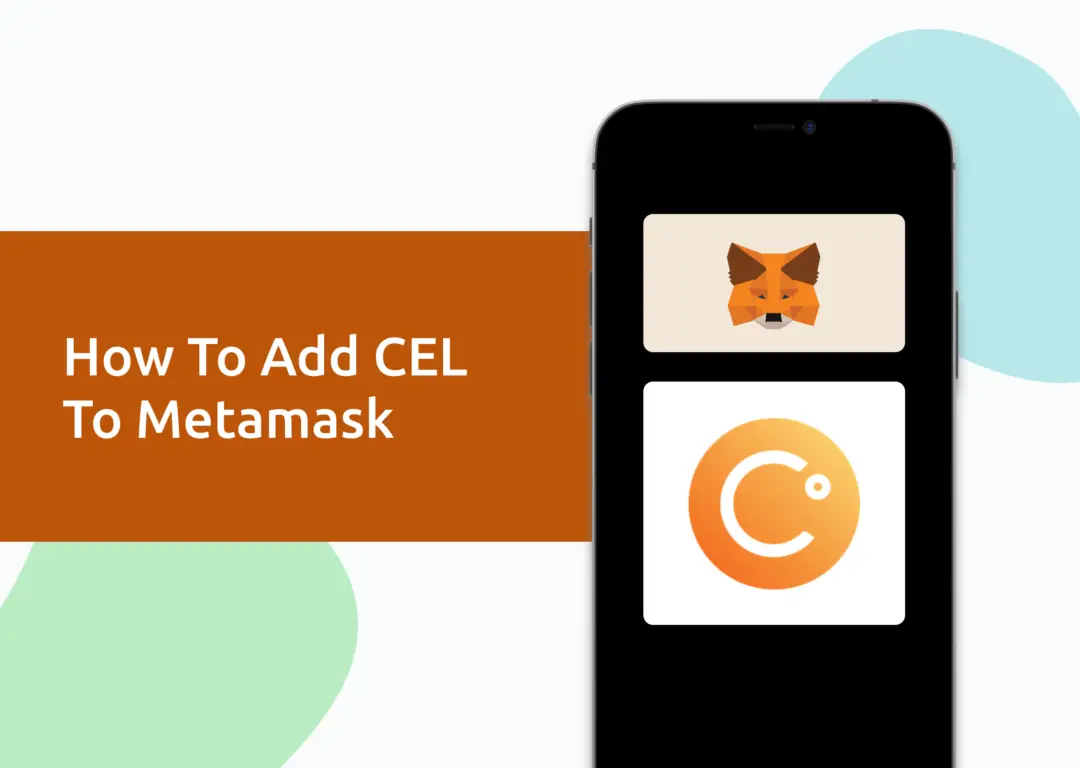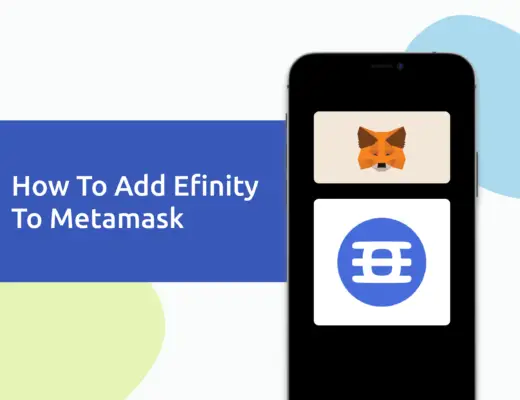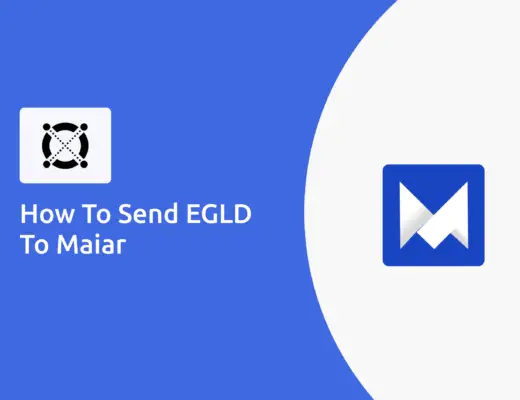If you’re looking to transfer your CEL tokens to your Metamask wallet, you will need to import them as a custom token.
The process of adding CEL is much easier, as you do not need to add it as a custom token like OHM.
Here’s a guide to help you get started.
How to add CEL to Metamask on the Ethereum Network
Here are 3 steps to add CEL to Metamask:
- Go to Metamask and ensure that you are using the Ethereum Mainnet
- Select ‘Import Tokens’, and then search for CEL
- Confirm the addition of CEL to your Metamask wallet
Go to Metamask and ensure that you are using the Ethereum Mainnet
The first thing you’ll need to do is to ensure that you are using the Ethereum Mainnet on Metamask.
This is the default network for all Metamask wallets. However, you are also able to connect Metamask to other blockchain networks, such as:
As such, do remember to be on the Ethereum Mainnet before moving on to the next step.
Select ‘Import Tokens’, and then search for CEL
Once you’re on the Ethereum Mainnet, the next step will be to select ‘Import Tokens‘.
On the ‘Search‘ tab, you can search and select CEL as the token that you wish to import.
Alternatively, you can go to the ‘Custom Token‘ section.
After copying the Ethereum contract from CoinMarketCap,
you can paste it in the ‘Token Contract Address‘ field in Metamask.
If you pasted the correct contract address, CEL should automatically appear as the Token Symbol.
Confirm the addition of CEL to your Metamask wallet
The last step you will need to do is to confirm importing CEL one more time.
Once you’ve successfully imported CEL to your Metamask wallet, you should see it as one of your assets under the Ethereum Mainnet.
This process is similar to adding other tokens, such as SAND or MANA.
Conclusion
CEL is an ERC20 native token, hence you can deposit CEL via the ERC20 network to your Metamask wallet.
You may want to note that CEL can be added to Metamask via the xDai network as well.
However, you won’t be able to add it to the Solana network as Metamask does not support this network.
If you’re looking to generate tax reports for your crypto trades, you can consider using Koinly, which allows you to track your transactions from 350+ exchanges and 50+ crypto wallets.
👉🏻 Referral Deals
If you are interested in signing up for any of the products mentioned above, you can check them out below!
ZenGo Referral (Get $10 Cashback)
If you are looking for an alternative wallet to Metamask, one of the options you can consider is ZenGo. What’s more, you’d be able to receive $10 cashback, and here’s what you’ll need to do:
- Sign up for a ZenGo wallet using this link
- Enter the Referral Code ‘ZENX0B4G’ when you are entering your email
- Purchase $200 worth of crypto via MoonPay in the ZenGo app
Once this is done, you will receive $10 cashback in BTC.
Are you passionate about personal finance and want to earn some flexible income?