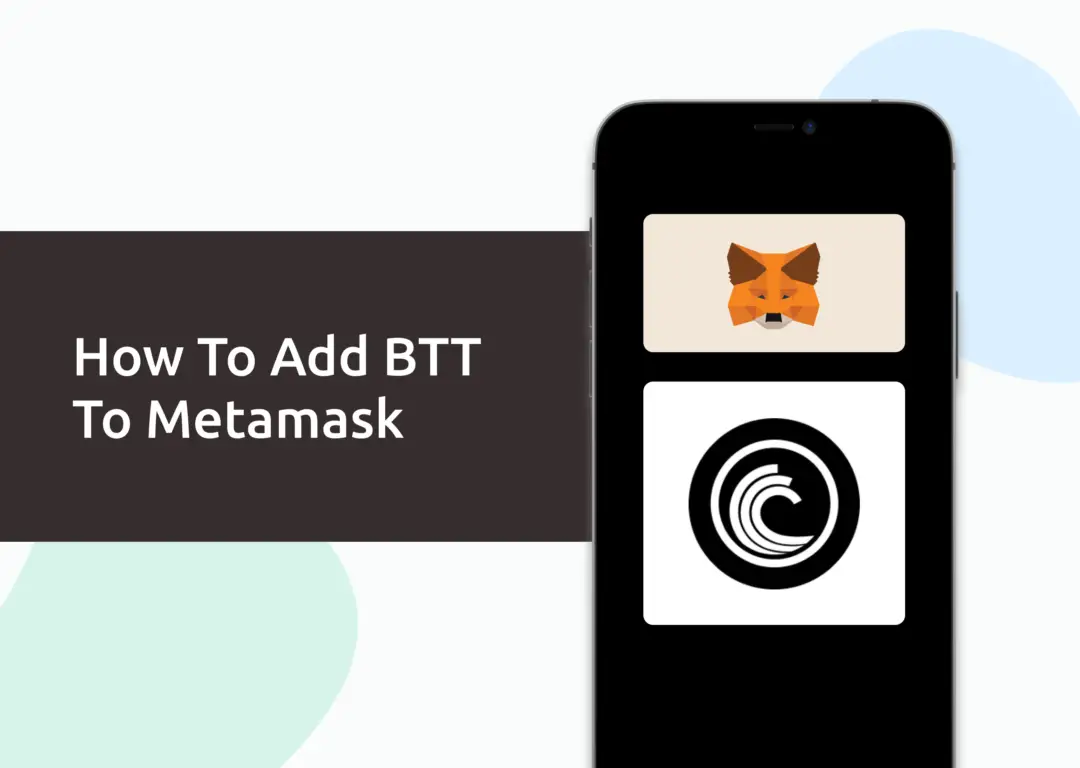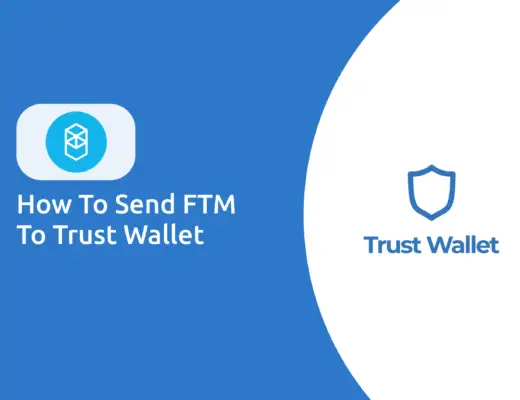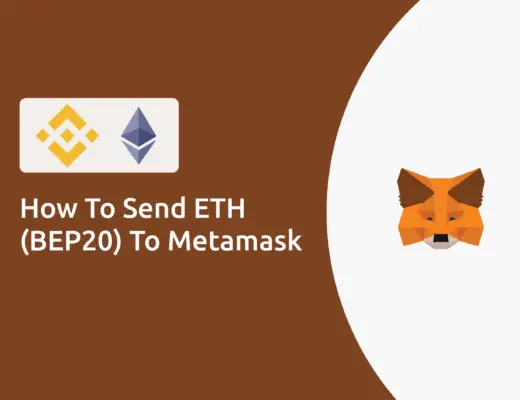BitTorrent (BTT) Chain is a cross-chain interoperability protocol, which leverages sidechains for the scaling of smart contracts.
If you’re looking to transfer BitTorrent (BTT) tokens to your Metamask wallet, you will need to import BTT as a custom token.
Here’s what you need to know.
Contents
How to add BTT to Metamask on the Ethereum Network
Here are 4 steps to add BTT to Metamask on the Ethereum Network:
- Go to Metamask and ensure that you are using the Ethereum Network
- Select ‘Import Tokens’, and then ‘Import Custom Token’
- Copy the Ethereum contract from CoinMarketCap
- Double-check that BTT is detected and select ‘Add Custom Token’
And here is each step explained:
Go to Metamask and ensure that you are using the Ethereum Mainnet
The first thing you’ll need to do is to ensure that you are using the Ethereum Mainnet on Metamask.
This is the default network for all Metamask wallets.
Select ‘Import Tokens’, and then ‘Import Custom Token’
Once you’re on the Ethereum Mainnet, the next step will be to select ‘Import Tokens‘.
If you try to search for BTT using the Search function, you aren’t able to import it using this method.
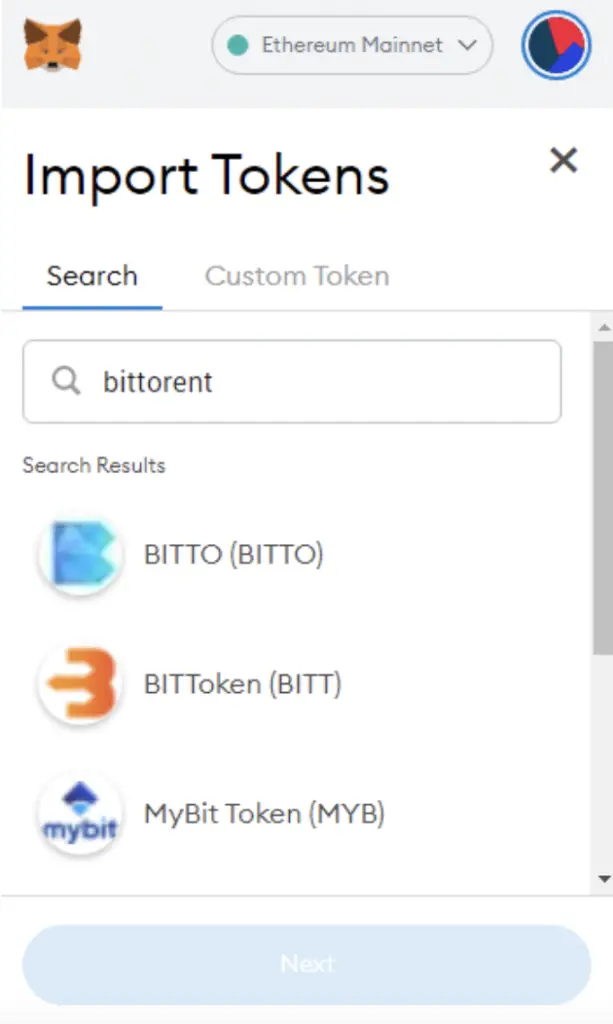
Instead, you will need to go to the ‘Custom Token‘ section.
Copy the Ethereum contract from CoinMarketCap
For the next part, you can go to the BTT page on CoinMarketCap.
There is a section called ‘Contracts‘, where you’ll see the Ethereum contract for BTT when you click on ‘more’.
You can click on the contract and it will be copied to your clipboard.
Double-check that BTT is detected and select ‘Add Custom Token’
Once you’ve copied the Contract Address, you can paste it in the ‘Token Contract Address‘ field in Metamask.
If you pasted the correct contract address, BTT should automatically appear as the Token Symbol.
After selecting ‘Add Custom Token‘, you will need to confirm importing BTT one more time.
Once you’ve successfully imported BTT to your Metamask wallet, you should see it as one of your assets under the Ethereum Mainnet.
This will allow you to view any BTT that you’ve deposited via the ERC20 network!
How to add BTT to Metamask on the BNB Smart Chain
The BNB Smart Chain is another network via which you can transfer BTT to your Metamask wallet.
Here are 4 steps to add BTT to Metamask on the BNB Smart Chain:
- Go to Metamask and ensure that you are using the BNB Smart Chain Mainnet
- Select ‘Import Tokens’, and then ‘Import Custom Token’
- Copy the BNB Smart Chain contract from CoinMarketCap
- Double-check that BTT is detected and select ‘Add Custom Token’
Go to Metamask and ensure that you are using the BNB Smart Chain Mainnet
The first thing you’ll need to do is to ensure that you are using the BNB Smart Chain Mainnet on Metamask.
Select ‘Import Tokens’, and then ‘Import Custom Token’
Once you’re on the BNB Smart Chain Mainnet, the next step will be to select ‘Import Tokens‘.
If you try to search for BTT using the Search function, you aren’t able to import it using this method.
You may want to note that you are looking to import BitTorrent (NEW).
Instead, you will need to go to the ‘Custom Token‘ section.
Copy the BNB Smart Chain contract from CoinMarketCap
For the next part, you can go to the BTT page on CoinMarketCap.
There is a section called ‘Contracts‘, where you’ll see the BNB Smart Chain contract for BTT after clicking on ‘More’.
You can click on the contract and it will be copied to your clipboard.
Double-check that BTT is detected and select ‘Add Custom Token’
Once you’ve copied the Contract Address, you can paste it in the ‘Token Contract Address‘ field in Metamask.
If you pasted the correct contract address, BTT should automatically appear as the Token Symbol.
After selecting ‘Add Custom Token‘, you will need to confirm importing BTT one more time.
Once you’ve successfully imported BTT to your Metamask wallet, you should see it as one of your assets under the BNB Smart Chain Mainnet.
This will allow you to view any BTT that you’ve deposited via the BEP20 network!
Conclusion
BTT can be added to your Metamask wallet either via the Ethereum network or the BNB Smart Chain.
However, you won’t be able to add it to the TRC20 network as Metamask does not support this network.
After adding and receiving your tokens to your Metamask wallet, you can consider using decentralised exchange (DEX) aggregators, including:
Since both platforms are DeFi aggregators, they will ensure that you will get the best rates for any swaps that you make!
If you’re looking to generate tax reports for your crypto trades, you can consider using Koinly, which allows you to track your transactions from 350+ exchanges and 50+ crypto wallets.
👉🏻 Referral Deals
If you are interested in signing up for any of the products mentioned above, you can check them out below!
ZenGo Referral (Get $10 Cashback)
If you are looking for an alternative wallet to Metamask, one of the options you can consider is ZenGo. What’s more, you’d be able to receive $10 cashback, and here’s what you’ll need to do:
- Sign up for a ZenGo wallet using this link
- Enter the Referral Code ‘ZENX0B4G’ when you are entering your email
- Purchase $200 worth of crypto via MoonPay in the ZenGo app
Once this is done, you will receive $10 cashback in BTC.

Do you like the content on this blog?
To receive the latest updates from my blog and personal finance in general, you can follow me on my Telegram channels (Personal Finance or Crypto) and Facebook.
Are you passionate about personal finance and want to earn some flexible income?