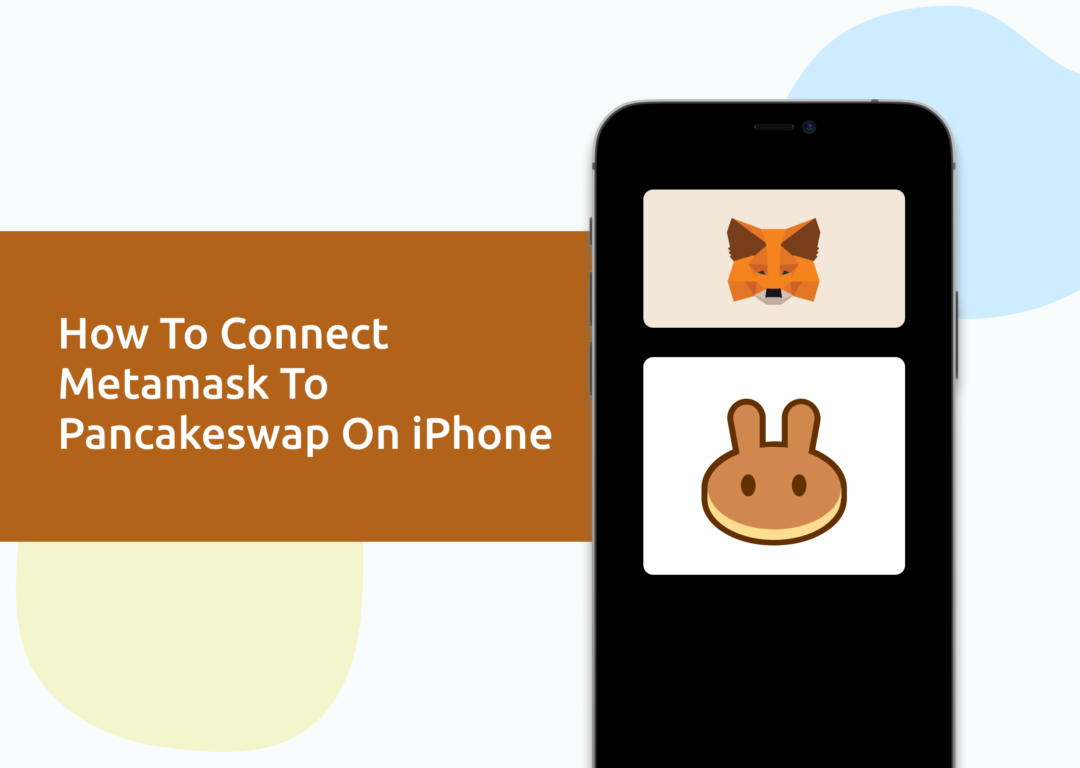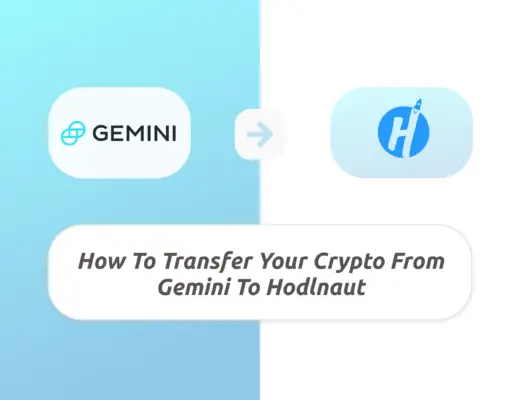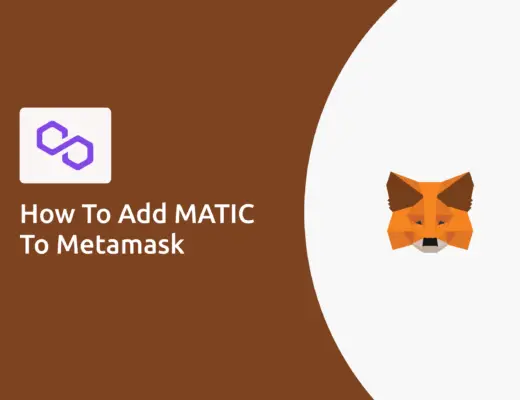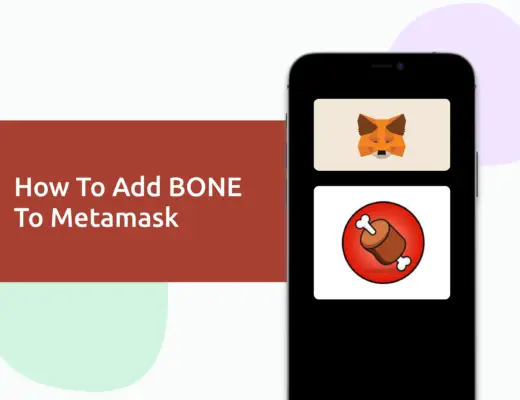Last updated on February 27th, 2022
If you have the Metamask app on your iPhone, you may be wondering how to connect it to the Pancakeswap platform.
When you use a normal browser on your iPhone, you will get a ‘Provider Error‘ message.
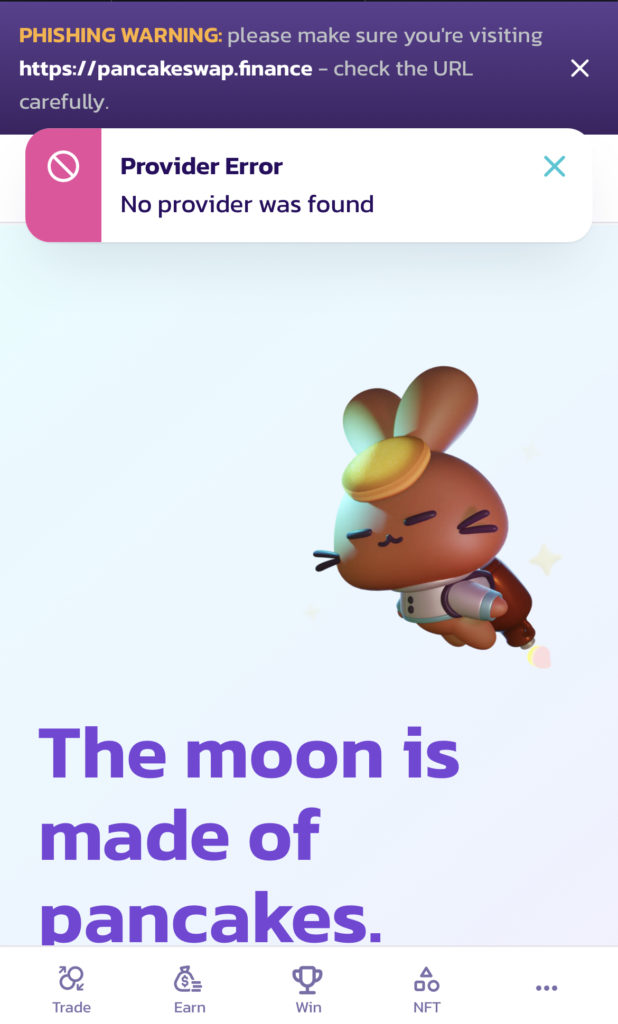
Instead, you’ll need to use the in-app browser on Metamask to connect your wallet directly to Pancakeswap.
Here’s a guide to get you started:
Contents
How to connect your Metamask wallet to Pancakeswap on an iPhone
Here are 4 steps to connect your Metamask wallet to Pancakeswap on an iPhone:
- Add the BNB Chain to your Metamask wallet
- Go to ‘Browser’ on the Metamask app
- Search for Pancakeswap and connect your wallet
- Approve the connection to Pancakeswap
Add the BNB Chain to your Metamask wallet
The first step you’ll need to do is to add the BNB Chain (previously Binance Smart Chain) to your Metamask wallet.
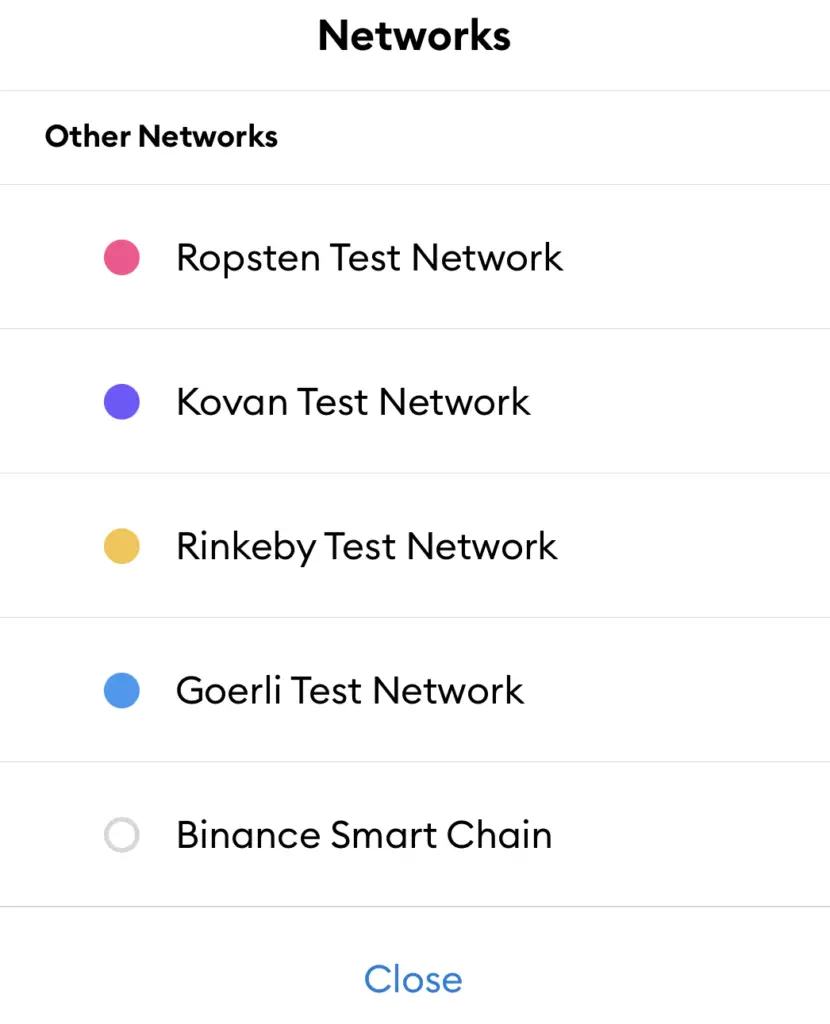
If you have not set up the BNB Chain on your Metamask wallet, you can check out this step-by-step guide here.
Go to ‘Browser’ on the Metamask app
Once you have added the BNB chain to Metamask, the next step will be to go to the Browser option on the Metamask app.
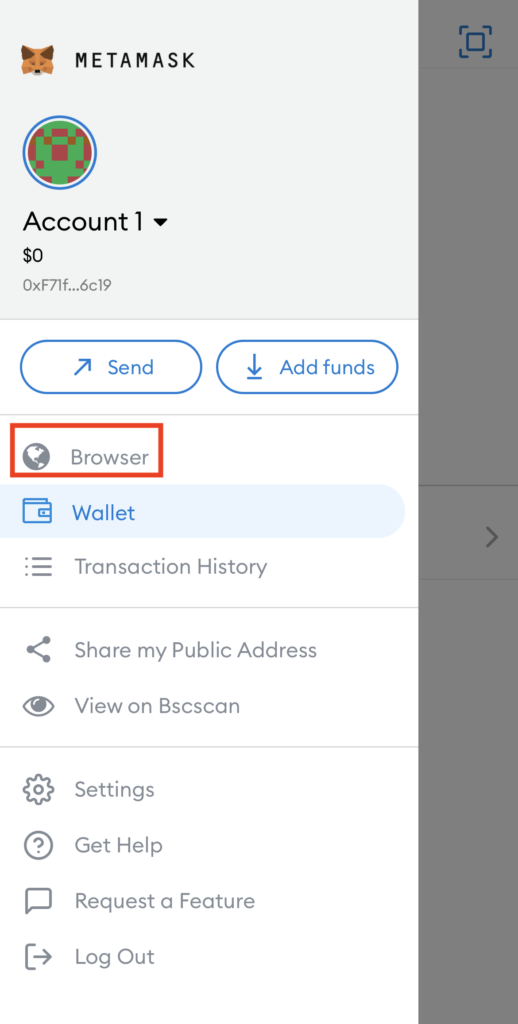
This will bring you to the in-app decentralised app (dApp) browser that is built into the Metamask app.
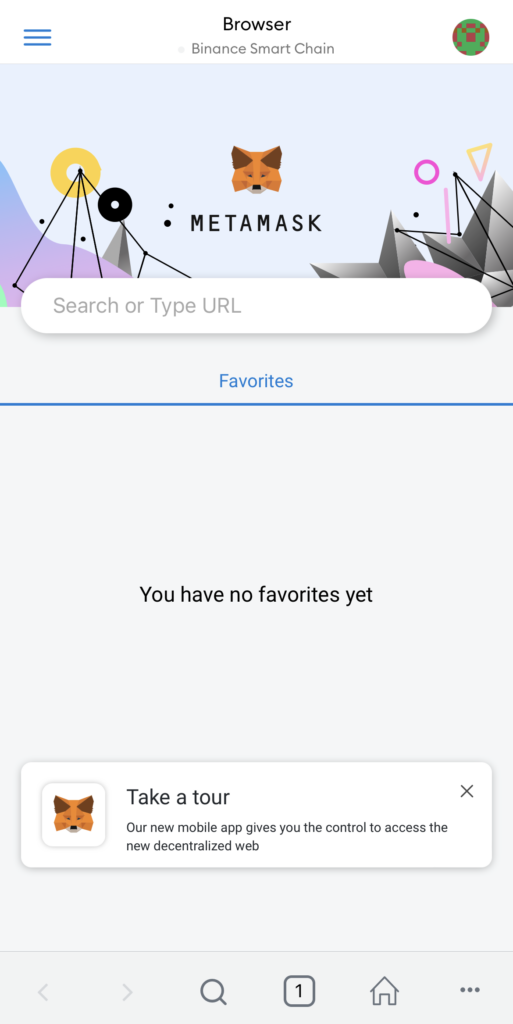
Search for Pancakeswap and connect your wallet
Once you are in the browser, you can search for Pancakeswap.
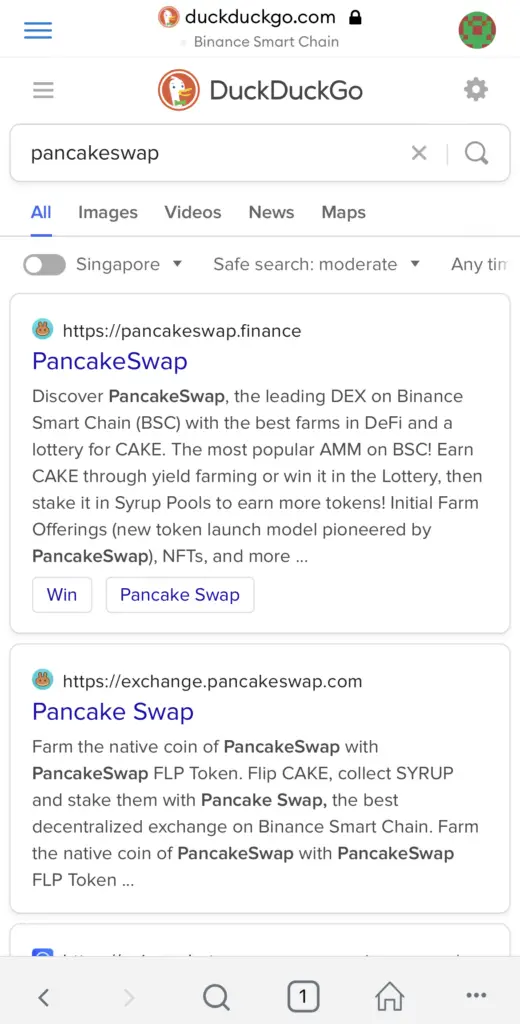
You can go to the platform and click on ‘Connect Wallet‘,
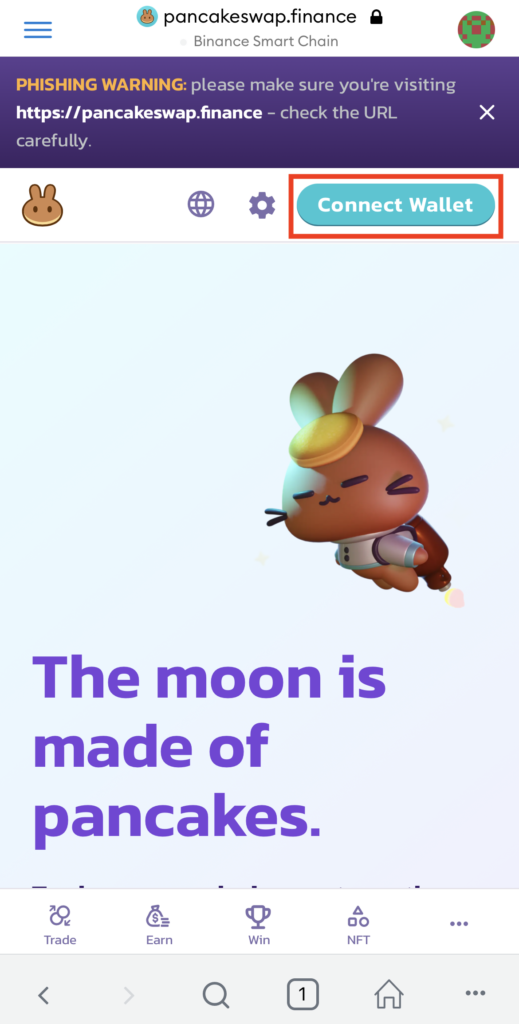
and then select Metamask as the wallet you wish to connect.
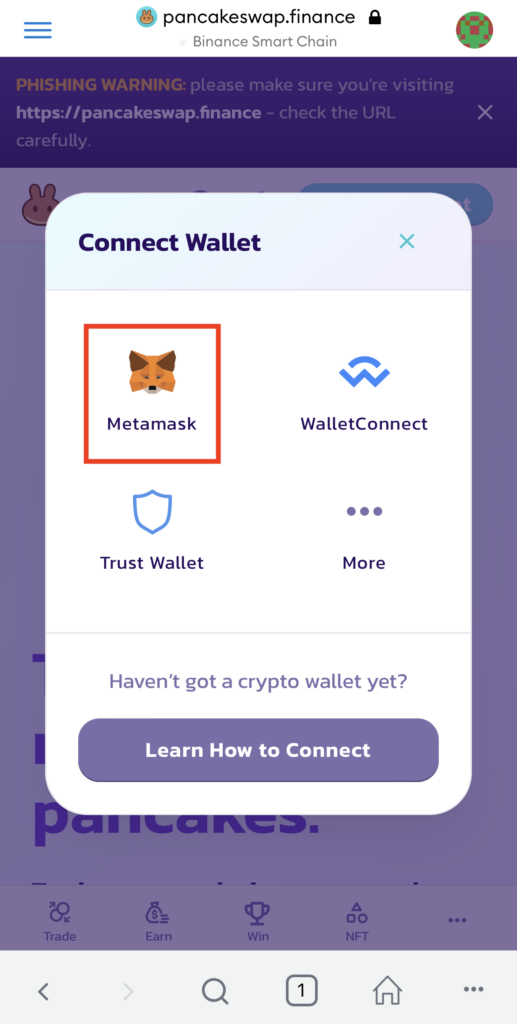
Approve the connection to Pancakeswap
Once you have done so, Metamask will ask for your approval to connect to Pancakeswap.
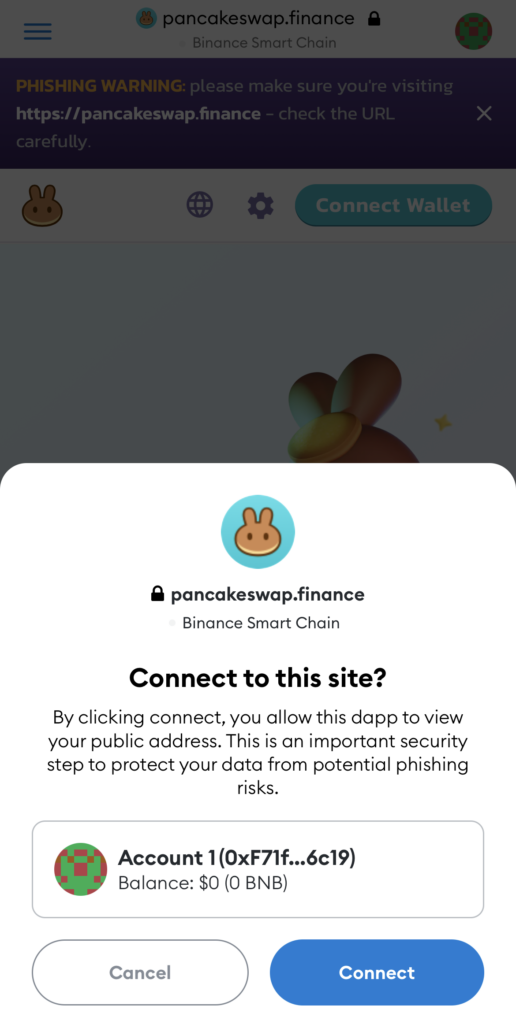
Once you have approved this connection, you will now be able to access the Pancakeswap platform directly from your Metamask app!
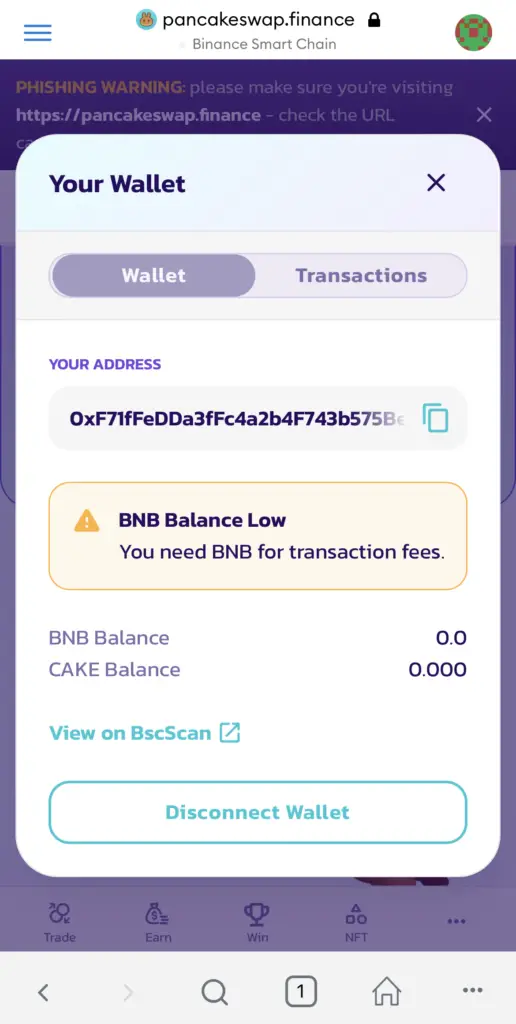
Conclusion
To access Pancakeswap on your Metamask wallet, the first thing you’ll need is to set up the BNB Chain on your wallet.
This is because the Pancakeswap platform is native to the BNB Chain.
Once that is done, you can use the in-built browser on the Metamask iPhone app to connect your wallet to the platform!
The process is similar to how you would connect to Opensea and Uniswap on your iPhone.
👉🏻 Referral Deals
If you are interested in signing up for any of the products mentioned above, you can check them out below!
ZenGo Referral (Get $10 Cashback)
If you are looking for an alternative wallet to Metamask, one of the options you can consider is ZenGo. What’s more, you’d be able to receive $10 cashback, and here’s what you’ll need to do:
- Sign up for a ZenGo wallet using this link
- Enter the Referral Code ‘ZENX0B4G’ when you are entering your email
- Purchase $200 worth of crypto via MoonPay in the ZenGo app
Once this is done, you will receive $10 cashback in BTC.

Do you like the content on this blog?
To receive the latest updates from my blog and personal finance in general, you can follow me on my Telegram channels (Personal Finance or Crypto) and Facebook.
Are you passionate about personal finance and want to earn some flexible income?