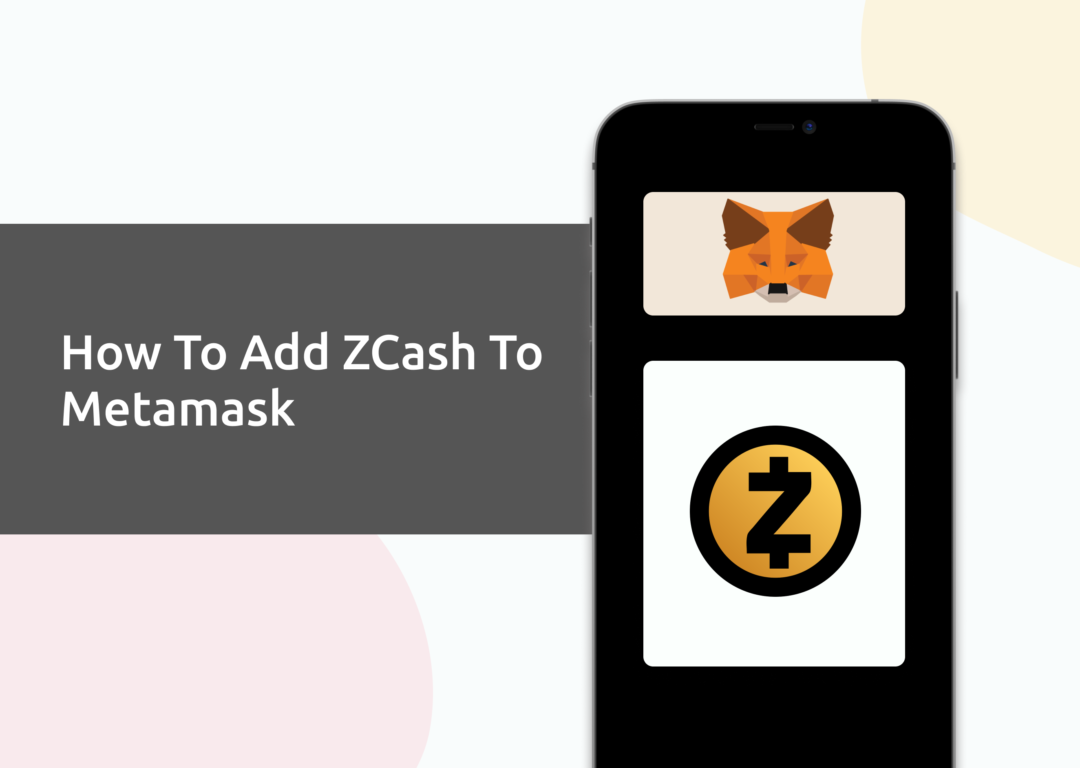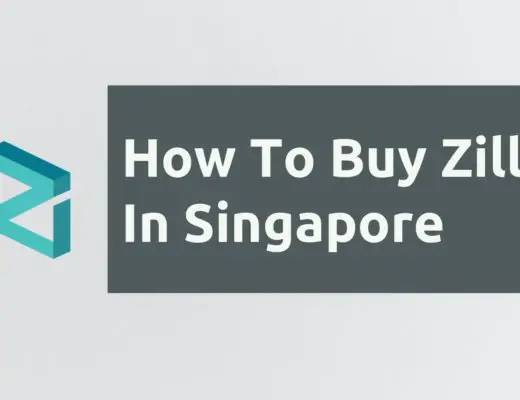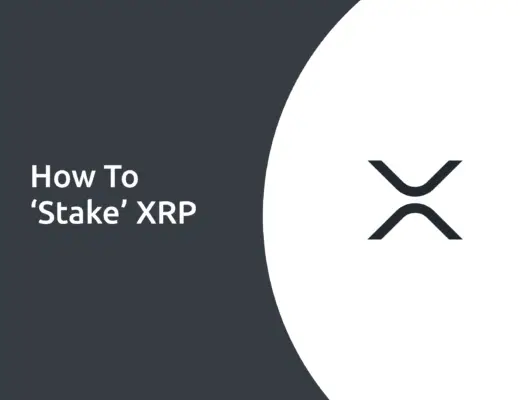If you own some ZEC, you may be looking to send it to your Metamask wallet. However, ZEC has its native Zcash blockchain, which can’t be added to your Metamask wallet.
The only way that you can add ZEC to your Metamask wallet is by the Binance-Peg ZEC token, which is native to the Binance Smart Chain.
Here’s a guide on how you can do so:
Can you hold ZEC on Metamask?
You are only able to hold ZEC on Metamask as the Binance-Peg ZEC token, and not the ZEC token that is native to the Zcash network. This is because Metamask does not support the Zcash network, but you are able to add the Binance Smart Chain to Metamask.
How to add Binance-Peg ZEC to Metamask
Here are 4 steps to add ZEC to Metamask:
- Go to Metamask and ensure that you are using the Binance Smart Chain
- Select ‘Import Tokens’, and then ‘Import Custom Token’
- Copy the Binance Smart Chain contract from CoinMarketCap
- Double check that Zcash is detected and select ‘Add Custom Token’
Go to Metamask and ensure that you are using the Binance Smart Chain
The first thing you’ll need to do is to ensure that you are using the Binance Smart Chain on Metamask.
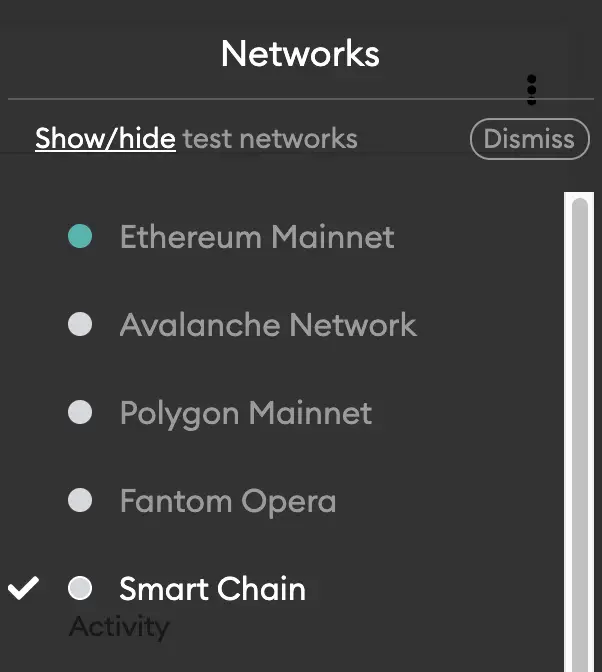
If you have not set up the Binance Smart Chain on your Metamask wallet, you can check out this step-by-step guide here.
Select ‘Import Tokens’, and then ‘Import Custom Token’
Once you’re on the Binance Smart Chain, the next step will be to select ‘Import Tokens‘.
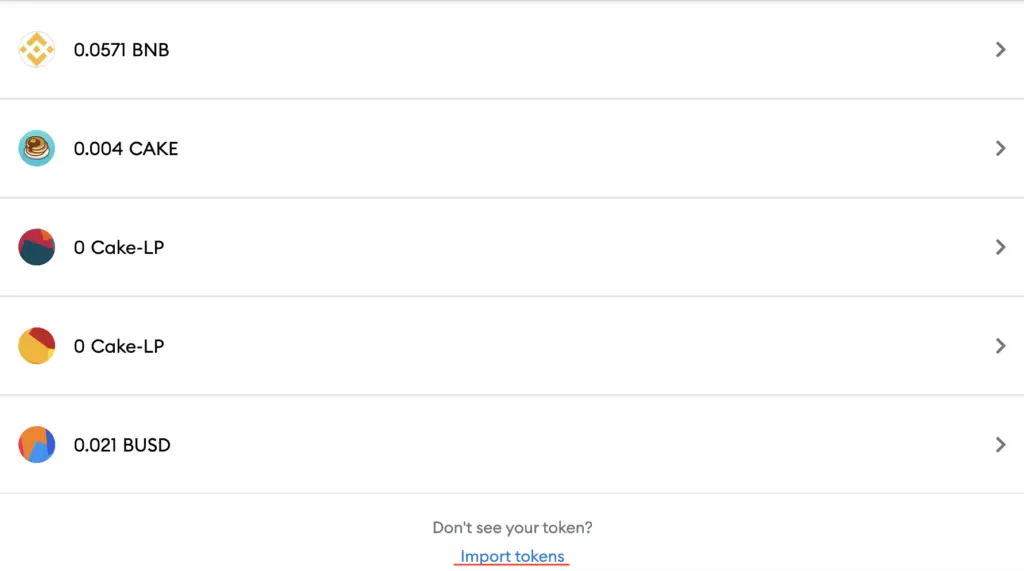
On the Binance Smart Chain network, you are only able to import custom tokens.

This is different from adding tokens to the Ethereum Mainnet, where you can search for and automatically add tokens like MANA or SAND.
Copy the Binance Smart Chain contract from CoinMarketCap
For the next part, you can go to the ZEC page on CoinMarketCap.
I prefer using CoinMarketCap to obtain the contract address, as it is one of the most reliable sites with regards to cryptocurrencies.
It is important that you ensure that the site where you’re obtaining the contract address from is a credible source!
There is a section called ‘Contracts‘, where you’ll see the BSC contract for ZEC.
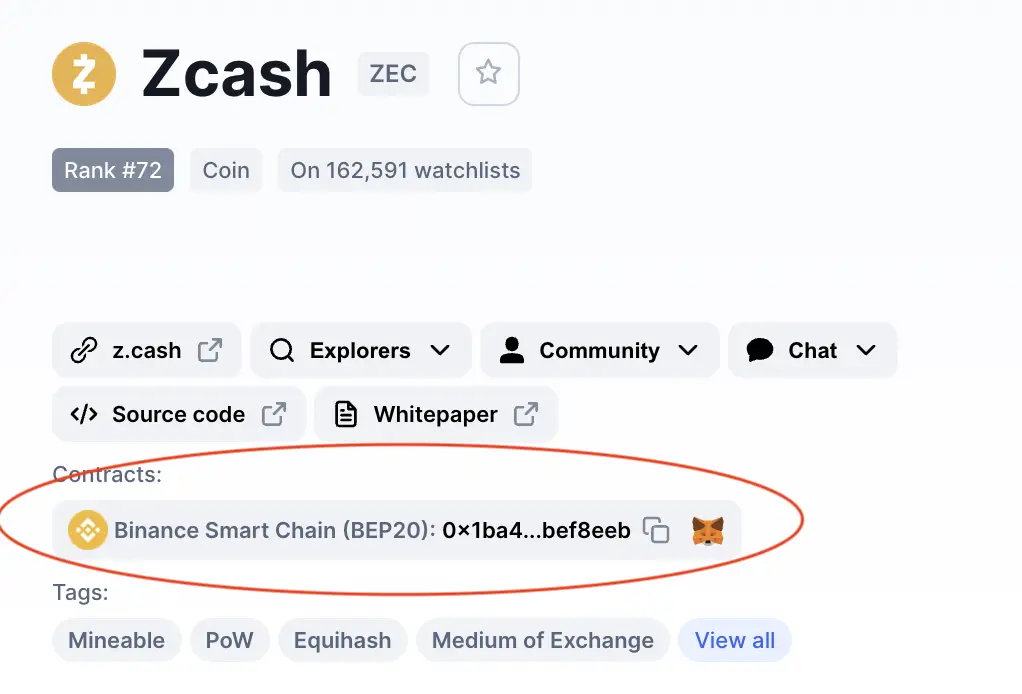
You can click on the contract and it will be copied to your clipboard.
Double check that Zcash is detected and select ‘Add Custom Token’
Once you’ve copied the Contract Address, you can paste it in the ‘Token Contract Address‘ field in Metamask.
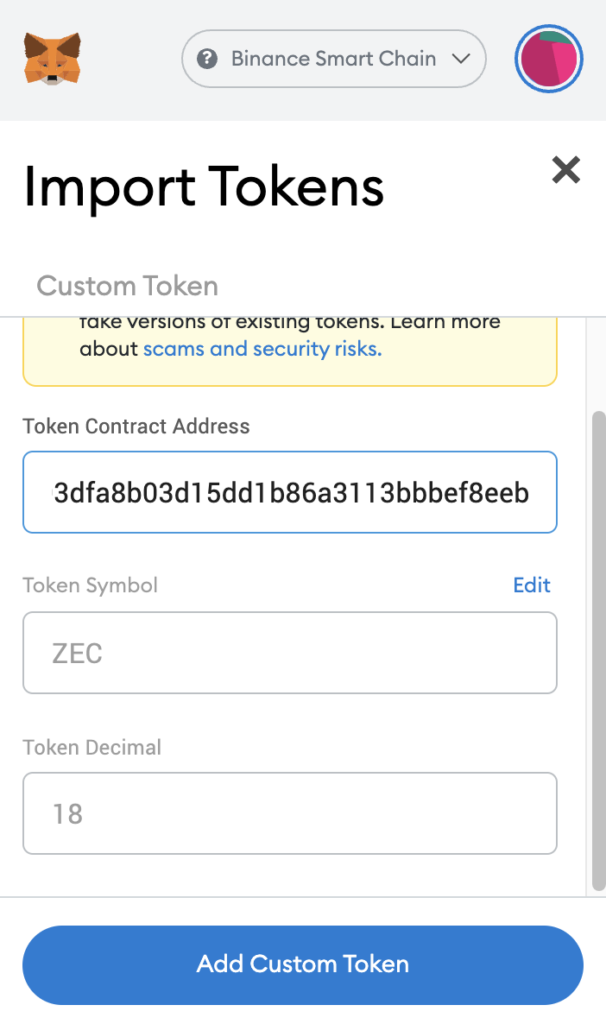
If you pasted the correct contract address, ZEC should automatically appear as the Token Symbol.
After selecting ‘Add Custom Token‘, you will need to confirm importing ZEC one more time.
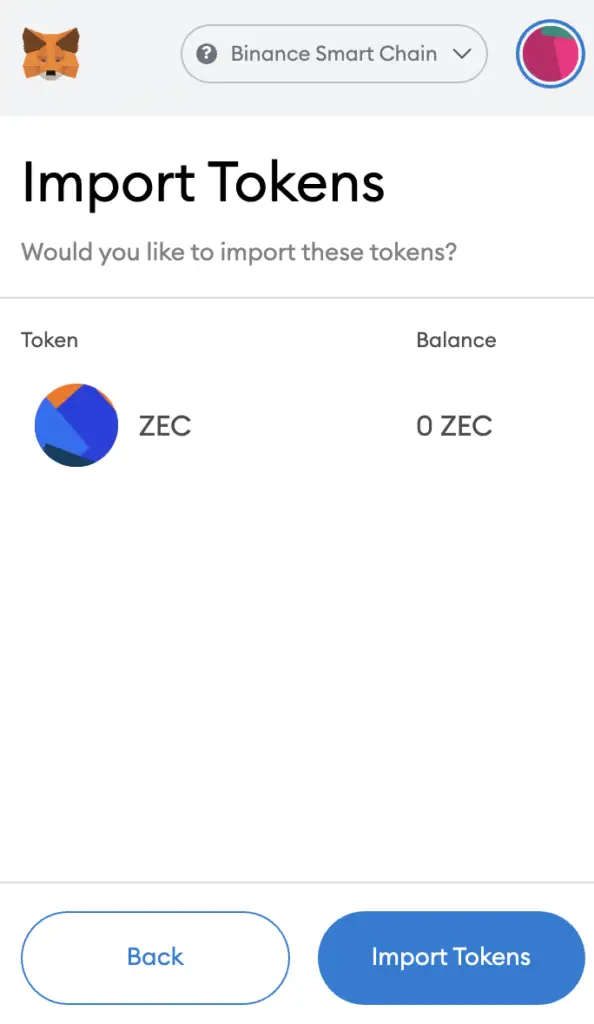
Once you’ve successfully imported ZEC to your Metamask wallet, you should see it as one of your assets under the Binance Smart Chain.
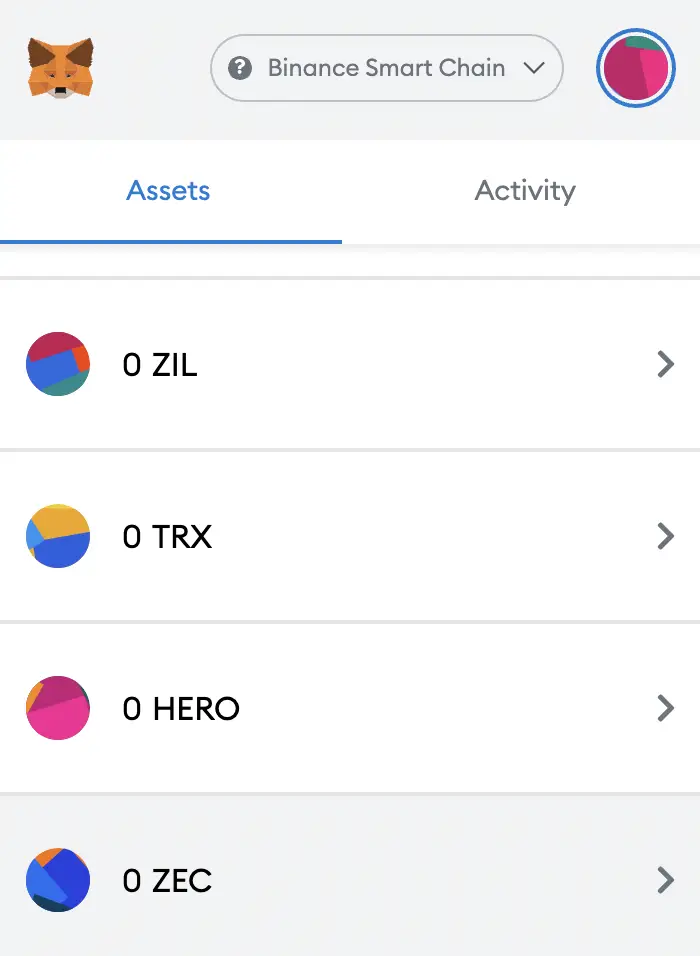
This will allow you to view any ZEC that you’ve deposited via the BSC!
Conclusion
When you add Zcash on Metamask, you are holding ZEC that is on the Binance Smart Chain (BEP20). This allows you to send and receive ZEC on the Binance Smart Chain, even though the Zcash network is different from the Binance Smart Chain.
This process is similar to how you would add DOT, ATOM, BTCB and ADA to your Metamask wallet too.

Do you like the content on this blog?
To receive the latest updates from my blog and personal finance in general, you can follow me on my Telegram channels (Personal Finance or Crypto) and Facebook.
Are you passionate about personal finance and want to earn some flexible income?