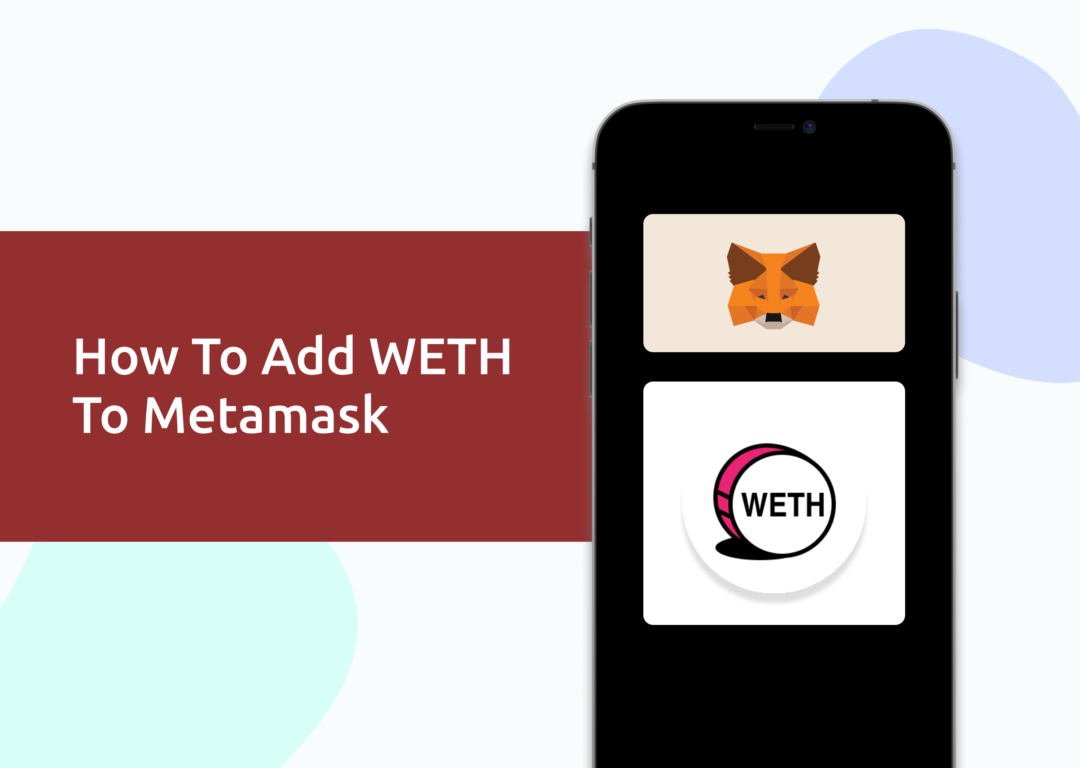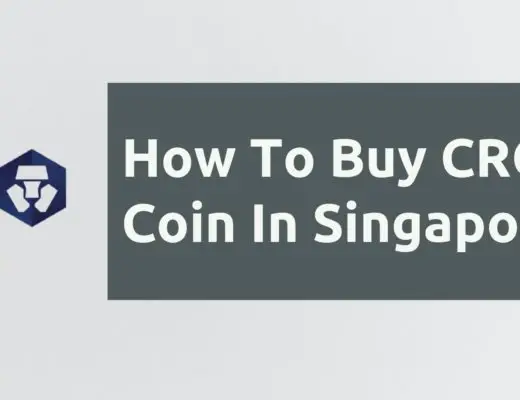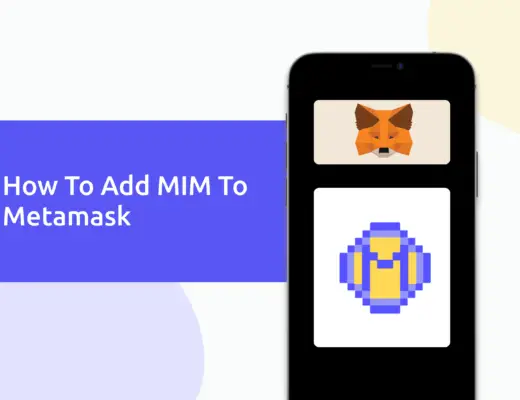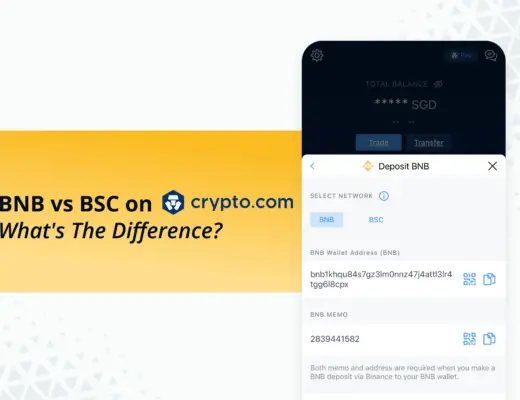Last updated on November 23rd, 2022
Wrapped Ether (WETH) is a token that allows you to trade ETH for other ERC20 tokens on various decentralised platforms.
If you’re looking to transfer your WETH tokens to your Metamask wallet, you will need to import them as a custom token.
Here’s a guide to help you get started.
Contents
How to add WETH to Metamask on the Ethereum Network
Here are 3 steps to add WETH to Metamask:
- Go to Metamask and ensure that you are using the Ethereum Mainnet
- Select ‘Import Tokens’, and then search for WETH
- Confirm the addition of WETH to your Metamask wallet
You can view this video guide here:
or continue reading below:
Go to Metamask and ensure that you are using the Ethereum Mainnet
The first thing you’ll need to do is to ensure that you are using the Ethereum Mainnet on Metamask.
This is the default network for all Metamask wallets. However, you are also able to connect Metamask to other blockchain networks, such as:
As such, do remember to be on the Ethereum Mainnet before moving on to the next step.
Select ‘Import Tokens’, and then search for WETH
Once you’re on the Ethereum Mainnet, the next step will be to select ‘Import Tokens‘.
On the ‘Search‘ tab, you can search and select WETH as the token that you wish to import.
Alternatively, you can go to the ‘Custom Token‘ section.
After copying the Ethereum contract from CoinMarketCap,
you can paste it in the ‘Token Contract Address‘ field in Metamask.
If you pasted the correct contract address, WETH should automatically appear as the Token Symbol.
Confirm the addition of WETH to your Metamask wallet
The last step you will need to do is to confirm importing WETH one more time.
Once you’ve successfully imported WETH to your Metamask wallet, you should see it as one of your assets under the Ethereum Mainnet.
This process is similar to adding other tokens, such as SAND or MANA.
How to add WETH to Metamask on the BNB Smart Chain
The BNB Smart Chain is another of many networks via which you can transfer WETH to your Metamask wallet.
Here are 4 steps to add WETH to Metamask on the BNB Smart Chain:
- Go to Metamask and ensure that you are using the BNB Smart Chain Mainnet
- Select ‘Import Tokens’, and then ‘Import Custom Token’
- Copy the BNB Smart Chain contract from CoinMarketCap
- Double-check that WETH is detected and select ‘Add Custom Token’
Go to Metamask and ensure that you are using the BNB Smart Chain Mainnet
The first thing you’ll need to do is to ensure that you are using the BNB Smart Chain Mainnet on Metamask.
Select ‘Import Tokens’, and then ‘Import Custom Token’
Once you’re on the BNB Smart Chain Mainnet, the next step will be to select ‘Import Tokens‘.
If you try to search for WETH using the Search function, you aren’t able to import it using this method.
Instead, you will need to go to the ‘Custom Token‘ section.
Copy the BNB Smart Chain contract from CoinMarketCap
For the next part, you can go to the WETH page on CoinMarketCap.
CoinMarketCap is one of the most reliable sites to obtain the contract address with regard to cryptocurrencies.
There is a section called ‘Contracts‘, where you’ll see the BNB Smart Chain contract for WETH after clicking on ‘more’.
You can click on the contract and it will be copied to your clipboard.
Double-check that WETH is detected and select ‘Add Custom Token’
Once you’ve copied the Contract Address, you can paste it in the ‘Token Contract Address‘ field in Metamask.
If you pasted the correct contract address, WETH should automatically appear as the Token Symbol.
After selecting ‘Add Custom Token‘, you will need to confirm importing WETH one more time.
Once you’ve successfully imported WETH to your Metamask wallet, you should see it as one of your assets under the BNB Smart Chain.
This will allow you to view any WETH that you’ve deposited via the BEP20 network!
Conclusion
WETH can be added to your Metamask wallet either via the BNB Smart Chain or the ERC20 Network.
Here are a few of the other networks via which WETH can be added to your Metamask wallet:
However, you won’t be able to add it to the Ziliqa, Solana and Terra networks as Metamask does not support these networks.
After adding and receiving your tokens to your Metamask wallet, you can consider using decentralised exchange (DEX) aggregators, including:
Since both platforms are DeFi aggregators, they will ensure that you will get the best rates for any swaps that you make!
If you’re looking to generate tax reports for your crypto trades, you can consider using Koinly, which allows you to track your transactions from 350+ exchanges and 50+ crypto wallets.
👉🏻 Referral Deals
If you are interested in signing up for any of the products mentioned above, you can check them out below!
ZenGo Referral (Get $10 Cashback)
If you are looking for an alternative wallet to Metamask, one of the options you can consider is ZenGo. What’s more, you’d be able to receive $10 cashback, and here’s what you’ll need to do:
- Sign up for a ZenGo wallet using this link
- Enter the Referral Code ‘ZENX0B4G’ when you are entering your email
- Purchase $200 worth of crypto via MoonPay in the ZenGo app
Once this is done, you will receive $10 cashback in BTC.
Are you passionate about personal finance and want to earn some flexible income?