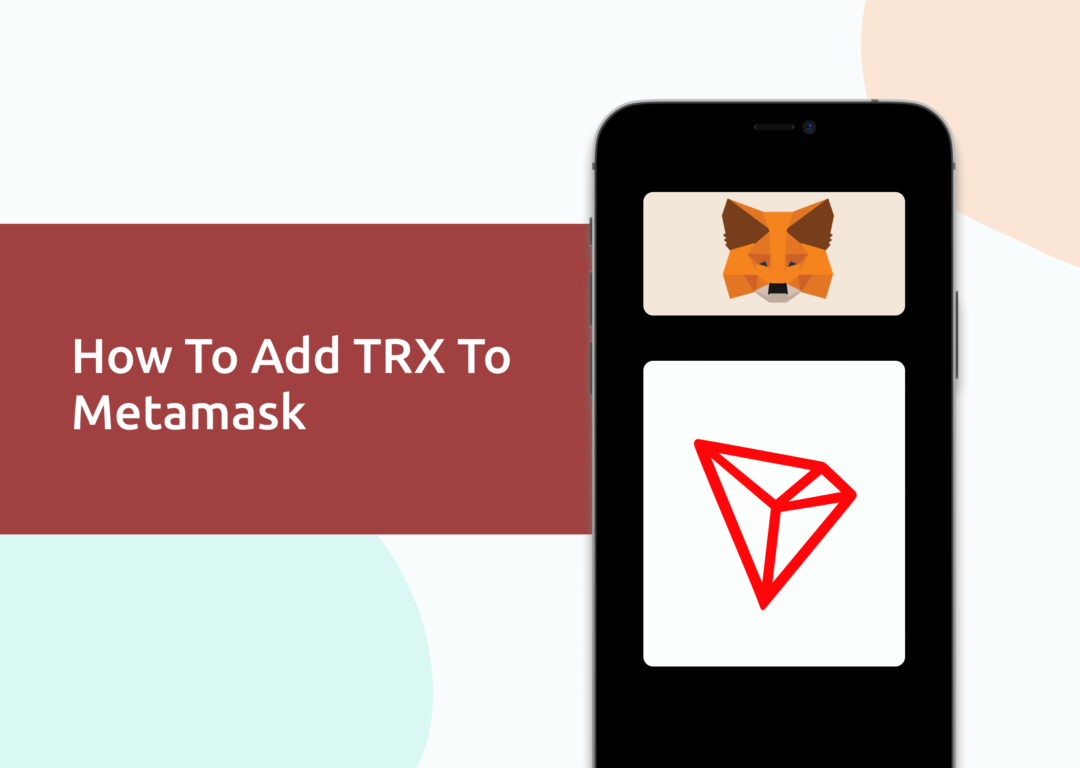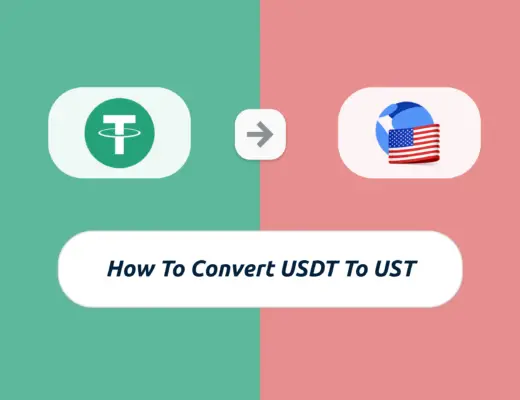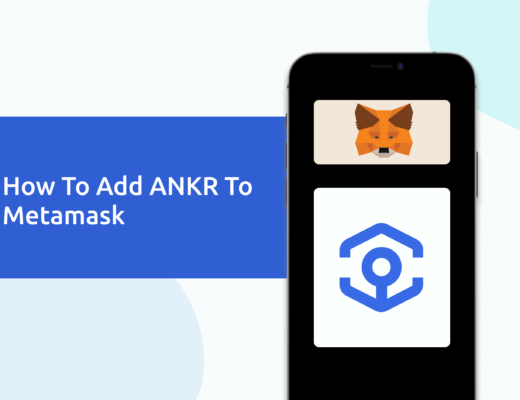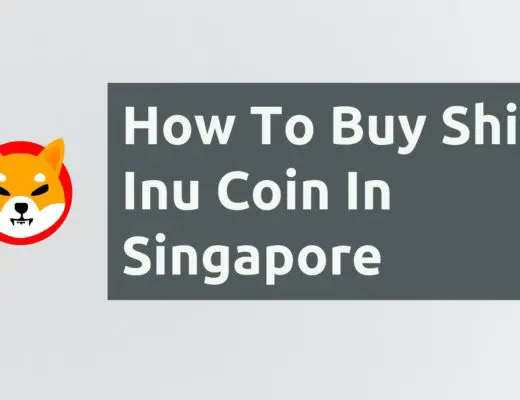Last updated on March 2nd, 2023
If you own some TRX, you may be looking to send it to your Metamask wallet. However, TRX has its native Tron blockchain, which can’t actually be added to your Metamask wallet.
The only way that you can add TRX to your Metamask wallet is by the Binance-Peg TRX token, which is native to the Binance Smart Chain.
Here’s a guide on how you can do so:
Can you hold TRX on Metamask?
You are only able to hold TRX on Metamask as the Binance-Peg TRX token, and not the TRX token that is native to the Tron network. This is because Metamask does not support the Tron network, but you are able to add the Binance Smart Chain to Metamask.
To find out why you can’t add the TRC20 network to your Metamask wallet, you can check out this guide here:
How to add Binance-Peg TRX to Metamask
Here are 4 steps to add TRX to Metamask:
- Go to Metamask and ensure that you are using the Binance Smart Chain
- Select ‘Import Tokens’, and then ‘Import Custom Token’
- Copy the Binance Smart Chain contract from CoinMarketCap
- Double-check that TRX is detected and select ‘Add Custom Token’
You can check out this video guide here:
or view the text guide below:
Go to Metamask and ensure that you are using the Binance Smart Chain
The first thing you’ll need to do is to ensure that you are using the Binance Smart Chain on Metamask.
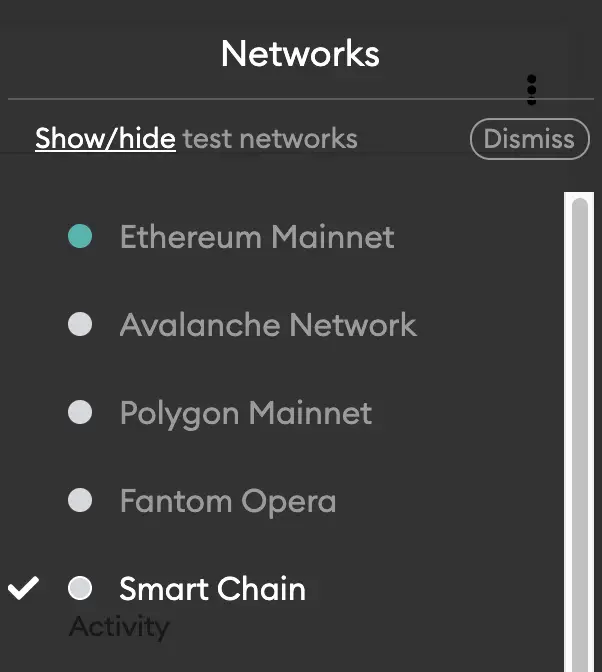
If you have not set up the Binance Smart Chain on your Metamask wallet, you can check out this step-by-step guide here.
Alternatively, you can view this video on how to add any new networks automatically with just one click:
Select ‘Import Tokens’, and then ‘Import Custom Token’
Once you’re on the Binance Smart Chain, the next step will be to select ‘Import Tokens‘.
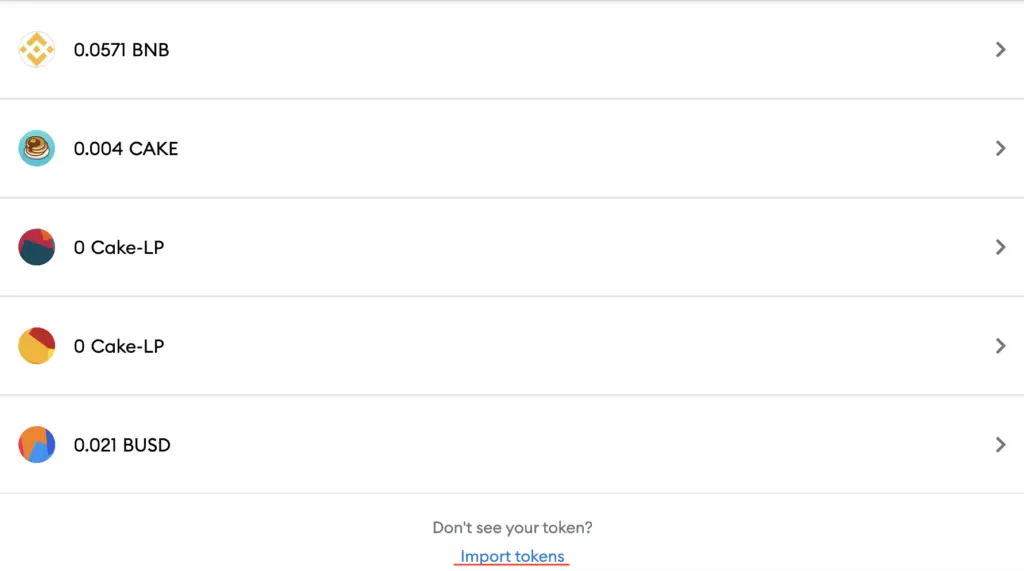
On the Binance Smart Chain network, you are only able to import custom tokens.

This is different from adding tokens to the Ethereum Mainnet, where you can search for and automatically add tokens like MANA or SAND.
Copy the Binance Smart Chain contract from CoinMarketCap
For the next part, you can go to the TRX page on CoinMarketCap.
I prefer using CoinMarketCap to obtain the contract address, as it is one of the most reliable sites with regards to cryptocurrencies.
It is important that you ensure that the site where you’re obtaining the contract address from is a credible source!
There is a section called ‘Contracts‘, where you’ll see the BSC contract for TRX.
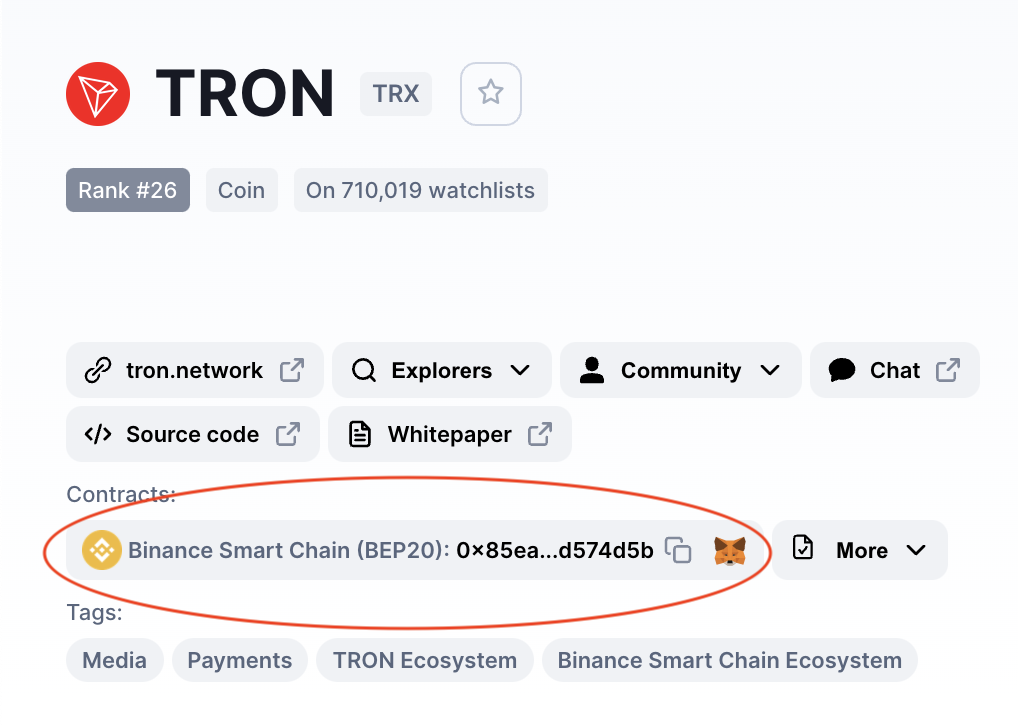
You can click on the contract and it will be copied to your clipboard.
Double check that TRX is detected and select ‘Add Custom Token’
Once you’ve copied the Contract Address, you can paste it in the ‘Token Contract Address‘ field in Metamask.
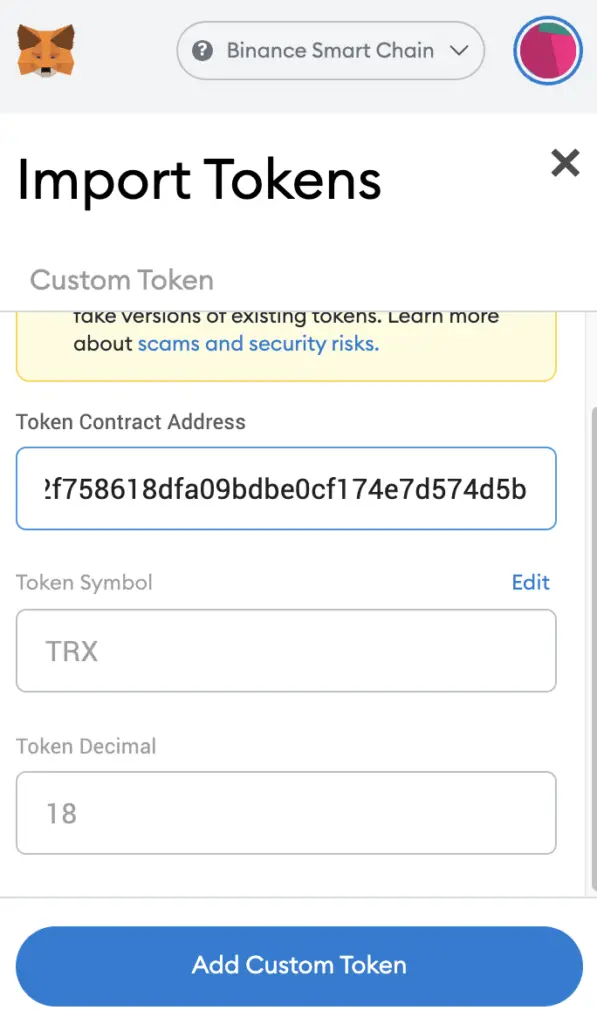
If you pasted the correct contract address, TRX should automatically appear as the Token Symbol.
After selecting ‘Add Custom Token‘, you will need to confirm importing TRX one more time.
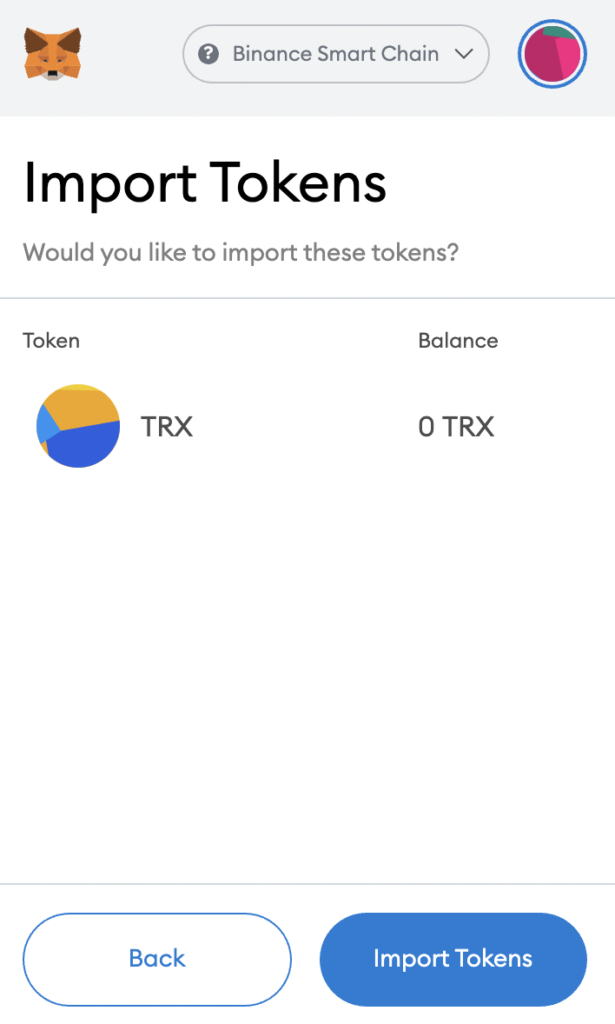
Once you’ve successfully imported TRX to your Metamask wallet, you should see it as one of your assets under the Binance Smart Chain.
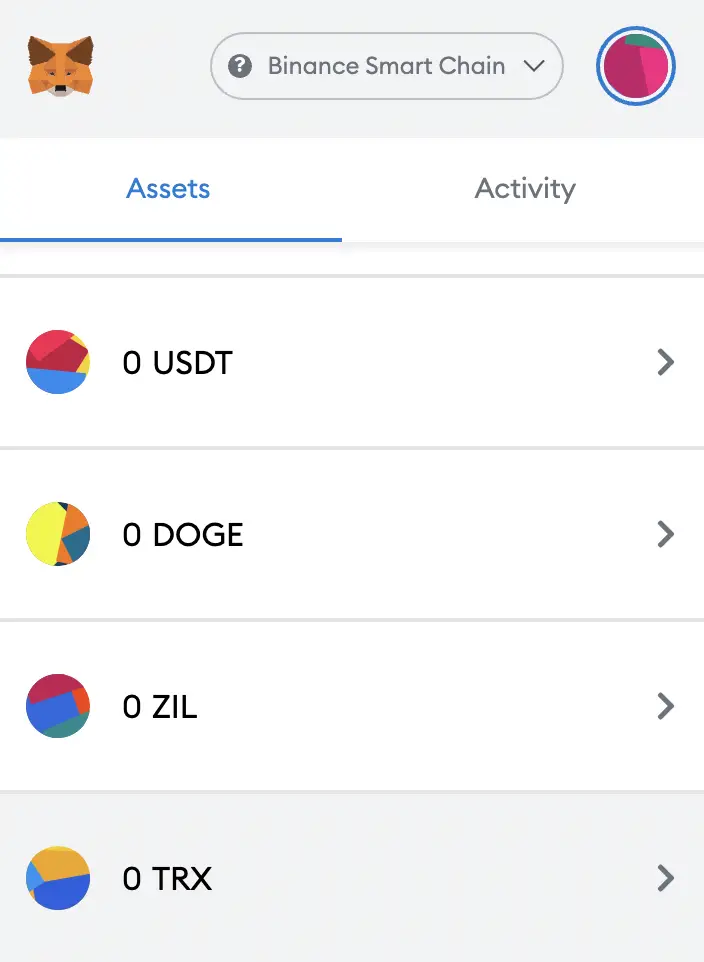
This will allow you to view any TRX that you’ve deposited via the BSC!
Conclusion
When you add TRX on Metamask, you are holding TRX that is on the Binance Smart Chain (BEP20). This allows you to send and receive TRX on the Binance Smart Chain, even though the Tron network is different from the Binance Smart Chain.
Metamask only supports EVM-compatible networks, and you can find out more about it here.
This process is similar to how you would add DOT, ATOM, BTCB and ADA to your Metamask wallet too.
Are you passionate about personal finance and want to earn some flexible income?