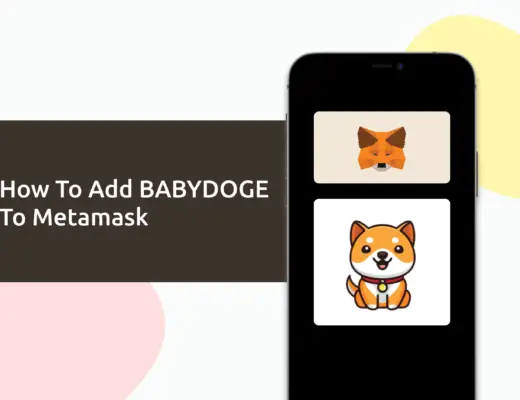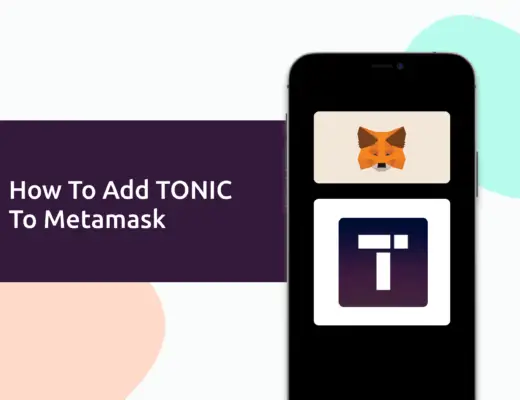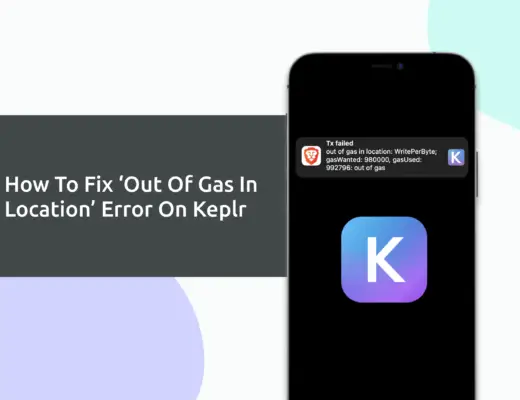If you’re looking to transfer your GMT tokens via your Metamask wallet, you will need to import them as a custom token.
Here’s a guide to help you get started.
How to add GMT to Metamask on the BNB Smart Chain
Here are 3 steps to add GMT to Metamask on the BNB Smart Chain:
- Go to Metamask and ensure that you are using the BNB Smart Chain Mainnet
- Select ‘Import Tokens’, and then ‘Import Custom Token’
- Copy the BNB Smart Chain contract from CoinMarketCap
- Double-check that GMT is detected and select ‘Add Custom Token’
Here is each step explained in-depth:
Go to Metamask and ensure that you are using the BNB Smart Chain
The first thing you’ll need to do is to ensure that you are using the BNB Smart Chain Mainnet on Metamask.
If you have not set up the BNB Smart Chain on your Metamask wallet, you can check out this step-by-step guide here.
Alternatively, you can view this video on how to add any new networks automatically with just one click:
Select ‘Import Tokens’, and then ‘Import Custom Token’
Once you’re on the BNB Smart Chain minnet, the next step will be to select ‘Import Tokens‘.
On the BNB Smart Chain, you are only able to import custom tokens.
This is different from adding tokens to the Ethereum Mainnet, where you can search for and automatically add tokens like AXS, MANA, or SAND.
Copy the BNB Smart Chain contract from CoinMarketCap
For the next part, you can go to the GMT page on CoinMarketCap.
I prefer using CoinMarketCap to obtain the contract address, as it is one of the most reliable sites with regard to cryptocurrencies.
There is a section called ‘Contracts‘, where you’ll see the BNB Smart Chain contract for GMT.
You can click on the contract and it will be copied to your clipboard.
Double-check that GMT is detected and select ‘Add Custom Token’
Once you’ve copied the Contract Address, you can paste it into the ‘Token Contract Address‘ field in Metamask.
If you pasted the correct contract address, GMT should automatically appear as the Token Symbol.
After selecting ‘Add Custom Token‘, you will need to confirm importing GMT one more time.
Once you’ve successfully imported GMT to your Metamask wallet, you should see it as one of your assets under the BNB Smart Chain.
This will allow you to view any GMT that you’ve deposited via the BNB Smart Chain!
Conclusion
GMT is a BEP20 native token, hence you can deposit GMT via the BEP20 network to your Metamask wallet.
However, you may not be able to add it to the Solana network as Metamask does not support this network.
After adding and receiving your tokens to your Metamask wallet, you can consider using decentralised exchange (DEX) aggregators, including:
Since both platforms are DeFi aggregators, they will ensure that you will get the best rates for any swaps that you make!
Are you passionate about personal finance and want to earn some flexible income?