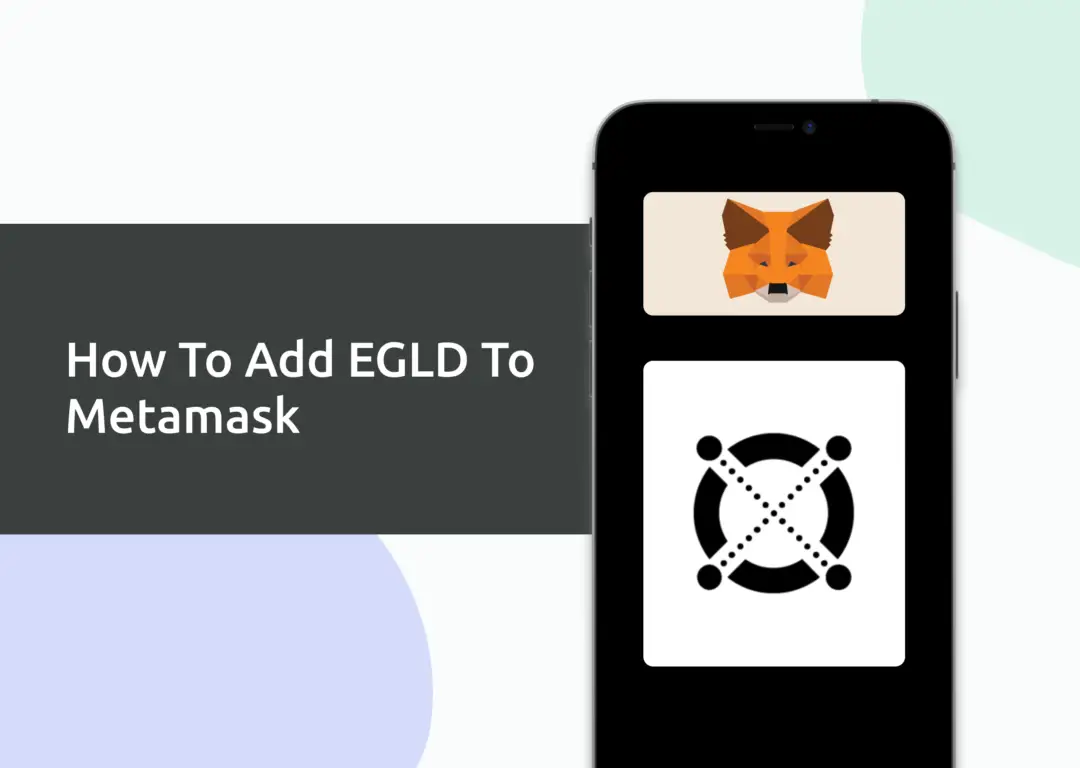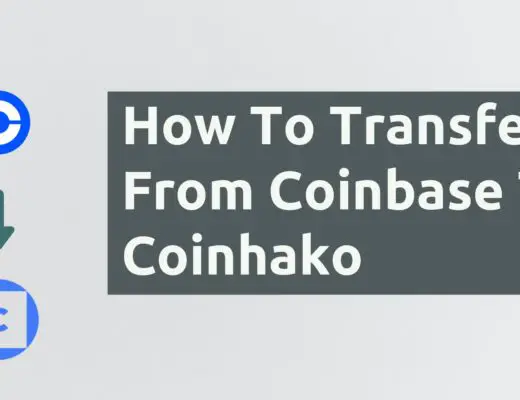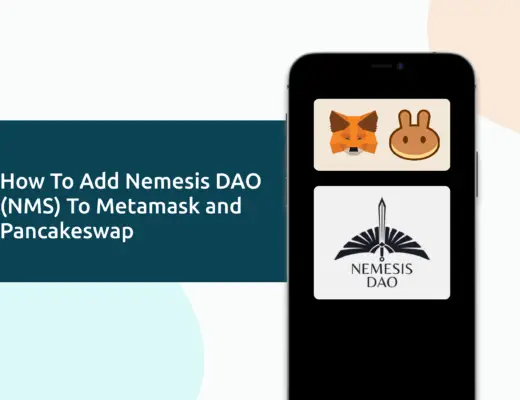Last updated on April 11th, 2022
You may want to transfer EGLD tokens to your Metamask wallet. However, EGLD has its native Elrond blockchain, which cannot be added to Metamask.
Instead, you can import EGLD as a custom token via the BEP20 or ERC20 networks to your Metamask wallet.
Contents
How to add EGLD to Metamask on the Ethereum Network
Here are 4 steps to add EGLD to Metamask:
- Go to Metamask and ensure that you are using the Ethereum Mainnet
- Select ‘Import Tokens’, and then ‘Import Custom Token’
- Copy the Ethereum contract from Etherscan
- Double-check that EGLD is detected and select ‘Add Custom Token’
Here is each step explained in-depth:
Go to Metamask and ensure that you are using the Ethereum Mainnet
The first thing you’ll need to do is to ensure that you are using the Ethereum Mainnet on Metamask.
This is the default network for all Metamask wallets. However, you are also able to connect Metamask to other blockchain networks, such as:
As such, do remember to be on the Ethereum Mainnet before moving on to the next step.
Select ‘Import Tokens’, and then ‘Import Custom Token’
Once you’re on the Ethereum Mainnet, the next step will be to select ‘Import Tokens‘.
If you try to search for EGLD using the Search function, you aren’t able to import it using this method.
Instead, you will need to go to the ‘Custom Token‘ section.
Copy the Ethereum contract from Etherscan
For the next part, you can go to the EGLD contract address page on Etherscan.
Double-check that EGLD is detected and select ‘Add Custom Token’
Once you’ve copied the Contract Address, you can paste it in the ‘Token Contract Address‘ field in Metamask.
If you pasted the correct contract address, EGLD should automatically appear as the Token Symbol.
After selecting ‘Add Custom Token‘, you will need to confirm importing EGLD one more time.
Once you’ve successfully imported EGLD to your Metamask wallet, you should see it as one of your assets under the Ethereum Mainnet.
This will allow you to view any EGLD that you’ve deposited via the ERC20 network!
How to add EGLD to Metamask on the Binance Smart Chain Network
Alternatively, you can import EGLD to your Metamask wallet with the Binance Smart Chain (BEP20) instead.
The process is similar to how you would add EGLD to the Ethereum Mainnet, but this time you’ll need to select the Binance Smart Chain instead.
If you have not set up the Binance Smart Chain on your Metamask wallet, you can check out this step-by-step guide here.
Alternatively, you can view this video on how to add any new networks automatically with just one click:
After that, you can go to the EGLD page on CoinMarketCap.
I prefer using CoinMarketCap to obtain the contract address, as it is one of the most reliable sites with regard to cryptocurrencies.
There is a section called ‘Contracts‘, where you’ll see the Binance Smart Chain contract for EGLD.
You can click on the contract and it will be copied to your clipboard.
The next step will be to select ‘Import Tokens‘,
and then paste the BEP20 address you’ve copied from CoinMarketCap.
If you pasted the correct contract address, EGLD should automatically appear as the Token Symbol.
After confirming the import, you will be able to view EGLD on the Binance Smart Chain.
Conclusion
Elrond has a native token called EGLD, but you are only able to deposit EGLD via the ERC20 network and BEP20 network to your Metamask wallet.
As such, it is possible to have EGLD in both your ERC20 and Binance Smart Chain wallets!
If you are looking to send EGLD to a native Elrond address (like your Maiar wallet), you will need to bridge your EGLD to the native blockchain first.
After adding and receiving your tokens to your Metamask wallet, you can consider using decentralised exchange (DEX) aggregators, including:
Since both platforms are DeFi aggregators, they will ensure that you will get the best rates for any swaps that you make!
👉🏻 Referral Deals
If you are interested in signing up for any of the products mentioned above, you can check them out below!
ZenGo Referral (Get $10 Cashback)
If you are looking for an alternative wallet to Metamask, one of the options you can consider is ZenGo. What’s more, you’d be able to receive $10 cashback, and here’s what you’ll need to do:
- Sign up for a ZenGo wallet using this link
- Enter the Referral Code ‘ZENX0B4G’ when you are entering your email
- Purchase $200 worth of crypto via MoonPay in the ZenGo app
Once this is done, you will receive $10 cashback in BTC.

Do you like the content on this blog?
To receive the latest updates from my blog and personal finance in general, you can follow me on my Telegram channels (Personal Finance or Crypto) and Facebook.
Are you passionate about personal finance and want to earn some flexible income?