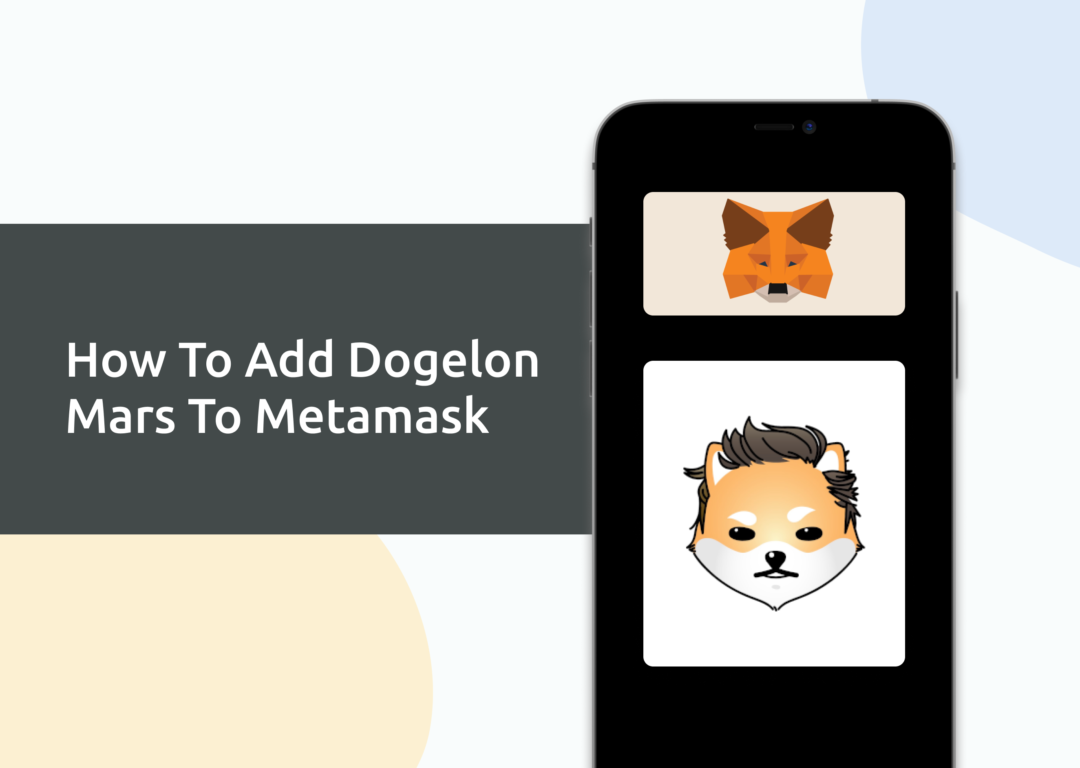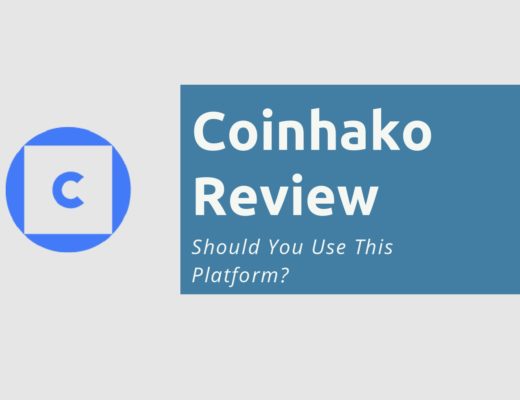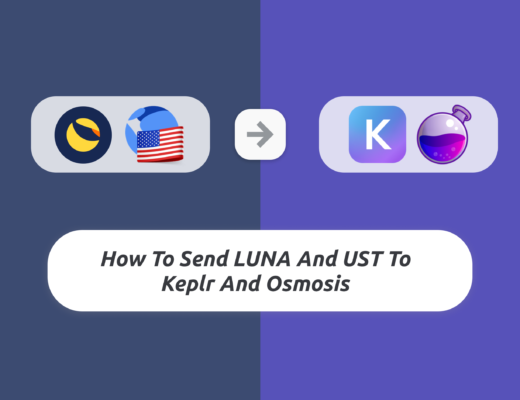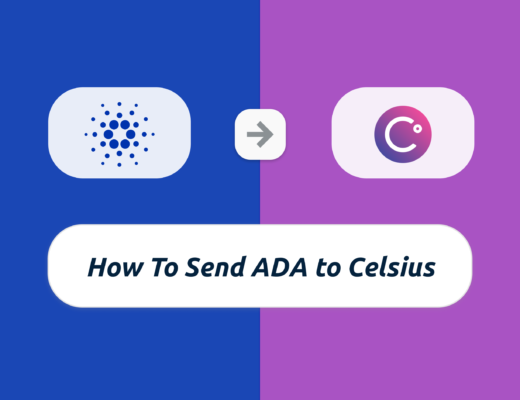You may want to transfer ELON tokens to your Metamask wallet.
However, you will need to import ELON as a custom token to your Metamask wallet.
Here’s what you need to know.
Contents
How to add ELON to Metamask on the Ethereum network
Here are 4 steps to add ELON to Metamask on the Ethereum network:
- Go to Metamask and ensure that you are using the Ethereum Mainnet
- Select ‘Import Tokens’, and then ‘Import Custom Token’
- Copy the Ethereum contract from CoinMarketCap
- Double check that ELON is detected and select ‘Add Custom Token’
Here is each step explained in-depth:
Go to Metamask and ensure that you are using the Ethereum Mainnet
The first thing you’ll need to do is to ensure that you are using the Ethereum Mainnet on Metamask.
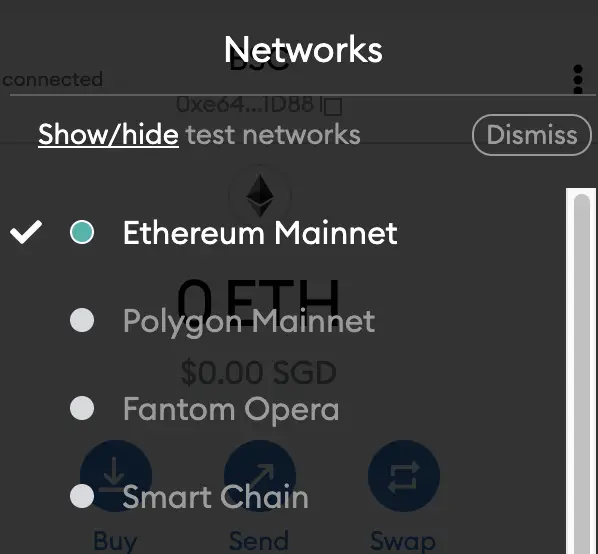
This is the default network for all Metamask wallets. However, you are also able to connect Metamask to other blockchain networks, such as:
As such, do remember to be on the Ethereum Mainnet before moving on to the next step.
Select ‘Import Tokens’, and then ‘Import Custom Token’
Once you’re on the Ethereum Mainnet, the next step will be to select ‘Import Tokens‘.
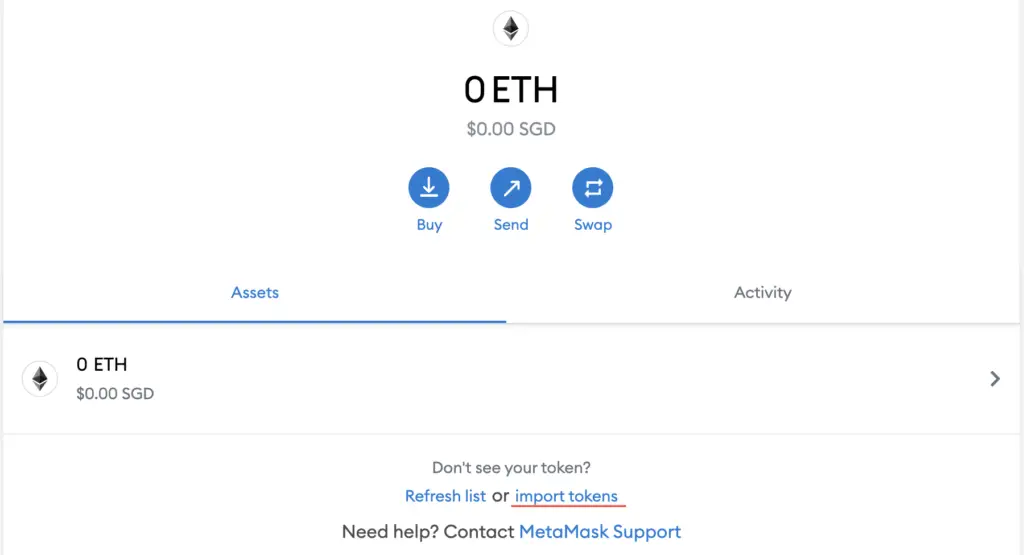
If you try to search for ELON using the Search function, you aren’t able to import it using this method.
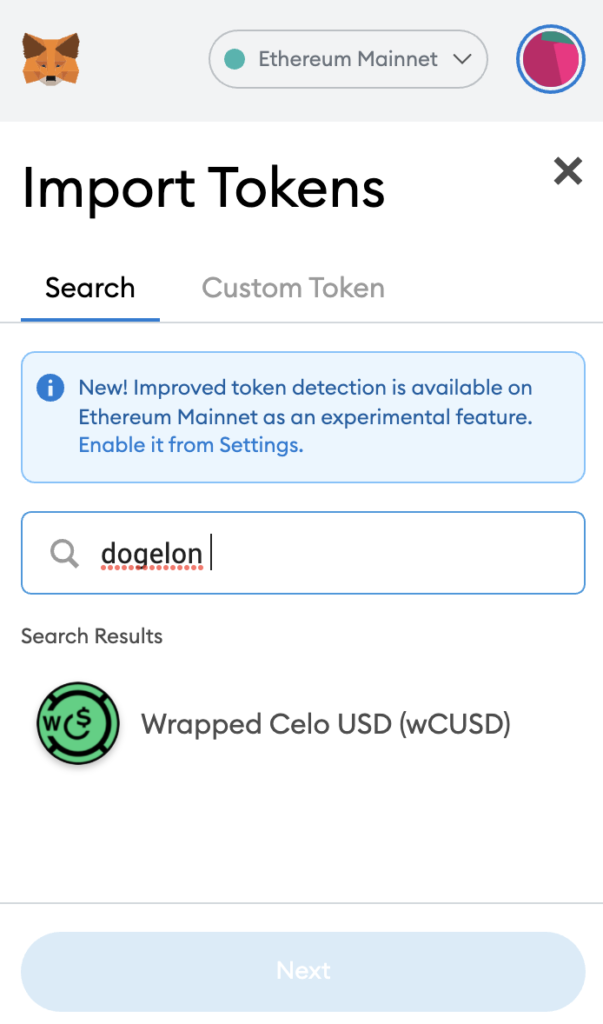
Instead, you will need to go to the ‘Custom Token‘ section.
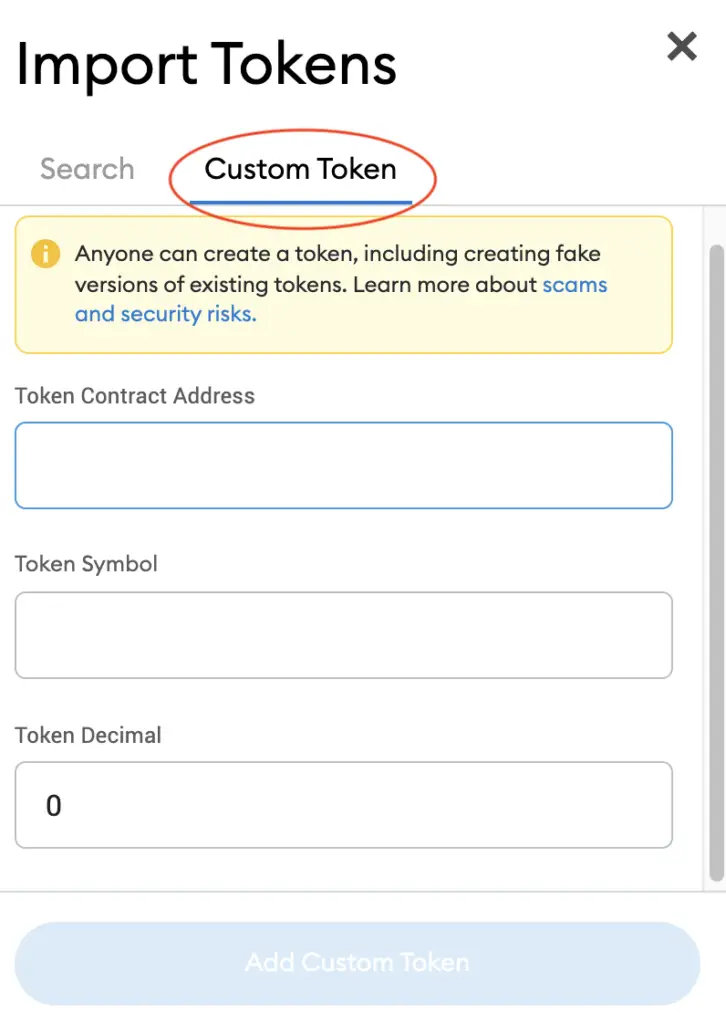
Copy the Ethereum contract from CoinMarketCap
For the next part, you can go to the ELON page on CoinMarketCap.
I prefer using CoinMarketCap to obtain the contract address, as it is one of the most reliable sites with regards to cryptocurrencies.
It is important that you ensure that the site where you’re obtaining the contract address from is a credible source!
There is a section called ‘Contracts‘, where you’ll see the Ethereum contract for ELON.
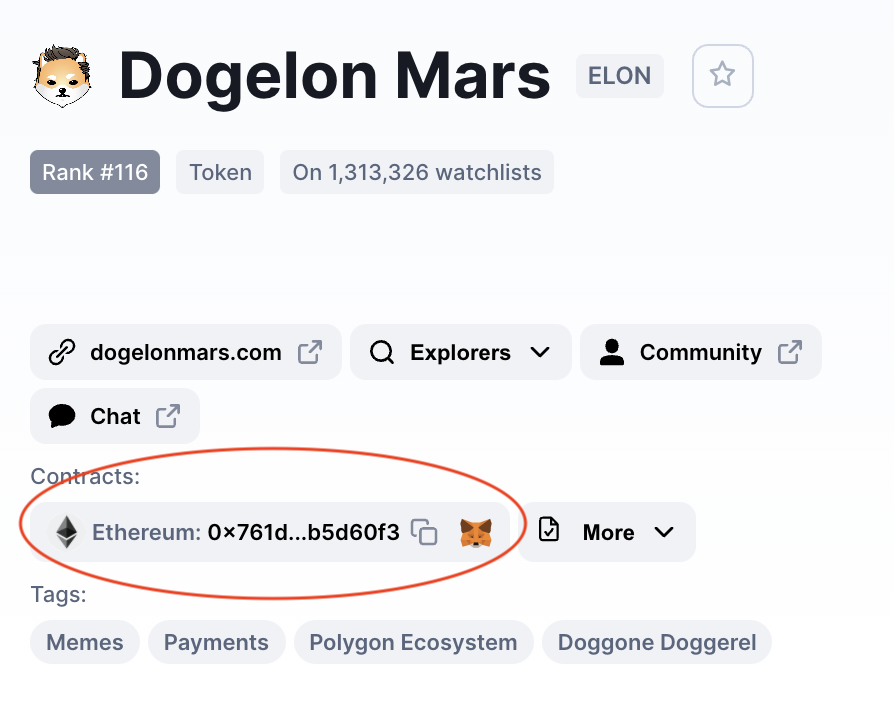
You can click on the contract and it will be copied to your clipboard.
Double check that ELON is detected and select ‘Add Custom Token’
Once you’ve copied the Contract Address, you can paste it in the ‘Token Contract Address‘ field in Metamask.
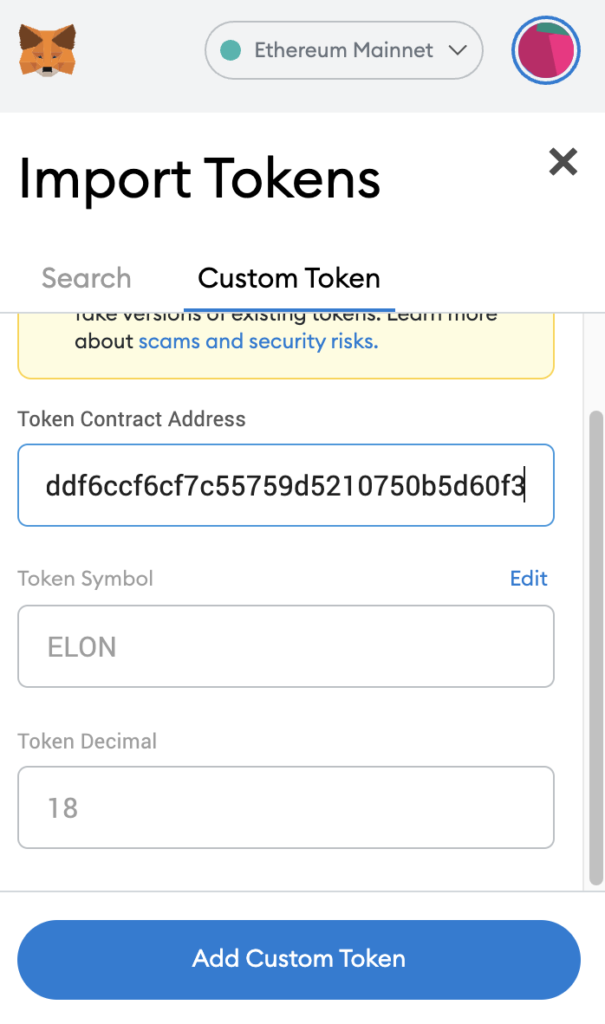
If you pasted the correct contract address, ELON should automatically appear as the Token Symbol.
After selecting ‘Add Custom Token‘, you will need to confirm importing ELON one more time.
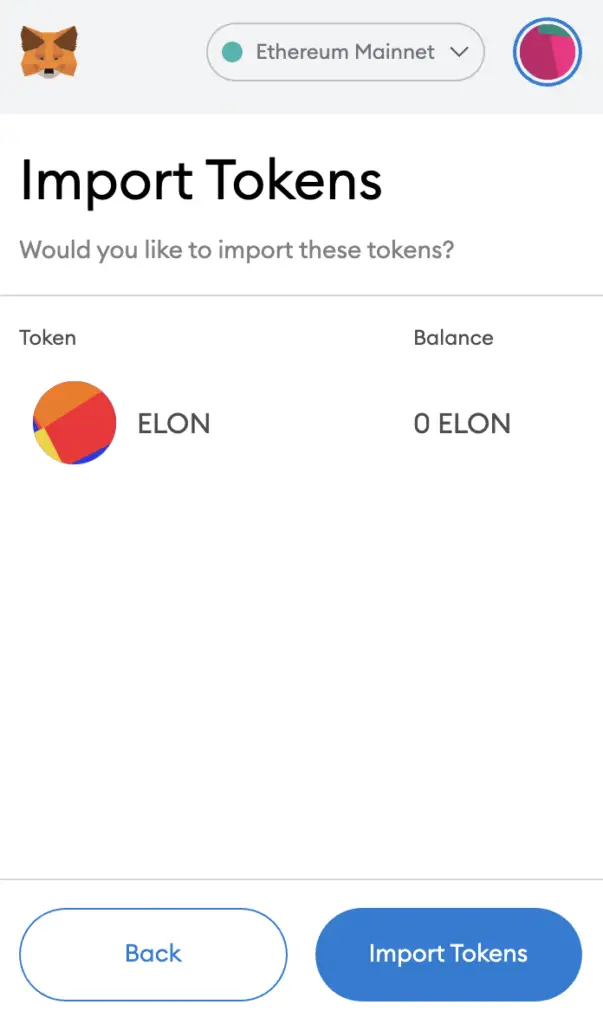
Once you’ve successfully imported ELON to your Metamask wallet, you should see it as one of your assets under the Ethereum Mainnet.
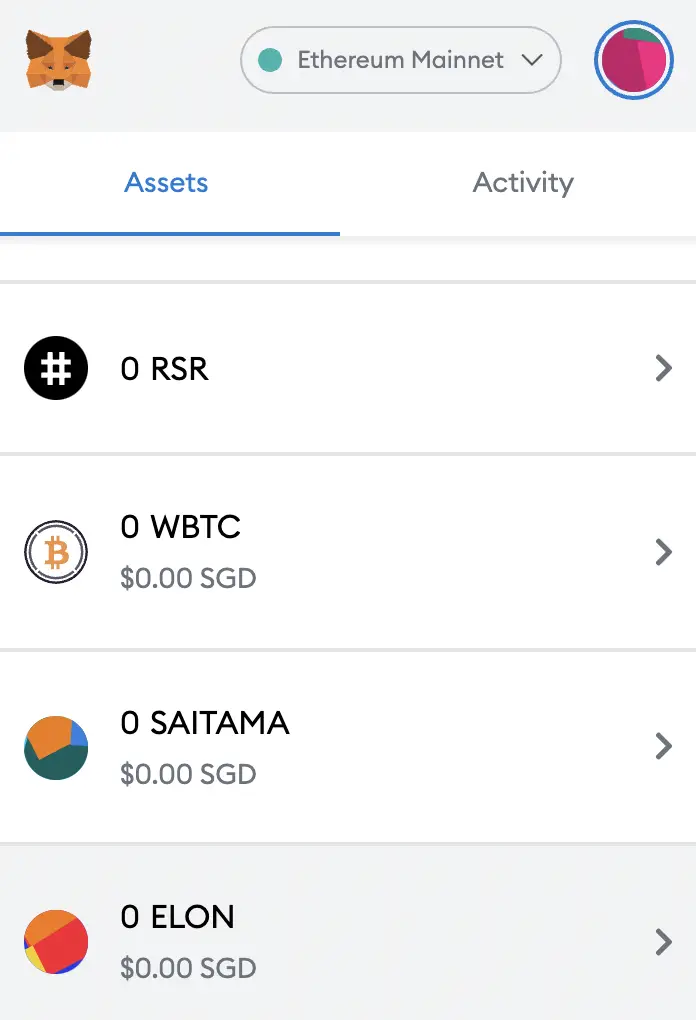
This will allow you to view any ELON that you’ve deposited via the ERC20 network!
How to add ELON to Metamask on the Polygon Network
Here are 4 steps to add ELON to Metamask on the Polygon Network:
- Go to Metamask and ensure that you are using the Polygon Mainnet
- Select ‘Import Tokens’, and then ‘Import Custom Token’
- Copy the Polygon contract from CoinMarketCap
- Double check that ELON is detected and select ‘Add Custom Token’
And here is each step explained:
Go to Metamask and ensure that you are using the Polygon Mainnet
The first thing you’ll need to do is to ensure that you are using the Polygon Mainnet on Metamask.
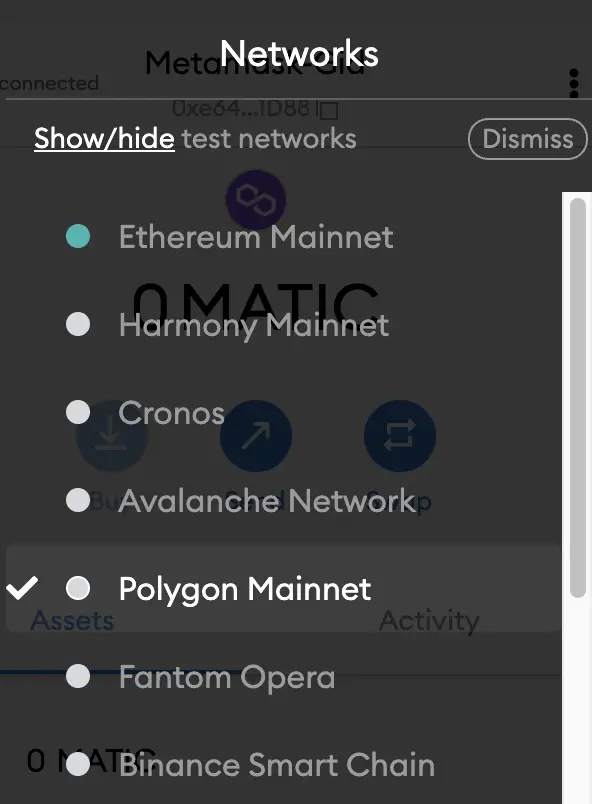
If you have not set up the Polygon Mainnet on your Metamask wallet, you can check out this step-by-step guide here.
Select ‘Import Tokens’, and then ‘Import Custom Token’
Once you’re on the Polygon Mainnet, the next step will be to select ‘Import Tokens‘.
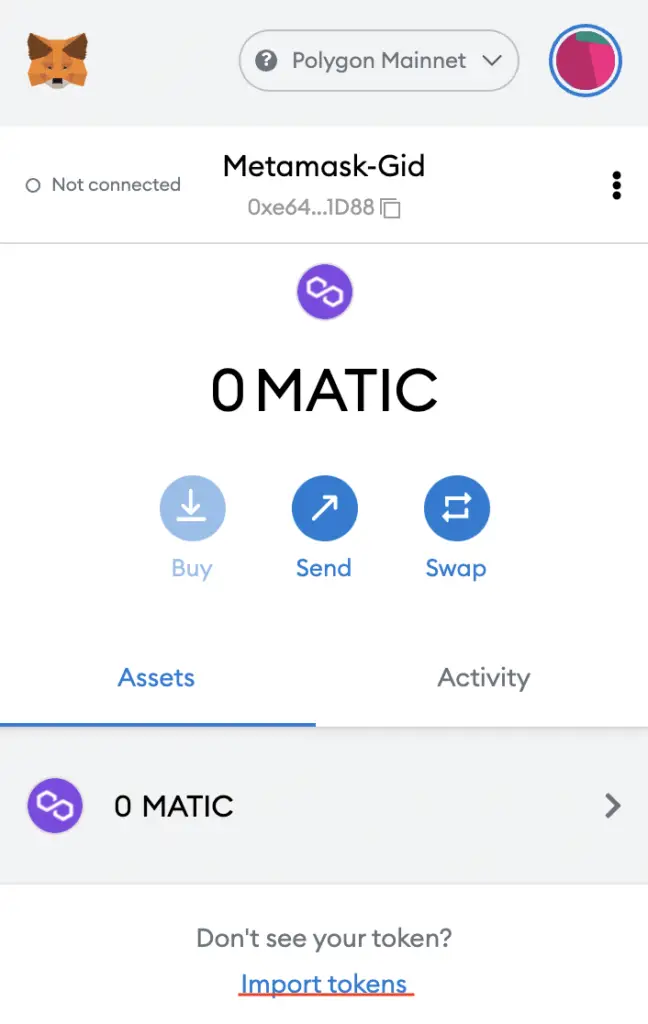
On the Polygon network, you are only able to import custom tokens.

Copy the Polygon contract from CoinMarketCap
For the next part, you can go to the ELON page on CoinMarketCap.
There is a section called ‘Contracts‘, where you’ll see the Polygon contract for ELON after clicking on ‘More‘.
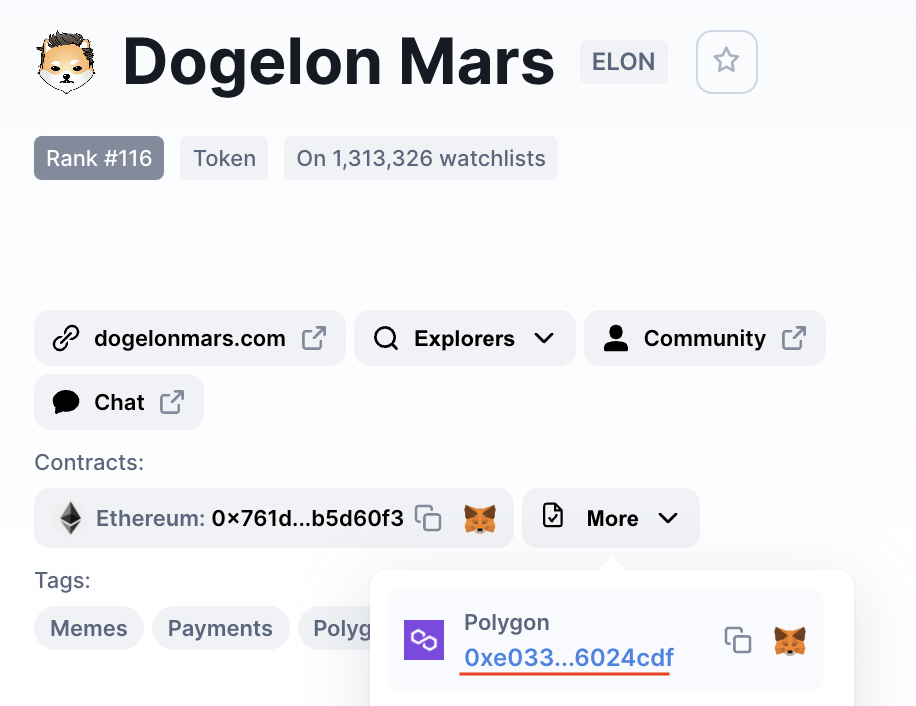
You can click on the contract and it will be copied to your clipboard.
Double check that ELON is detected and select ‘Add Custom Token’
Once you’ve copied the Contract Address, you can paste it in the ‘Token Contract Address‘ field in Metamask.
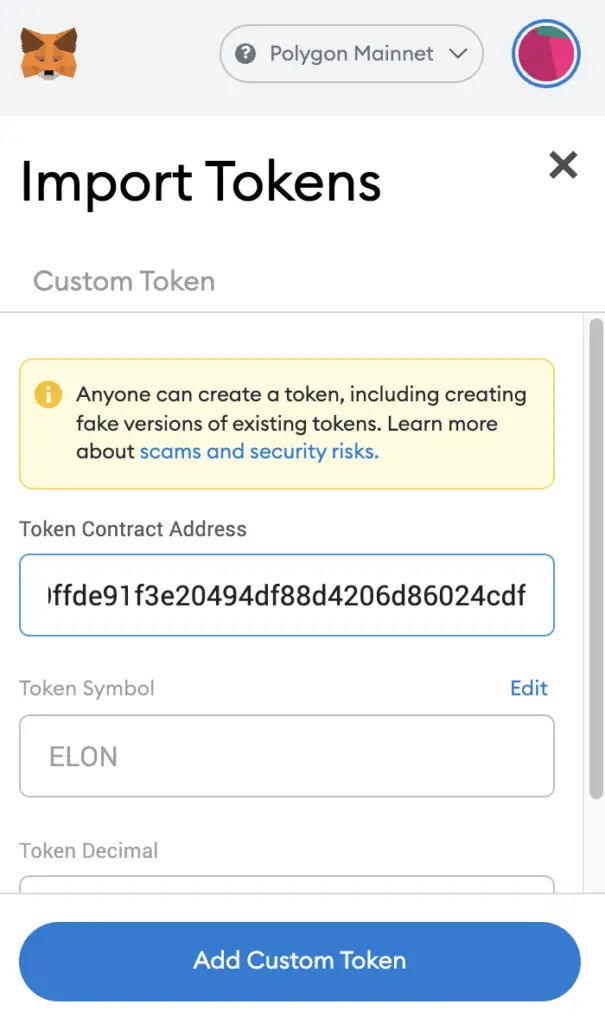
If you pasted the correct contract address, ELON should automatically appear as the Token Symbol.
After selecting ‘Add Custom Token‘, you will need to confirm importing ELON one more time.
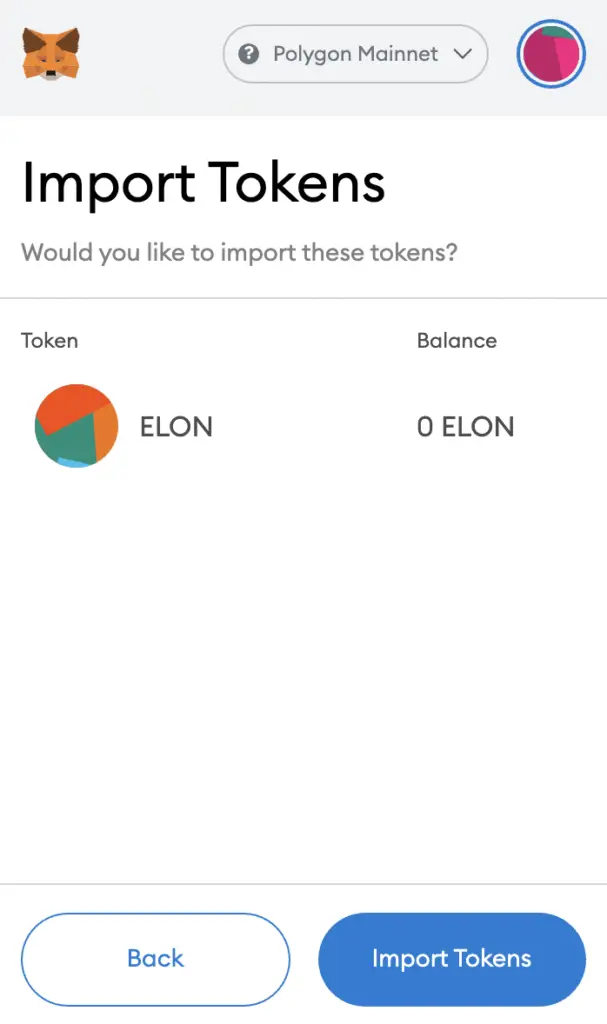
Once you’ve successfully imported ELON to your Metamask wallet, you should see it as one of your assets under the Polygon Mainnet.
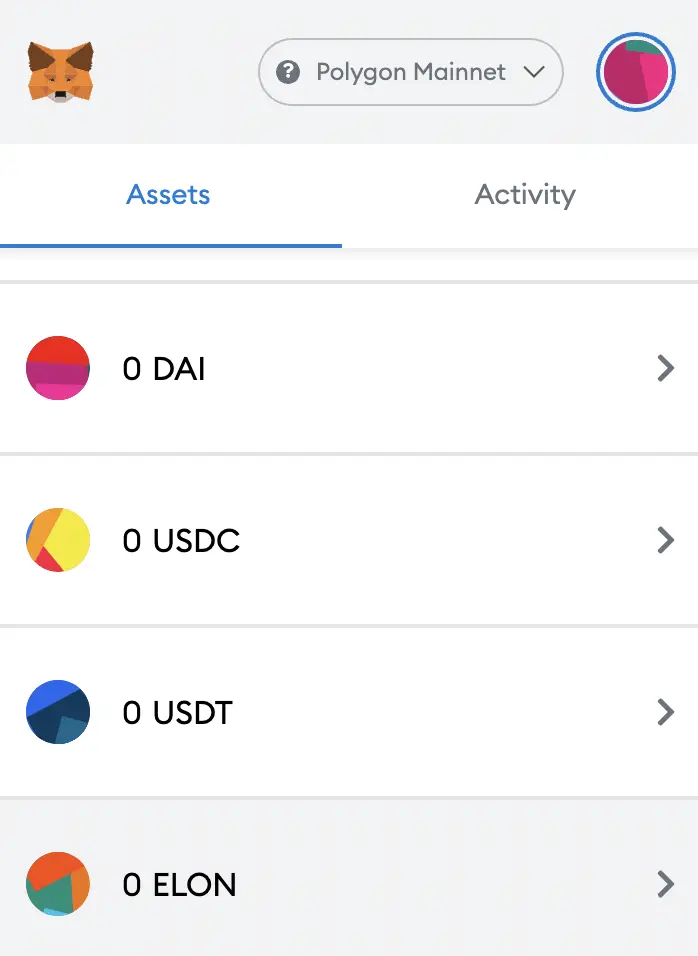
This is similar to how you would add KLIMA to Metamask.
Conclusion
Dogelon Mars (ELON) can be added to your Metamask wallet either via the Ethereum network or the Polygon Mainnet.
Even though ELON can be added to Solana, you can’t add this version to your Metamask wallet as it is not supported.

Do you like the content on this blog?
To receive the latest updates from my blog and personal finance in general, you can follow me on my Telegram channels (Personal Finance or Crypto) and Facebook.
Are you passionate about personal finance and want to earn some flexible income?