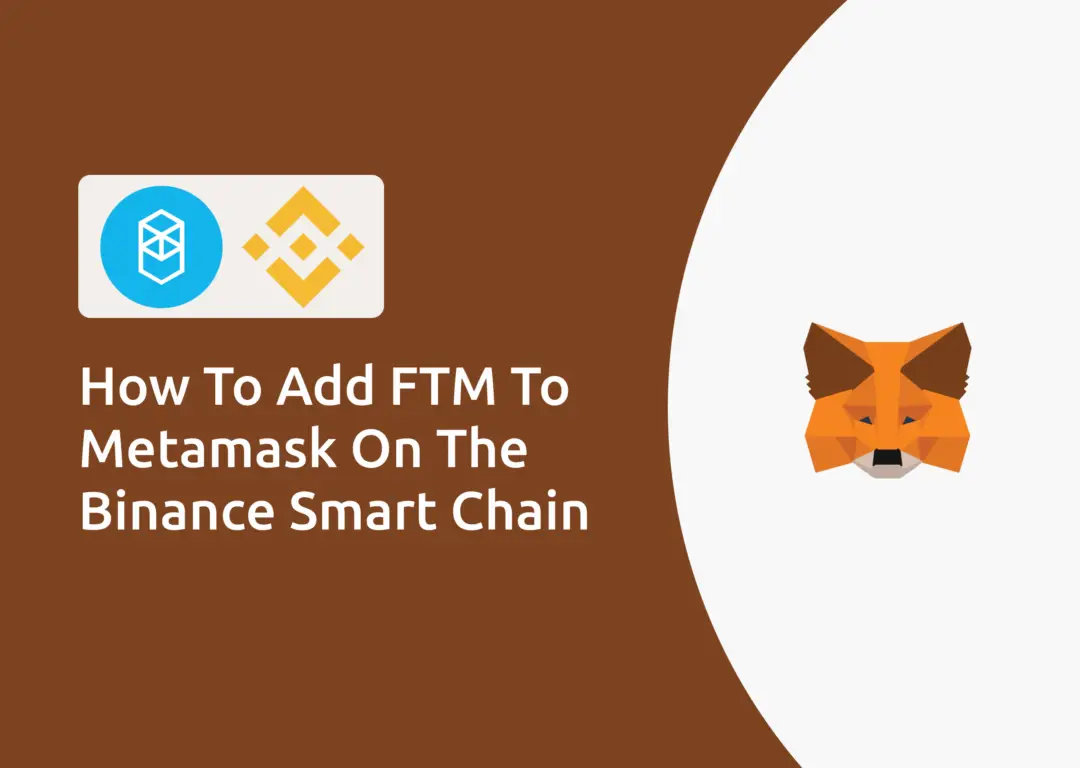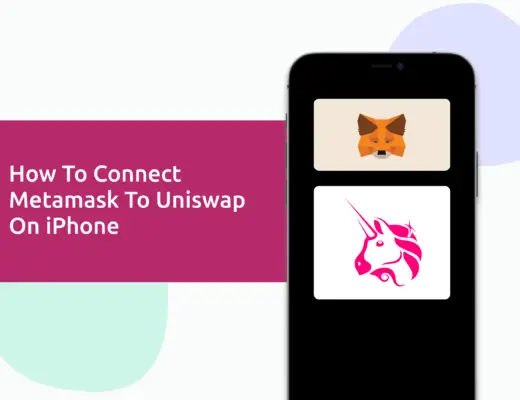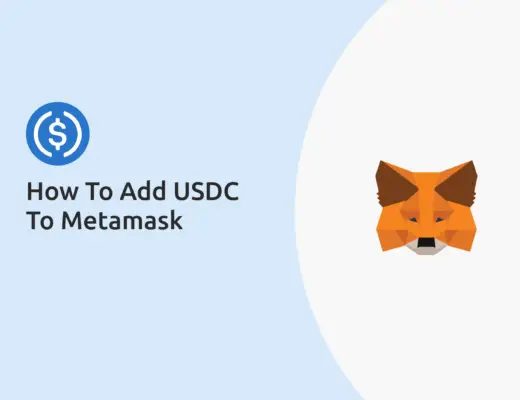After setting up the Fantom network on your Metamask wallet, you will have FTM added to your wallet by default.
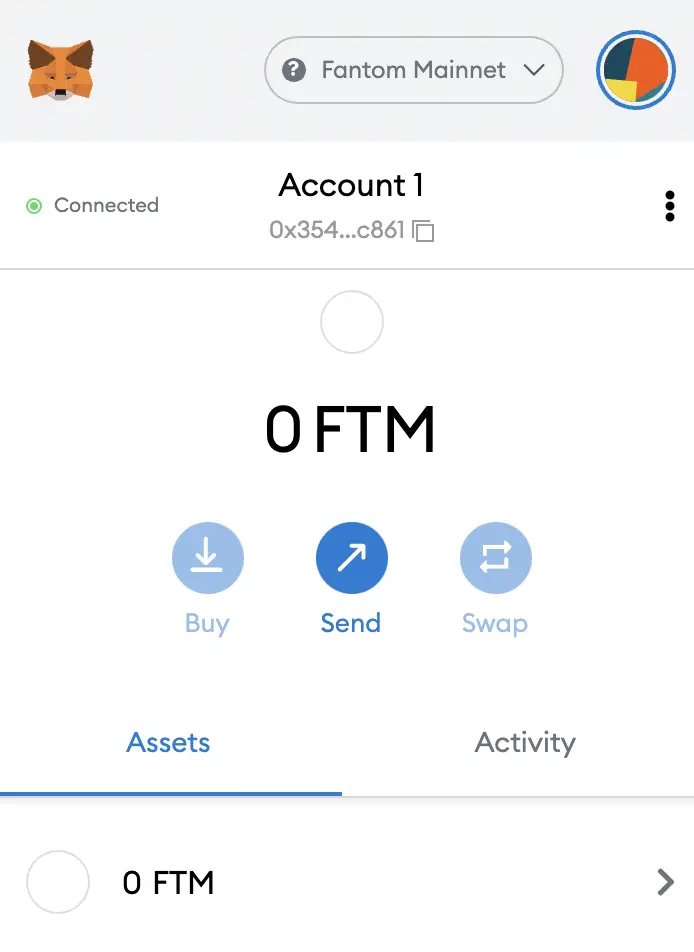
However, you are able to add FTM to other networks apart from the FTM network (such as BSC), and here’s how you can do so:
How to add FTM to Metamask on the Binance Smart Chain
Here are 4 steps to add FTM to Metamask on the Binance Smart Chain:
- Go to Metamask and ensure that you are using the Binance Smart Chain
- Select ‘Import Tokens’, and then ‘Import Custom Token’
- Copy the Binance Smart Chain contract from CoinMarketCap
- Double check that FTM is detected and select ‘Add Custom Token’
Go to Metamask and ensure that you are using the Binance Smart Chain
The first thing you’ll need to do is to ensure that you are using the Binance Smart Chain on Metamask.
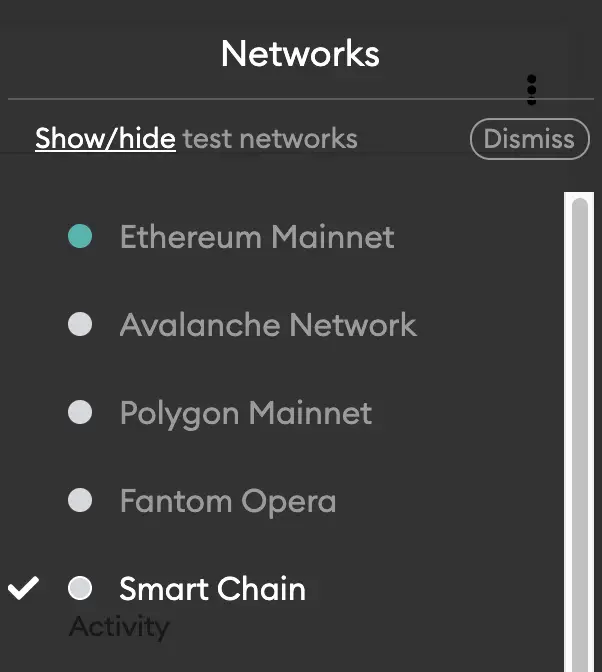
If you have not set up the Binance Smart Chain on your Metamask wallet, you can check out this step-by-step guide here.
Select ‘Import Tokens’, and then ‘Import Custom Token’
Once you’re on the Binance Smart Chain, the next step will be to select ‘Import Tokens‘.
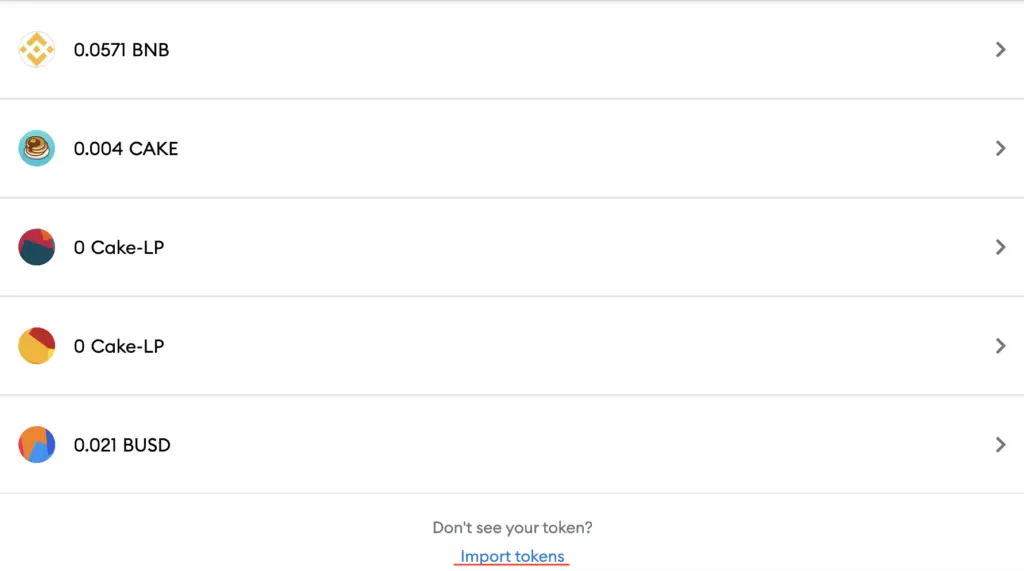
On the Binance Smart Chain network, you are only able to import custom tokens.

This is different from adding tokens to the Ethereum Mainnet, where you can search for and automatically add tokens like MANA or SAND.
Copy the Binance Smart Chain contract from CoinMarketCap
For the next part, you can go to the FTM page on CoinMarketCap.
I prefer using CoinMarketCap to obtain the contract address, as it is one of the most reliable sites with regards to cryptocurrencies.
It is important that you ensure that the site where you’re obtaining the contract address from is a credible source!
There is a section called ‘Contracts‘, where you’ll see the BSC contract for FTM.
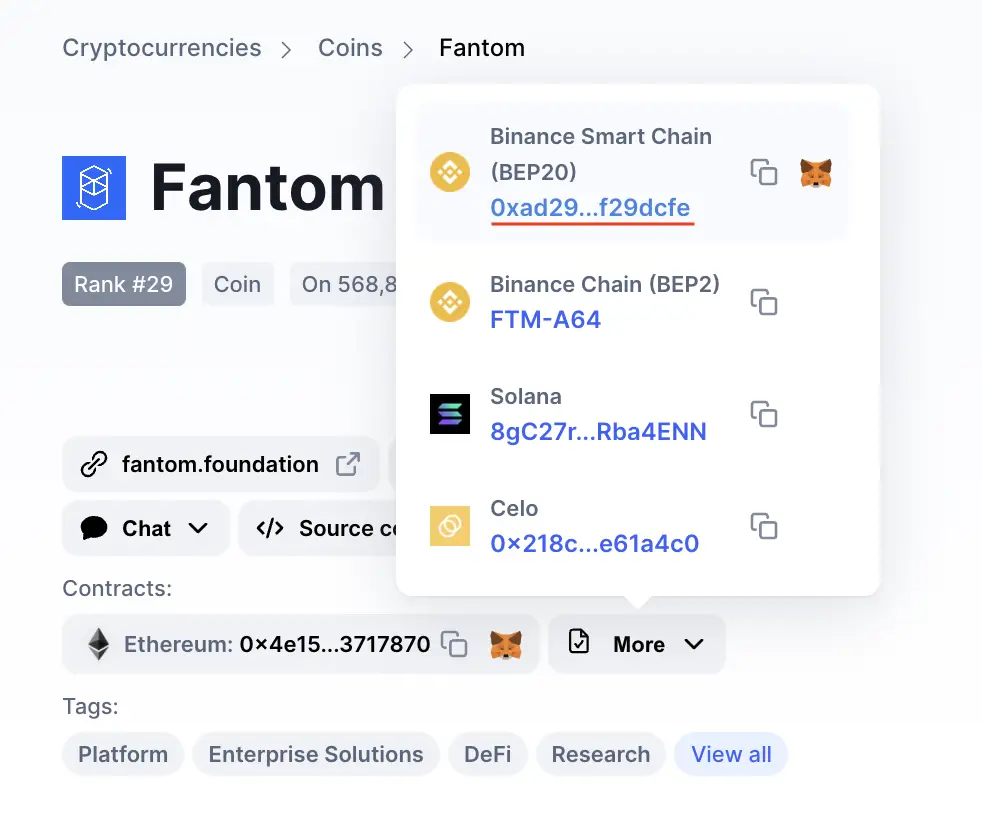
You can click on the contract and it will be copied to your clipboard.
Double check that FTM is detected and select ‘Add Custom Token’
Once you’ve copied the Contract Address, you can paste it in the ‘Token Contract Address‘ field in Metamask.
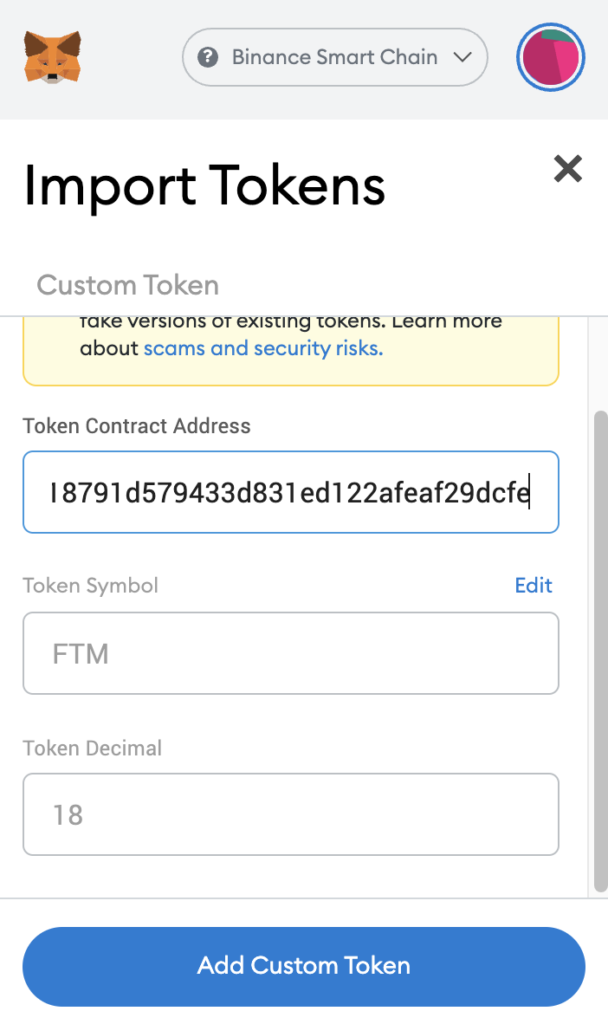
If you pasted the correct contract address, FTM should automatically appear as the Token Symbol.
After selecting ‘Add Custom Token‘, you will need to confirm importing FTM one more time.
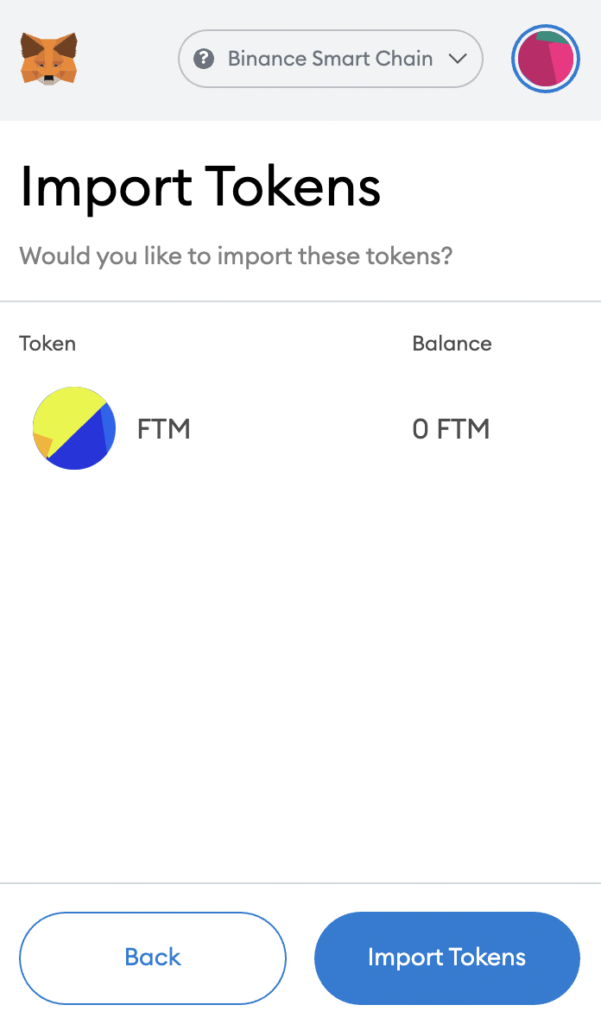
Once you’ve successfully imported FTM to your Metamask wallet, you should see it as one of your assets under the Binance Smart Chain.
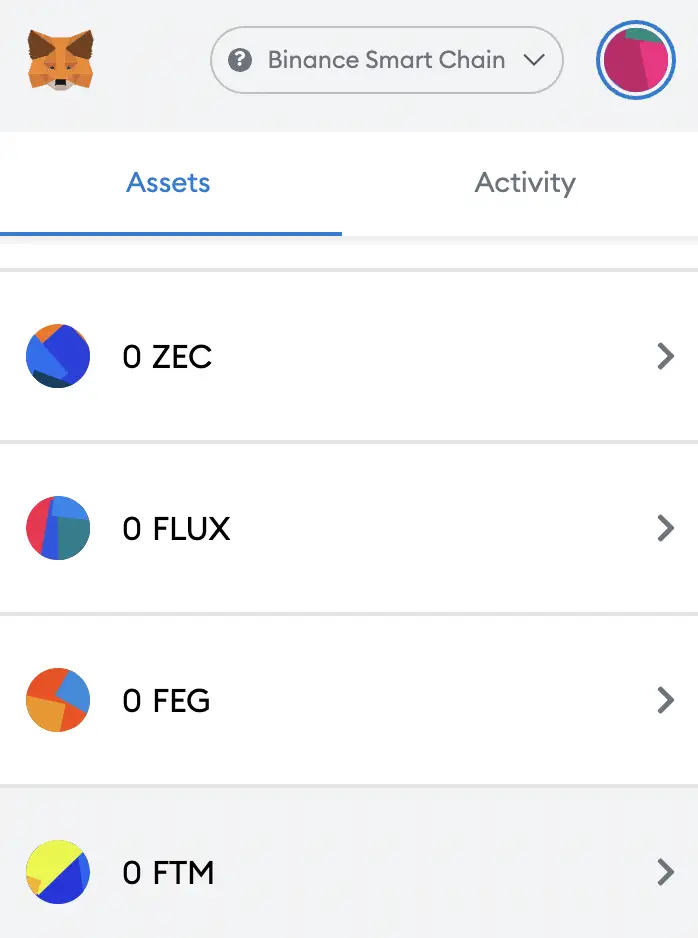
This will allow you to view any FTM that you’ve deposited via the BSC!
Conclusion
There are quite a few ways for you to add FTM to your Metamask wallet. Depending on which network you intend to use FTM on, the process is rather similar.
You can use the same methods to add DAI to your Metamask wallet, since you are able to add the same currency under different networks too.
Don’t forget to check that the contract address that you’re copying matches the network that you’ve selected!

Do you like the content on this blog?
To receive the latest updates from my blog and personal finance in general, you can follow me on my Telegram channels (Personal Finance or Crypto) and Facebook.
Are you passionate about personal finance and want to earn some flexible income?