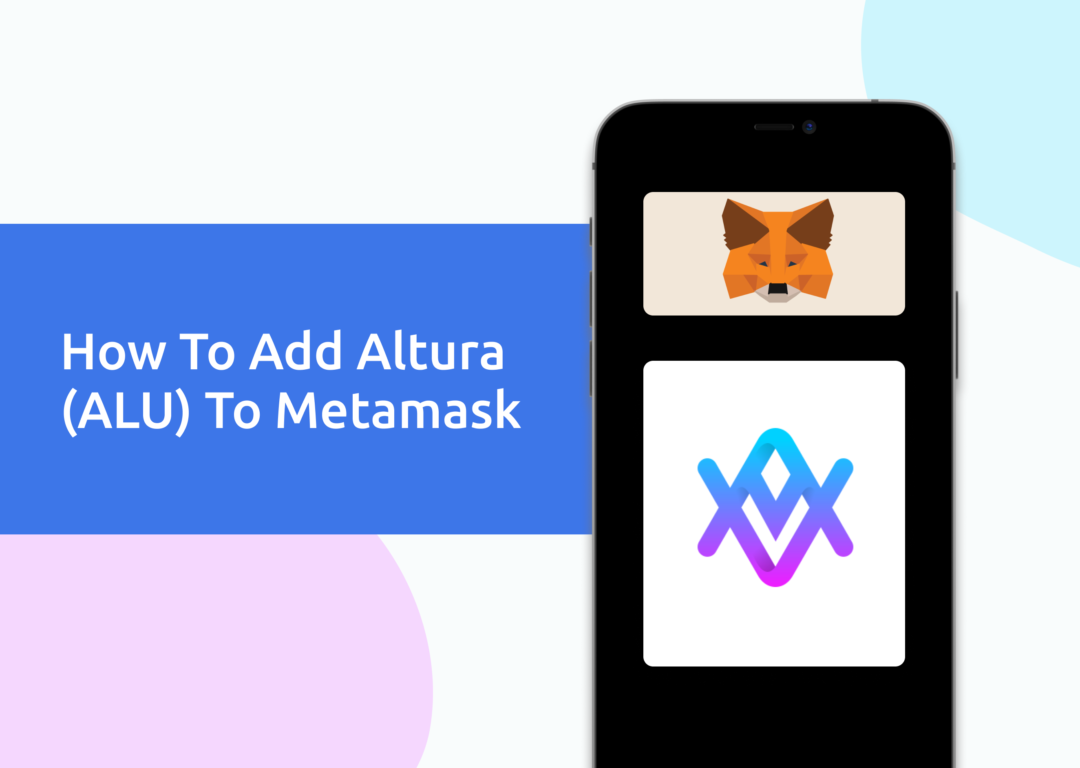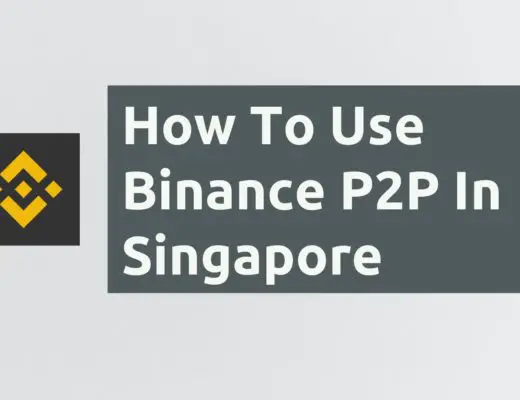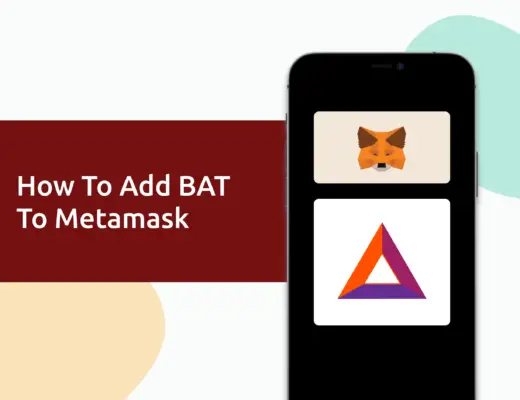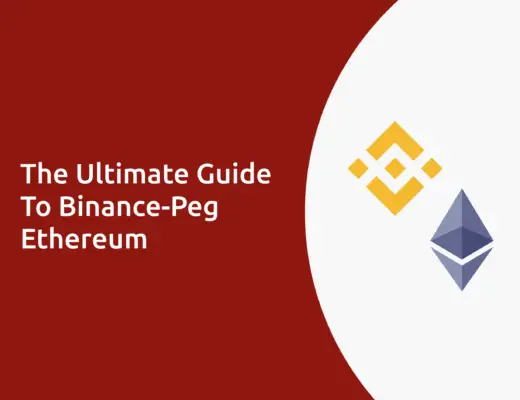Altura (ALU) is a platform that provides the tools and infrastructure for developers to create and integrate Smart NFTs in their video games and applications.
If you want to transfer Altura (ALU) to your Metamask wallet, you will need to import it as a custom token.
Here’s what you need to know.
Contents
How to add ALU to Metamask on the Binance Smart Chain network
Here are 4 steps to add ALU to Metamask on the Binance Smart Chain network:
- Go to Metamask and ensure that you are using the Binance Smart Chain Mainnet
- Select ‘Import Tokens’, and then ‘Import Custom Token’
- Copy the Binance Smart Chain contract from CoinMarketCap
- Double-check that ALU is detected and select ‘Add Custom Token’
Here is each step explained in-depth:
Go to Metamask and ensure that you are using the Binance Smart Chain Mainnet
The first thing you’ll need to do is to ensure that you are using the Binance Smart Chain Mainnet on Metamask.
Select ‘Import Tokens’, and then ‘Import Custom Token’
Once you’re on the Binance Smart Chain Mainnet, the next step will be to select ‘Import Tokens‘.
If you try to search for Altura using the Search function, you aren’t able to import it using this method.
Instead, you will need to go to the ‘Custom Token‘ section.
Copy the Binance Smart Chain contract from CoinMarketCap
For the next part, you can go to the ALU page on CoinMarketCap.
CoinMarketCap is one of the most reliable sites to obtain the contract address with regard to cryptocurrencies.
It is important that you ensure that the site where you’re obtaining the contract address is a credible source!
There is a section called ‘Contracts‘, where you’ll see the Binance Smart Chain contract for ALU.
You can click on the contract and it will be copied to your clipboard.
Double-check that ALU is detected and select ‘Add Custom Token’
Once you’ve copied the Contract Address, you can paste it in the ‘Token Contract Address‘ field in Metamask.
If you pasted the correct contract address, ALU should automatically appear as the Token Symbol.
After selecting ‘Add Custom Token‘, you will need to confirm importing ALU one more time.
Once you’ve successfully imported ALU to your Metamask wallet, you should see it as one of your assets under the Binance Smart Chain Mainnet.
This will allow you to view any ALU that you’ve deposited via the BEP20 network!
Conclusion
ALU can be added to your Metamask wallet only via the Binance Smart Chain.
After adding and receiving your tokens to your Metamask wallet, you can consider using decentralised exchange (DEX) aggregators, including:
Since both platforms are DeFi aggregators, they will ensure that you will get the best rates for any swaps that you make!
👉🏻 Referral Deals
If you are interested in signing up for any of the products mentioned above, you can check them out below!
ZenGo Referral (Get $10 Cashback)
If you are looking for an alternative wallet to Metamask, one of the options you can consider is ZenGo. What’s more, you’d be able to receive $10 cashback, and here’s what you’ll need to do:
- Sign up for a ZenGo wallet using this link
- Enter the Referral Code ‘ZENX0B4G’ when you are entering your email
- Purchase $200 worth of crypto via MoonPay in the ZenGo app
Once this is done, you will receive $10 cashback in BTC.

Do you like the content on this blog?
To receive the latest updates from my blog and personal finance in general, you can follow me on my Telegram channels (Personal Finance or Crypto) and Facebook.
Are you passionate about personal finance and want to earn some flexible income?