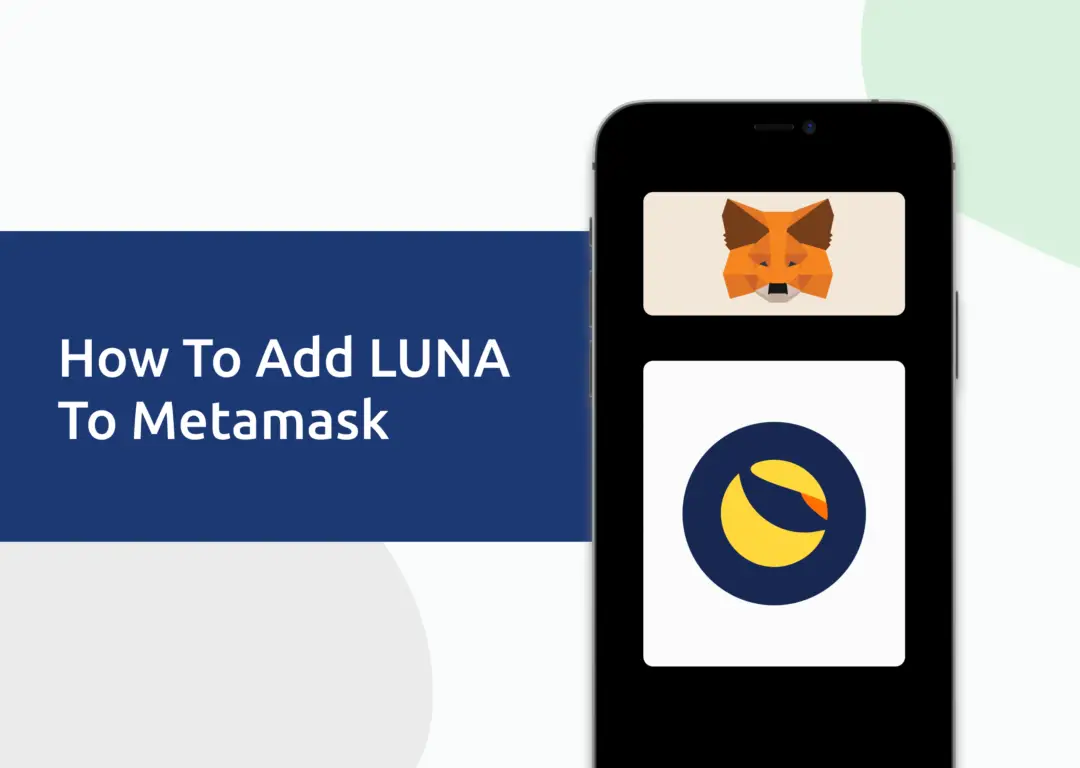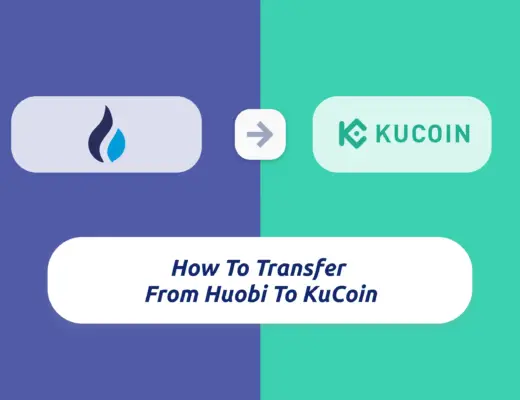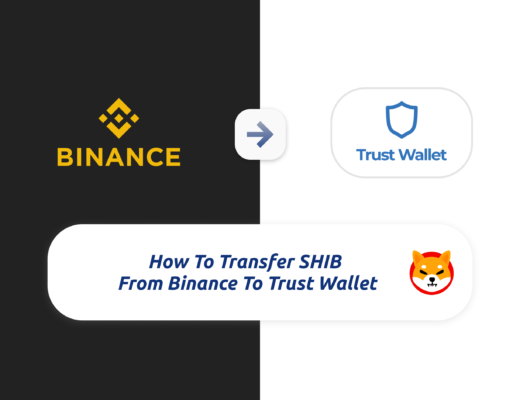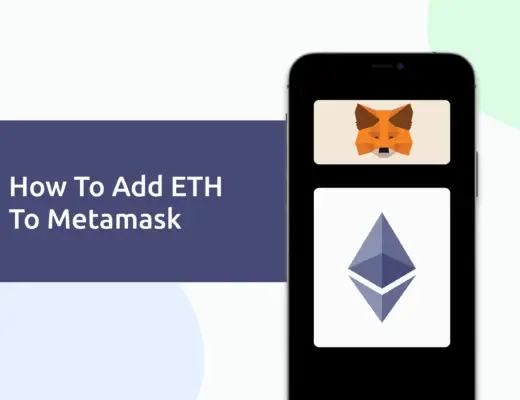Last updated on June 8th, 2022
You may have bought some LUNA and are looking to add it to your Metamask wallet.
However, Metamask does not support the Terra network, so you will not be able to add native LUNA to your wallet.
Instead, you are only able to add LUNA on networks that are supported by Metamask (ERC20 and BEP20), as well as wrapped LUNA.
Here’s what you need to know:
Contents
How to add LUNA to Metamask on the Ethereum Network
Here are 4 steps to add LUNA to Metamask on the Ethereum Network:
- Go to Metamask and ensure that you are using the Ethereum Network
- Select ‘Import Tokens’, and then ‘Import Custom Token’
- Copy the Ethereum contract from CoinMarketCap
- Double-check that LUNA is detected and select ‘Add Custom Token’
You can view this video guide here to find out more,
or you can view the text guide below:
Go to Metamask and ensure that you are using the Ethereum Mainnet
The first thing you’ll need to do is to ensure that you are using the Ethereum Mainnet on Metamask.
This is the default network for all Metamask wallets.
Select ‘Import Tokens’, and then ‘Import Custom Token’
Once you’re on the Ethereum Mainnet, the next step will be to select ‘Import Tokens‘.
If you try to search for LUNA on Ethereum, you are only able to add wrapped LUNA, which is different from ERC20 LUNA.
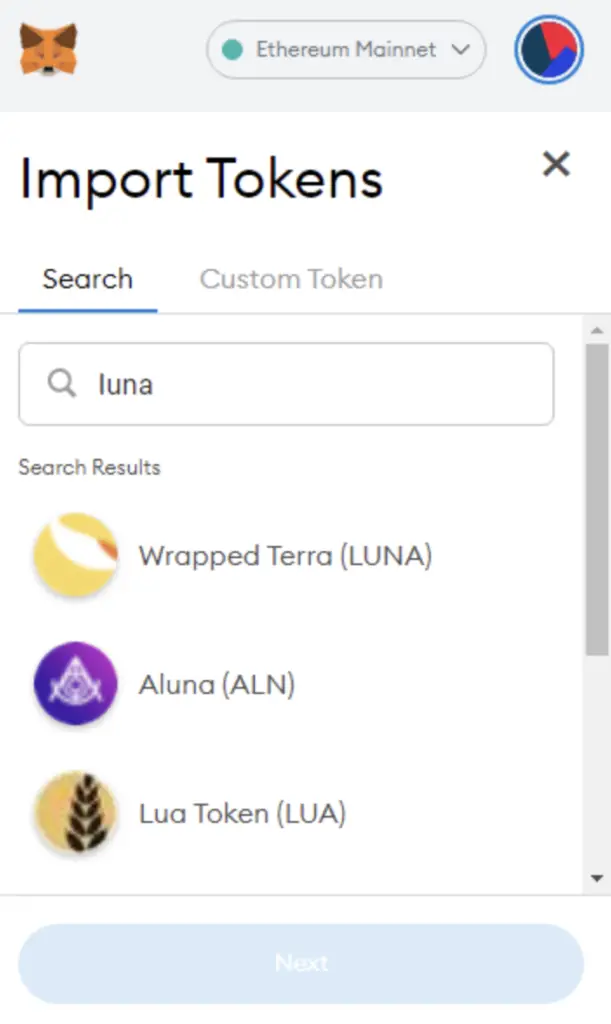
Instead, you will need to go to the ‘Custom Token‘ section.
Copy the Ethereum contract from CoinMarketCap
For the next part, you can go to the LUNA page on CoinMarketCap.
There is a section called ‘Contracts‘, where you’ll see the Ethereum contract for LUNA when you click on ‘More’.
You can click on the contract and it will be copied to your clipboard.
This version of LUNA is Wormhole LUNA, and you can find out more about it here:
Double-check that LUNA is detected and select ‘Add Custom Token’
Once you’ve copied the Contract Address, you can paste it into the ‘Token Contract Address‘ field in Metamask.
If you pasted the correct contract address, LUNA should automatically appear as the Token Symbol.
After selecting ‘Add Custom Token‘, you will need to confirm importing LUNA one more time.
Once you’ve successfully imported LUNA to your Metamask wallet, you should see it as one of your assets under the Ethereum Mainnet.
This will allow you to view any LUNA that you’ve deposited via the ERC20 network!
How to add LUNA to Metamask on the BNB Smart Chain
The BNB Smart Chain is another network via which you can transfer LUNA to your Metamask wallet.
Here are 4 steps to add LUNA to Metamask on the BNB Smart Chain:
- Go to Metamask and ensure that you are using the BNB Smart Chain Mainnet
- Select ‘Import Tokens’, and then ‘Import Custom Token’
- Copy the BNB Smart Chain contract from CoinMarketCap
- Double-check that LUNA is detected and select ‘Add Custom Token’
Here is each step explained in-depth:
Go to Metamask and ensure that you are using the BNB Smart Chain Mainnet
The first thing you’ll need to do is to ensure that you are using the BNB Smart Chain Mainnet on Metamask.
You can use this guide on how to add the BNB Smart Chain automatically to your Metamask wallet:
Select ‘Import Tokens’, and then ‘Import Custom Token’
Once you’re on the BNB Smart Chain Mainnet, the next step will be to select ‘Import Tokens‘.
If you try to search for LUNA using the Search function, you aren’t able to import it using this method.
Instead, you will need to go to the ‘Custom Token‘ section.
Copy the BNB Smart Chain contract from CoinMarketCap
For the next part, you can go to the LUNA page on CoinMarketCap.
CoinMarketCap is one of the most reliable sites to obtain the contract address with regard to cryptocurrencies.
There is a section called ‘Contracts‘, where you’ll see the BNB Smart Chain contract for LUNA after clicking on ‘More’.
You can click on the contract and it will be copied to your clipboard.
Double-check that LUNA is detected and select ‘Add Custom Token’
Once you’ve copied the Contract Address, you can paste it in the ‘Token Contract Address‘ field in Metamask.
If you pasted the correct contract address, LUNA should automatically appear as the Token Symbol.
After selecting ‘Add Custom Token‘, you will need to confirm importing LUNA one more time.
Once you’ve successfully imported LUNA to your Metamask wallet, you should see it as one of your assets under the BNB Smart Chain Mainnet.
This will allow you to view any LUNA that you’ve deposited via the BEP20 network!
How to add Wrapped LUNA to Metamask
Here are 3 steps to add Wrapped LUNA to Metamask:
- Go to your Metamask wallet and ensure that you are using the Ethereum Mainnet
- Select ‘Import Tokens’, and then search for wrapped LUNA
- Confirm the addition of wrapped LUNA to your Metamask wallet
Wrapped LUNA is a bridged version of LUNA that uses the Shuttle Bridge. This is soon to be deprecated, and it is most advisable for you to use this version of LUNA only if you are sending your funds to Coinbase.
And here is each step explained in detail:
Go to Metamask and ensure that you are using the Ethereum Mainnet
The first thing you’ll need to do is to ensure that you are using the Ethereum Mainnet on Metamask.
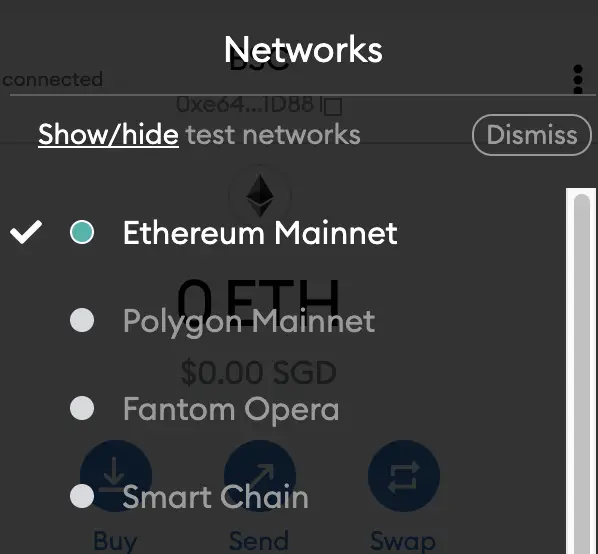
This is the default network for all Metamask wallets. However, you are also able to connect Metamask to other blockchain networks, such as:
As such, do remember to be on the Ethereum Mainnet before moving on to the next step.
Select ‘Import Tokens’, and then search for LUNA
Once you’re on the Ethereum Mainnet, the next step will be to select ‘Import Tokens‘.
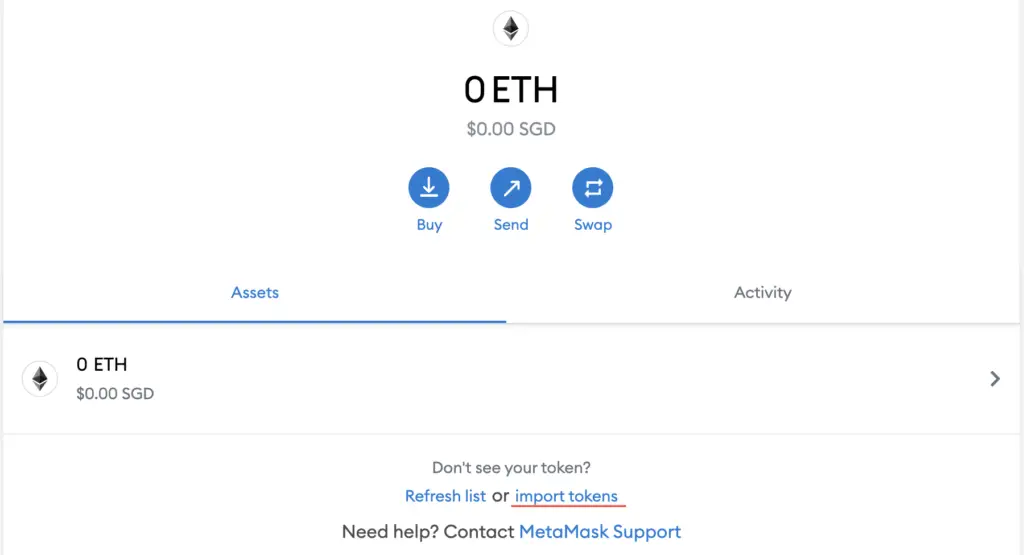
On the ‘Search‘ tab, you can search and select wrapped LUNA as the token that you wish to import.
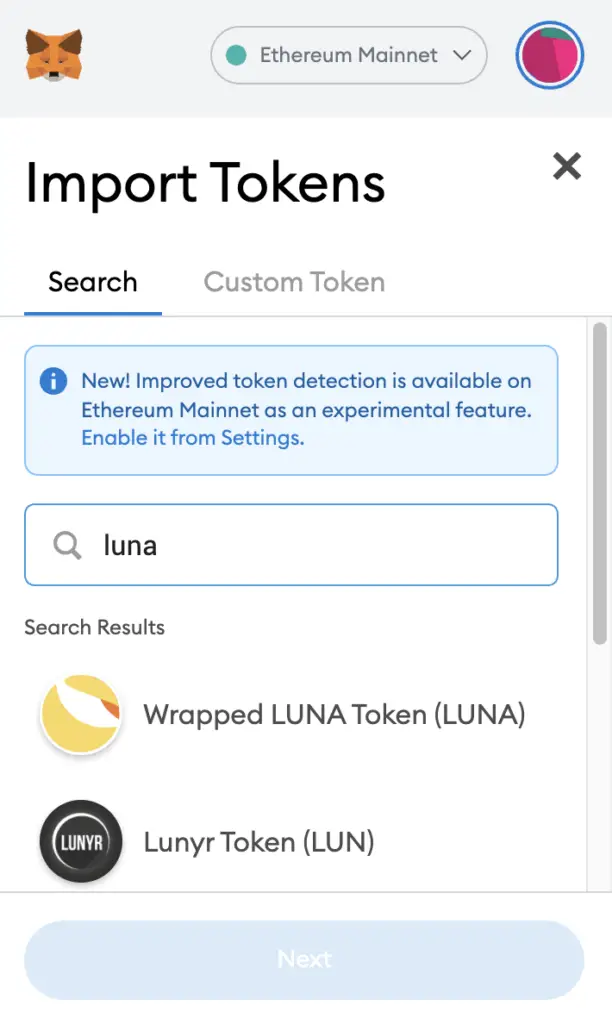
Confirm the addition of wrapped LUNA to your Metamask wallet
The last step you will need to do is to confirm importing wrapped LUNA one more time.
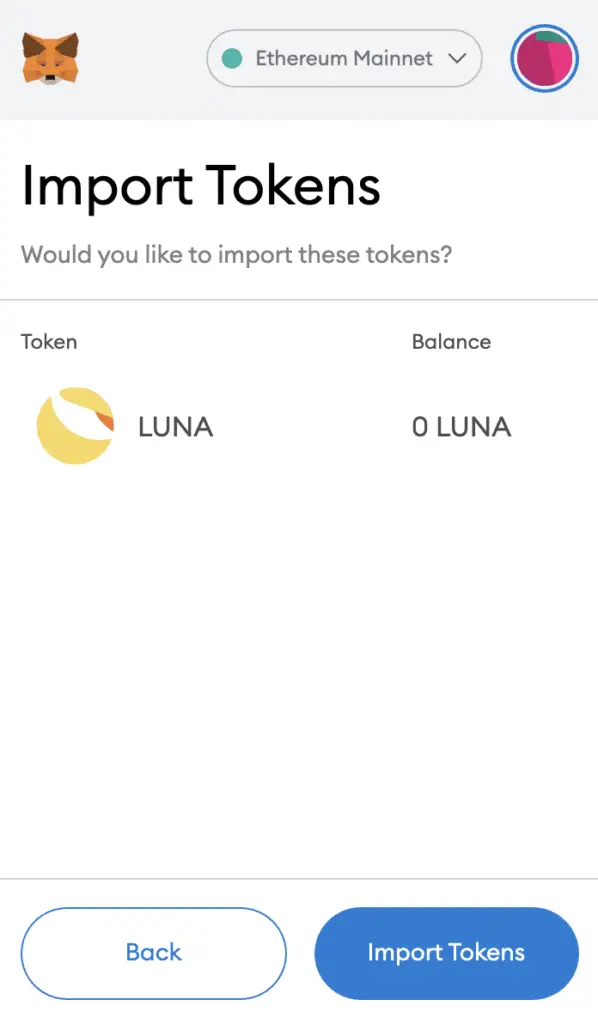
Once you’ve successfully imported LUNA to your Metamask wallet, you should see it as one of your assets under the Ethereum Mainnet.
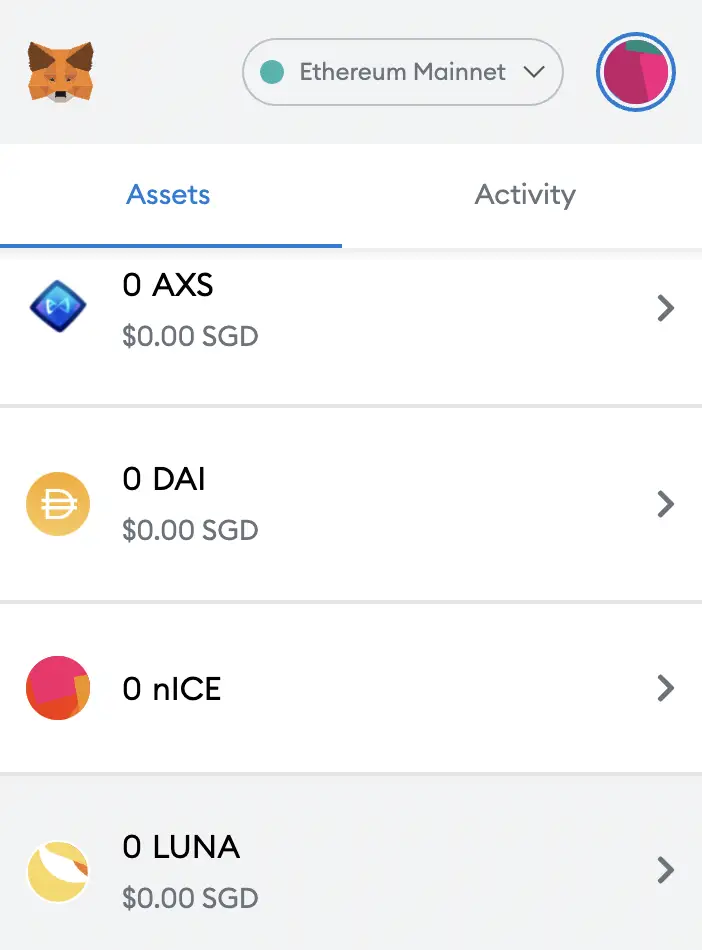
This process is similar to adding other tokens, such as RARI or MANA.
Conclusion
LUNA can be added to the ERC20, BEP20, Polygon and Avalanche networks.
If you’d like to send LUNA from Metamask to your Terra Station wallet, you can check out this guide here.
Moreover, wrapped LUNA is an ERC20 token, hence you can deposit LUNA via the ERC20 network to your Metamask Wallet.
You won’t able to add native LUNA which is found on the Terra network, since Metamask does not support this network.
This is because the Terra network is not EVM-compatible.
If you are looking for a decentralised wallet to send native LUNA to, you can consider either the Terra Station wallet, or the Keplr Wallet.
Are you passionate about personal finance and want to earn some flexible income?